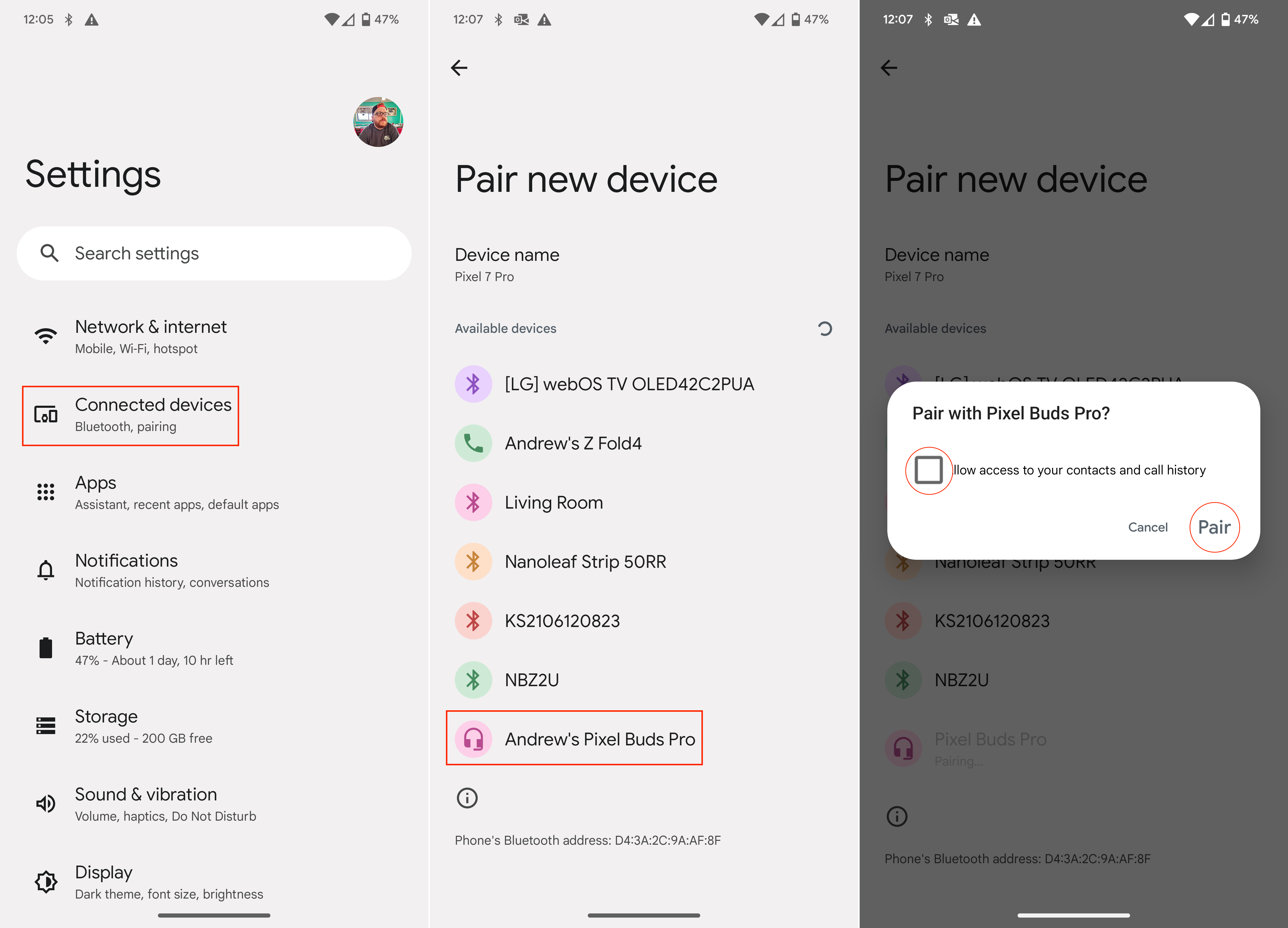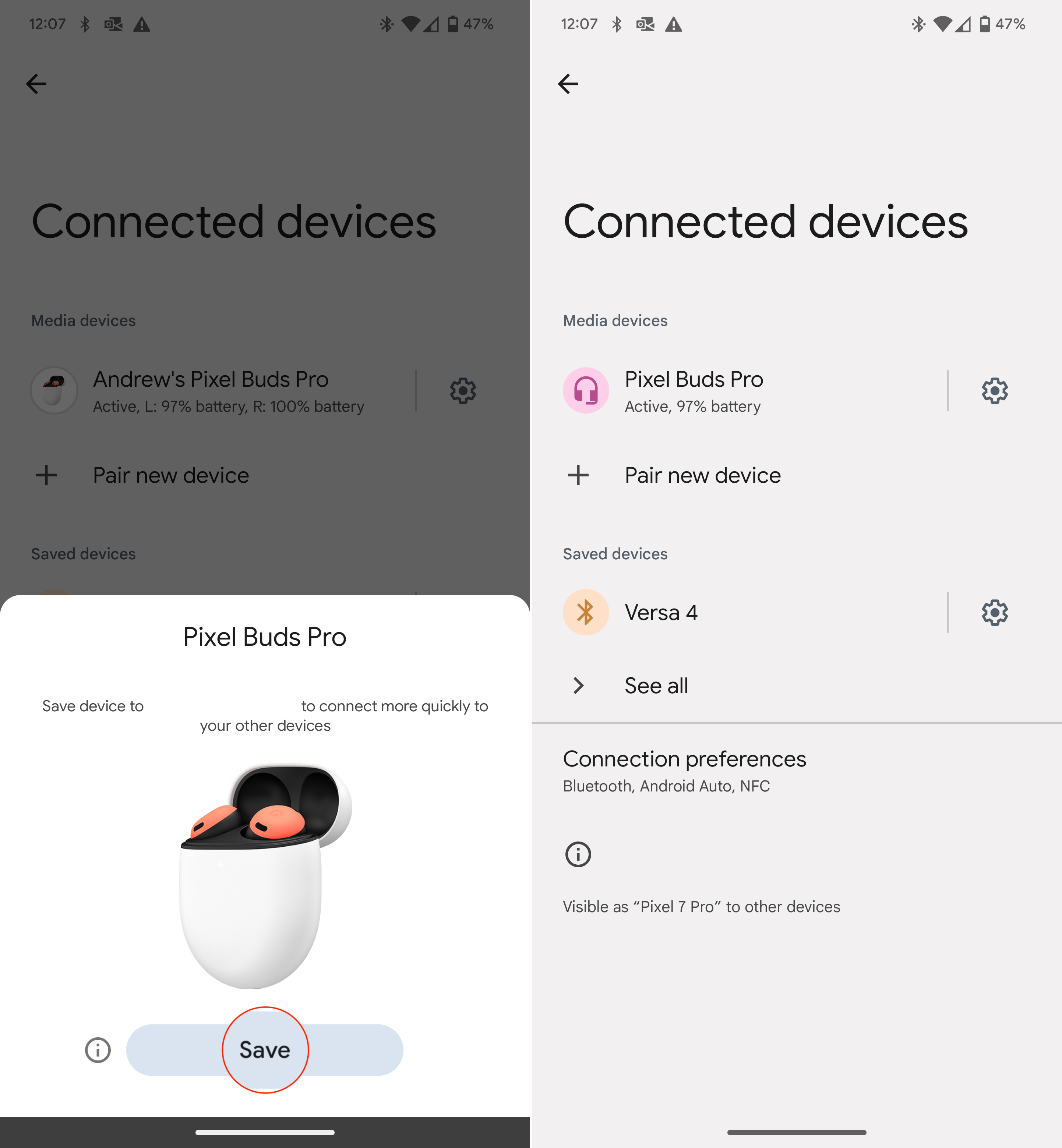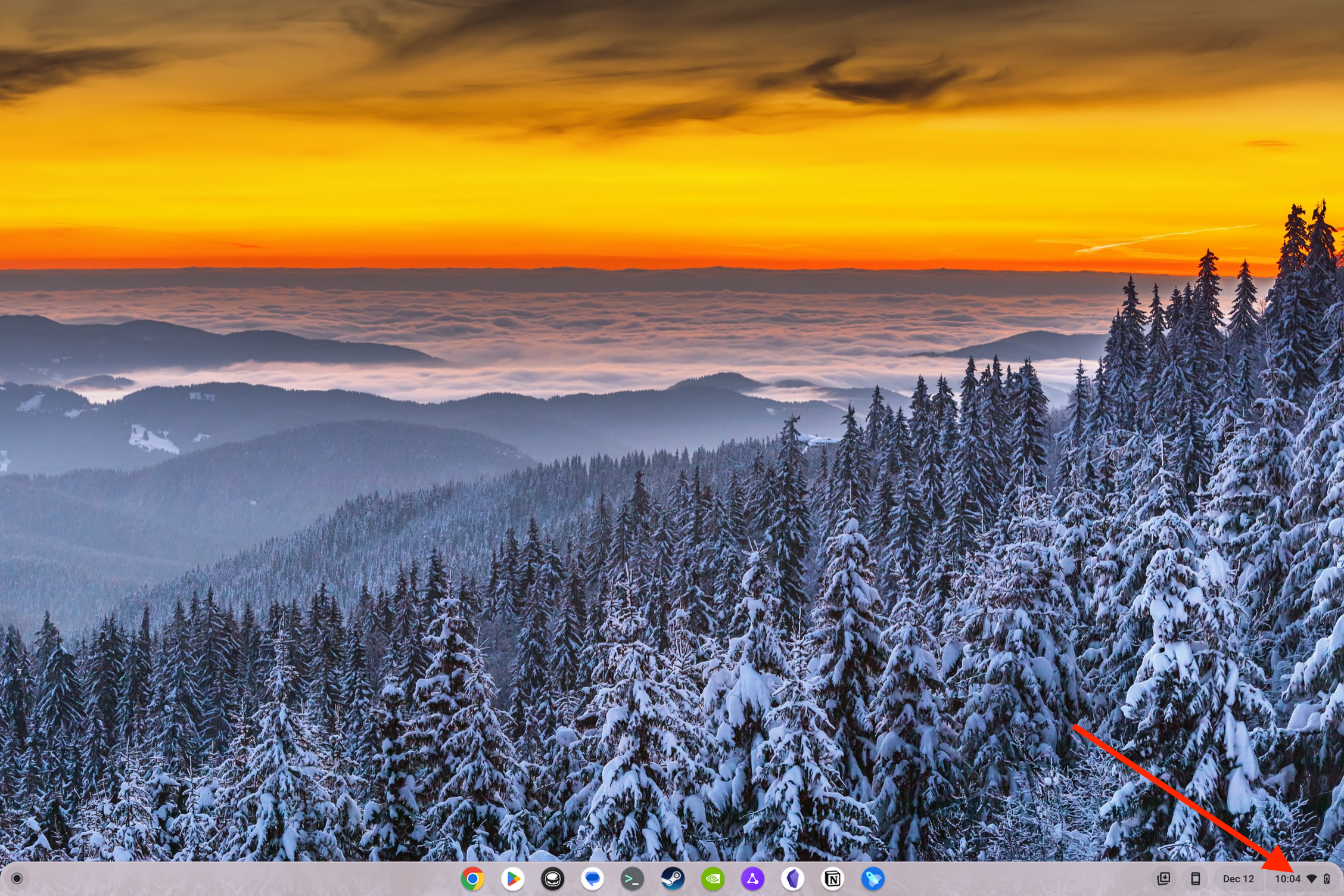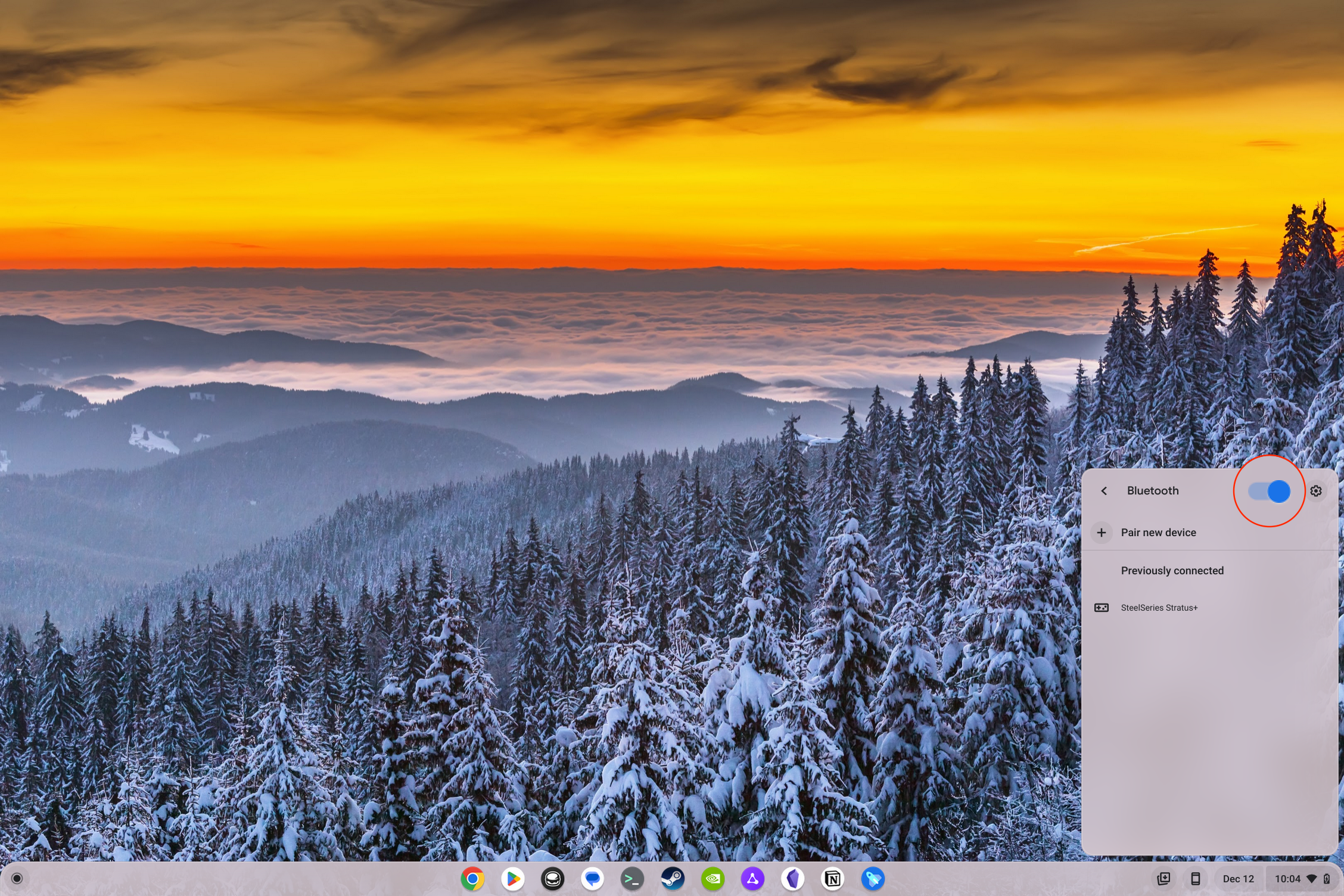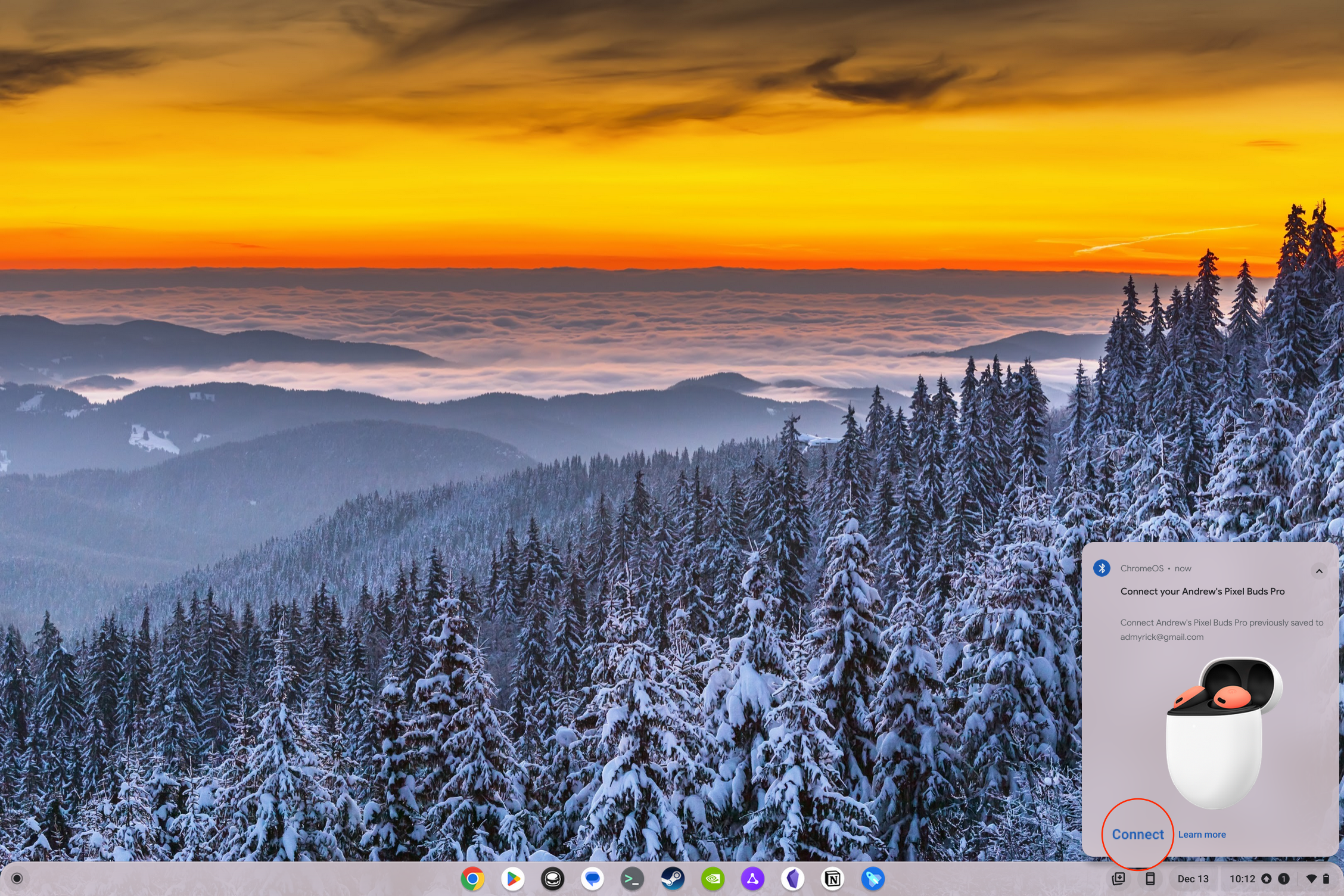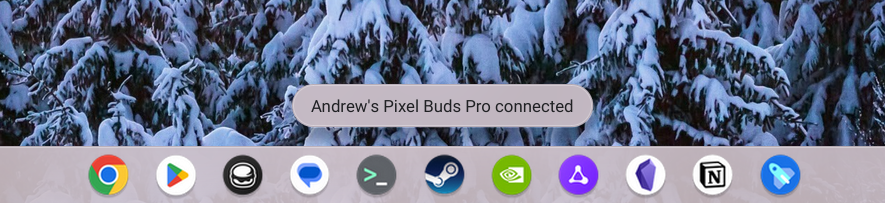How to use Fast Pair with Chromebooks for your headphones

For years we've been wanting Google to adopt some of the "quality of life" features that can be found within other ecosystems, namely Apple. Being able to pair AirPods to an iPhone and then use those on a Mac or iPad tied to the same Apple ID is extremely convenient.
Thanks to Fast Pair, Google has been slowly working to implement a feature that mimics what Apple users have enjoyed for years. The problem has been, however, that Fast Pair hasn't been available across Google's ecosystem of devices. Sure, you could pair the Pixel Buds A-Series with an Android phone and use them on your Android tablet. But it wasn't until the release of ChromeOS 103 that Google brought Fast Pair to Chromebooks.
Connect your headphones with an Android phone
Before you can use Fast Pair with Chromebooks for your headphones, you'll first need to pair those headphones with your Android phone. And even before that, you'll need to ensure that the headphones you want to use are compatible with Fast Pair. Thankfully, that list has grown substantially in recent years, but it's still worth double-checking before you proceed.
1. Put your Bluetooth headphones in pairing mode.
2. Open the Settings app on your Android phone.
3. Tap Connected devices.
4. Tap Pair new device.
Get the latest news from Android Central, your trusted companion in the world of Android
5. Under the Available devices section, select your headphones from the list of devices.
6. When prompted, tap the check box to Allow access to your contacts and call history.
7. Tap Pair.
8. A dialog box will appear asking you to save the device to your Google account. Tap the Save button.
These steps above apply to pairing the Pixel Buds Pro with the Pixel 7 Pro. While the steps are largely the same, they will differ depending on which of the best Android phones you are using due to the differing software skins (i.e. One UI, OxygenOS, etc.)
Use Fast Pair with Chromebooks
Now that you have paired your headphones to your Android phone, this also links said headphones with your Google account. This is important as it's necessary for those who want to use Fast Pair with Chromebooks, working similarly to how Apple's AirPods can be used with various Apple devices without needing to manually pair and re-pair them.
1. Unlock your Chromebook.
2. Click the Time in the bottom right corner.
3. Click the drop-down arrow next to Bluetooth.
4. Tap the toggle next to Bluetooth to turn it on.
5. Open the case lid for the headphones you want to use.
6. Wait a few moments.
7. When the Fast Pair prompt appears, click the Connect button.
8. After a few moments, you'll see a prompt at the bottom of the screen stating that your headphones are connected.
Fast Pair is so convenient
And that's it! Thanks to Fast Pair, you can seamlessly and easily switch between one of the best Chromebooks and your favorite headphones. We're hoping to see more and more headphones released with Fast Pair, but there's already a pretty good chance that it's built-in, provided that you've picked up some new headphones in the past year or so.
We've been longing for Google to implement "ecosystem" features similar to what you would experience within Apple's "walled garden." Offering Fast Pair to compatible devices is just one step in the right direction, as now you can listen to music on your Chromebook, have a phone call come through, and not have to worry about manually switching back and forth.

The best for most
Acer's Chromebook Spin 714 has pretty much everything you're looking for in a Chromebook. From the convertible design to the built-in USI stylus, and even Intel's 12th Gen processor, this beast is perfect for pretty much everyone.

Google's first Pro Buds
We've been waiting for Google to release a suitable AirPods Pro competitor, and that's exactly what we got with the Pixel Buds Pro. These earbuds offer incredible battery life, a comfortable design, and work seamlessly with your Android and ChromeOS devices.

Andrew Myrick is a Senior Editor at Android Central. He enjoys everything to do with technology, including tablets, smartphones, and everything in between. Perhaps his favorite past-time is collecting different headphones, even if they all end up in the same drawer.