How to play Minecraft on Chromebooks
Minecraft: Bedrock Edition comes to the best Chromebooks.

Over the past year, we've seen a lot of progress made in terms of turning Chromebooks into much more than just devices for schools and basic web browsing. Steam has officially arrived, at least in beta form, allowing you to play many of the best steam games on ChromeOS without relying on Linux.
And now, one of the most popular games in the world is available to play. Recently, Microsoft-owned Mojang announced that you can now play Minecraft on Chromebooks. There's a new version of the game on the Play Store, but getting started isn't as easy as just downloading and installing Minecraft.
How to play Minecraft on Chromebooks
Before you can jump into a new Minecraft world, Mojang outlined that there are a few requirements that your Chromebook must meet.
- Operating System: ChromeOS 111
- System Architecture: 64-bit (x86_64, arm64-v8a)
- Processor: Intel Celeron N4500, Intel i3-7130U, Mediatek T8183, Qualcomm SC7180, AMD Ryzen 3 3250C or better
- Memory: 4 GB RAM
- Storage: Minimum of 1 GB game installation, maps, and other files
Provided that your Chromebook meets those requirements, here's how you can play Minecraft on Chromebooks:
1. Open the Play Store on your Chromebook.
2. Search for Minecraft.
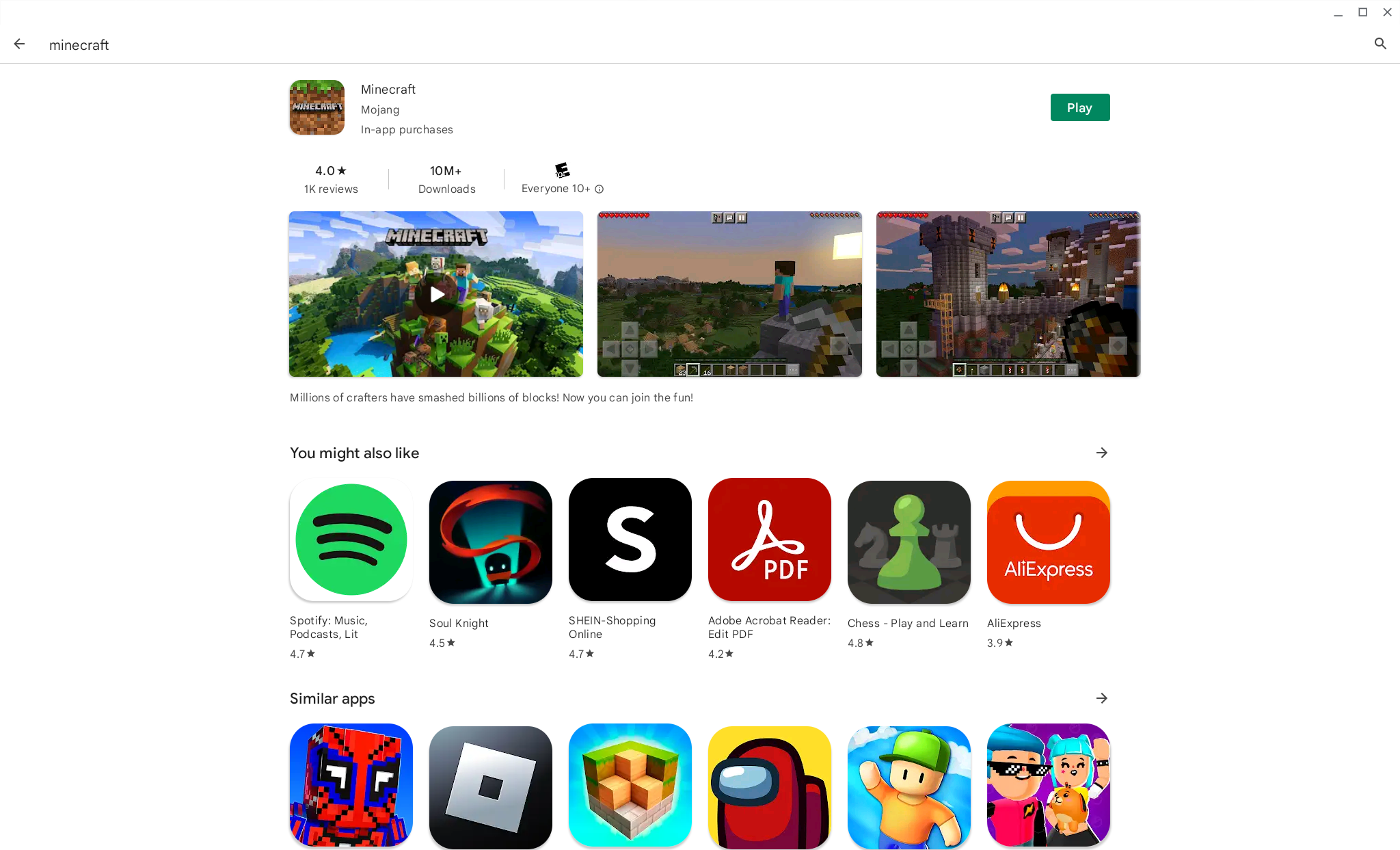
3. Click the Purchase button.
Be an expert in 5 minutes
Get the latest news from Android Central, your trusted companion in the world of Android
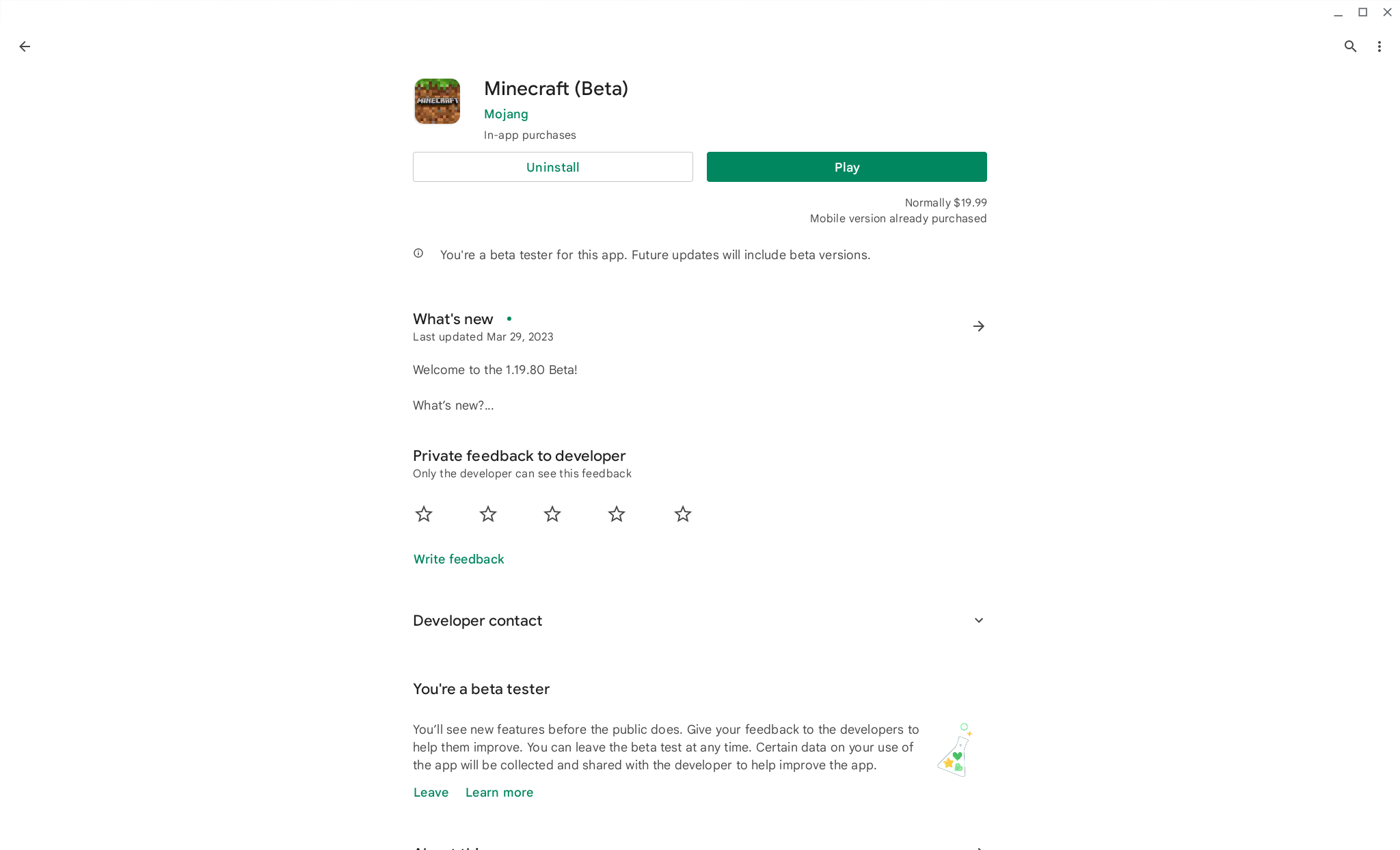
4. After purchasing Minecraft, the download will automatically begin.
5. Once downloaded, either click the Play button in the listing, or search for Minecraft in the ChromeOS launcher.
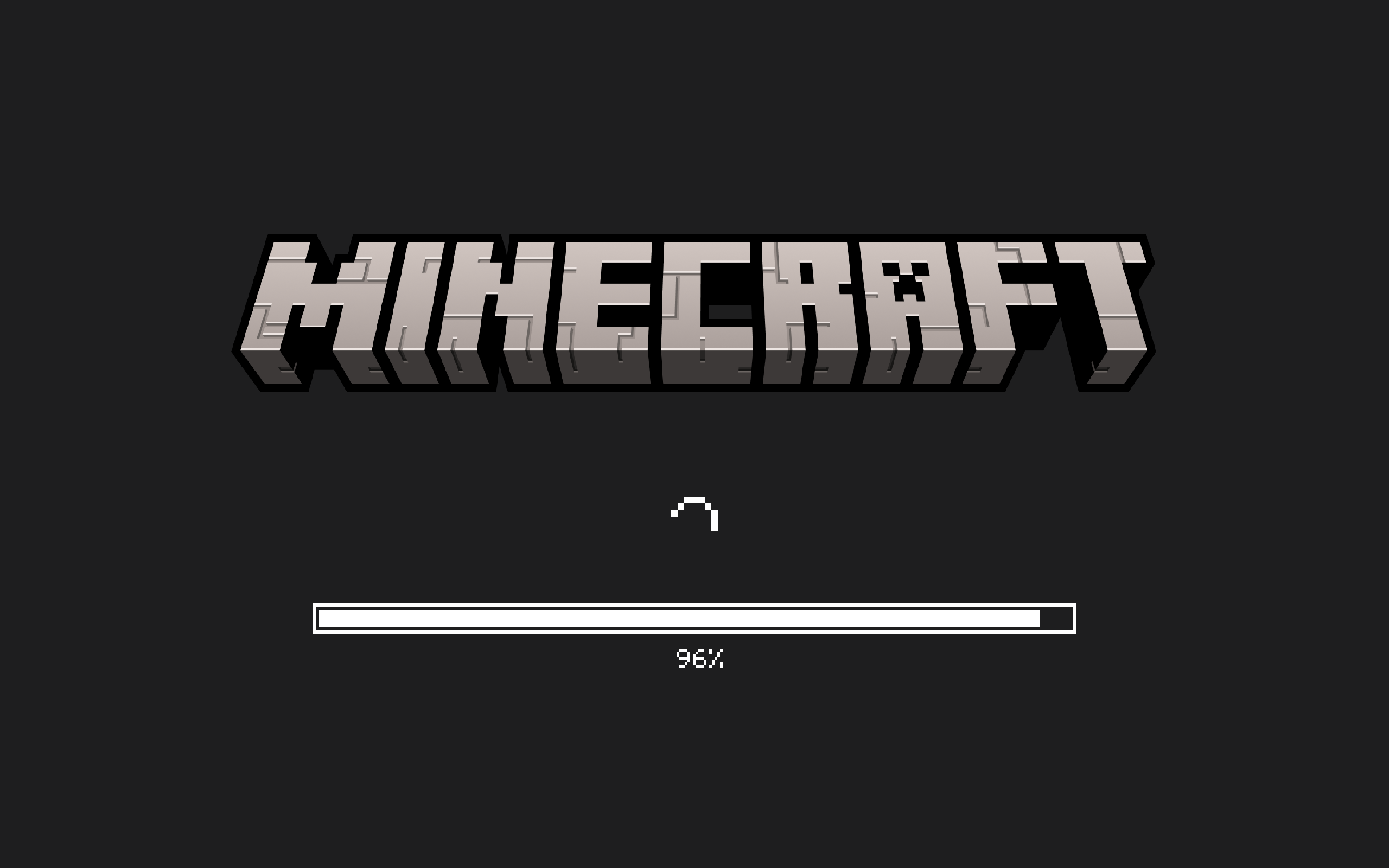
When you fire up Minecraft for the first time, you'll be greeted with a welcome screen that prompts you to sign in with your Microsoft account. Doing so, will provide a few different additional features, such as unlocking achievements, playing cross-platform with your other friends, and accessing the marketplace if you want to use different skins and other pieces of in-game content.
Minecraft: Bedrock Edition (Early Access)
The new version of Minecraft is available for many of the best Chromebooks. It's in Early Access, but if you have a compatible Chromebook, you'll be able to download it and play it in no time.
Purchase from: Google Play Store
Minecraft on Chromebooks is still in beta
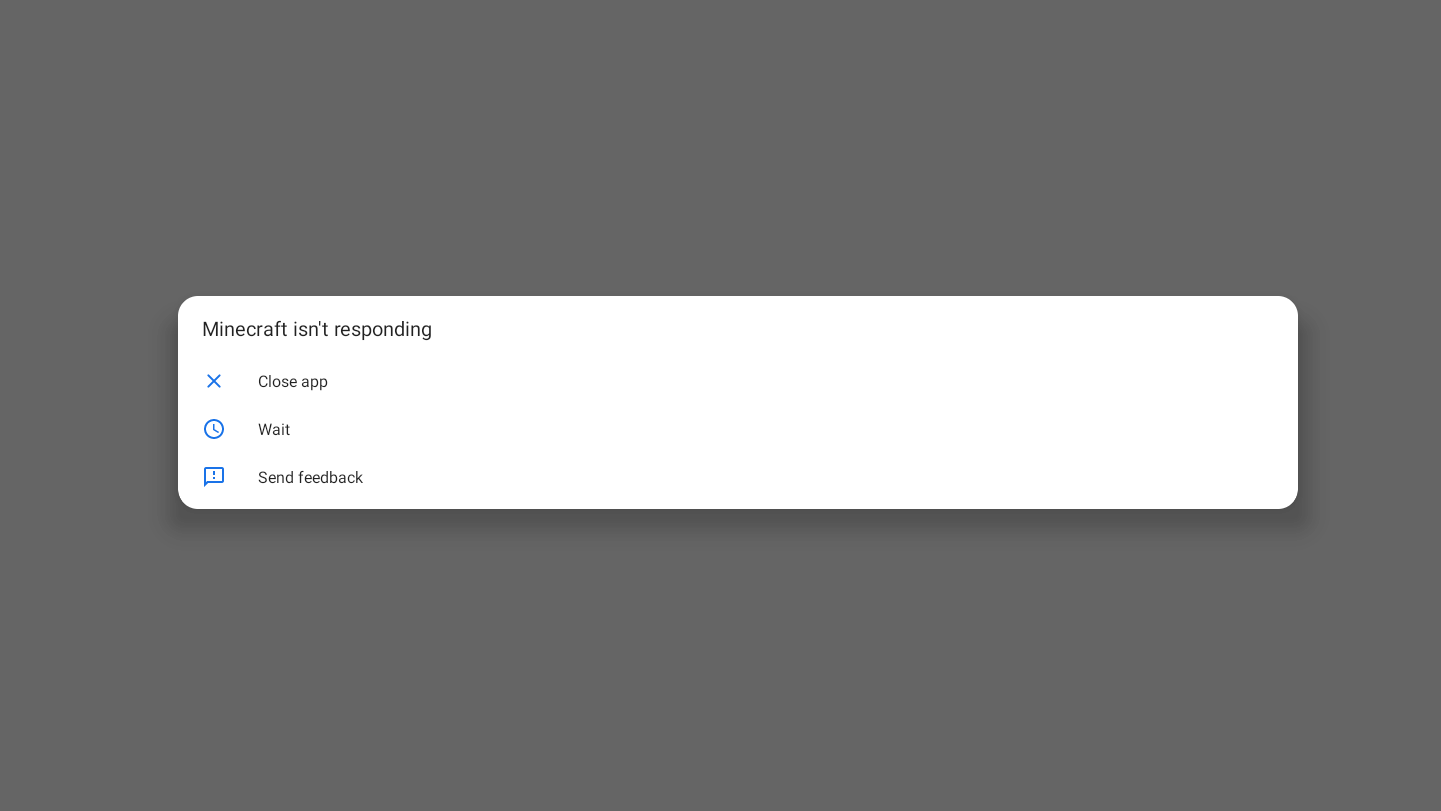
There are a few things to note if you want to play Minecraft on Chromebooks. For one, this isn't the same version of the game that has been available on the Play Store for years. It's being dubbed an "Early Access Version," as this is actually the first time we're seeing Minecraft: Bedrock Edition on a Chromebook.
This is essentially the same as the previous iteration that was available through the Play Store but optimized for ChromeOS. But because this is still being actively tested and developed, you'll need to keep an eye on potential bugs.
For example, when we downloaded this new version on our HP Dragonfly Pro Chromebook, we were met with occasional app freezes. So you might not want to try and go straight to fighting the Ender Dragon out of the gate.
Conclusion
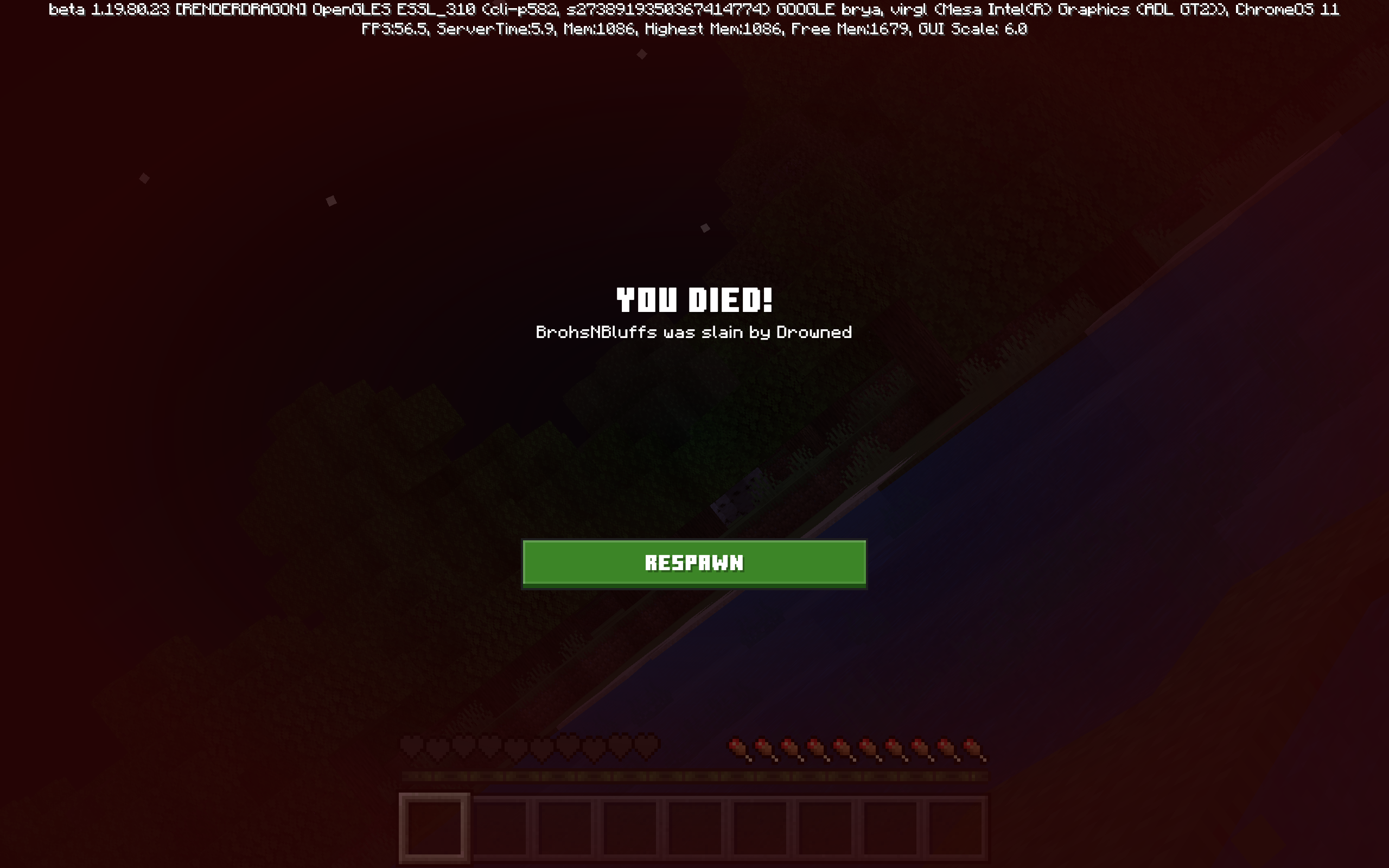
While we can definitely see why you might be annoyed about needing to pay for another version of Minecraft, we think it's well worth it. Many of the best Chromebooks already meet the hardware requirements provided by Mojang, so that shouldn't be too much of an issue.
The exciting part is that while this is still an "Early Access Version" it's just another great example of the progress being made with Chromebooks and ChromeOS. Unfortunately, Mojang didn't provide any indication as to when the Bedrock Edition would be available for everyone. But we'll be keeping a close eye on when that will happen.

The Acer Chromebook Spin 714 is one beast of a Chromebook, packed with a convertible design, an included USI stylus, and plenty of power. And if you find it on sale, it's an even better deal than what you'll find elsewhere.

Andrew Myrick is a Senior Editor at Android Central. He enjoys everything to do with technology, including tablets, smartphones, and everything in between. Perhaps his favorite past-time is collecting different headphones, even if they all end up in the same drawer.

