Select AMD Ryzen Chromebooks can now dual-boot Chrome OS and Windows 11
Dual-booting comes to AMD Chromebooks.

What you need to know
- Select AMD-powered Chromebooks are now capable of dual-booting Windows and Chrome OS.
- There are currently only three compatible models, but this list is expected to grow.
- Many of your Chromebook’s features will continue to work, but your mileage may vary.
Seeing what Google has been doing with Chrome OS over the past year has been impressive enough. Finally bringing native Steam to the platform, along with all of the different “quality of life” improvements has really shown that Chrome OS is here to stay. But as versatile as a Chromebook already is, there’s another project that has been expanding versatility and is getting even better.
A project known as “chrultrabook” has been around for a few years, started by u/CoolStar and MrChromebox, with the former being someone who has been instrumental in many iPhone jailbreak projects over the years. By definition, “a chrultrabook is a Chromebook that has been modified to run Windows, Linux, or macOS.” Over the years, many of the best Chromebooks from over the years have been modified to dual-boot both Chrome OS and Windows (or Linux). However, these have been limited to Chromebooks powered by Intel processors.
Thanks to a tip from Sean Endicott over at Windows Central, CoolStar has announced that the chrultrabook project now supports dual-booting Chrome OS alongside Windows 10 or 11 on AMD Ryzen 3000 Chromebooks. According to Coolstar, the list of supported devices is limited to just three, and the list of supported Ryzen 3000 CPUs now stands at four.
These include the HP Chromebook 14b, HP Chromebook Pro C645 Enterprise, and the Lenovo Yoga C13. As for the processors, Coolstar lists the following:
- AMD Athlon 3015ce
- Ryzen 3 3250C
- Ryzen 5 3500C
- Ryzen 7 3700C
In the announcement post on the r/chrultrabook subreddit, you will need to follow the linked installation guide, but the list of working features is relatively robust. There don’t seem to be any major omissions from the list, with one exception being your Chromebook’s fingerprint scanner not functioning.
The other exception is the more important one, as attempting to dual-boot Chrome OS and Windows 11 is not possible if your Chromebook is using eMMC storage. As noted in the announcement post, you will be able to install Windows to the eMMC storage, but “UEFI can’t boot from it yet.” It could help to explain why the number of supported AMD-powered supported Chromebooks is so limited.
As for actually going through the process for dual-booting Chrome OS and Windows, CoolStar has included a pretty nifty walkthrough. This takes you through all the different steps, starting with switching your Chromebook into Developer Mode and then installing and verifying that all the various Windows drivers are installed.
Be an expert in 5 minutes
Get the latest news from Android Central, your trusted companion in the world of Android
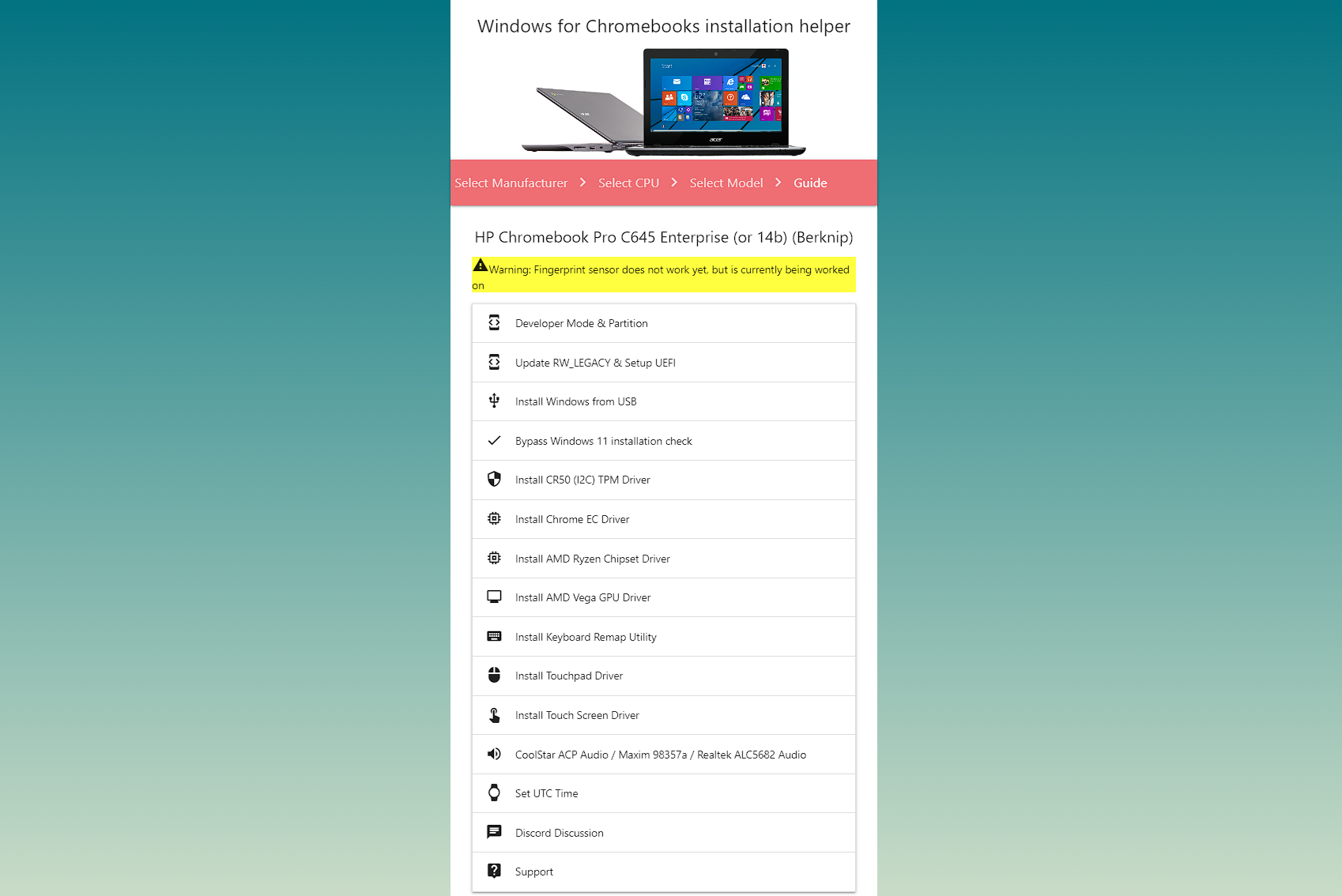
This is something that has been available on Intel-powered Chromebooks for years, and it’s rather surprising and downright awesome to see it come to AMD-powered options. Outside of just wanting to tinker around with your Chromebook, or if you really need to use Windows for something, you might be better off just sticking to Chrome OS.
Using Windows on a Chromebook has been a growing topic of discussion as of late, especially after Parallels announced it was bringing its excellent virtualization software to Chrome OS. However, this is still only available for Enterprise devices, leaving non-Enterprise users with limited options. Nevertheless, leave it to the community to provide the ability to dual-boot Windows alongside Chrome OS.

Classic and powerful
Not only is Lenovo's Yoga ThinkPad Chromebook still quite impressive, but it also includes one of Lenovo's most iconic features. Along with the trackpad, the TrackPoint is available for those who prefer faster scrolling. Lenovo's ThinkPad Yoga C13 also sports a garaged USI stylus so you'll never leave home without a pen.

Andrew Myrick is a Senior Editor at Android Central. He enjoys everything to do with technology, including tablets, smartphones, and everything in between. Perhaps his favorite past-time is collecting different headphones, even if they all end up in the same drawer.
