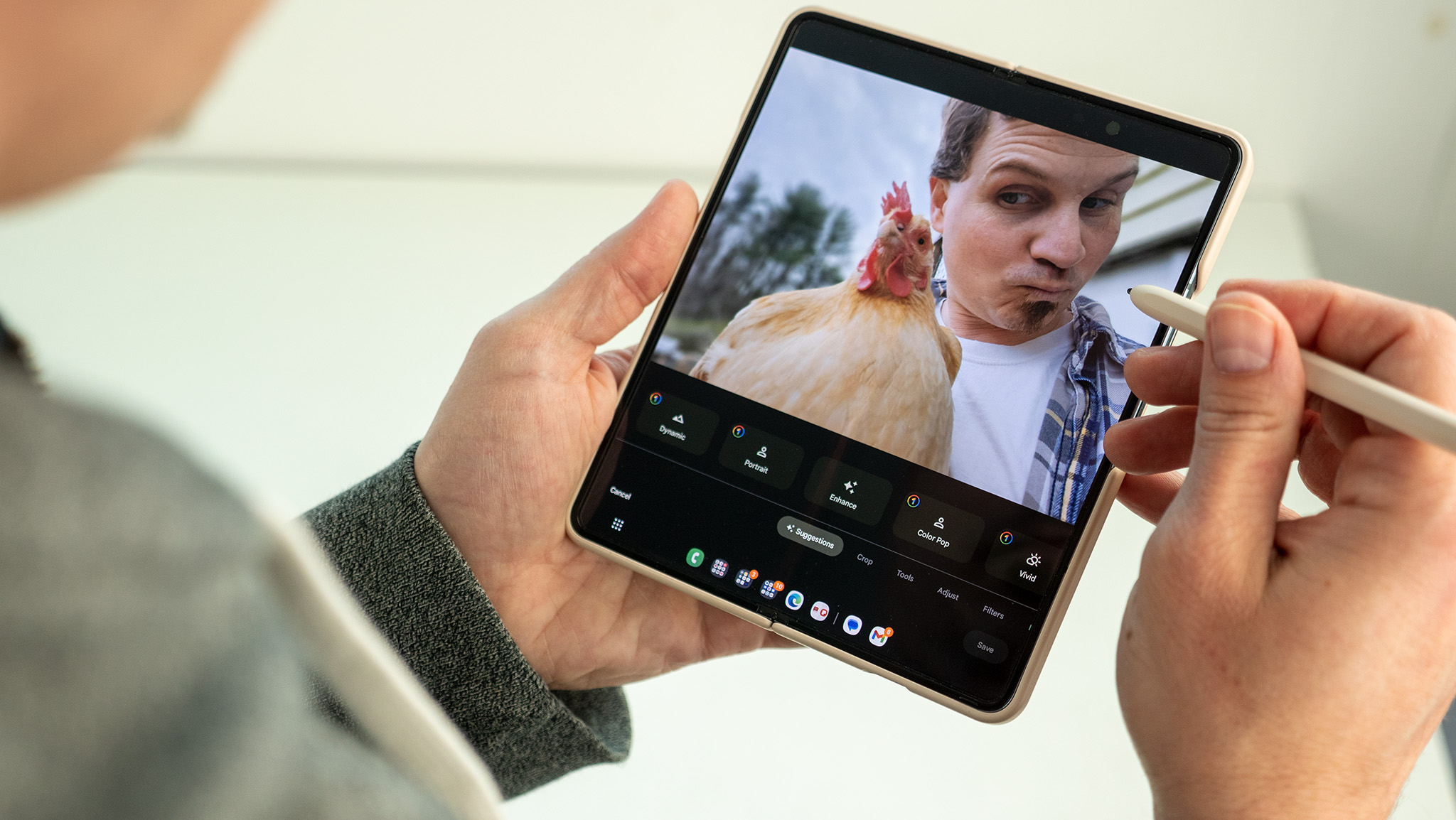Google aims to improve photo editing in a big way on Chromebooks
Chrome OS could soon make it possible to edit pictures and videos in the Google Photos app.

What you need to know
- Two new Chrome OS experimental flags have been spotted which are set to bring improvements to the Gallery app.
- These flags suggest that Google is planning to integrate Photos into the Gallery app.
- By doing so, users will have more robust editing tools for both photos and videos.
It's safe to say that there's a lot going on in the world of Chromebooks and Chrome OS right now. Not do we finally have the ability to play some of the best Steam games, but Google is constantly pushing new updates to improve the user experience.
One of the most recent findings comes courtesy of 9to5Google, as two new flags have appeared in the Chromium Gerrit.
- #media-app-photos-integration-image: Media App Photos Integration (Image) - Within Gallery, enable finding more editing tools for images in Photos.
- #media-app-photos-integration-video: Media App Photos Integration (Video) - Within Gallery, enable finding editing tools for videos in Photos.
Both of these flags go along with another feature that has been on the Chromium Gerrit since May 26. Under the Media App tag, a new "Mojo API" has been created that does the following:
Take the URL of the file currently loaded into Media App, convert it into a valid GURL by setting its origin as Media App's URL and use that to create an edit intent to be passed into Photos.
All of this is to say that users should soon be able to select a photo from the Gallery app on the best Chromebooks and have it automatically open into the Google Photos app. With the Photos app installed from the Play Store, users will then have access to many of the same tools that you can already use on your phone, tablet, or from Photos in the browser.
Currently, the Gallery app offers a few different editing tools, including the ability to crop/rotate, rescale, apply manual lighting filters, or annotate. While these controls are fine for the most part, they don't let users perform any more fine-tuned adjustments to their pictures or videos. Instead, you'll need to use something like Pixlr in the Chrome browser, or download a separate app altogether.
Once these flags are made available on Chrome OS and Chromebooks, you should be able to open a picture or video in the Photos app. Then, all of your various edits can be made before sharing them on social media or just save them to your library.
Be an expert in 5 minutes
Get the latest news from Android Central, your trusted companion in the world of Android

Andrew Myrick is a Senior Editor at Android Central. He enjoys everything to do with technology, including tablets, smartphones, and everything in between. Perhaps his favorite past-time is collecting different headphones, even if they all end up in the same drawer.