Chrome OS 101 hits the Stable channel with a few key changes in tow
It might be late, but Chrome OS 101 is finally available for everyone.

What you need to know
- Google has released Chrome OS 101 to the Stable channel.
- The update includes a few key changes, including a dark boot screen and the productivity launcher.
- Chrome OS 101 also brings compatibility for displays using variable refresh rates.
Google seems to be running a bit late on with its Chrome OS releases, but Chrome OS 101 is now rolling out to those on the Stable channel. While this update was expected to arrive at the end of April, it appears as though Google made up for the wait by adding more features than we originally expected to see.
The first major change arrives in the form of a new boot screen that appears whenever you fire up your Chromebook. Instead of blinding you with a white screen sporting a "Chrome OS" logo in the middle, this has been changed to a dark boot screen. Another change comes in the form of Google's new "chromeOS" branding, ditching the space and squishing the label together.
One feature that we've been impatiently awaiting to arrive on the Stable channel is Google's new Productivity Launcher. This has been available on the Beta and Dev channel builds for a little while now, but it's now available for everyone. It should be enabled by default, but if not, you can enable it by entering chrome://flags/#productivity-launcher in Chrome and selecting Enable from the drop-down menu.

With this new Productivity Launcher, all of your apps will now appear in the bottom left corner, as opposed to taking up the entire screen. Google is also making it possible to finally sort your apps, as you can sort them by name or color.
As Chrome OS continues to get fleshed out and new features added, this opens the door to you connecting more Chromebook accessories and peripherals. Unfortunately, you won't find apps like Logitech Options available just yet in the event that you need to update your mouse or keyboard. A new section is now available called Firmware updates, allowing you to install and apply any updates that may be available.
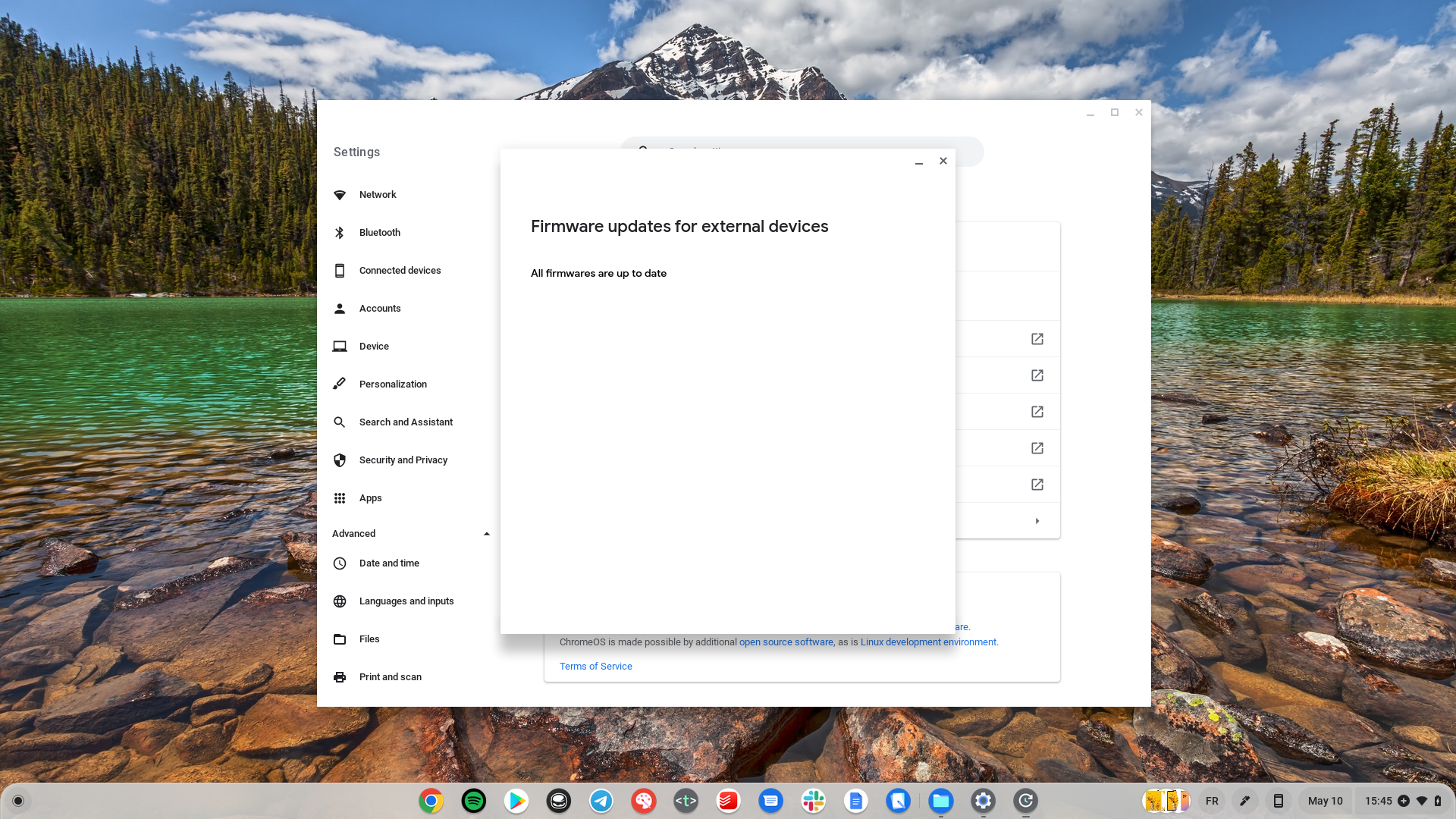
We're also seeing a new network-based recovery option made available, removing the need to create a USB image in order to format your Chromebook. Now, you'll be able to "recover using internet connection" during the formatting process. This will download and install the latest version of Chrome OS on your device, provided that you have internet access and the feature is supported. It appears as though this is mainly for the best business and best student Chromebooks, and is limited to "most of the new Chrome OS devices launching after April 20, 2022."
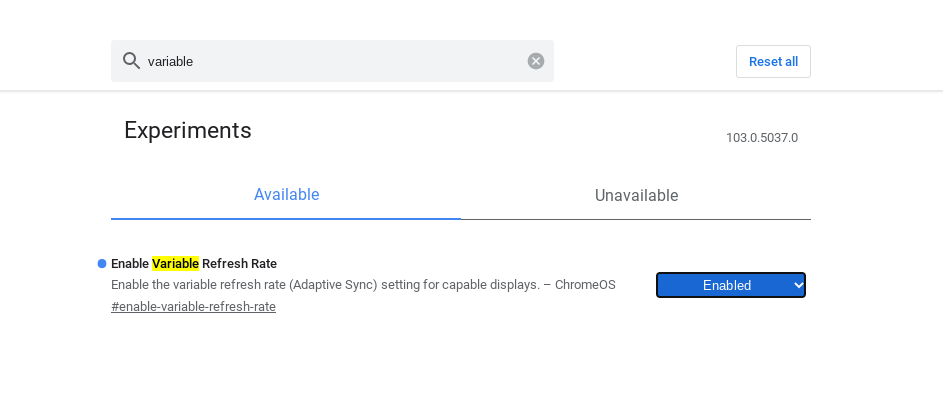
Last but not least, Kevin Tofel with About Chromebooks discovered that support for displays with variable refresh rates has arrived. This was spotted when Chrome OS 101 hit the Dev Channel and allows your Chromebook to control the refresh rate for any connected displays. The original anticipation was that we would see more gaming Chromebooks introduced, but the truth is that many of the best monitors already support different refresh rates. And with the flag (chrome://flags#enable-variable-refresh-rate) enabled, you'll be able to control everything right from your Chromebook.
Be an expert in 5 minutes
Get the latest news from Android Central, your trusted companion in the world of Android

Andrew Myrick is a Senior Editor at Android Central. He enjoys everything to do with technology, including tablets, smartphones, and everything in between. Perhaps his favorite past-time is collecting different headphones, even if they all end up in the same drawer.

