Kick ass with our Captain America: Civil War themes

Captain America: Civil War debuts this Friday, and chances are you're as excited for it as we are. In honor of the major Marvel smackdown about to begin, our resident themer Ara Wagoner has assembled a team of themes to help us show our #TeamCap or #TeamIronMan pride. Or #TeamUnderoos, to celebrate the return of Spidey to the MCU. So, grab your favorite launcher and your spangly armor and let's get to it!
Captain America theme
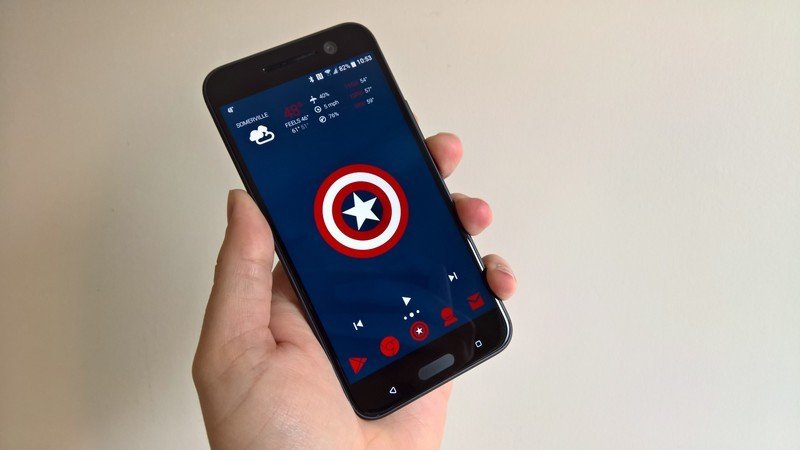
The First Avenger has a lot going on here between the whole Bucky situation and the world growing increasingly fearful and hostile towards "enhanced" humans. Steve Rogers prides himself on being a simple man, and we feel he'd be content with this simple and efficient theme. Cap is the man out of time, and his theme feels timeless and patriotic, even as he fights the government for civil liberties. Here's what we pulled off his theme with:
- Wallpaper
- Cap Shield Custom Icon
- Shield Slam Notification Tone OR Shield Slot Notification Tone OR Shield Throw Notification Tone OR Shield Beam Hit Notification Tone
- Zedge
- Captain America Ringtone
- Captain America Winter Soldier Ringtone
- Stamped Red Icons
- 1Weather
- Jack's Music Widget
- File manager app for moving sound files to appropriate folders
- Download Wallpaper and Cap Shield Custom Icon.
- Set image as your wallpaper using your launcher's wallpaper picker, with Cap's shield dead center.
- Install Stamped Red Icons from Google Play.
- Set Stamped Red Icons as your icon pack in your launcher's settings. If your launcher doesn't support icon packs, you'll either need a launcher that does or a custom shortcut creator like Awesome Icons.
- Long-press your app drawer icon and Edit it.
- Select Gallery Apps to select your custom icon from. Navigate to Cap Shield Custom Icon and select it as your icon.
- Save the icon.
- Add a 4x1 Jack's Music Widget to the bottom row of the home screen. (If you home screen is wider than 4 across, resize the widget to fit.)
- Open Jack's Music Widget app (in the app drawer, don't tap the widget) and set the widget style to Clear.
- Add a 4x2 1Weather Tabbed widget to the top row of your home screen.
- When configuration screen pops up, select the Dark Background color, 0% Background opacity, White Icon Set and Deep Red Accent.
- Select Done in the top left corner to set the widget configuration and return to the home screen.
- Download Shield Slam Notification Tone OR Shield Slot Notification Tone OR Shield Throw Notification Tone OR Shield Beam Hit Notification Tone and + Captain America Ringtone or Captain America Winter Soldier Ringtone
- Copy your chosen Shield notification tone to Notifications folder using a file manager app like Solid Explorer.
- Enter Settings app. In Sounds, set Ringtone to Captain America or Winter Soldier and Notification Tone to capam_shieldslam, capam_shieldslot, capam_shieldthrow or capambeamhit. (Note: if after initially copying your sounds to these folders, they don't appear in the sound picker, reboot device and they should appear.)
Iron Man theme

Iron Man's got the best toys, just ask him. He's got the best AI in the history of the world (and that AI's finally got a shiny, sweater-rocking body now). Iron Man's got the best witty remarks, and his snark is only matched by the aforementioned AI. He's gonna have a bit of a time in Civil War, but his theme is undeniably Stark.
Ara built this theme in a cave! With a box of scraps! Here's what you'll need to reproduce it:
- Iron Man Wallpaper
- Repulsor Charge Notification Tone OR Missiles Up notification Tone OR Repulsor Fire Notification Tone OR Repulsor Hit Notification Tone OR Chest Buildup Notification Tone OR Sonic Boom Notifcation Tone
- Zedge
- Iron Man Ringtone
- Golden Icons
- 1Weather
- Jack's Music Widget
- File manager app for moving sound files to appropriate folders
- Download Iron Man Wallpaper.
- Set image as your wallpaper using your launcher's wallpaper picker, with Iron Man's melting faceplate dead center.
- Install Golden Icons from Google Play.
- Set Golden Icons as your icon pack in your launcher's settings. If your launcher doesn't support icon packs, you'll either need a launcher that does or a custom shortcut creator like Awesome Icons.
- Long-press your app drawer icon and Edit it.
- Select your custom icon from the Golden Icons pack. Scroll down to T for The Avengers and select the Avengers A.
- Save the icon.
- Add a 4x1 Jack's Music Widget to the top row of the home screen. (If you home screen is wider than 4 across, resize the widget to fit.)
- Open Jack's Music Widget app (in the app drawer, don't tap the widget) and set the widget style to Clear.
- Add a 4x1 1Weather Compact widget to the bottom row of your home screen.
- When configuration screen pops up, select the Dark Background color, 0% Background opacity, and Gold Accent.
- Select Done in the top left corner to set the widget configuration and return to the home screen.
- Download Repulsor Charge Notification Tone OR Missiles Up notification Tone OR Repulsor Fire Notification Tone OR Repulsor Hit Notification Tone OR Chest Buildup Notification Tone OR Sonic Boom Notifcation Tone and Iron Man Ringtone.
- Copy your preferred Notification Tone to Notifications folder and using a file manager app like Solid Explorer.
- Enter Settings app. In Sounds, set Ringtone to Iron Man Ringtone and Notification Tone to your chosen notification tone. (Note: if after initially copying your sounds to these folders, they don't appear in the sound picker, reboot device and they should appear.)
Black Panther theme

What is with heroes who are kings not getting nearly as much love and cred for being badasses? Anyway, Black Panther is finally making his Marvel Cinematic Universe debut, and he deserves a great theme. Our theme is built around this truly awesome Black Panther poster by Ethan Livingstone. It also comes in sick metal poster prints at Displate, if you need even more Black Panther awesomeness to display.
Here's what else you'll need for the theme:
- Color-adjusted Panther Wallpaper
- Panthers Roar Notification Tone
- Zedge
- Black Panther Theme Ringtone
- Noctum
- Jack's Music Widget
- File manager app for moving sound files to appropriate folders
- Download our color-adjusted Panther Wallpaper.
- Set image as your wallpaper using your launcher's wallpaper picker, with Panther's mask dead center.
- Install Noctum from Google Play.
- Set Noctum as your icon pack in your launcher's settings. If your launcher doesn't support icon packs, you'll either need a launcher that does or a custom shortcut creator like Awesome Icons.
- Long-press your app drawer icon and Edit it.
- Select your custom icon from the Noctum pack. In the app drawer icon section, select the X shield icon, which looks suspiciously like a cross slash from Panther's vibranium claws.
- Save the icon.
- Add a 4x1 Jack's Music Widget to the top row of the home screen. (If you home screen is wider than 4 across, resize the widget to fit.)
- Open Jack's Music Widget app (in the app drawer, don't tap the widget) and set the widget style to Clear.
- Download Notification Tone and Black Panther Theme Ringtone.
- Copy Panthers Roar to Notifications folder using a file manager app like Solid Explorer.
- Enter Settings app. In Sounds, set Ringtone to Black Panther Tas and Notification Tone to Panthers Roar. (Note: if after initially copying your sounds to these folders, they don't appear in the sound picker, reboot device and they should appear.)
Black Widow theme
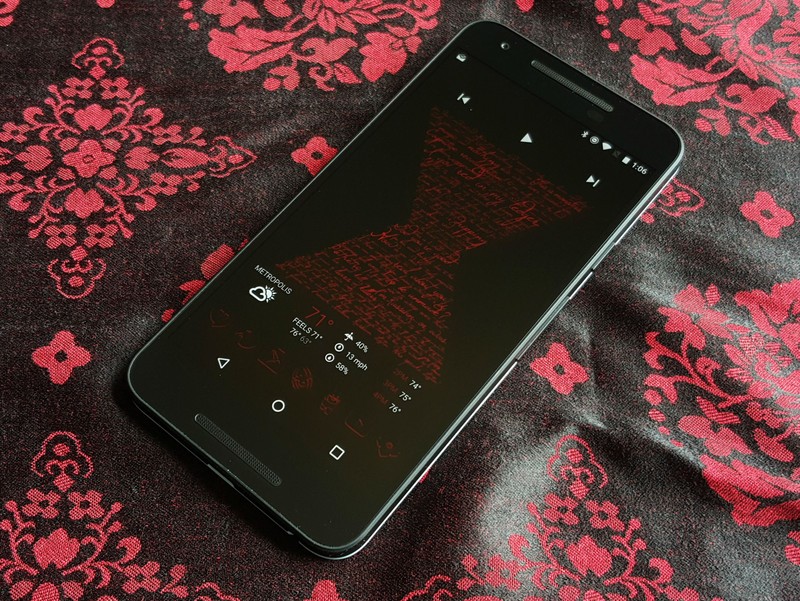
Widow never gets enough love for being the most badass spy not wearing an eyepatch in the Marvel Cinematic Universe. Iron Man may be a futurist with plans for everything, but Widow's the one who can walk into a room and know how she'd eliminate every single person there. Our theme for Widow pays homage to the glorious quotes surrounding our resident Russian and her ledger. Here's what you'll need:
Be an expert in 5 minutes
Get the latest news from Android Central, your trusted companion in the world of Android
- Widow's Words Wallpaper
- Grappling Hook Notification Tone OR Whip Notification Tone
- Black Widow Kicks Ass Ringtone
- Red Shadow Icons
- 1Weather
- Jack's Music Widget
- File manager app for moving sound files to appropriate folders
- Download Widow's Words Wallpaper.
- Set image as your wallpaper using your launcher's wallpaper picker, with the hourglass slightly raised from the center (to leave room for the 1Weather widget).
- Install Red Shadow Icons from Google Play.
- Set Red Shadow Icons as your icon pack in your launcher's settings. If your launcher doesn't support icon packs, you'll either need a launcher that does or a custom shortcut creator like Awesome Icons.
- Long-press your app drawer icon and Edit it.
- Select Red Shadow to select your custom icon from. Navigate to S for Spider and select the spider icon as your icon.
- Save the icon.
- Add a 4x1 Jack's Music Widget to the bottom row of the home screen. (If you home screen is wider than 4 across, resize the widget to fit.)
- Open Jack's Music Widget app (in the app drawer, don't tap the widget) and set the widget style to Clear.
- Add a 4x1 1Weather Compact widget to the top row of your home screen.
- When configuration screen pops up, select the Dark Background color, 0% Background opacity, and Deep Red Accent.
- Select Done in the top left corner to set the widget configuration and return to the home screen.
- Download Grappling Hook Notification Tone OR Whip Notification Tone and Black Widow Kicks Ass Ringtone.
- Copy Grappling Hook/Whip Notification Tone to Notifications folder and Black Widow Kicks Ass Ringtone to Ringtones folder using a file manager app like Solid Explorer.
- Enter Settings app. In Sounds, set Ringtone to Black Widow Kicks Ass and Notification Tone to grapplefire or whipnowt. (Note: if after initially copying your sounds to these folders, they don't appear in the sound picker, reboot device and they should appear.)
Spider-Man theme

Spider-Man is the bright, shiny newcomer in a Marvel Cinematic Universe that has been getting greyer, grittier, and bogged down in itself. He's new blood, fresh perspective, and we're all hoping he's gonna be as important in the films as he was in the comics version of Civil War. We've got a web-slinging theme as bright and classic as our friendly neighborhood Spider-Man, and since we figure Spider-Man is more of a tinkerer with his phones, it's even got a fully-customizable KWGT to sit on its
- Spider-Man Wallpaper
- Web Thwip Notification Tone 1 OR Web Thwip Notification Tone 3
- Ultimate Spider-Man Ringtone OR Amazing Spider-Man Ringtone
- Spider-Man KWGT Preset
- KWGT Pro
- Stamped Red Icons
- Jack's Music Widget
- File manager app for moving sound files to appropriate folders
- Download Spider-Man Wallpaper.
- Set image as your wallpaper using your launcher's wallpaper picker, with Spidey's web centered on the top of the image.
- Install Stamped Red Icons from Google Play.
- Set Stamped Red Icons as your icon pack in your launcher's settings. If your launcher doesn't support icon packs, you'll either need a launcher that does or a custom shortcut creator like Awesome Icons.
- Long-press your app drawer icon and Edit it.
- Select Stamped Red icon pack to select your custom icon from. Navigate down to S for Spider-Man.
- Save the icon.
- Add a 4x1 Jack's Music Widget to the top row of the home screen. (If you home screen is wider than 4 across, resize the widget to fit.)
- Open Jack's Music Widget app (in the app drawer, don't tap the widget) and set the widget style to Clear.
- Download Spider-Man KWGT Preset and use a file manager app like Solid Explorer to copy the file to the Kustom/widgets folder on your phone.
- Add a 4x1 KWGT to your home screen. Resize it to cover Spider-Man's web at the top of the home screen. 12.Tap the widget to configure it.
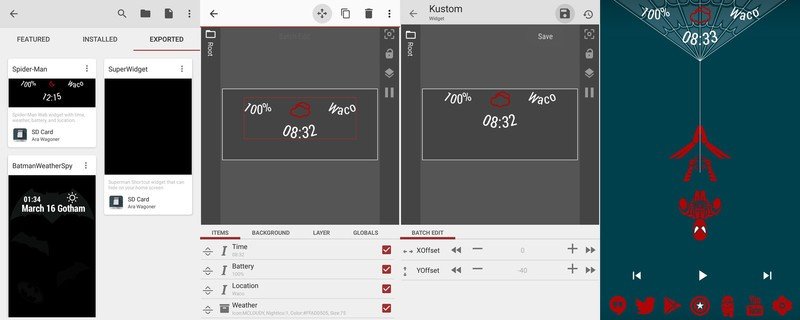
- Tap the Exported tab of the Preset gallery.
- Select Spider-Man Widget.
- Save the widget with the floppy disc icon in the top right corner.
- Return to the home screen. If the widget needs any adjustment, tap the widget to re-enter the editor.
- To move an element left/right, tap that item in the Item list, then go to the Position tab. Adjust the XOffest (left and right) and the YOffset (up and down) as needed.
- Save the widget with the floppy disc icon in the top right corner.
- Download and copy Web Thwip Notification Tone 1 OR Web Thwip Notification Tone 3 to Notifications folder and Ultimate Spider-Man Ringtone OR Amazing Spider-Man Ringtone to Ringtones folder using a file manager app like Solid Explorer.
- Enter Settings app. In Sounds, set Ringtone to Amazing Spider-Man Ringtone or Ultimate Spider-Man Ringtone and Notification Tone to Web Thwip 1 or Web Thwip 3. (Note: if after initially copying your sounds to these folders, they don't appear in the sound picker, reboot device and they should appear.)
Ara Wagoner was a staff writer at Android Central. She themes phones and pokes YouTube Music with a stick. When she's not writing about cases, Chromebooks, or customization, she's wandering around Walt Disney World. If you see her without headphones, RUN. You can follow her on Twitter at @arawagco.

