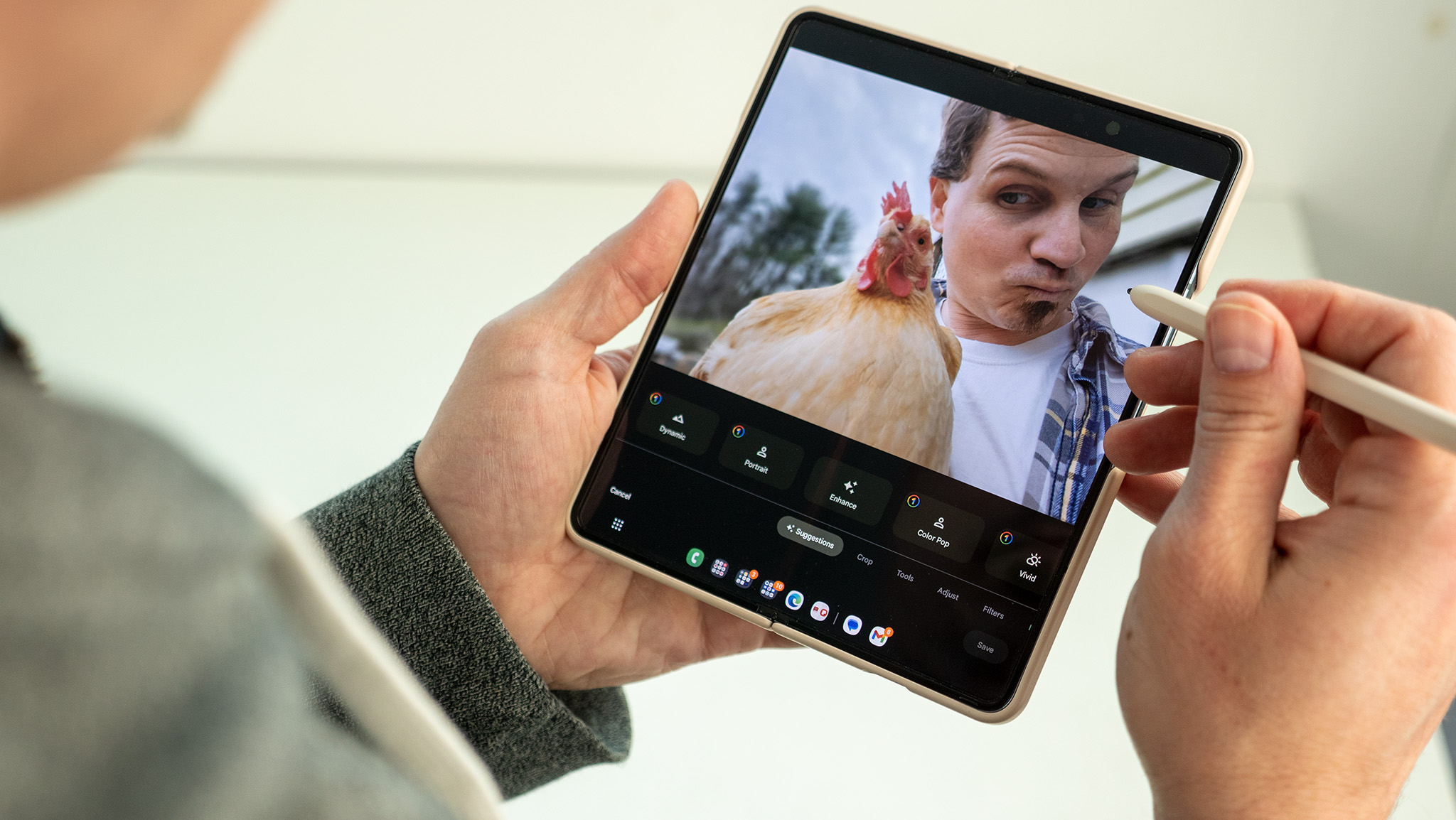Can you replace the Oculus Quest 2 battery?
If your Quest 2 can't hold a charge, Meta might fix it for you with a warranty, but there are other solutions to consider.

Can you (or should you) replace the Meta Quest 2 battery?
Best Answer: If you still have a Quest 2 warranty and your battery fails, you can contact Meta Support to send you a shipping label so they can fix the problem for you — but they'll have to approve the need for repair.
You can disassemble the Quest 2 yourself or find a third-party option, but its design is extremely unfriendly to DIY repair and you could easily break the device. A better option is to bypass the internal battery and rely on an external battery strap instead, most of which can surpass the Oculus Quest 2's original 2.5- to 3-hour battery life.
Replacing your Quest 2 battery
A major difficulty with all mobile devices is having to replace the battery. Integrated batteries are not like your standard AAs where you can just swap a new one in whenever you'd like. It typically takes some knowledge of electronics, will likely void your warranty if you do it yourself, and is best handled by the manufacturer.
If you consider yourself a DIY expert and want to shoot your shot, we'll simply note that we warned you and point you to an iFixit Quest 2 disassembly guide. The site rates the process as "Difficult," taking one to two hours with specific tools you'll likely need to buy. Removing the Quest 2 battery is step 13 out of 15, which means you pretty much have to remove every component except the lenses and speakers to reach it.
You'll need to buy a replacement battery, too, and Meta doesn't sell those since it would rather you just buy a new headset or have its engineers fix the problem. Your best bet is to go to eBay and search "Quest 2 replacement battery," and you'll find units for a much lower price than the cost of a new headset. Whether or not it'll work is something we can't guarantee, however.
Does your Oculus Quest 2 battery need repairing?

Before you do anything drastic like try to disassemble your Quest 2 yourself, double-check that your Quest 2 battery actually needs replacing. You may have an issue with the Quest 2 software, charger, or charging cable that can solve your issue.
First, shut down your Quest 2 and then plug in your USB-C charger. Does the LED turn orange (indicating it is charging) or red (meaning it isn't charging)? The latter signals a problem, but it could be related to your power brick or cable.
The Quest 2 comes with a 10W USB-C power adapter; if you're using your own adapter, it may not hit the power level necessary to refill the Quest 2 battery. If you use a more powerful USB-C charger, it should work perfectly well; it just won't benefit from fast-charging tech, since the Quest 2 doesn't support it.
For your Quest 2 charging cable, all you should need is a USB-A to USB-C power delivery (PD) cable. If you lost the one that came with the Quest, Meta sells the original 1m model and a 2m model if you need something a little longer. And while this may feel obvious, make sure you fully insert the cable into the USB-C slot, or else it may not work properly.
Be an expert in 5 minutes
Get the latest news from Android Central, your trusted companion in the world of Android
If you've checked that the Quest 2 won't charge with compatible hardware, or can't reach 100% charge, your next step is to restart your headset and make sure it's running the latest software. Hold down the power button to see the restart option; then, once you've restarted your Quest 2, go to Settings > System > Software Update and install the latest build if you haven't already.

Unfortunately, if you've ensured that charging accessories or an old update isn't the issue, your next step is to factory reset your device entirely.
If you still have access to the headset UI, double-check that you have cloud saves enabled and go to secure.oculus.com/my/cloud-backup/ to make sure every game you care about is listed. After you shut down the Quest 2, hold down the power and Volume (-) buttons for at least 20 seconds. Put on the headset and, using the volume buttons, navigate to Factory Reset and press the power button to select it.
Reset your headset, then try charging your Quest 2 battery again and see if you have better luck.
If all else fails, check your Oculus Quest 2 warranty
The Meta Quest 2 comes with a 1-year limited warranty that covers manufacturer defects. So long as your battery issue doesn't come from accidental damage like tugging the USB-C port with a Link cable or spilling water on it, Meta should be willing to fix the problem if it's been less than a year since you bought the headset.
Meta also offers a new Warranty Plus for $60 with the Quest 2 that includes 2 years of coverage and support for accidental damages. You can't retroactively apply a warranty to old headset damage, so buying the warranty after the fact likely won't help you.
Whichever warranty you have, go to this Meta Quest Support page and select Meta Quest 2 > Headset > Headset charging or power, then enter your relevant issue. The support page will point you to various guides to try and solve your issue, but select This does not solve my issue to either request a replacement or contact the support team via email, chat, or phone callback.
If Meta agrees that your headset needs fixing, you'll receive a pre-paid return shipping label in the mail; you must return the headset and any accessories included in the box. Meta will then check if the Quest 2 battery really is broken or defective, then send you a replacement unit if necessary.
The best Quest 2 battery replacement is a battery strap or pack

If your Quest 2 battery can't properly hold a charge anymore but Meta won't replace it or your warranty is expired, that doesn't mean you're out of options. Simply by buying a Quest 2 Elite Strap, you add an extra 2-2.5 hours of battery life on top of whatever internal charge your headset has left. Assuming that the Quest 2 charging port works, an external battery pack will let you enjoy longer play sessions again.
To be honest, though, you may want to look at Elite Strap alternatives if you're relying fully on a battery pack to power your gaming. Our favorite is the BoboVR M2 Pro head strap: aside from being incredibly comfortable and about half the price of Meta's battery pack, it comes with a magnetic 5,200mAh battery, much larger than the Quest 2's internal 3,640 mAh capacity.
You simply attach the battery to the back of your strap, providing good counterweight to the front-heavy Quest 2; and if you buy an extra BoboVR battery for a bit extra, you can swap on the second fully-charged battery as soon as the first runs out of juice. This'll ensure you can enjoy an all-day VR session with the best Quest 2 games without worrying about your headset dying.
We have other recommendations of isolated Quest 2 battery packs if you already have a head strap you like, including a power bank necklace that sits around your neck. And we have other Quest 2 battery straps we'd recommend from KIWI, YOGES, and (especially) GeekVR, which has its own battery-swapping design. Whichever you choose, you can get hours of battery life without needing an actual Quest 2 battery repair or replacement.

Our favorite Quest 2 strap replacement, the BOBOVR M2 Pro is tailor-made for anyone whose VR headset has lost some of its capacity, exporting all of the work to external batteries. Best of all, this halo strap gives you plenty of padding and a better viewing angle than a standard strap can give you.

Michael is Android Central's resident expert on wearables and fitness. Before joining Android Central, he freelanced for years at Techradar, Wareable, Windows Central, and Digital Trends. Channeling his love of running, he established himself as an expert on fitness watches, testing and reviewing models from Garmin, Fitbit, Samsung, Apple, COROS, Polar, Amazfit, Suunto, and more.