Can you remove the 'Continue Watching' prompt from Netflix?
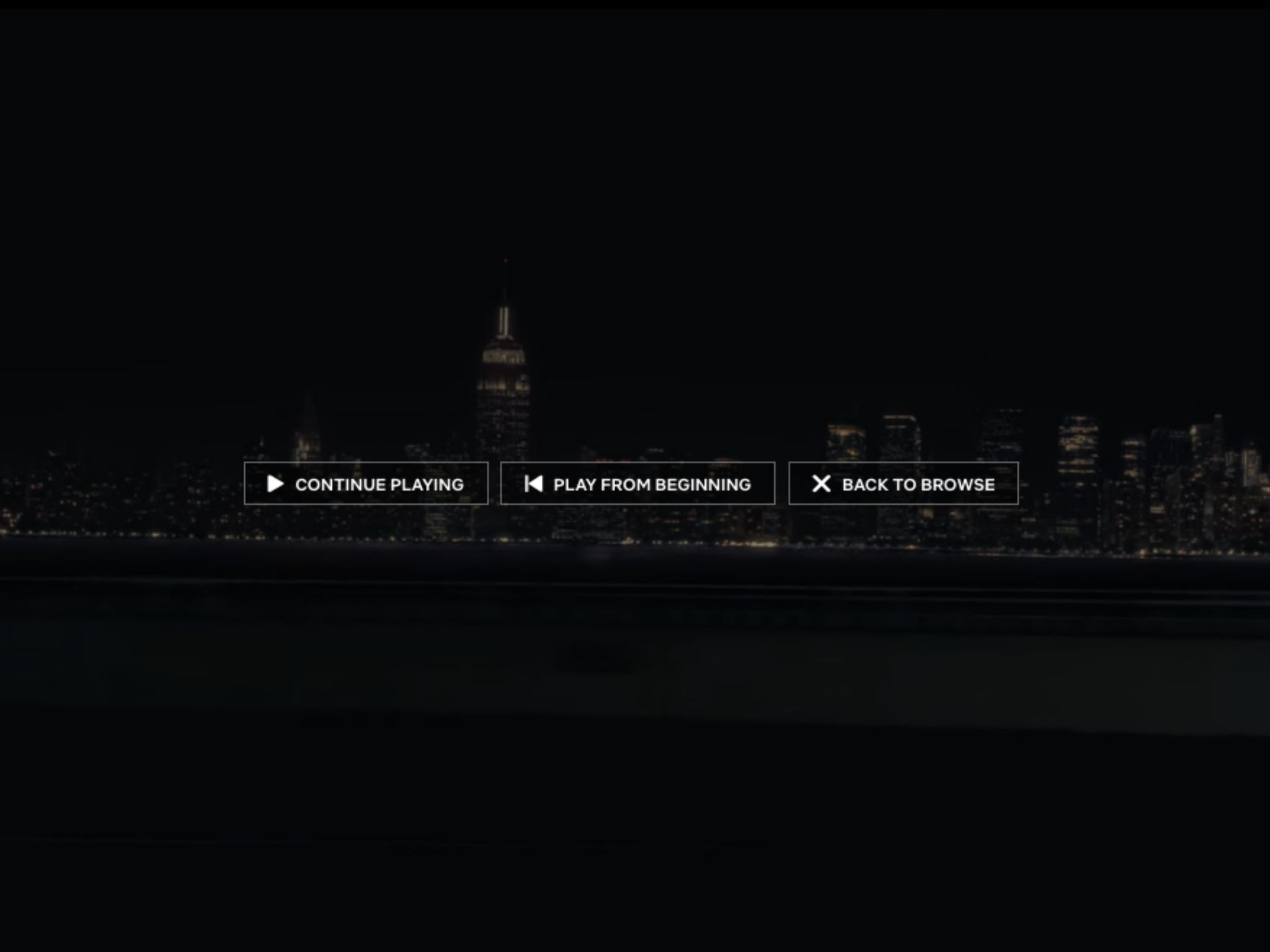
Best answer: Yes. If you're not actively engaging with Netflix's video player, the easiest way to remove the prompt is to turn off autoplay. If you don't want to turn autoplay off, many browser extensions also remove the prompt.
- Yes, I'm still watching: Netflix (From $9/month at Netflix)
Why you get the prompt
If you've been subscribing to Netflix for a reasonable amount of time, you'll notice that the streaming platform gives the prompt, "Are you still watching...?" if you've watched two episodes of a TV show in a row without using any video player controls.
Netflix has previously revealed that it asks this question to prevent users from wasting bandwidth on a show they're not watching and to prevent users from losing their place in an episode. While you can choose to dismiss the message each time it pops up, that can get annoying. Thankfully, you have other options for streaming things more smoothly on Netflix.
Autoplay no more
The easiest solution for removing the "Continue Watching" prompt is to turn off autoplay altogether. If you do this, the following episode no longer starts without your interaction. Here are the steps for removing the "Continue Watching" prompt by turning autoplay completely off.
- Login to your Netflix account.
- Select the Profile icon in the upper right corner of the screen. Source: Keegan Prosser/Android Central
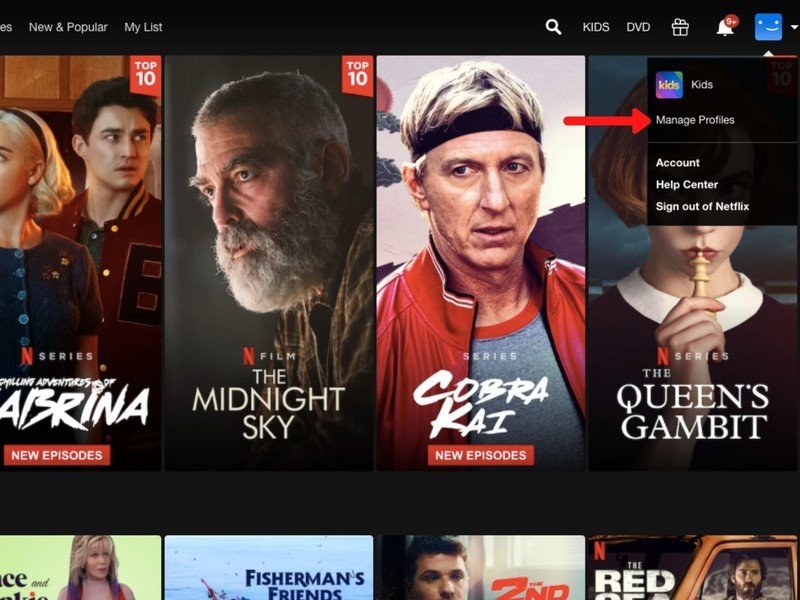
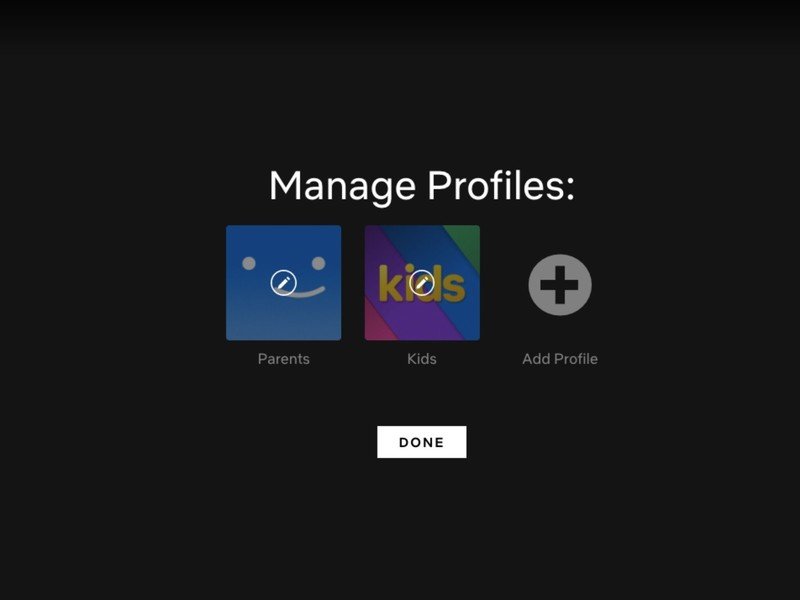
- Go to Manage Profiles.
- Click the profile that you use, and you'll be taken to the Profile Settings page.
- Uncheck the box that says Autoplay next episode in a series for all devices.
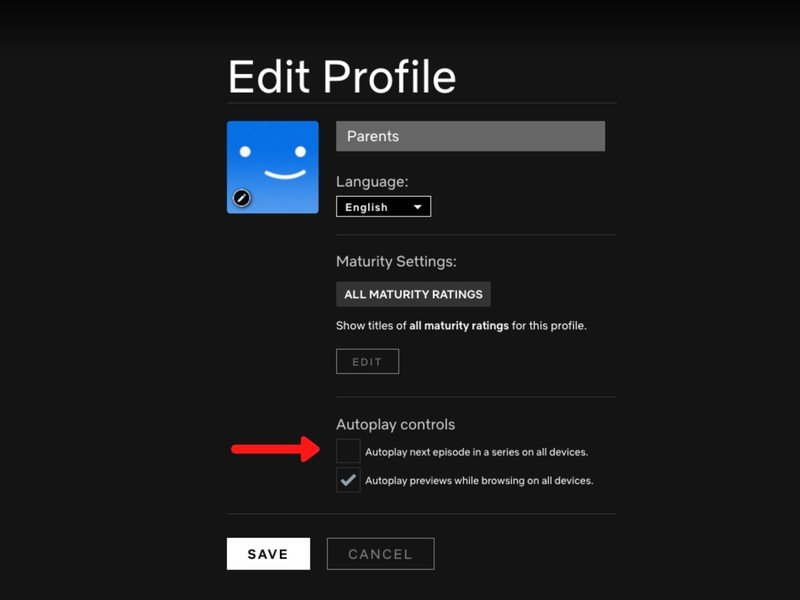
Following these steps on any device operating, Netflix will disable autoplay for any of your future binging sessions. If you'd rather not turn autoplay completely off, you may have other options, depending on the browser you're using.
Be an expert in 5 minutes
Get the latest news from Android Central, your trusted companion in the world of Android
Browser hacks
If you watch Netflix via the desktop website through Google Chrome, you can also disable the "Continue Watching" prompt using the "Never Ending Netflix" browser extension. Here's what you'll need to do.
- Open Google Chrome. Source: Keegan Prosser/Android Central
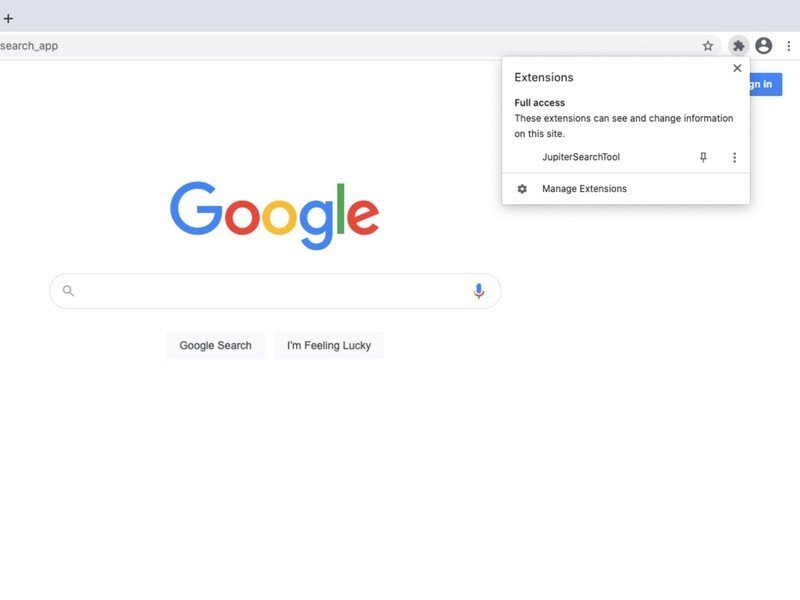
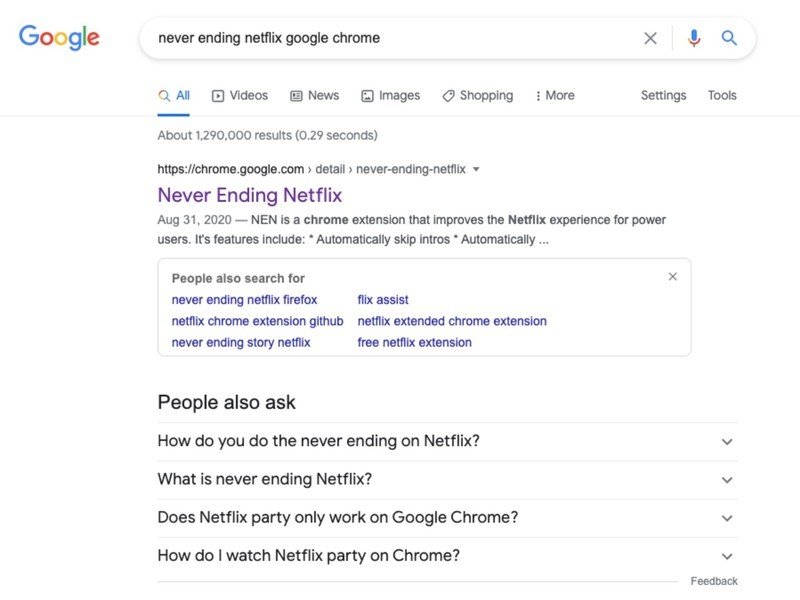
- Search and install the Never Ending Netflix browser extension.
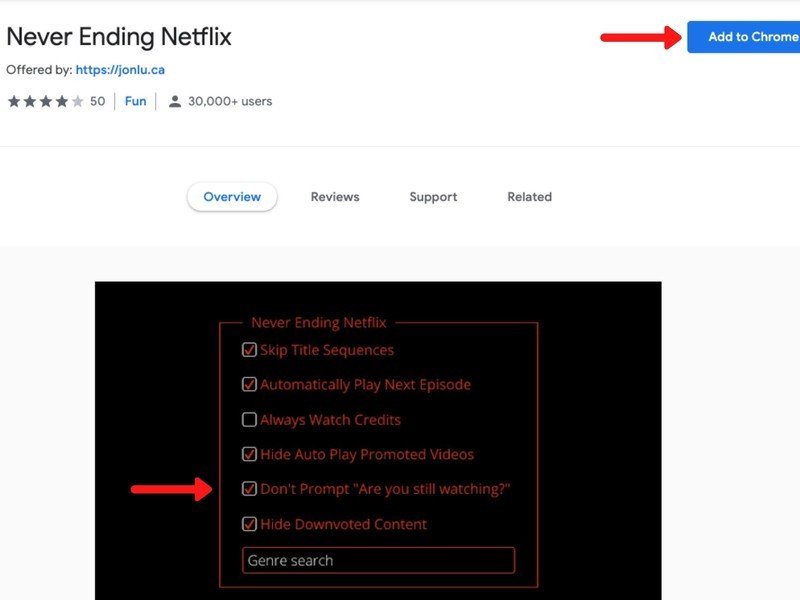
- Once the extension is installed, access its Options menu.
- Turn on the Don't prompt "Are you still watching?" setting.
While Firefox doesn't currently offer Never Ending Netflix, the Netflix Pause Removal add-on removes the feature from Netflix, ensuring you'll never see the "Continue Watching" prompt again.
The more you know
The latest version of the Netflix app on Android and iOS devices also allows users to remove TV shows or movies from the "Continue Watching" row that shows up on each profile home page. All you need to do is tap Menu on the TV show or movie you want to remove and select Remove from row.
On all other devices, you just need to remove the selected titles from your viewing history, which will also remove them from the "Continue Watching" row. Happy binging!
Keegan Prosser is a freelance contributor based in the PNW. When she's not writing about her favorite streaming apps and devices for Android Central, she's listening to a true-crime podcast, creating the perfect playlist for her next road trip, and trying to figure out which fitness tracker she should try next. You can follow her on Twitter @keeganprosser.


