Can you disable or hide the Amazon Echo Show 10 camera?
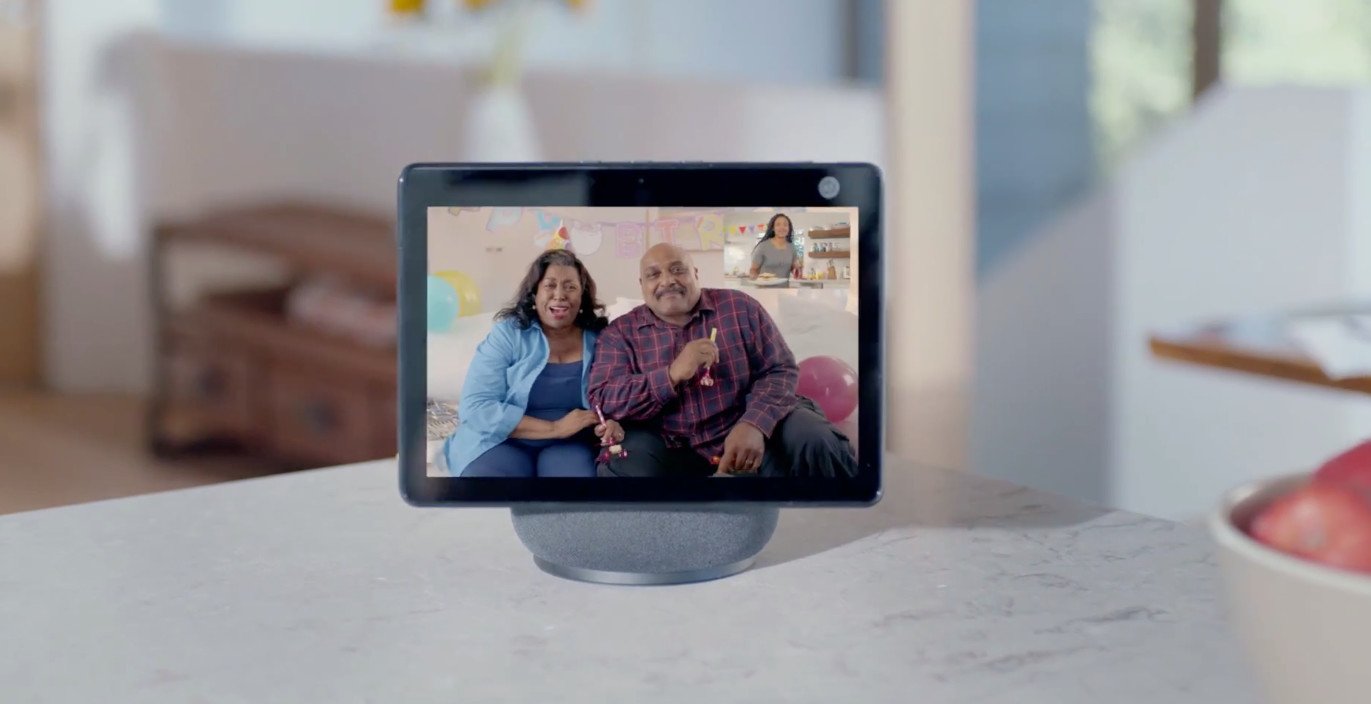
Best answer: Yes, the Amazon Echo Show 10 (3rd Gen) has a built-in shutter that you can use to cover the camera whenever you need privacy.
How do you use the shutter on the Amazon Echo Show 10 (3rd Gen)?
While you get the most out of the Amazon Echo Show 10 (3rd-Gen) by leaving the camera lens exposed for video chat and snapping photos, the 10.1-inch HD screen does follow you around the room as you move. If you're looking for a little more privacy from time to time, you might want to know how to disable this cool feature when you aren't actively using the smart display. In that case, it's pretty simple to cover the camera lens with the built-in shutter.

How do you do this? Simply use your finger to slide the shutter over the camera via the convenient slider that is positioned right at the top of the unit, above the camera. That's it! You can also disconnect the camera by pressing the mic/camera button at the top of the unit, but note that this will turn off the microphone at the same time.
What other privacy features are available on the Amazon Echo Show 10 (3rd Gen)?
The Amazon Echo 10 (3rd Gen) also offers other privacy features, including the ability to disable the microphone noted above. As mentioned, just press the "mic/camera off" button at the top, center of the screen, positioned to the left of the "volume down" button to do this. By default, it'll turn off the camera along with the mic.

Motion is at the heart of the Amazon Echo Show 10 (3rd Gen) experience in that the screen can pivot on a stand and follow you around the room while you have a video conversation or watch a video. If you're following a video recipe tutorial, for example, you don't want to miss a step because you had to run over to the drawer to get a whisk. And if you're pouring yourself another whiskey from the bar at home, friends can continue the conversation with you, seeing you in frame as you walk over to the other side of the room.
Be an expert in 5 minutes
Get the latest news from Android Central, your trusted companion in the world of Android
For the times you don't want the motion feature activated, disable it with a simple voice command through Amazon's Alexa voice assistant. On the menu setting of the device, swipe down from the top of the screen to turn Motion "off", or by using the Alexa app. Once disabled, the screen remains facing forward until you decide to activate the feature once again. Note: Whenever you turn off the camera, the motion turns off by default.
What is the Amazon Echo Show 10 (3rd Gen)?
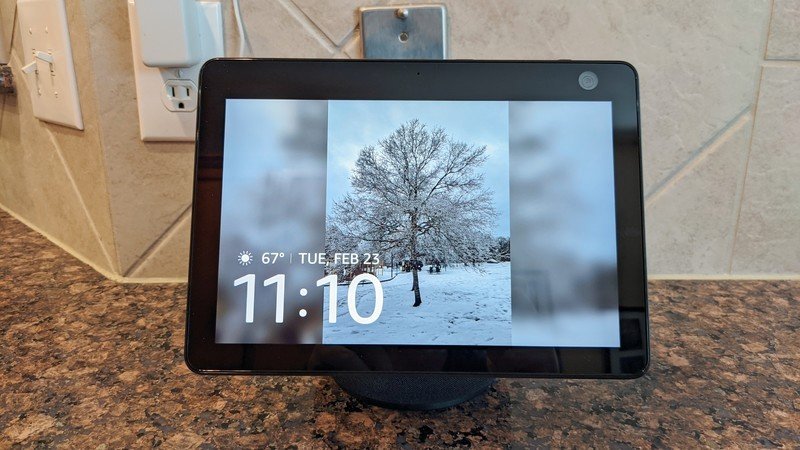
The latest addition to Amazon's growing family of Echo smart displays, the Amazon Echo Show 10 (3rd Gen) is a smart display that adds the unique ability to move 110-degrees to the left and right. Its 13MP camera can also pan, zoom, and auto-frame so you're always front and center on a call and the video is always facing you, no matter where you go in the room. It's a multitasker's dream!
Like other smart displays, you can use it to watch videos, have video chats, play music or podcasts, report the weather, display photos, and more. As with any Alexa-enabled smart product, you can also talk to it to get information like the local weather report, traffic status, measurement conversions, calendar updates, name that actor who was in that movie – it can even tell you jokes.
The Echo Show 10 (3rd Gen) also seamlessly integrates with ZigBee smart home products without a separate hub needed so you can connect it with smart lights, security cameras, and other devices to control them all from the device.
If you've been mulling over purchasing this new Echo smart display versus an older model like the Echo Show 8, hopefully, this knowledge will help you make the decision.

Christine Persaud has been writing about tech since long before the smartphone was even a "thing." When she isn't writing, she's working on her latest fitness program, binging a new TV series, tinkering with tech gadgets she's reviewing, or spending time with family and friends. A self-professed TV nerd, lover of red wine, and passionate home cook, she's immersed in tech in every facet of her life. Follow her at @christineTechCA.

