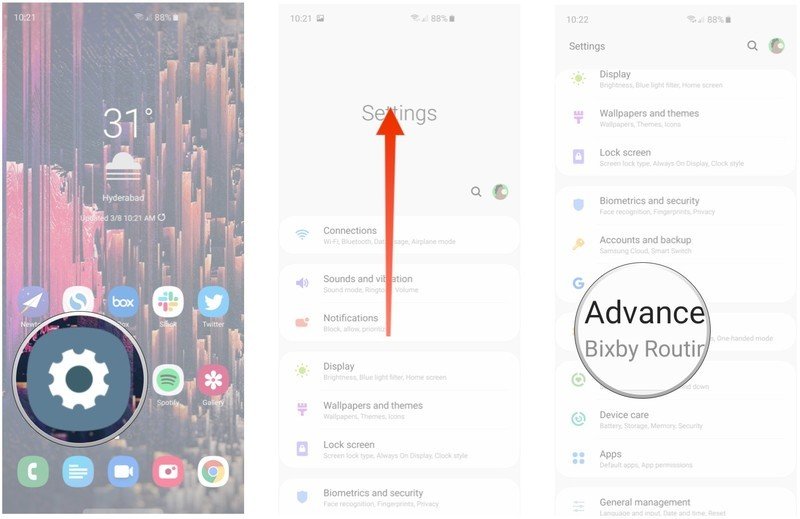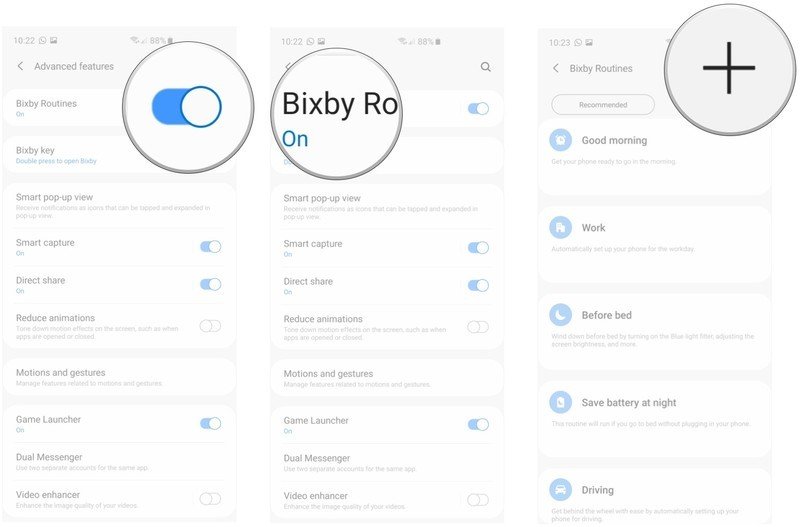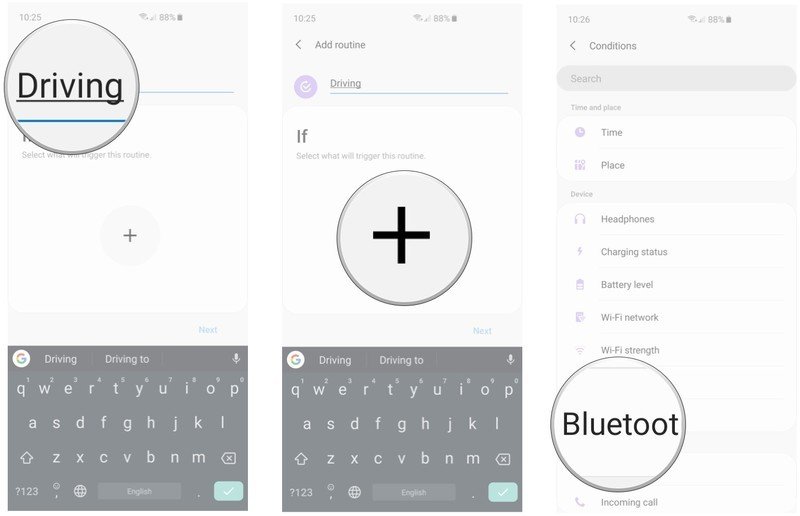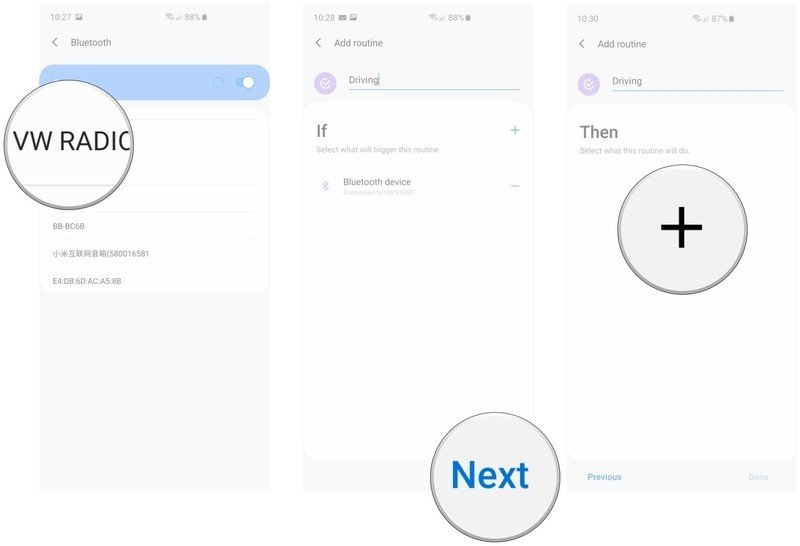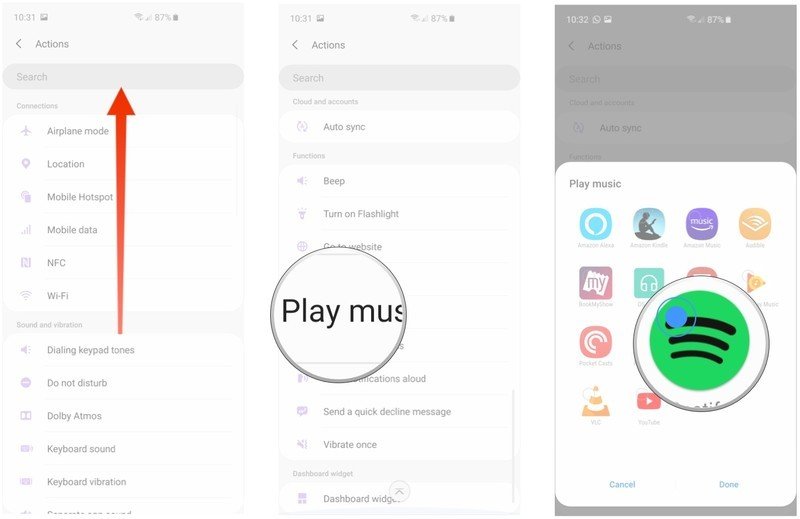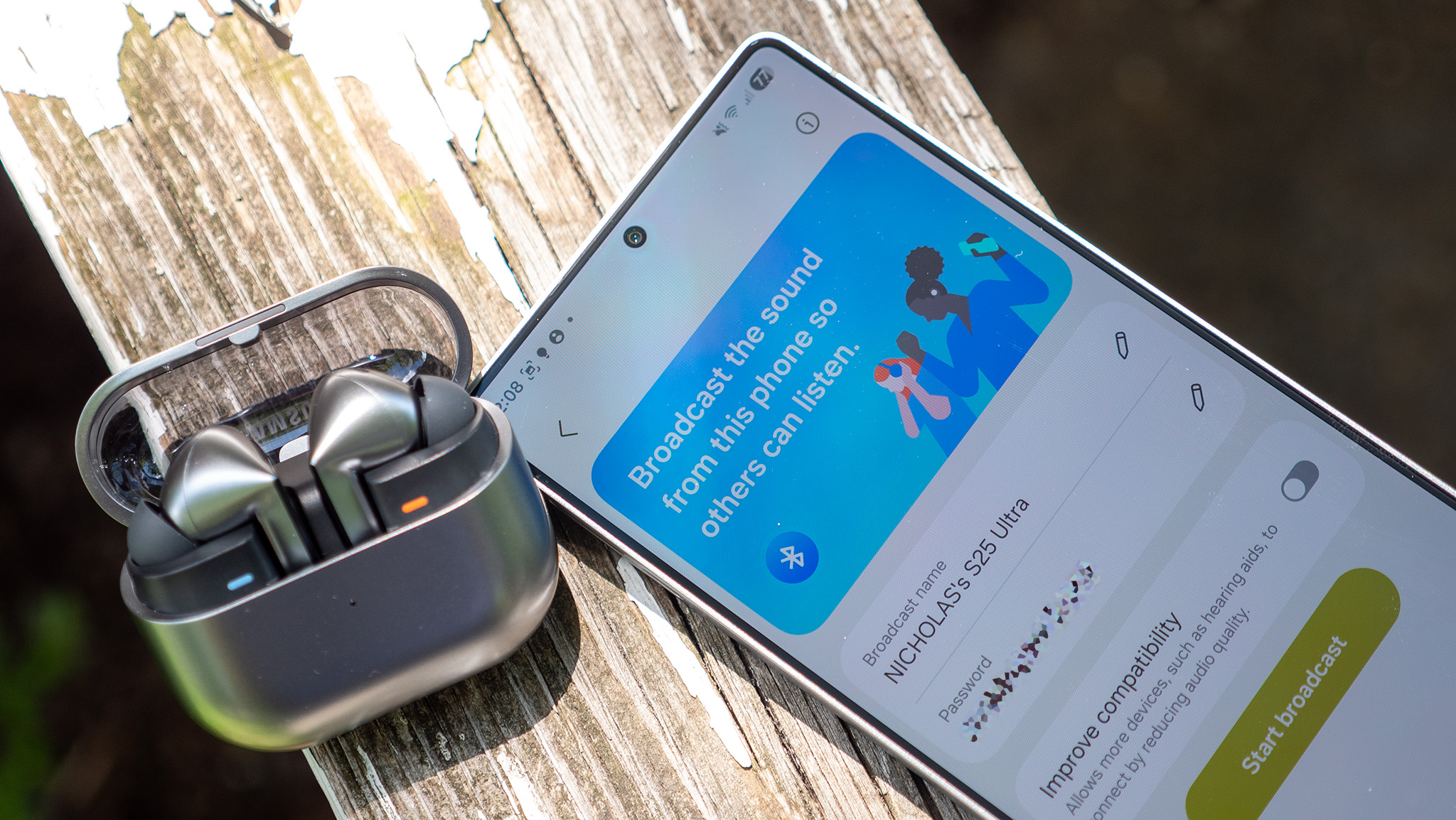Bixby Routines: How they work on the Galaxy S10
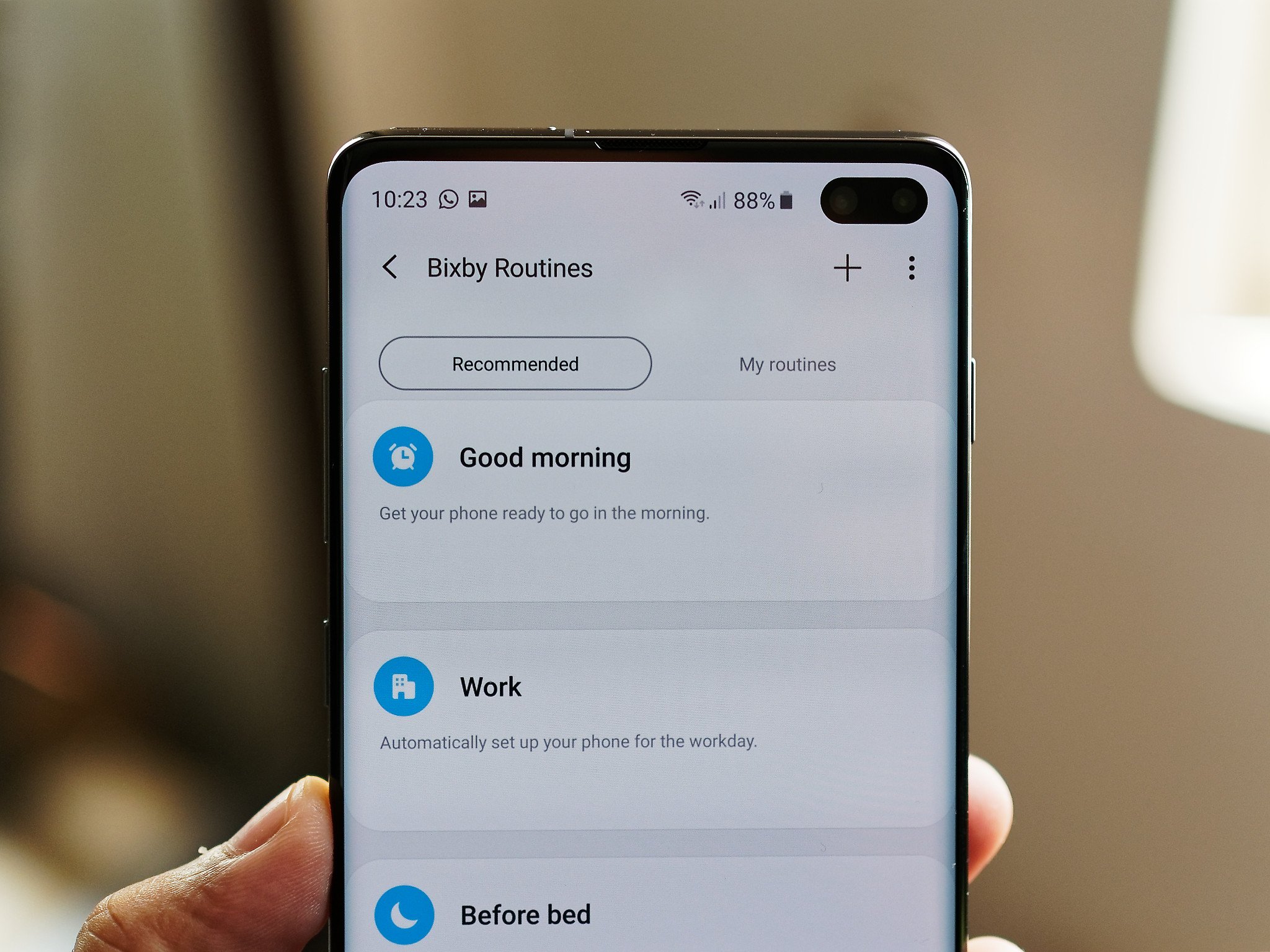
Bixby Routines is an interesting new feature that lets you automate various actions on your phone. For instance, you can set up a morning routine that will automatically pull up weather and calendar information at a predetermined time. The sheer simplicity combined with the endless customization on offer make routines a great new addition to the S10. But how does it all work?
What are Bixby Routines?
Bixby Routines is Samsung's take on IFTTT (If This, Then That). Essentially, you'll be able to configure routines that are triggered based on a location, time, or event. Samsung is leveraging its machine learning smarts to suggest routines based on your phone usage preferences — including specific apps you use at a designated time or location — all in a bid to automate repetitive actions.
When your phone connects to your car's Bluetooth, for instance, you can set up a routine that launches your music player of choice, turns the volume to max, and reads incoming notifications aloud so you don't get distracted while driving.
Routines are convenient to set up and offer granular control over every part of your phone.
If you rely on navigation a lot, you can also set up your routine so it pulls up Maps as soon as you connect to your car's infotainment system. All of this is done automatically, and the trigger in this scenario is your phone connecting to your car's Bluetooth.
You get a decent number of preset routines, and the best part about Bixby's routines feature is that there's a wealth of customization options available if you're looking for more granular control.
There's a particularly nifty routine called Save battery at night that lets you put your phone to sleep should you forget to charge your phone overnight. You can set a time period, and if the routine detects that your S10 isn't charging in that window it will automatically kill Bluetooth, Wi-Fi, and mobile data, and disable Always On Display.
It's this level of control that makes Bixby Routines so powerful. It's one of my favorite new additions on the Galaxy S10, and even though I'm just getting started with the feature, I love the level of customization on offer.
Get the latest news from Android Central, your trusted companion in the world of Android
How to use Bixby Routines on the Galaxy S10
In this instance, I'm setting up a routine so that my S10 launches Spotify as soon as it's connected to my car's Bluetooth system. You'll be able to customize from a wide range of actions and triggers, but here's an overview of how you can get going:
- Open Settings from the app drawer or home screen.
- Scroll down to reveal more settings.
- Tap Advanced features.
- Toggle Bixby Routines to On.
- Select Bixby Routines to set up a routine.
- Browse from the preset routines, or hit the + icon in the top right corner to set up your own.
- Add a name for your routine.
- Select the + icon in the middle of the screen to select a launch trigger.
- Choose the desired trigger from the list.
- Select your car's Bluetooth device from the list.
- Hit Next to choose an action.
- Select the + button again to choose actions for the trigger.
- Scroll down to the bottom of the page.
- Tap Play music.
- Select Spotify from the list and tap Done.
- You can add other actions by selecting the + icon.
- Once you've configured your routine, hit Done to finish.
- You should see the routine in the My routines tab, and it will trigger the next time your phone connects to your car's Bluetooth.
That's it. You can add more routines in the same way for other scenarios, or select preset routines from the Recommended tab.
Get the most out of your Galaxy S10 with these accessories
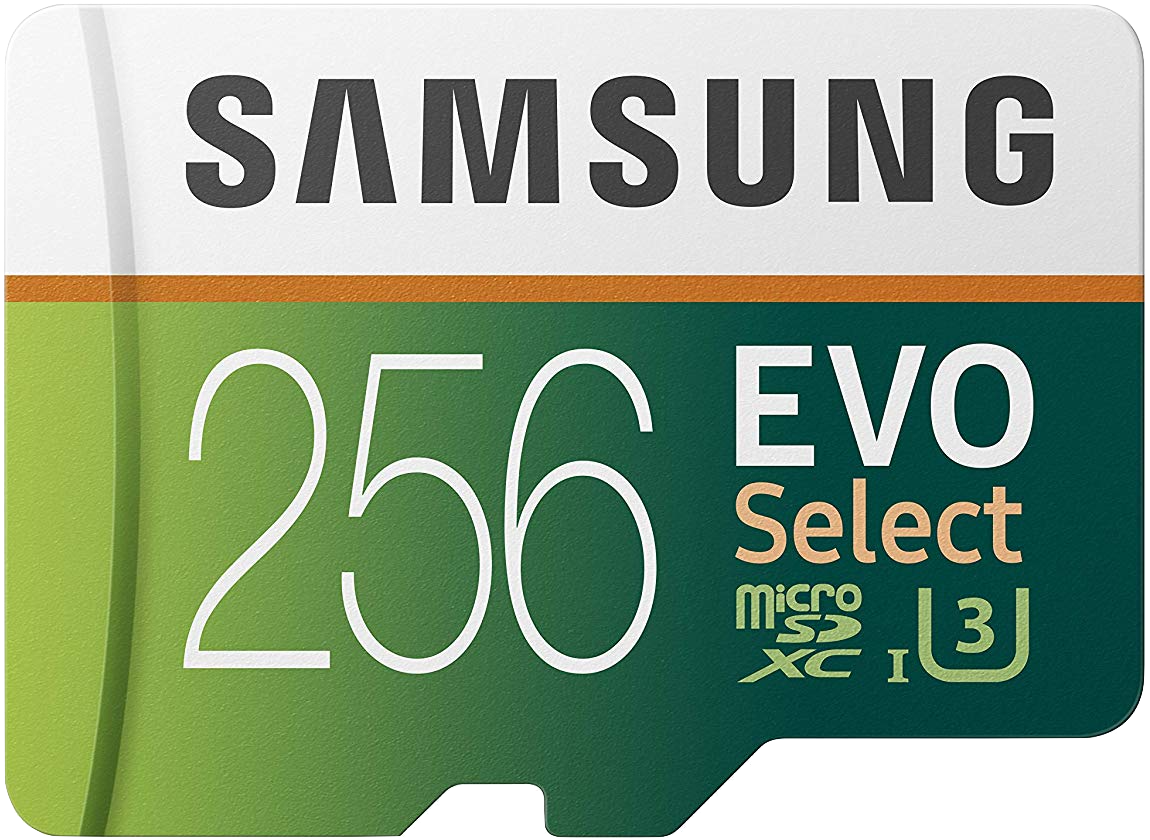
Samsung Evo Select 256GB MicroSD card ($50 at Amazon)
The base variant of the Galaxy S10 comes with 128GB of storage, and the easiest way to extend that is with this 256GB MicroSD card. It'll hold hours of 4K footage easily, and you can switch it to a new phone when it's time for an upgrade.

iOttie Car Mount with Qi Charger ($50 at Amazon)
iOttie's car mount not only holds your Galaxy S10 securely, but it also has a built-in Qi charger that will top up the battery while you're driving. There's even a USB port on the car charger that lets you charge a second device.

Anker PowerPort Qi Charging Pad ($22 at Amazon)
Anker's affordable charging mat comes with fast charging that goes up to 10W — perfect for the Galaxy S10. The mat has a low profile and overcharging protection, and an LED status indicator that lets you know when your phone is fully charged.

Harish Jonnalagadda is Android Central's Senior Editor overseeing mobile coverage. In his current role, he leads the site's coverage of Chinese phone brands, networking products, and AV gear. He has been testing phones for over a decade, and has extensive experience in mobile hardware and the global semiconductor industry. Contact him on Twitter at @chunkynerd.