Best SD and microSD Cards for Chromebooks 2025
Don't run out of storage.
Your Chromebook deserves the best microSD card it can get, whether you bought a budget model or the best Chromebook on the market. Chrome's security model treats removable storage differently than storage you can't — and not all Android apps can use SD storage for data — but a microSD card slot means extra storage space for photos, video, documents, or anything else worth keeping. Whether you need microSD — or full-size SD for an older laptop — these are your best bets for dependable, affordable storage for your Chromebook.
These microSD cards ensure your Chromebook has plenty of storage
Why you can trust Android Central
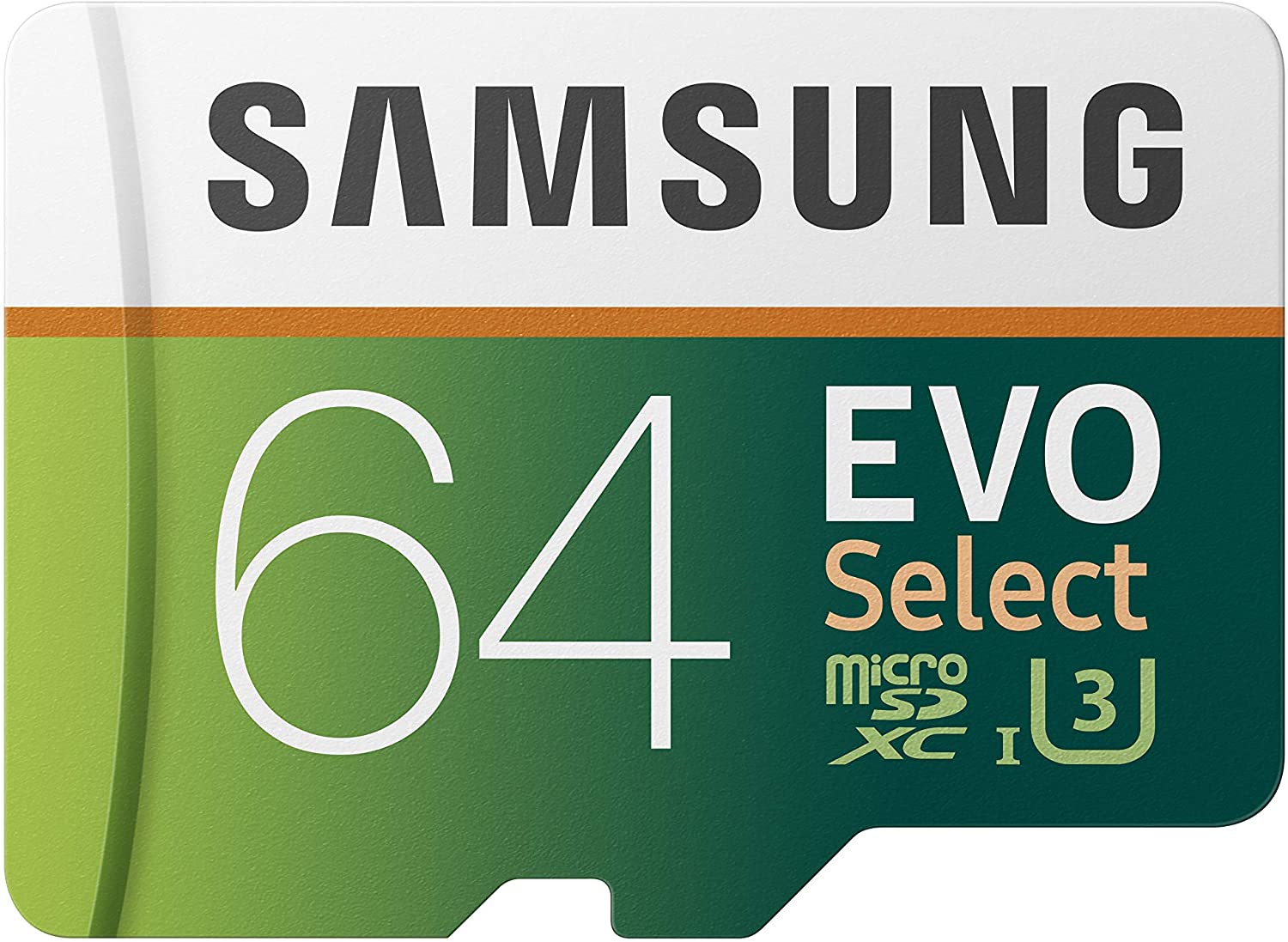
Go micro
Today, many Chromebooks ship with a microSD slot, and the microSD card we like best is the Samsung EVO Select. It's available in 32GB to 512GB capacities. This quick little card is a dependable name brand.

All the sizes
SanDisk offers this card in an impressive variety of sizes, all the way up to 1TB, though that card costs more than some Chromebooks! Optimized for Android apps, this card features write speeds up to 90MB/s.
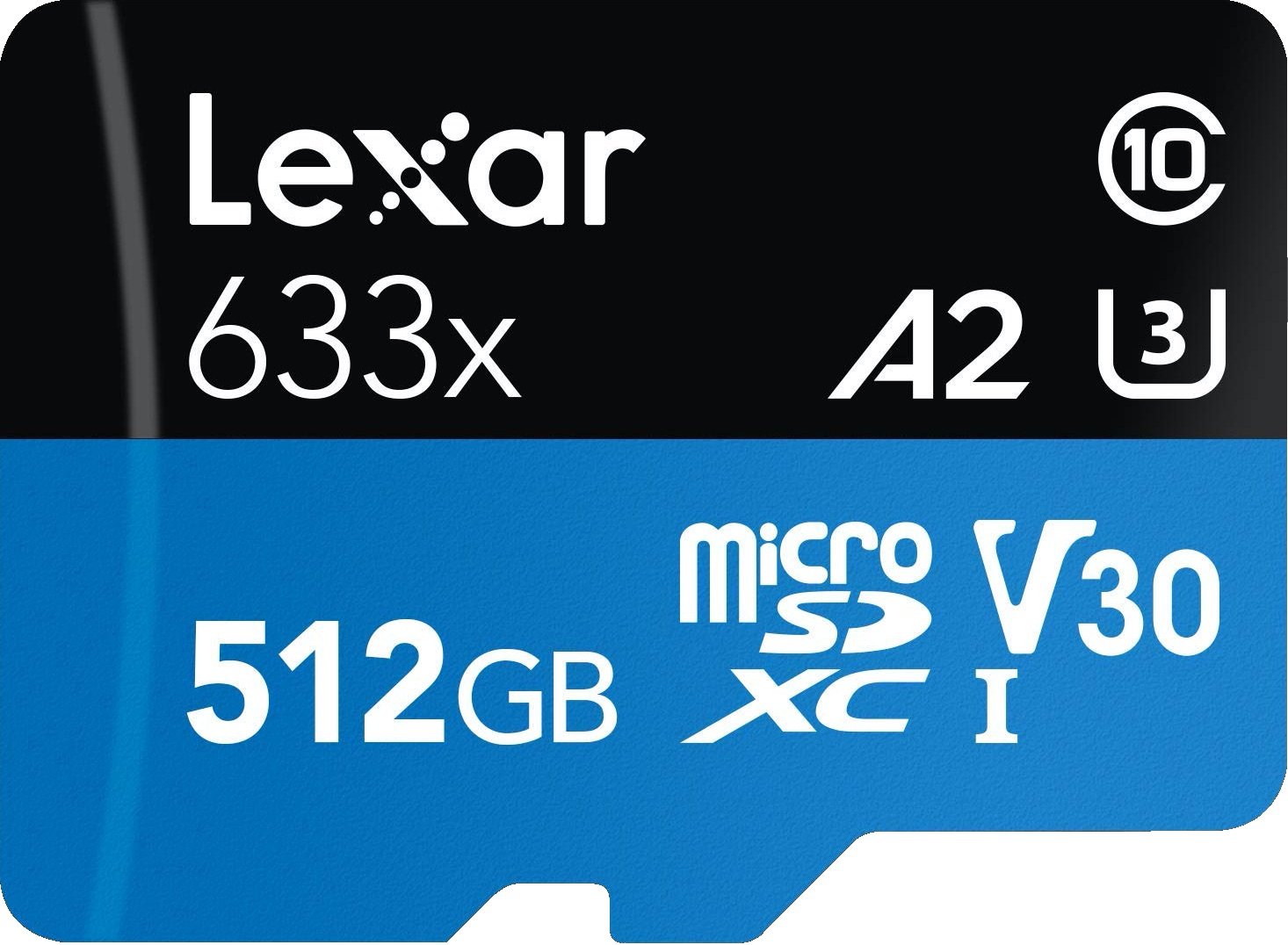
High capacity for less
Lexar makes faster, fancier microSD cards, but I like the 633x for Chromebooks because you can get a huge card — up to 512GB — with name-brand quality without shelling out hundreds of dollars the way Samsung and SanDisk require.

Go pro
PNY's card comes in sizes from 64GB to 1TB with write and read speeds up to 90MB/s. It's durable and dependable. I have a four-year-old PNY card that's still kicking in my current Chromebook after being used in two different phones.

Ready for your kids
This card is made to withstand the harshest conditions, from harsh temperatures to spill-prone, drop-prone environments. The sizes range from 32GB to 256GB, which is really all you should need to expand a Chromebook.

Value pick
While this is a lesser-known brand, you can still get good speeds and high capacities without making you cough up the big bucks. Silicon Power offers read speeds up to 80MB/s and 128GB and 256GB sizes, so it will at least quadruple your internal storage.

For legacy Chromebooks
New Chromebooks almost always ship with microSD these days, but if you need a full-size SD card for an older model like the Lenovo C330, the Lexar Professional gives you a 32GB to 1TB SD card and up to 95MB/s read speeds.

Full-size fun
Whether you intend to swap the SD card between your Chromebook and camera or leave it in as expandable storage, the Canvas Go can give you room to grow and create while still being durable enough to take a beating.

For the pros
This card is geared more toward cameras than Chromebooks, but that means it'll hold up over time. Available in capacities from 32GB to 1TB, the Extreme Pro should be able to withstand the beatings you or your kid give it.
Futureproof your purchase with the best microSD cards for your Chromebook
As mentioned before, microSD cards fit in a wide array of devices, from the best Chromebooks to Android phones to cameras and more. It's hard to go wrong with the Samsung EVO Select, especially if you can catch it during one of its frequent sales. SanDisk and PNY also make some excellent cards, and the SanDisk Extreme can offer you more storage than even the most expensive Chromebooks come with. By grabbing the best microSD card you can right now, you get an easy-to-use card that can be used in your current Chromebook and probably your next one, too. But worse comes to worst, you could always grab an external hard drive for your Chromebook if needed.
MicroSD card slots are what current Chromebooks mostly ship with, but if you're rocking an older model, there might still be a full-size SD slot on it. If there is, I still recommend getting a microSD card — they almost always come with SD adapters — because they're compatible with a wider array of devices. The one caveat to this is if the user in question is a young child that could lose a microSD card the size of their thumbnail, and in those cases, a full-size SD card like the Kingston Canvas Go! Plus is just what the teacher ordered.
Demystifying SD classifications
Most SD and microSD cards have at least two of these classifications in addition to the straight read/write speeds listed for the card, and they seem to add new ones every 2-3 years. Here's what these strange symbols mean:
- Video Speed Class — Indicated by a stylized V followed by numbers from 6 to 90, this class is one of the newer classification systems and was developed specifically for shooting ultra-high-definition video. V30 starts at 30MB/s write speed, V60 starts at 60MB/s write speed, and V90 starts at 90MB/s. Your Chromebook won't be shooting 4K video, but it's a nice indicator of speed compared to UHS.
- UHS Speed Class — Indicated by a 1, 2, or 3 inside a U, this class is still used on most cards today. U1 starts at 10MB/s write speed, U3 starts at 30MB/s write speed, and either one should be okay for a Chromebook.
- Speed Class — Indicated by a number inside a C, this was the original classification system for SD cards. Class 10 (10MB/s write speed) was as high as this class went, so it's not as helpful an indicator of power/quality these days since almost every card is Class 10.
- Application Performance Class — Indicated by a stylized A followed by 1 or 2, this class is supposed to be a measure signifying that a card is optimized for storing and running Android apps. You won't need to worry about this one on a Chromebook as you cannot currently install apps to the SD card on a Chromebook.
These specs focus on write speed, which tends to lower the two rates on an SD card. If you see a card with a "transfer" speed of 100MB/s but only a U3 class, the chances are that card has a read speed of 100MB/s and a write speed of 30MB/s.
Be an expert in 5 minutes
Get the latest news from Android Central, your trusted companion in the world of Android
Ara Wagoner was a staff writer at Android Central. She themes phones and pokes YouTube Music with a stick. When she's not writing about cases, Chromebooks, or customization, she's wandering around Walt Disney World. If you see her without headphones, RUN. You can follow her on Twitter at @arawagco.

