Best monitor for Chromebooks 2025
Get the desktop experience with your Chromebook.
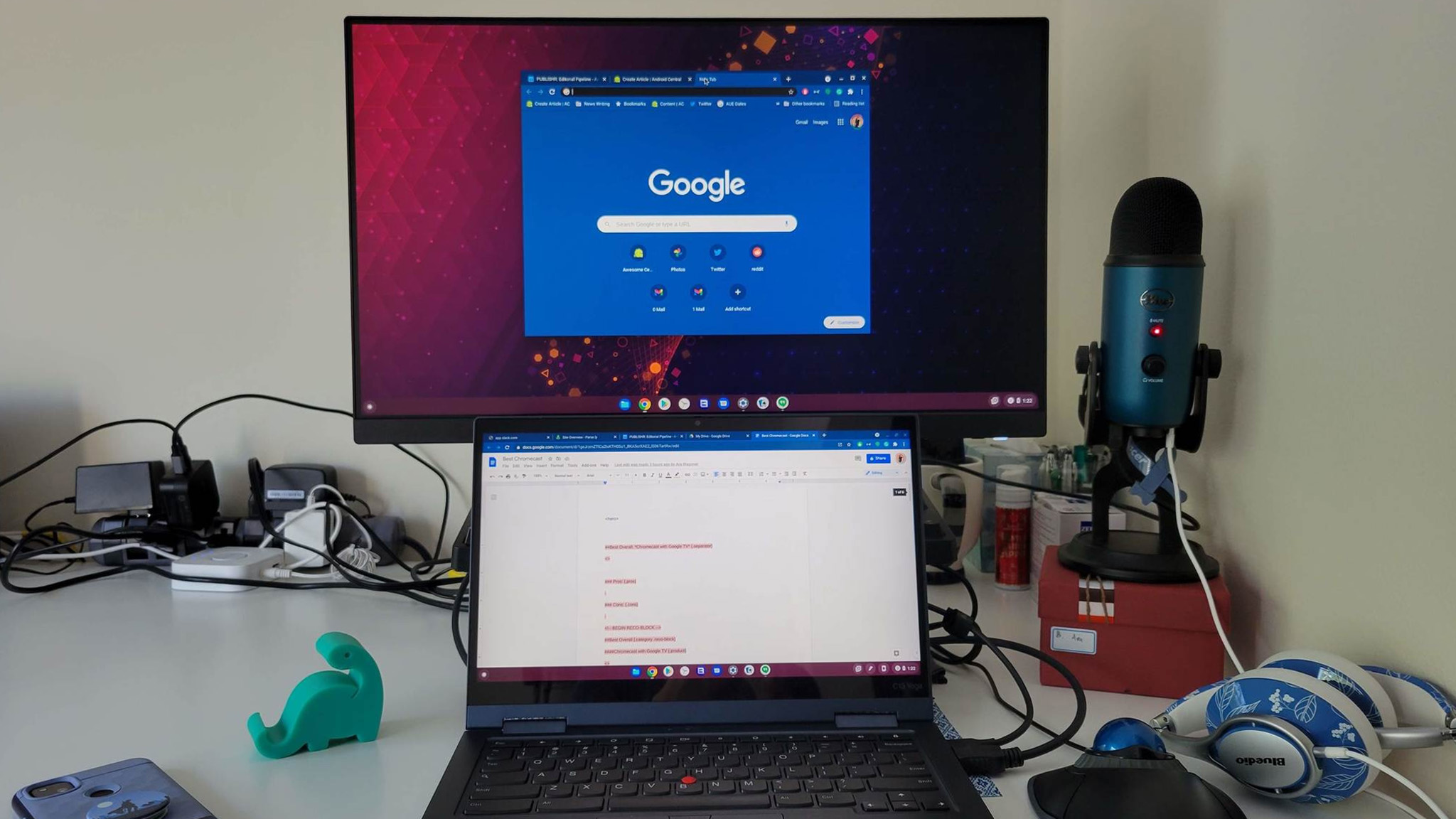
If you're loving your Chromebook but miss that big screen experience, check out our list of the best Chromebook monitors below. Almost every laptop, regardless of the software it's running, has some port to send video out to an external display, so it's quite likely that you'll be able to plug in your Chromebook and see what you've been missing.
Chromebooks are feature-packed, on-the-go computers that have become nearly ubiquitous among students and casual web surfers, but they have also evolved to the point where nearly every type of device user can find the best Chromebook for them. That being said, for some tasks you might need an external display to get the most out of your laptop. Instead of scouring the web to compile a list of all the best options, keep reading for a comprehensive guide to all of the best monitors for every type of Chrome OS user.
Pick out the best monitor for your Chromebook
Why you can trust Android Central

LG 24UD58-B 4K UHD
Reasons to buy
Reasons to avoid
The LG 24UD58 may not look as pretty as other options, but LG has gone out of its way to give users a great experience. This monitor sports a 4K UHD resolution, which is excellent for those who want to get work done and let off steam with a game. Of course, Chromebooks aren't the best for gaming, but if you're going to use your monitor with another machine, there are multiple preset modes so you can game in the best "conditions."
With Screen Split 2.0 and on-screen controls, the 24UD58 is a great companion for when you need to multitask. The on-screen controls give you a slew of different settings to adjust and customize, so you get the best experience possible regardless of what you are doing.
Unfortunately, you'll be "stuck" using either HDMI or DisplayPort as the 24UD58 does not feature USB-C as a connectivity option. Plus, the bezels are a bit larger than what we would expect to see from a desktop monitor, especially when the competition is getting slimmer. Finally, those looking for an adjustable monitor stand will be disappointed, as you'll need to find a monitor stand of your own if you need to change the height of the 24UD58.

Sceptre E248W-19203R Ultra Thin 75Hz
Reasons to buy
Reasons to avoid
There are some significant savings if you don't care about 4K for your Chromebook's second screen. Case in point is the excellent Sceptre E248W-19203R, a monitor with a Full HD IPS display, adaptive-sync technology, and up to a 75Hz refresh rate with 5ms response time. There's also an LED backlight, and it's all crammed into a slim and frameless design (although the near-bezel-less design is only available on the 24-inch model).
In addition to offering a sleek design, Sceptre packs this monitor with built-in speakers, so you can still pump some tunes while you're getting work done. And with Adaptive Sync, this will assist in bridging the gap between your built-in GPU and the 75Hz refresh rate to reduce potential stuttering or image tearing.
The adjustable stand is also on the VESA mount standard, so you can choose to mount it to the wall if you want to save space in your home office. Unfortunately, there's a lack of connectivity options — only HDMI and VGA — but if that suits your needs, this is a heck of a lot of monitor at this price.
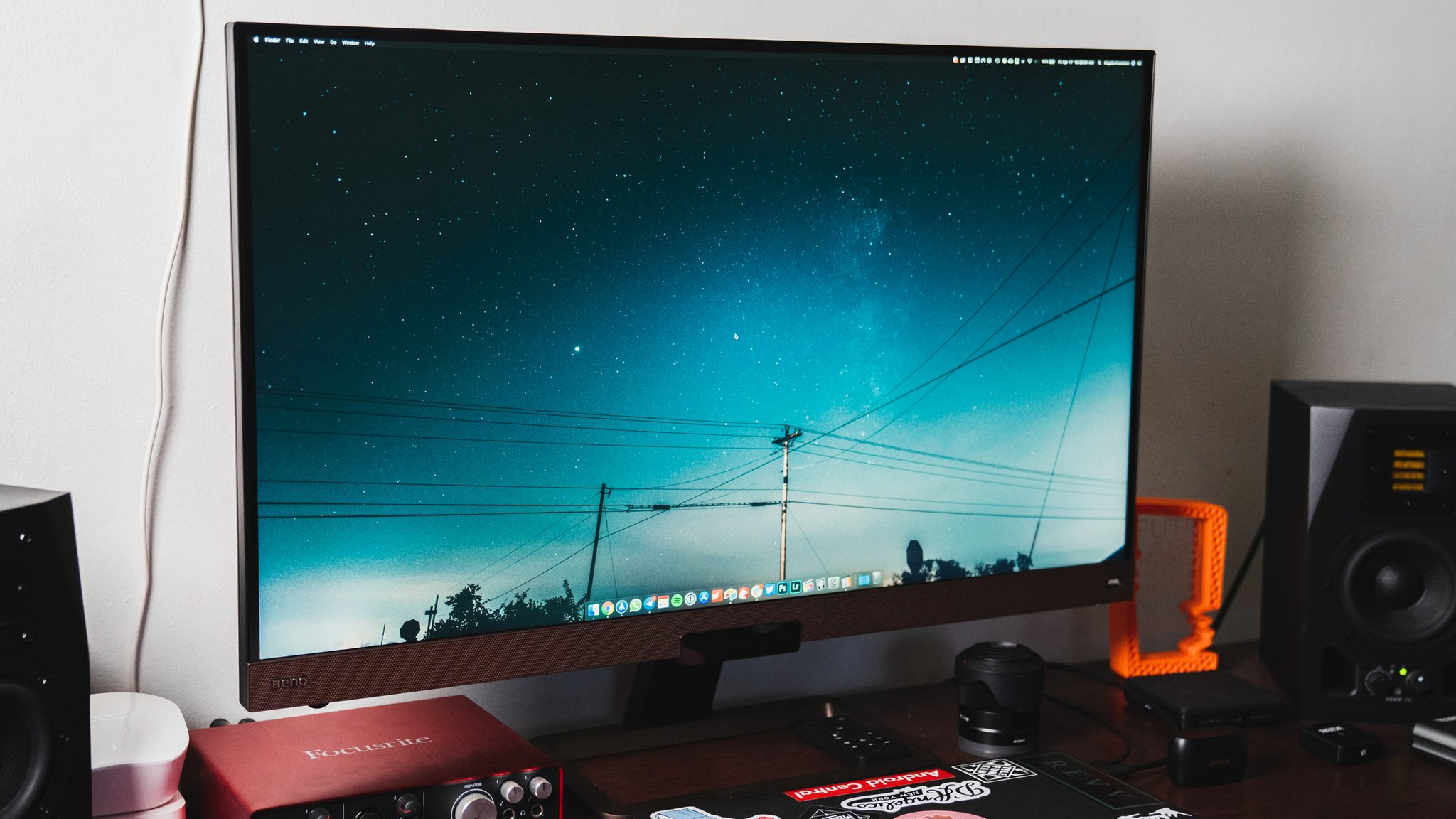
Reasons to buy
Reasons to avoid
You'll find monitors from BenQ on any best-of list even if you're not entirely familiar with the name, and the EW3280U, which comes in 27- and 32-inch sizes, is one of the best displays the company has ever built.
Designed for digital content creation, the EW3280U has HDRi technology, adding an "intelligent optimization" to the already-solid HDR experience. That means your monitor will analyze the lighting around it and project the best picture possible. It also has specialized display modes for creators, such as Darkroom and Animation modes, including Low Blue Light and ZeroFlicker features to protect your eyes. Rounding out the specs, you get a 60Hz refresh rate and 5ms response time, which is practically the baseline standard.
The monitor is stunning and comes with two USB-C ports that let you daisy-chain a pair of monitors together, along with HDMI and DisplayPort inputs. This monitor also includes a remote to switch inputs, change the picture quality, and control the volume without having to reach up to the monitor itself.
Considering all the features packed into the EW3280U, it should be no surprise that this is one of the best Chromebook monitors, but that comes at a hefty price. If you want to know more about it, check our full review.
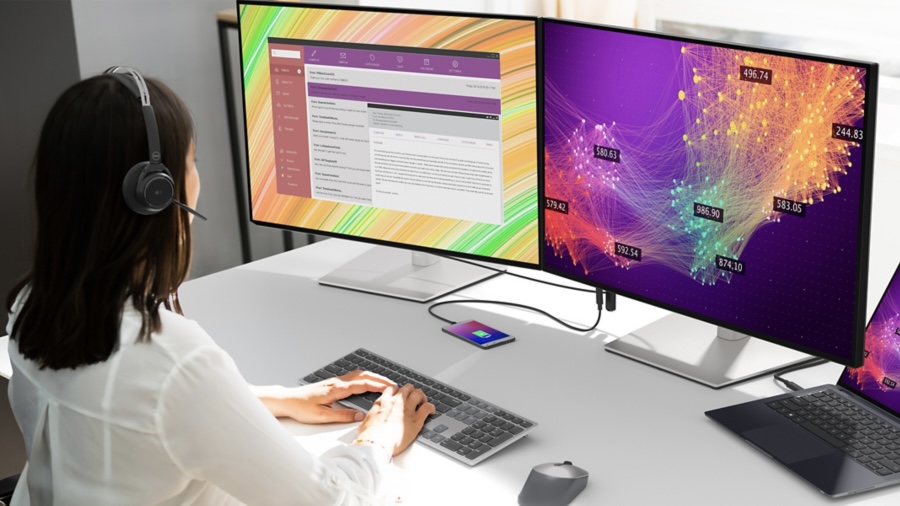
Dell UltraSharp 30 USB-C Hub Monitor - U3023E
Reasons to buy
Reasons to avoid
Widescreen has come to be synonymous with 16:9 panels with resolutions like 1920x1080, 2560x1440, and 3840x2160. This aspect ratio is extremely common for movies, TVs, and console video games but in computing, slightly taller 16:10 monitors are still dominant in professional settings. The Dell UltraSharp 30 U3023E is a 16:10 USB-C monitor with a screen resolution of 2560x1600. This will give you a similar level of clarity to a 1440p monitor with some extra vertical real estate.
This is popular with professionals thanks to being able to see more of a document or web page at once as well as making editing photos or videos a bit easier with more room for toolbars. The U3023E is a strong choice for artists with 100% sRGB coverage and 95% DCI-P3 colors. You won't find a much higher color value on this side of a thousand dollars. Unfortunately, this panel is limited to just 60Hz which is a bit of a drag but should be a match for most built-in Chromebook displays.
The monitor is flush with I/O including a USB-C hub to easily connect your accessories when you return home with your Chromebook. There's an HDMI port, Display Port, and USB-C for video in as well as a Display Port out for a cleaner multi-monitor setup. The USB-C hub includes four USB-A ports, a USB-C port, and a gigabit Ethernet port. Using USB-C for video, the monitor can deliver 90 watts of power to your Chromebook to charge it up as fast as the standard power supply.
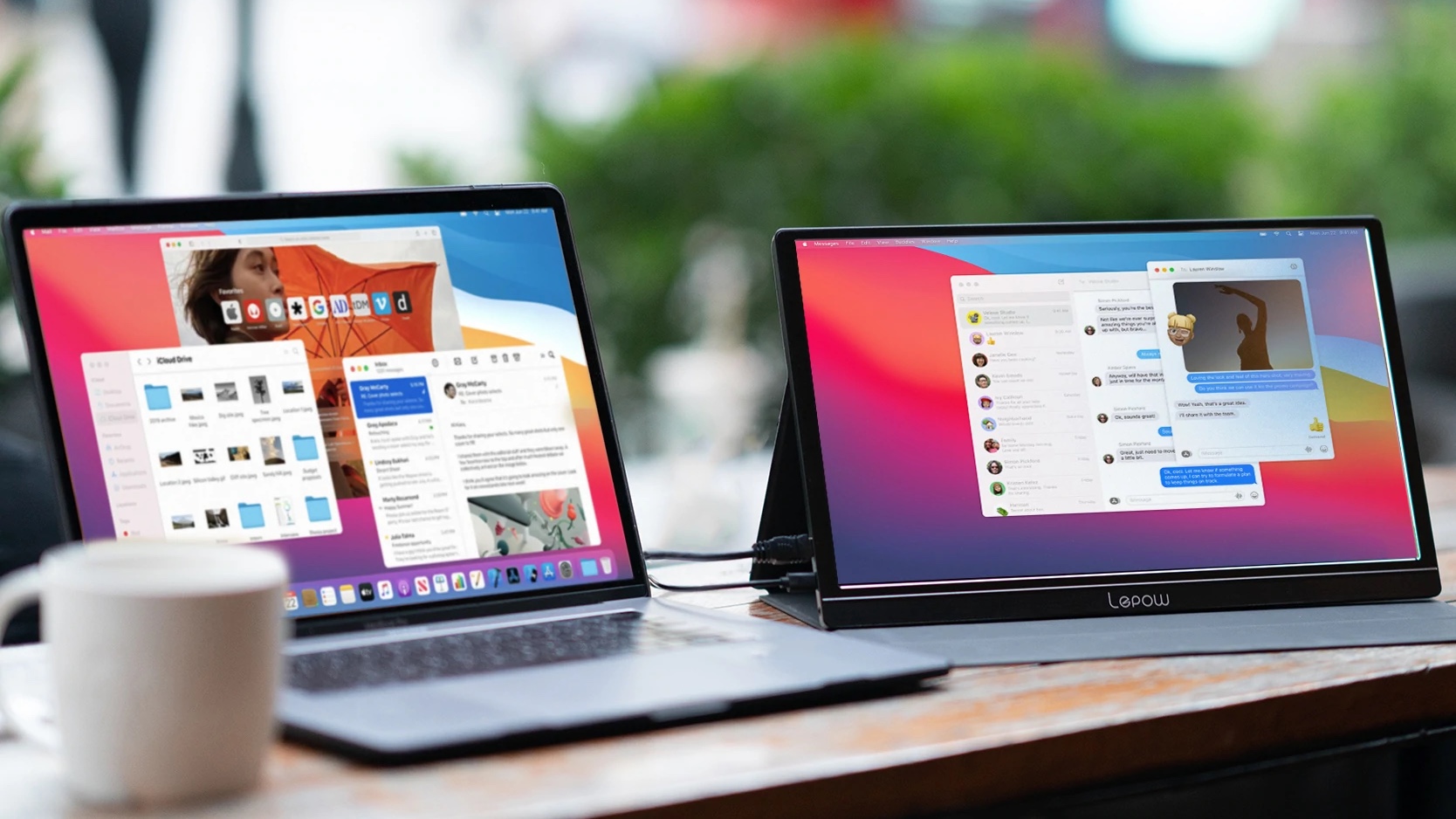
Lepow Z1
Reasons to buy
Reasons to avoid
Chromebooks are designed to be used on the go, so perhaps you want a second display as portable as your laptop. Enter the Lepow Z1, a 15.6-inch FHD portable monitor with plenty of ports to connect your favorite Chromebook and a few extra features to boot.
This monitor comes with a Smart Cover that folds up as a kickstand in either landscape or portrait mode, depending on how you want to use it. In addition to the dual USB-C ports, the Z1 also features a mini-HDMI and even a 3.5 headphone jack. Lepow even goes so far as to say that this is also a great monitor for those who want to game on the go with their favorite consoles.
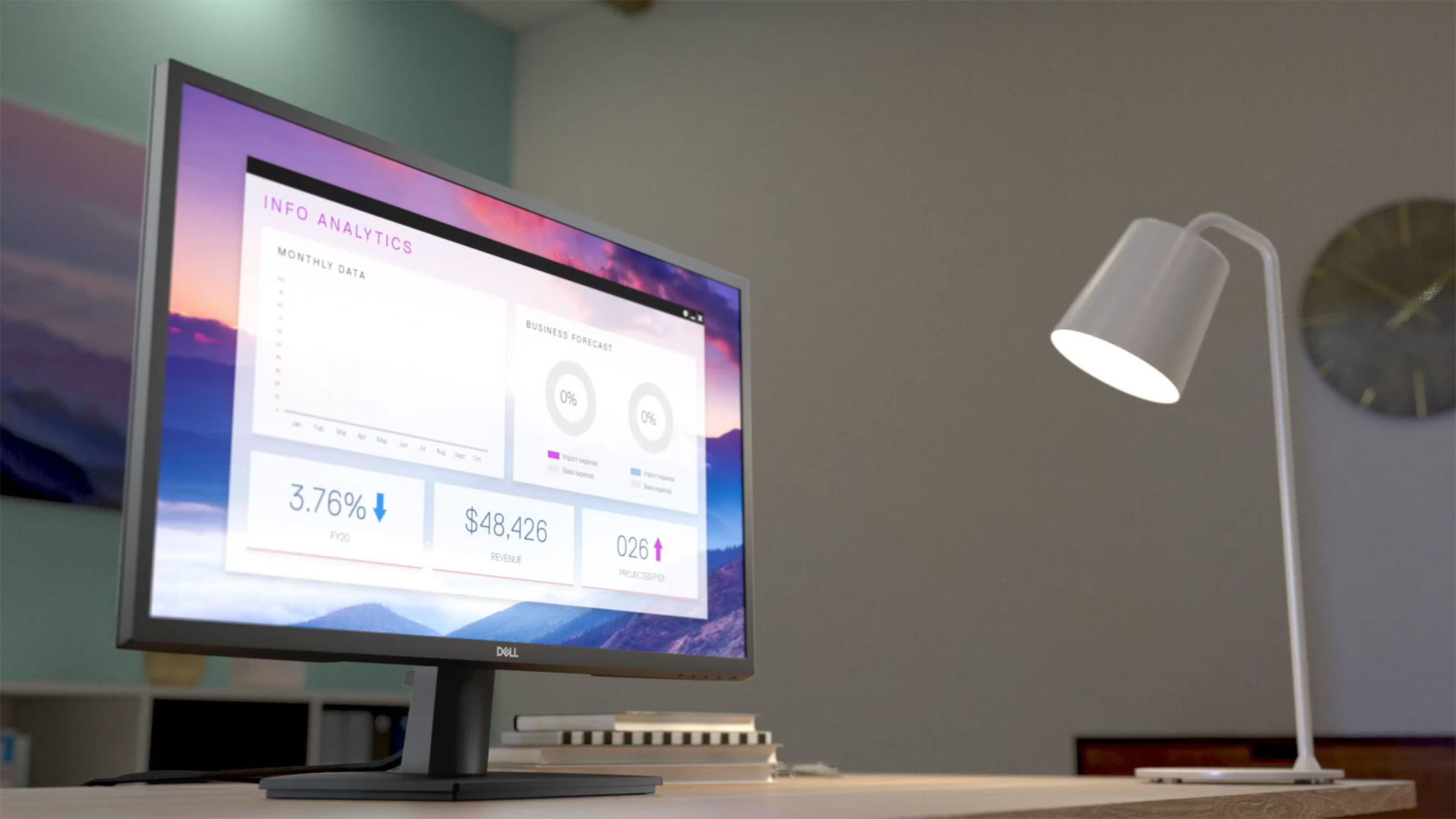
Dell SE2722HX
Reasons to buy
Reasons to avoid
People love Chromebooks because they're way more budget-friendly than other laptop options, especially when compared to the MacBook lineup. So it's good to know you don't have to spend a lot to get a great monitor either, and Dell proves it with the SE2722HX, an upgraded version of the brand's SE2719H monitor.
Depending on your preferred size, you can buy the cheaper 24-inch SE2722HX, which has very similar specs to the 27-inch model. We chose the SE2722HX because we like having the extra workspace, and it slightly beats its smaller counterpart in brightness (300 vs. 250 nits).
This 1080p monitor features a traditional 16:9 aspect ratio, giving you a picture that you should be accustomed to. Its response time hits as low as 5ms, meaning you'll have virtually no mouse cursor lag. Like most Dell monitors, it has an IPS panel that makes it viewable from all sides up to 178 degrees, plus anti-glare and blue light filters. If your Chromebook doesn't have an HDMI port, you'll need a USB or USB-C adapter to connect to it.
Limited to 1920x1080 at 60Hz, it's not the most beautiful or fast-refreshing display you can buy, but most Chromebook users aren't interested in spending extra on upgrades they don't need. This is a practical and affordable display, with slim bezels and a compact stand that ensures no wasted space on your desk.

Samsung SJ55W Ultra WQHD
Reasons to buy
Reasons to avoid
After using one of the best ultrawide monitors for the first time, you'll never want to go back to a normal one. The Samsung SJ55W offers WQHD (3440x1440) resolution, combined with a 21:9 aspect ratio and AMD FreeSync support. This monitor was designed for some serious multitasking.
Thanks to the Picture-by-Picture (PBP) and Picture-in-Picture (PIP) modes, you can connect another computer to the SJ55W or be even more productive with the PIP screen. Many monitors sport a glossy finish, which is fine for some, but also really problematic if there is any glare source. Samsung combats that by providing a matte finish, so you won't worry about glare wiping out part of your monitor.
While AMD FreeSync support is a welcome addition, along with the faster 75Hz refresh rate, you're limited in using this with DisplayPort. This won't matter all that much for many Chromebook users, but if you want to take advantage of the faster refresh rate, you're forced to use a DisplayPort cable instead of HDMI. It's also important to note that ultrawide monitors do take some getting used to with the extra screen real-estate in-tow.

Sceptre C305W-2560UN
Reasons to buy
Reasons to avoid
Admittedly, the Sceptre C305W falls under the category of best gaming monitors more than anything else. But this monitor is still a fantastic option if you want to try out a curved monitor with your Chromebook. The monitor sports a 2560x1080 resolution, which should be fine for most, but it won't be as crisp on a 30-inch monitor like a 4K or even QHD monitor.
With the curve, you'll be more immersed in whatever you're doing with your Chromebook. Sceptre has included a Blue Light Shift mode to help reduce eye fatigue. Plus, the C305W is compatible with 100x100mm VESA mounts, allowing you to mount this wherever you want.
Speaking of VESA mounts, you'll likely want to consider one of these as the included stand is not the most stable option. Another reason for this also has to do with the stand, as you are limited in making tilt adjustments. Finally, it was great to see a monitor with built-in speakers, but you're likely better off pairing some of the best Bluetooth headphones or just using the speakers built into your Chromebook.
How do I connect my Chromebook to a monitor?
As we said above, nearly all modern laptops have the ability to send video to an external display, even the most compact Chromebooks. In most cases, this will be through an HDMI, VGA, DisplayPort, or USB-C port found on the side of your laptop. Take a look at your Chromebook to see what kind of connection you'll need to use with a monitor. Even if you don't have the kind of port needed to connect to one of the great monitors listed above, there are plenty of reliable adapters out there, most of which will cost you less than 20 bucks.
Pick the best Chromebook external monitors
Chromebooks are flexible and easy to set up and use — so your second monitor should be too! Whether you're after a future-proofed 4K display for a home office, a second screen that's as portable as your Chromebook, or a cheap and reliable 1080p display that works as advertised, this round-up includes a selection of the best Chromebook external monitors you can find.
Our top recommendation is the 24-inch 4K LG 24UD58 which offers an incredible selection of features that extends well beyond just using this monitor with your Chromebook. It's a monitor that will serve you well for years with features like the AMD FreeSync to improve your gaming experience, even if you want to use it with a Windows PC.
But other options on this list, ranging from a premium upgrade to a small but beneficial extra monitor, might fit the bill, depending on how, where, and why you want to use it.
Get the latest news from Android Central, your trusted companion in the world of Android

Andrew Myrick is a Senior Editor at Android Central. He enjoys everything to do with technology, including tablets, smartphones, and everything in between. Perhaps his favorite past-time is collecting different headphones, even if they all end up in the same drawer.
