Best cloud storage service 2025
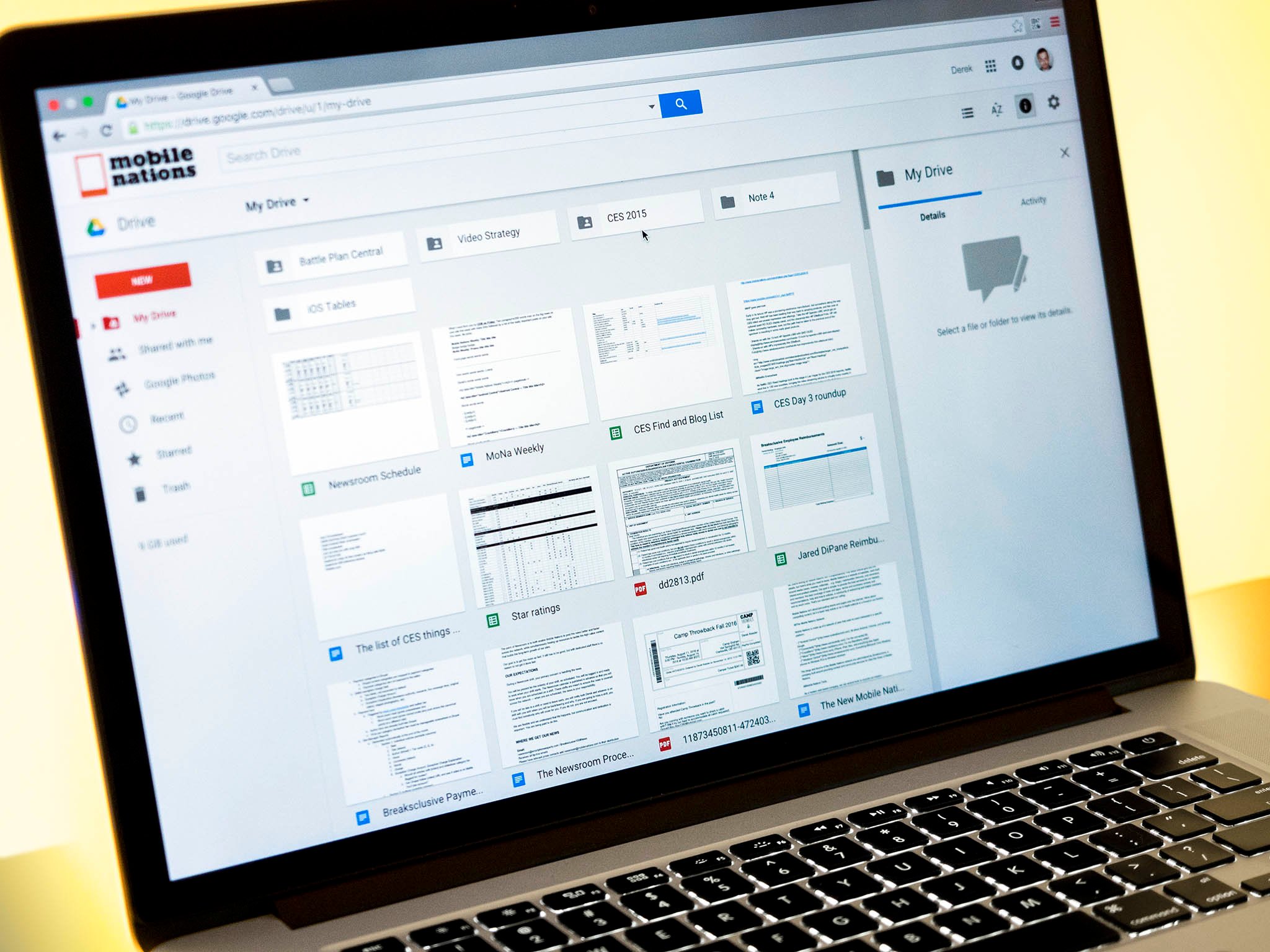
Choosing the best cloud storage service isn't a simple decision. Are you backing up a specific batch of files or your entire computer? Do you need to share your files with others for work, or would you prefer total encryption? Your choice will depend greatly on your budget, whether you need gigabytes or terabytes of storage and your favorite productivity apps. If you're looking for the best option for general use, particularly but not exclusively for Android users, choose Google Drive for its free storage and popular productivity apps.
Best overall: Google Drive
Google Drive
Google One + Google Workspace
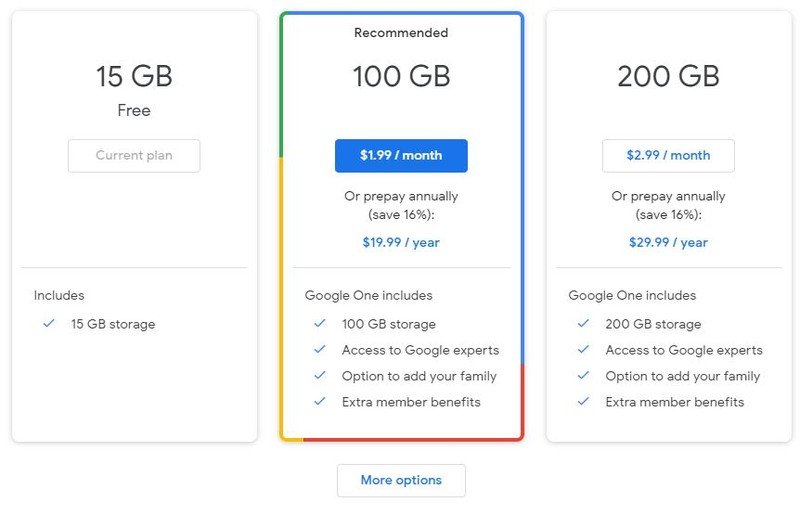
Google Drive may have particular perks for Android power users, but we believe it's the best cloud storage solution for anyone, regardless of which device you use. The most obvious perk is its 15GB of free storage, while most competitors offer 10GB or 5GB free. If that isn't enough, you can pay $20/year for 100GB, $30/year for 200GB, or $100/year for 2TB. The 100GB price is a few dollars cheaper than OneDrive's, while the 2TB annual price slightly undercuts Dropbox's. So while Google Drive — or Google One — as the premium version of Drive is now called — wins the pricing battle against its main competitors, the differences are small enough that you should judge them solely on their features.
Google seamlessly links up to Google Drive with its Google Workspace apps, so you can easily attach your Docs and Sheets to your Gmail drafts or share them quickly in a Google Meet work call. Even if you don't primarily use Google apps, you can use the Google Drive desktop app and its Backup and Sync function to store changes automatically to any file type on your PC, Mac or Chromebook. Simply select the folders you want to be backed up, and Google will resave them to the Cloud after every change; simultaneously, Backup & Sync creates a "My Drive" folder on your desktop that lets you view your Google Cloud files on your desktop.
We honestly could go on and on about Google Drive's features. You can view your documents while offline and on any mobile device. Now that Google Photos will no longer have unlimited storage in mid-2021, you'll need Google Drive storage to keep your years of photos saved. You can convert any paid storage plan into a shared family plan, while OneDrive and Dropbox make you pay for their most expensive plans to unlock multiple accounts. Any paid plan gets you Google One member pricing at certain hotels, while the 2TB plan unlocks 10% off at the Google Store and a free VPN for any Android phone. Depending on the region, you even get benefits like Google Play credits.
What is Google Drive missing compared to its main competitors? You won't find a lifetime payment option, for starters. Syncing can be slow since Google Drive completely redownloads and reuploads a file after just a single change, whereas services like Dropbox use block-syncing and simply edit the saved file instead of replacing it, saving time. Drive also doesn't directly integrate with Zoom, but that's okay because many people prefer Google Meet for business and personal calls. However, it does have direct integrations with Slack, Adobe, and other popular apps.
Best for office users and working from home: Microsoft OneDrive
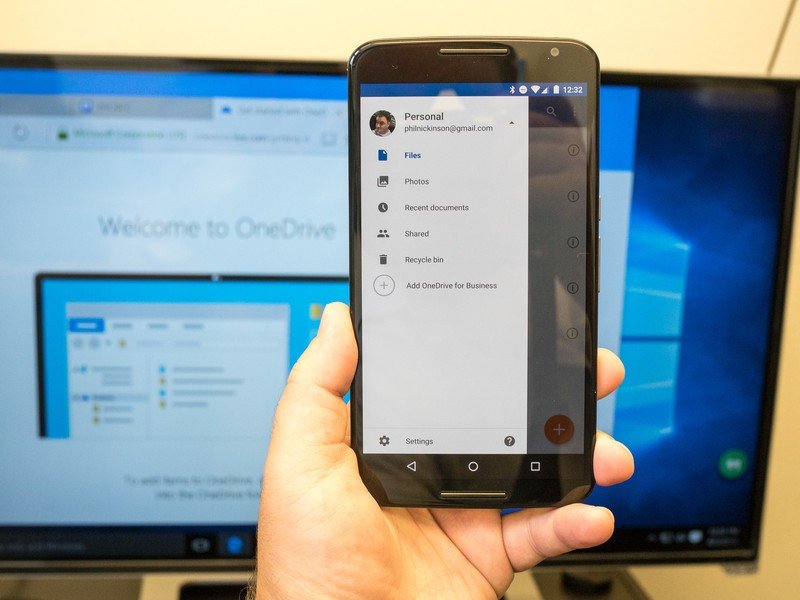
Microsoft OneDrive
Optimized for Windows 10
OneDrive is built for users who frequently use Microsoft Office apps, bundle storage, and access its apps with a Microsoft 365 plan. Personal users can get 5GB of storage for free, pay $1.99/month for 100GB, or purchase 1TB for $70/year. You can also expand your storage past 1TB in 200GB increments up to 2TB — letting you pay for what you actually need — or pay for a family plan for up to 6TB at $100/year (though each family member is maxed out at 1TB unless you pay extra).
With a Microsoft 365 plan, you'll have access to a heap of useful features. To name just a few: It automatically uploads any mobile photos you take to the cloud, syncs your desktop files to the cloud, and pushes any changes you make instantly, then lets you download those files on other devices or edit them in the web-based OneDrive apps. It also protects your files using BitLocker encryption, 2FA, and pairs with Windows 10 so your Windows desktop searches include OneDrive results. In addition, it auto-tags stored photos using AI, including using OCR to pull text from them, making them searchable.
Despite being a Microsoft product, we appreciate how well OneDrive works on Windows, Macs, iOS, and Android. That being said, it's particularly optimized for Windows 10 users and Microsoft Office users. Unlike Drive, which lets you use its software for free, OneDrive's major benefits really only kick in at the 1TB tier for personal users.
More people, however, will use OneDrive and 365 as part of their businesses, and it is an excellent solution for most work environments, including for people working from home. The 365 Business Standard plan gets you a TB of storage and Office apps, plus access to productivity apps like Sharepoint and Teams. We rated Microsoft Teams favorably compared to Zoom thanks to its better security and integration with Microsoft Office.
Best for data privacy and total machine backups: IDrive
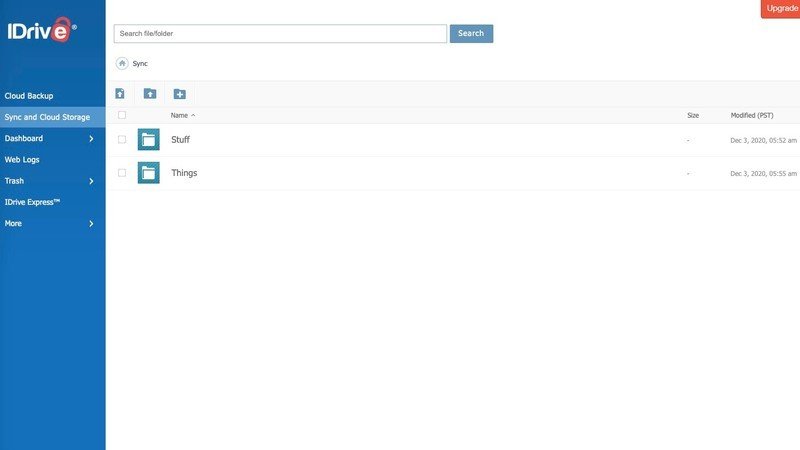
IDrive
Keep your storage secure
Something most people don't consider when using cloud storage to back up terabytes of data (or redownload data to a new PC) is how slow your network's upload speeds are or how this will wreck your bandwidth for the month. IDrive solves this by mailing a physical external hard drive to you. You'll either receive a blank HDD that you can copy your data to and mail back to iDrive, or an HDD with your data that lets you import your data much faster. Depending on your network speeds, this could save you days at least.
IDrive likes to offer promotional pricing and storage upgrades for your first year, but we'll stick with the standard fees you'll be paying later: $70/year for 2TB or $100/year for 5TB with a personal account. We found it somewhat disingenuous that IDrive implies you'll get 5TB and 10TB with these plans and only notes that this is a "limited time" promotion in an unlinked footnote, but the actual storage sizes are great for the cost. You just won't find cheaper plans with smaller storage limits — IDrive is really designed for people backing up all of your data on multiple devices, not just particular files. Most cloud competitors make you choose individual folders to back up, but IDrive can actually clone your entire computer or device, including the OS, applications, system files, and boot files. It can also back up your server data.
While IDrive does have business accounts and a file-sharing system with standard encryption, many IDrive users will elect to use end-to-end encryption with their personal accounts, sacrificing sharing options for greater data privacy. You receive a private key that locks all of your files so no one else can access them, and even IDrive doesn't have it, so you'll lose access to your files if you lose the key.
Otherwise, IDrive has the same features that we appreciate in our other top picks: support for Apple and Microsoft devices, automatic file syncing between desktop and cloud files, storage of previous versions of files, and the option to manage your local files using a web-based interface.
Best for lifetime cloud storage: pCloud
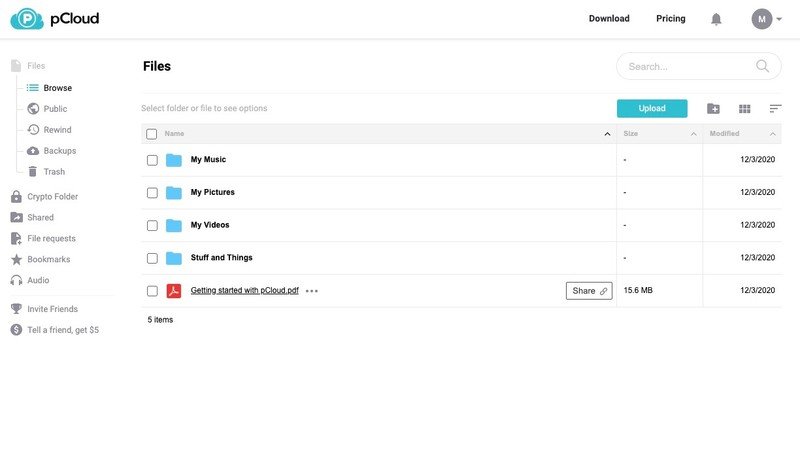
pCloud
Compatible with most devices
Many people choose external hard drives or NAS systems over cloud storage because you pay once instead of getting charged monthly, even though most people consider physical backups a hassle and don't do it as often as they should. pCloud is an attractive cloud storage option for this demographic because you can purchase a lifetime storage pass at a reasonable price: $175 for 500GB or $350 for 2TB. That latter price would cover just a couple of years of OneDrive, 3.5 years of Google Drive, and five years of iDrive at 2TB. So, forward-thinking shoppers that know they want long-term, secure cloud storage can save big over time. Or, its $60 a year 500GB or $120/year 2TB plans are comparable to its cloud storage rivals.
Before you commit, you'll want to test pCloud out and make sure it's right for you. You get 10GB of free storage, and it works with Linux as well as the usual MacOS, Windows, iOS, and Android. pCloud's features will mostly sound familiar by now, starting with its automatic camera roll updates, file versioning, online previews of your backed-up files, 256-bit AES encryption, and so on. A more unique feature is that pCloud has its own built-in video and music player, so you can listen to or watch your backed-up files or even create playlists. It also allows you to share files with anyone, either unrestricted or with a password or automated expiration date to access it. Finally, while pCloud has no document or media editor of its own for collaboration, you can back up your Google Drive or OneDrive accounts on pCloud.
pCloud offers two add-ons that you must pay for monthly, even if you buy a lifetime subscription: Extended File History and pCloud Crypto. The first feature extends the time that pCloud saves your edits and trashed files from 30 days to a year. The second offers client-side encryption with a private key for total data protection — which iDrive offers as a regular perk of all its plans, even the free one.
Best for file recovery and zoom calls: Dropbox
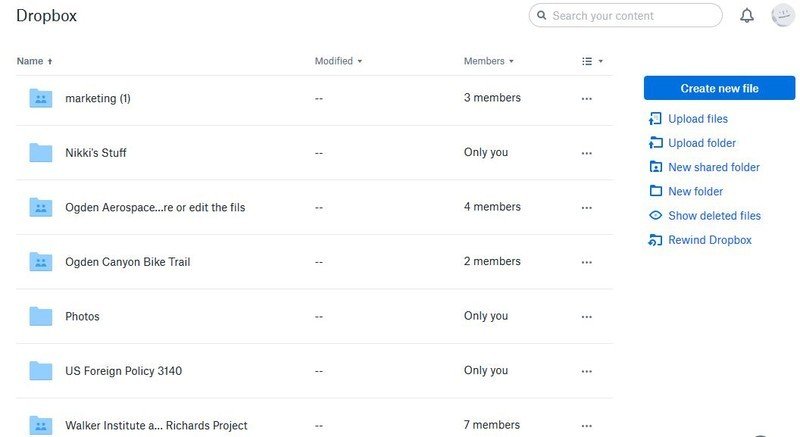
Dropbox
Half a year of backups
Dropbox remains the go-to cloud storage option many people prefer, both for personal or business storage. As a free option, it's very meager, with just 2GB and limited features available, but you can get 2TB of space for $120/year if paid annually. With a paid plan, Dropbox provides a thorough list of cloud benefits that make backing up your data easy and secure: smart syncing between your computers, mobile devices, and the cloud; 30 days of version history; a Vault of secure, password-protected docs; offline access to stored docs on your smartphone; and so on.
Dropbox is convenient as a business solution because it offers 180 days of versioning, file recovery, and Rewinds that revert your files following any significant issues like ransomware attacks. It gives you peace of mind to know that if a coworker messes up your work somehow, you won't have to start from scratch. The Professional and Business tiers also give you HIPAA compliance, passwords and expiration dates for shared files, a much larger transfer limit, locked (unsavable) files, and a history of who has viewed or edited your files.
Most people weigh Google Drive versus Dropbox when choosing the best cloud storage option, given that both have big brand recognition built off of quality service. The best plus in Dropbox's column is its block syncing. When you edit a file, Dropbox edits the saved cloud version by only changing that specific portion, saving bandwidth, while Google Drive replaces the whole file every time. Moreover, you can integrate and edit Google Drive or Microsoft OneDrive files within Dropbox by syncing your accounts, which gives you some flexibility beyond one tech ecosystem. And its Zoom integration makes it simple to share your stored files with other participants during a call.
However, Dropbox has some drawbacks that make Google Drive an easier choice. You must pay for the $204 a year plan to enable family access, where Google lets you split its cheaper accounts among multiple users. More importantly, we strongly prefer Google Workspace apps to Dropbox Paper, a competent but simple document editor.
Bottom line
Why you can trust Android Central
Start your cloud storage shopping by determining what, exactly, you're backing up and how frequently you need it updated. For example, you could easily keep yourself backed up on an external hard drive for static files like music and applications and choose a free cloud storage plan specifically for your work documents and mobile photos. That way, you have instant backups of the files you frequently update or just created, but don't waste room and money on files that won't ever change. Or, you can check your current storage usage and find the best cloud storage service to accommodate all of your files without charging too much for the privilege.
Whatever your circumstances, we feel that Google Drive checks the most boxes for most scenarios. Aside from offering the freest storage of our top picks, it also offers the cheapest 100GB option and 2TB prices, which should cover both people with specific files to save and people wanting to back up everything they own. And when it comes to sharing files with others, you'll find that most people are more comfortable using Google Workspace apps like Docs and Sheets than paid Microsoft Office apps or Dropbox Paper.
If you want more options for your cloud backups beyond the choices we've listed, check out our guide for the best cheap cloud storage or the storage plans that Android Central readers prefer.
Credits — The team that worked on this guide

Michael Hicks got his tech start in 2016, covering emerging tech like VR and self-driving cars before expanding to all things tech. When he's not gaming or reading SFF novels, he writes as the Senior Editor for Android Central on everything from laptops to soundbars, from home security to fitness watches.
Be an expert in 5 minutes
Get the latest news from Android Central, your trusted companion in the world of Android

Michael is Android Central's resident expert on wearables and fitness. Before joining Android Central, he freelanced for years at Techradar, Wareable, Windows Central, and Digital Trends. Channeling his love of running, he established himself as an expert on fitness watches, testing and reviewing models from Garmin, Fitbit, Samsung, Apple, COROS, Polar, Amazfit, Suunto, and more.
