Best Chromebox 2025
The best mini PCs that pack a punch, without the bloat of Windows.
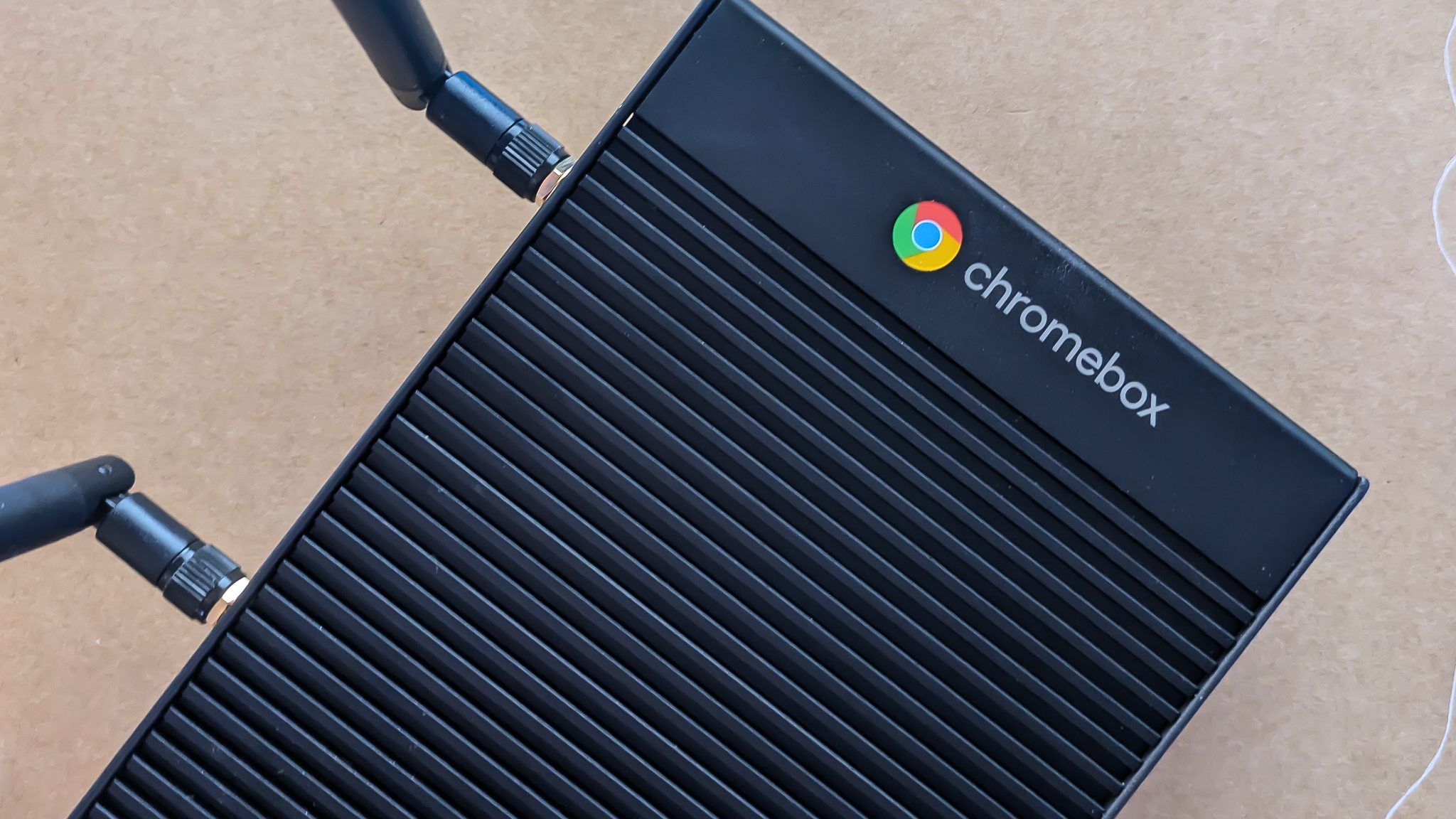
At a glance
1. Best overall
2. Best budget
3. Best for business
4. Best desktop alternative
FAQ
How to choose
Google made laptops cost-effective with Chromebooks, which run ChromeOS and can handle basic tasks despite having lower-spec hardware. Thankfully, Google didn't stop there. It also claimed part of the mini PC market with the Chromebox — a small ChromeOS machine packed into a tiny box without a Chromebook keyboard or display. Aside from using Google apps and the Chrome-powered operating system, you have a full suite of Google Play Store apps and ChromeOS-optimized programs.
Out of these efficient and cheap mini PCs, we like the Chromebox 5a from Asus. You get a 13th-gen Intel CPU, a versatile port selection, and Wi-Fi 6E for excellent wireless connectivity. Whether you're looking for the cheapest Chromebox to use as a home computer or a higher-powered model to get work done, there will be a Chromebox for everyone on this list.

Jerry is a former engineer who has been writing about tech for over 15 years. He's been immersed in Android since the beginning and uses his expertise and experience to cover Google's ecosystem of consumer products, the tech that powers them, and the company's ever-changing policies.
At a glance

Best overall
With six USB ports, Thunderbolt 4, a wide processor selection, and large storage options, the ASUS Chromebox 5a has everything you could want in a Chromebox.

Best budget
HP makes quality computers and the Chromebox G4 is no exception to that. It's an affordable Chromebox with four USB-A ports, and it can power two 4K monitors at once thanks to dual-HDMI ports.

Best for business
The Aopen Chromebox Mini 2 offers a low-maintenance design intended for placement in areas of ambient airflow. Its remote power switch offers flexibility for business use, such as driving a digital sign or menu.

Best desktop alternative
While it doesn't come with a monitor, keyboard, or a mouse, the Acer Chromebox CXI5 is an affordable pick for anyone looking to use their Chromebox as a desktop computer for general use.
Best overall
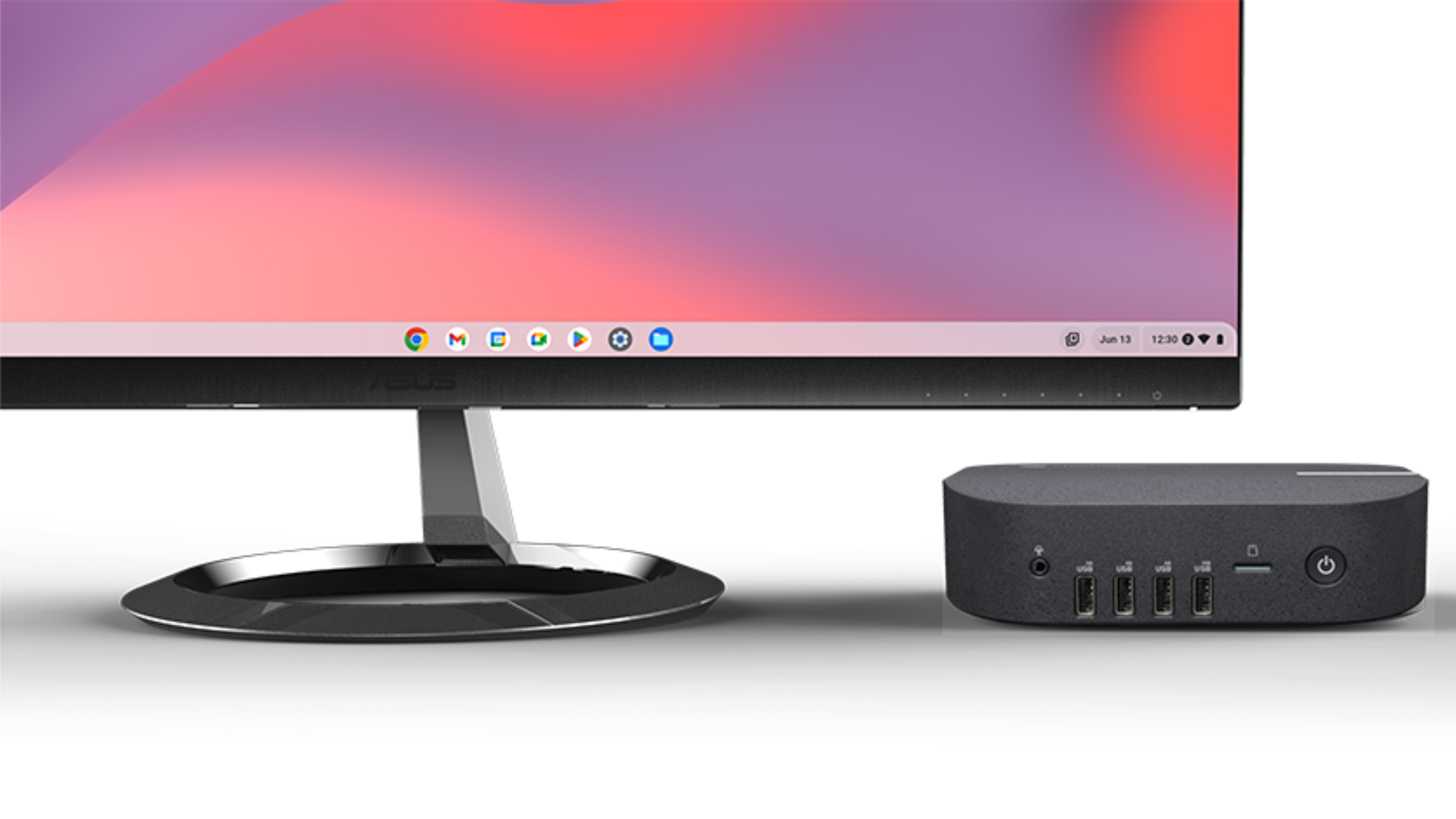
1. ASUS Chromebox 5a
Our expert review:
Specifications
Reasons to buy
Reasons to avoid
ASUS makes some of the best Chromebooks for work, and it's never afraid to squeeze in every little feature and port it can to try and stand out in an increasingly competitive Chrome Enterprise space. This means that whether you're buying the business version or consumer-grade, we all benefit from ASUS's dedication to being the most powerful and detailed machine for the job, and the latest Chromebox 5a is no exception. Similar to the ASUS Chromebox 4, the Chromebox 5a offers a more aesthetic design, Wi-Fi 6E, and more powerful Intel CPUs.
In a desktop world where most work-from-homers need to connect a mouse, keyboard, webcam, and USB mic, it's easy for all of your USB-A ports to fill up, so ASUS opted for six USB-A ports which is one more than on the Chromebox 4.
You get two HDMI ports, DisplayPort 1.4, and a USB-C port for connecting a total of four 4K monitors. Of course, you need the power to support all those displays, so ASUS is packing either a Celeron or 13th Gen Intel Core i3, i5, or i7 inside along with 8-16GB of RAM.
Storage is another area where ASUS takes a slight edge over HP and Acer. So far, all of the ASUS Chromebox 5a configurations have SSD storage, either 128GB, 256GB, or 512GB. This means that the Chromebox 5a is faster overall because it's not being held back by eMMC storage, and there's even more room for Linux apps or offline files.
Honestly, even if you don't need a full-time desktop, the ASUS Chromebox 5a could make a nice little media PC between support for almost all Android media apps and the full Chrome browser for those niche services that don't support Chromecasting.
ASUS is opting to keep the package and shipping costs small for the Chromebox 5a by skipping the mouse and keyboard in the box. Considering that a great Chromebook mouse can be had for less than a large pizza and more manufacturers are making Chrome OS-specific keyboards, I'm OK with this.
Best budget

2. HP Chromebox G4
Our expert review:
Specifications
Reasons to buy
Reasons to avoid
After ASUS, HP is another prominent PC maker that makes solid Chromeboxes. Intel's 13th-generation processor powers HP's Chromebox G4 and Chromebox Enterprise G4, and there is a cheaper Celeron option, making it our budget pick.
To accompany those processors, HP includes up to 8GB of DDR4 RAM and up to 64GB of storage. Like most Chromebooks, the HP Chromebox G4 has a microSD slot for adding some extra storage if the default isn't enough.
Thanks to how USB-C is becoming more ubiquitous, HP added a single USB-C port on the back with dual USB-A ports, dual HDMI ports, and an Ethernet jack. Those dual HDMI ports will come in handy for those who want to use multiple monitors, as the Chromebox G4 can power two 4K monitors.
While the Chromebox G4 sports a total of four USB-A ports — two up front and two in the back — and a USB-C port, I wish there was a second USB-C port. With so many of our devices already featuring the USB-C port, the ability to plug in a USB-C hard drive and USB-C monitor in addition to plugging in a phone or peripheral would've been nice without having to break out the USB-A adapters or USB-C hubs.
There are also a few older G3 models drifting around, but please don't overpay for them because the G4 or the ASUS Chromebox 5a have double the support life ahead of it thanks to the June 2032 AUE date.
Best for business
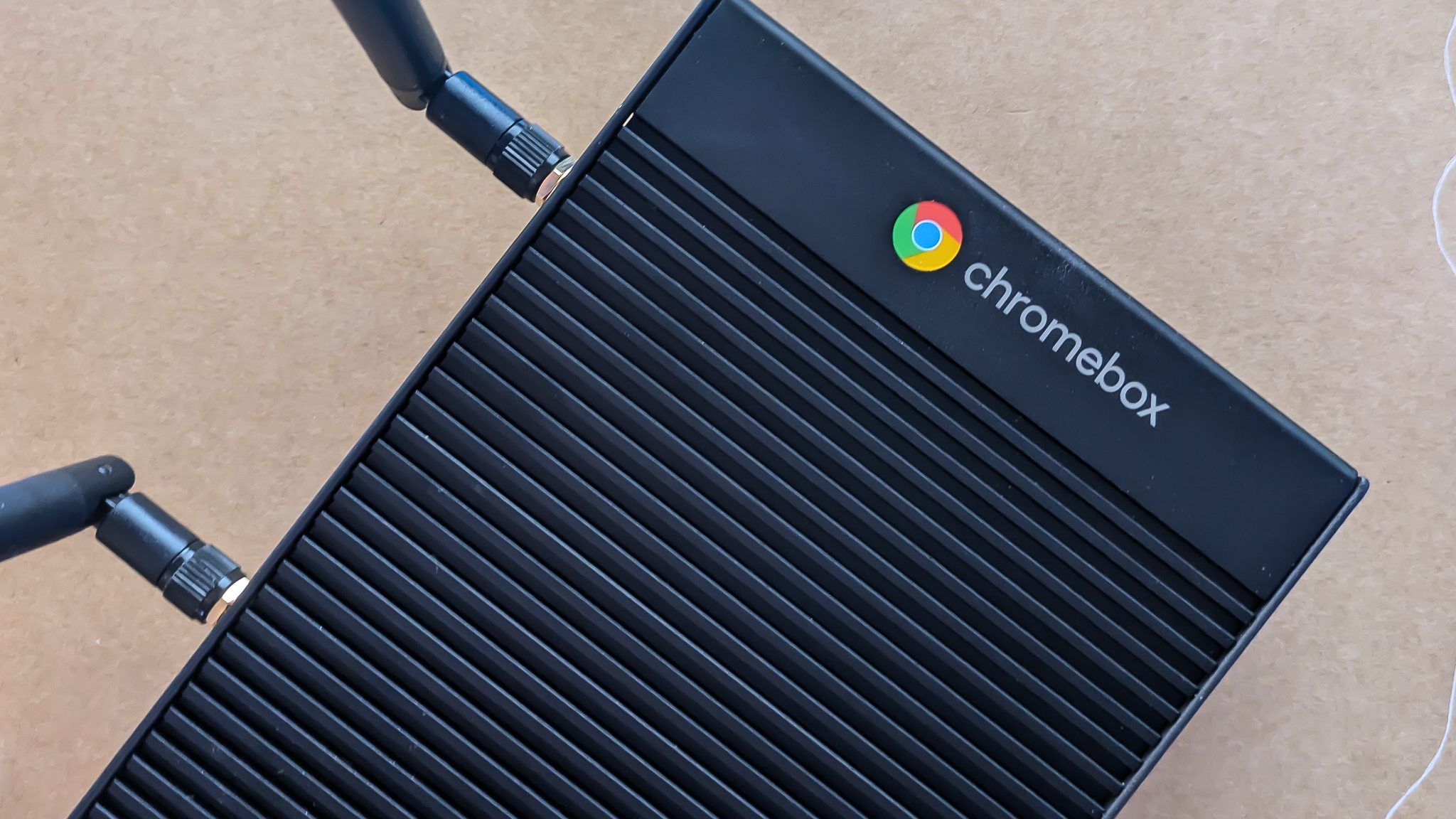
3. Aopen Chromebox Mini 2
Our expert review:
Specifications
Reasons to buy
Reasons to avoid
Chromeboxes are excellent devices for POS and digital sign applications and are equally at home in industrial environments as light workstations. You need to buy a suitable model, and the Chromebox Mini 2 from Aopen might be it.
It's designed specifically to be mounted inside a cabinet and forgotten about. You can extend the power switch for maintenance and the fanless cooling design means you don't need to clean intake filters. This makes it perfect to drive a cash register or bar code scanner workstation as well as something you can hide away to power a digital sign or menu.
It will also work just fine for home use, though you can buy the Chromebox 5a in a similar configuration of processor and memory for less. If you want a PC you can stuff it away inside a hot entertainment center, though, this might be the one you need.
Best desktop alternative

Specifications
Reasons to buy
Reasons to avoid
If you're just looking to replace your desktop computer for one that runs on Chrome OS, your best option will be the Acer Chromebox CXI5. This affordable Chromebox has a ton of configurable RAM and storage, and there are a plethora of ports — including three display inputs — in this mini-PC. An included VESA adapter allows you to mount it to the back of your monitor. That actually leads to the biggest letdown with this Chromebox: you'll need to provide your own monitor, keyboard, and mouse.
If you already have a desktop setup and just want to replace your PC, this likely isn't going to be an issue, but it's one to be mindful of. That said, the Acer Chromebox CXI5 is still an ideal choice for anyone just wanting a Chromebox for general everyday use.
FAQ
Is it a good time to buy a Chromebox?
Why you can trust Android Central

You can find Chromeboxes in stock most of the time, but specific models are often sold out. It's still a good time to buy if you see what you like or are willing to wait for it to come into stock.
The ASUS Chromebox 5a has two extra USB-A ports over the HP Chromebox G4 and more SSD configuration options, so if you need the best Chromebox right now, the ASUS Chromebox 5a is your winner. But really, either of the mainstream Chromeboxes currently available from ASUS and HP are great options.
If you need something you can tuck away and never see again, the Aopen Chromebox Mini 2 could work for you. It's designed for commercial and industrial applications and would be perfect as the brains for a POS system or a digital menu.
A transitional time for Chromeboxes
There are few options on the market when finding the best Chromebox as you could find with the best Chromebooks, so the pickings are slim. However, now that the new generation Chromeboxes will see Chrome OS updates until June 2032, they'll last for a long, long time, and they're user-upgradable if you need to up the memory and storage.
The ASUS Chromebox 5a is what you would expect to see from the best Chromebox. The Intel Core i3 and i5 models available right now are powerful and will easily last you the next eight years. Every configuration has the ports and power you need to have a great experience while staying secure and up-to-date with Google's Chrome software. We think it's the very best Chromebox for everyone.
How to choose
If you decide you're buying a Chromebox, consider why you're buying it. If you want something to act as a family computer for web browsing or online shopping, any of the popular models will be great. If you want something that can do a little more, you'll want to look for a Chromebox with a higher-end processor and more memory and those are more expensive.
A special consideration is using a Chromebox as part of your home theater. They make excellent streaming devices because of the desktop web browsing experience and you won't need a lot of storage or a more expensive processor. You might want to look at an "Enterprise Chromebox" because they were designed to be set up and left alone. Not having to dig into a media cabinet to clean a filter or reboot your computer can be a Godsend.
No matter your needs, almost any Chromebox can work. It might be easier to plan and buy the "right" model even if it means spending a few more dollars though.
Get the latest news from Android Central, your trusted companion in the world of Android

Jerry is an amateur woodworker and struggling shade tree mechanic. There's nothing he can't take apart, but many things he can't reassemble. You'll find him writing and speaking his loud opinion on Android Central and occasionally on Threads.
- Roydon CerejoContributor
- Brady SnyderContributor
- Namerah Saud FatmiSenior Editor — Accessories
