Attentive Display settings on the Moto X
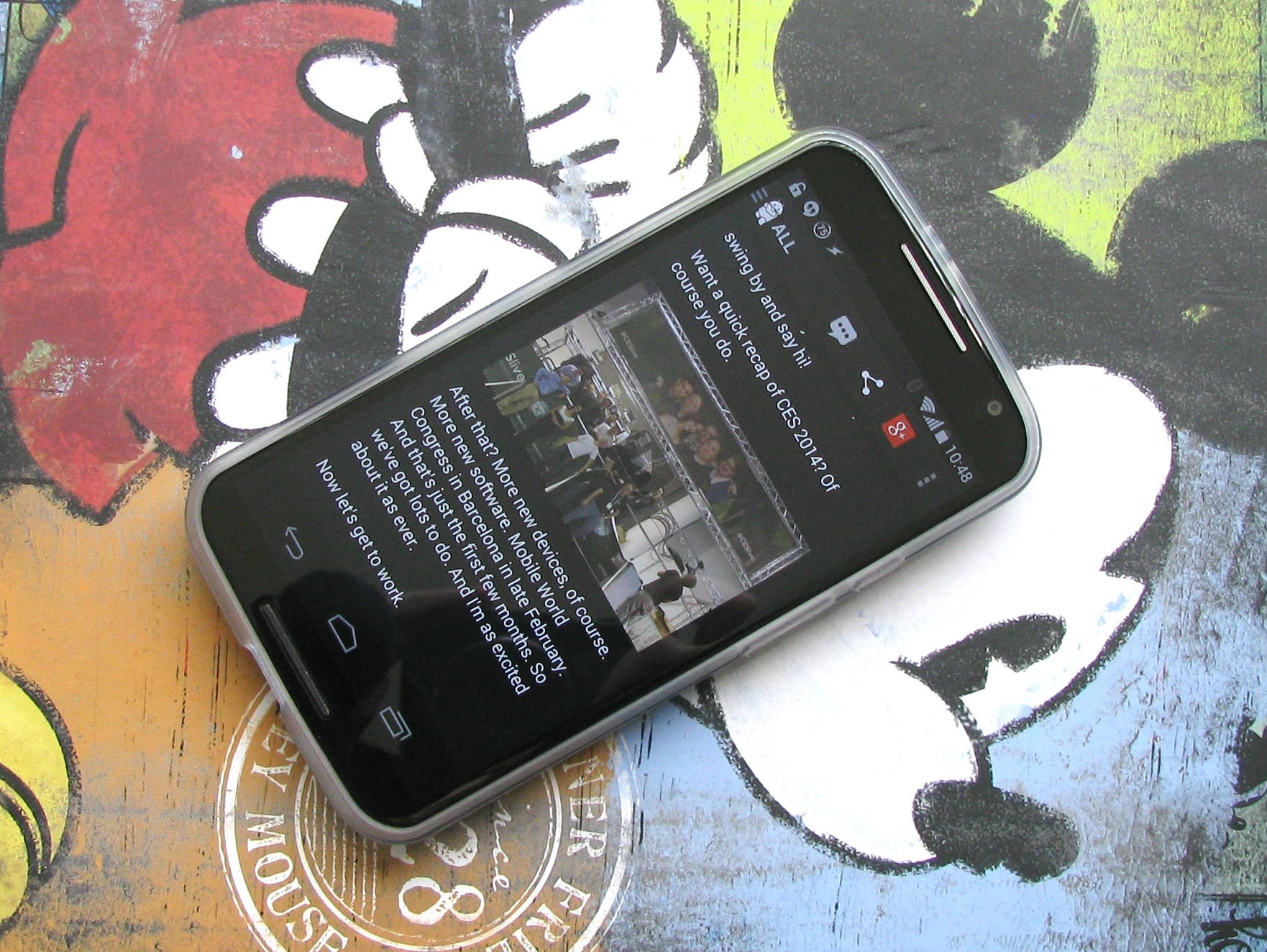
We've all been there: we're reading an article — maybe one of the lovely reviews here on Android Central — and then your screen turns off because you didn't scroll up in however many seconds. It's not your fault we fit so many words on your screen. Then you have to fumble around for the power button to turn it back on and find your place again.
Don't you just wish there was a way to keep the screen on just a little longer while you're looking at it? Well good news, everyone! Motorola has added in a handy feature on the Moto X called Attentive Display, and it's here to end those days of mashing the power button.
And all you have to do is look at your phone.
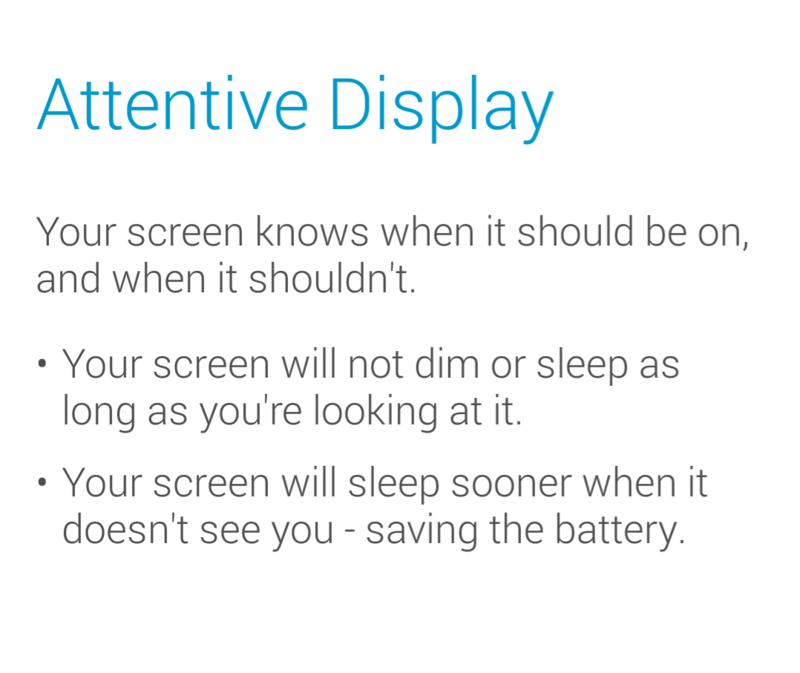
Okay, that's not quite true, there's a setting you need to make sure is enabled, but after that, all you have to do is keep looking at your phone to keep it on. Attentive Display uses your face as an indicator and either prolongs or accelerates your screen-out time. This is achieved in a battery-efficient way using the phone's built-in IR sensors to detect if a face is in front of the screen before briefly using the front-facing camera to confirm it is indeed a face.
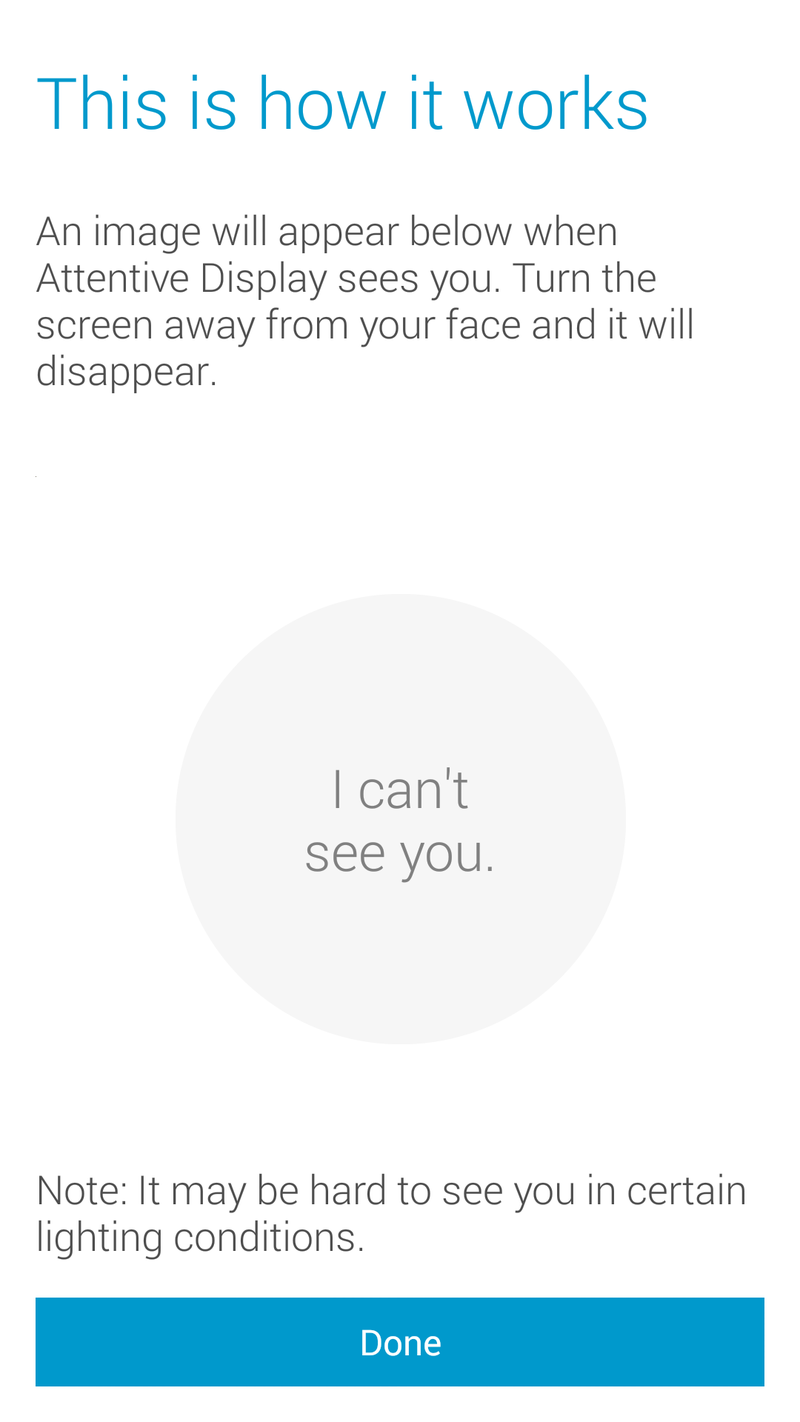
Attentive Display settings are hiding under Display in the Settings section of the phone, as expected. We have two settings for the two sides of Attentive Display and below it we have a nice little demo so we can see how it works. That demo will switch between a grey and blue circle as you move your phone around and get a feel for what the angles and boundaries for this helpful feature are.
Darkness is the enemy here.
Note that there is a low-light warning on this demo. As the actual face recognition relies on the front-facing camera, it won't work that well in the dark. A shame for those of us who live in cold dark caves or like to read in their warm beds rather than sleep like normal people.
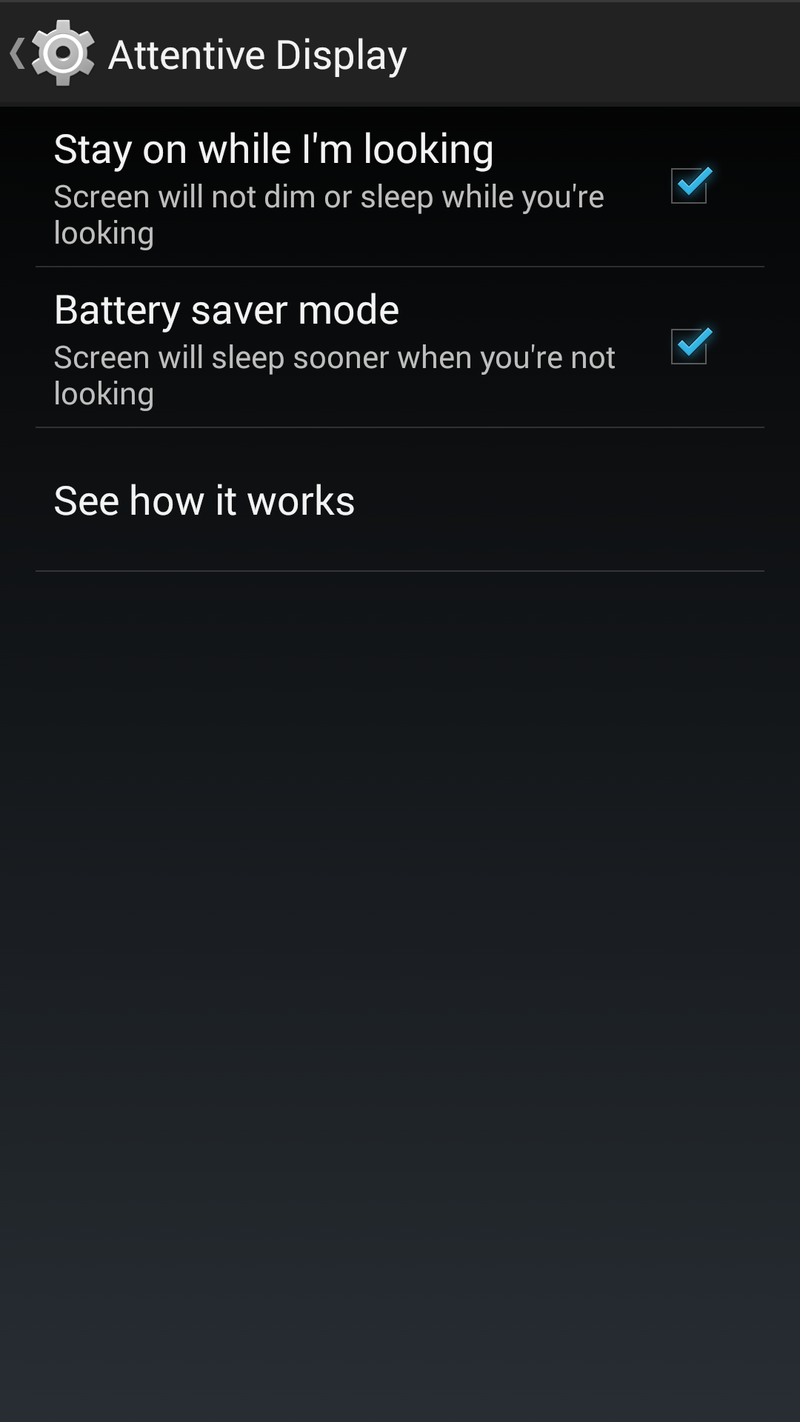
We can choose to embrace both sides of Attentive Display, or one, or none. Stay on while I'm looking is pretty self-explanatory, and Battery Saver mode will have your screen turn off quicker when it can't see you. Keep in mind that low-light warning from before, as this setting could have you turning your screen back on more frequently during that midnight reading I mentioned.
Be an expert in 5 minutes
Get the latest news from Android Central, your trusted companion in the world of Android
That said, at least you won't have to be mashing the power button — those IR sensors make it much each to wave your thumb over the screen while holding the phone and then swipe it back on from the Moto Display.
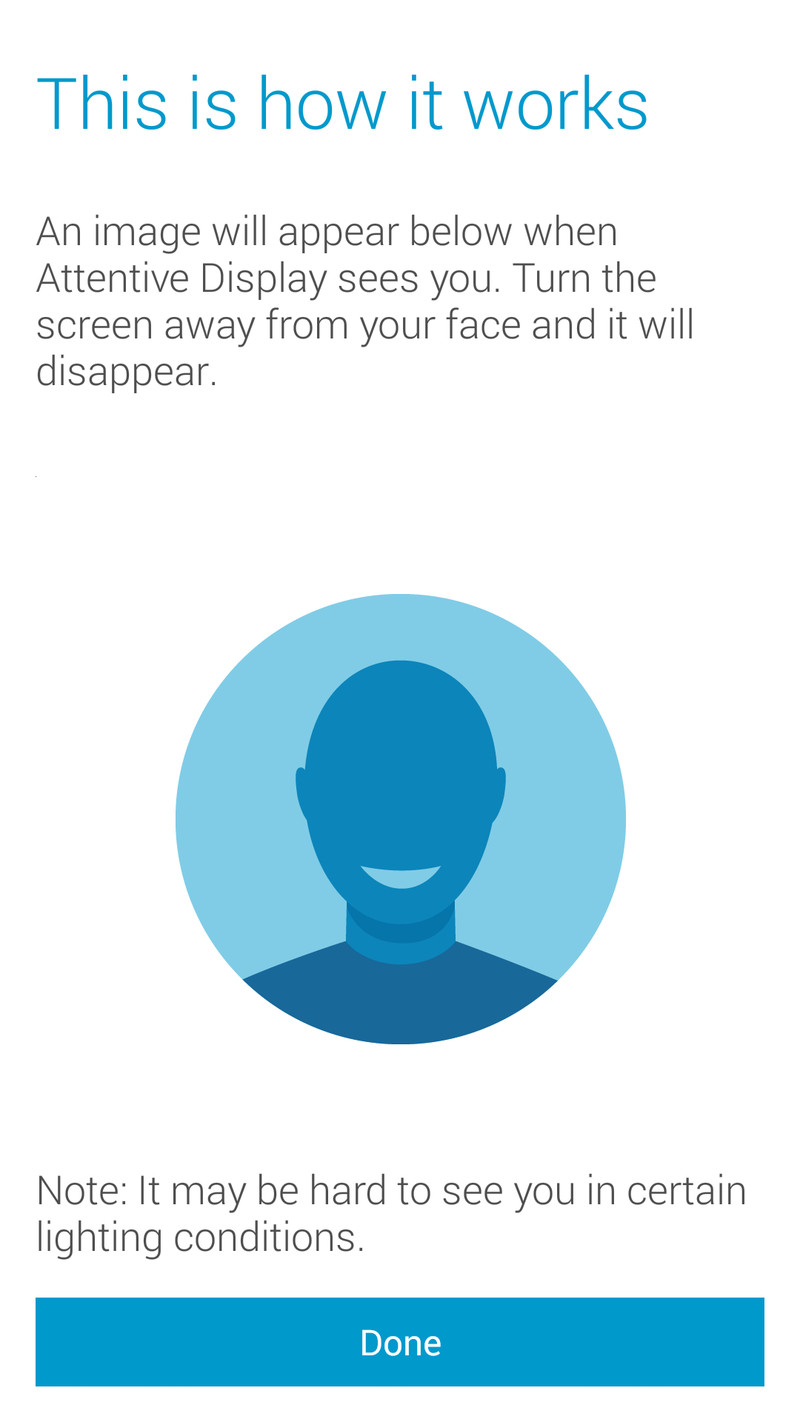
Is this little IR-enabled feature a worthy use of the technology? Is it good that each side is a separate setting so as to avoid the the downfall of one without losing the other? Does this help you avoid using a longer screen timeout, or would you rather toggle that than deal with IR and cameras draining battery?
Ara Wagoner was a staff writer at Android Central. She themes phones and pokes YouTube Music with a stick. When she's not writing about cases, Chromebooks, or customization, she's wandering around Walt Disney World. If you see her without headphones, RUN. You can follow her on Twitter at @arawagco.

