How to sign into WhatsApp on multiple phones
Sync your WhatsApp account across all your devices.
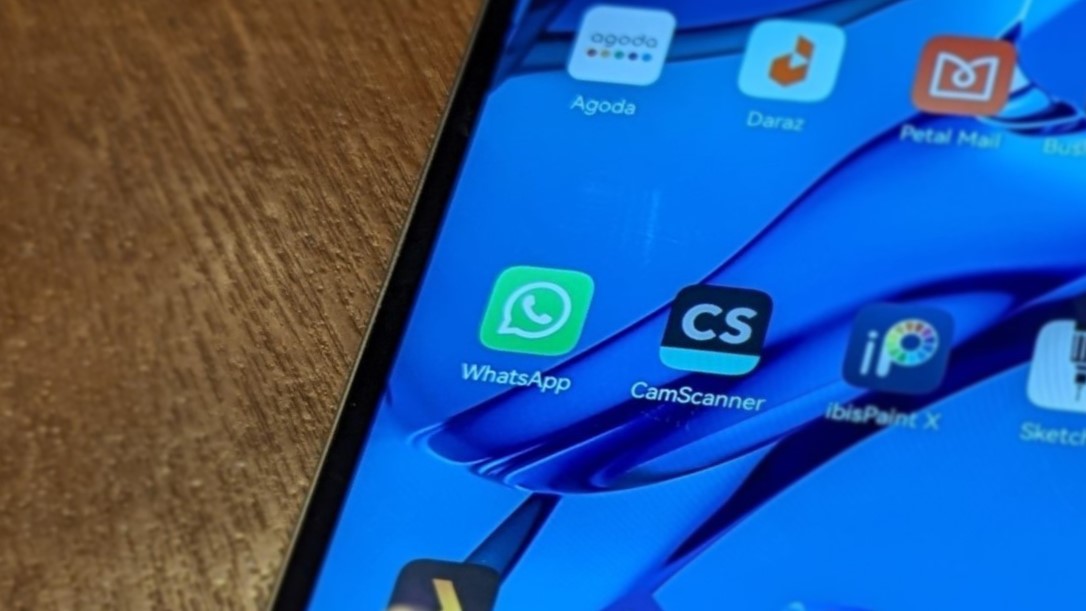
Using the same WhatsApp account on a computer or a tablet is easy, but it's not the same when it comes to multiple phones. If you'd like to log into the same WhatsApp account on two smartphones at the same time, here's what you need to do. Before you continue with the instructions, be sure to download and install WhatsApp on your secondary phone.
How to sign into WhatsApp on multiple phones
We're going to call your main phone where you're already logged into WhatsApp your primary phone. As for the phone that isn't logged in to your WhatsApp account, we'll be referring to that as your secondary phone for the purposes of this guide.
1. Open WhatsApp on your secondary phone.
2. Choose your language and tap the green arrow in the bottom-right corner.
3. Tap Agree and continue.
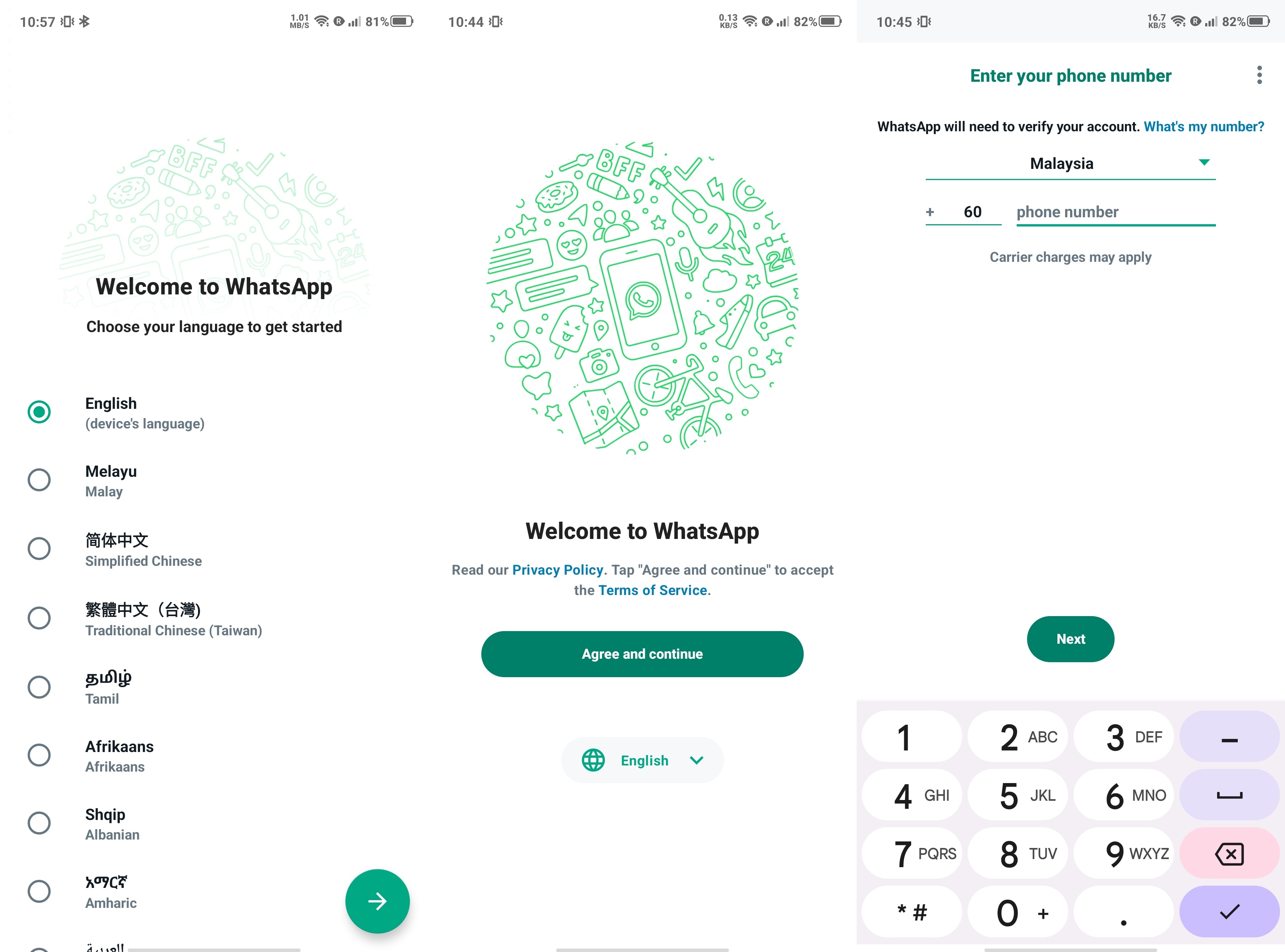
4. Tap the three vertical dots in the upper-right corner instead of entering your number.
5. A QR code will appear on your secondary phone.
Be an expert in 5 minutes
Get the latest news from Android Central, your trusted companion in the world of Android
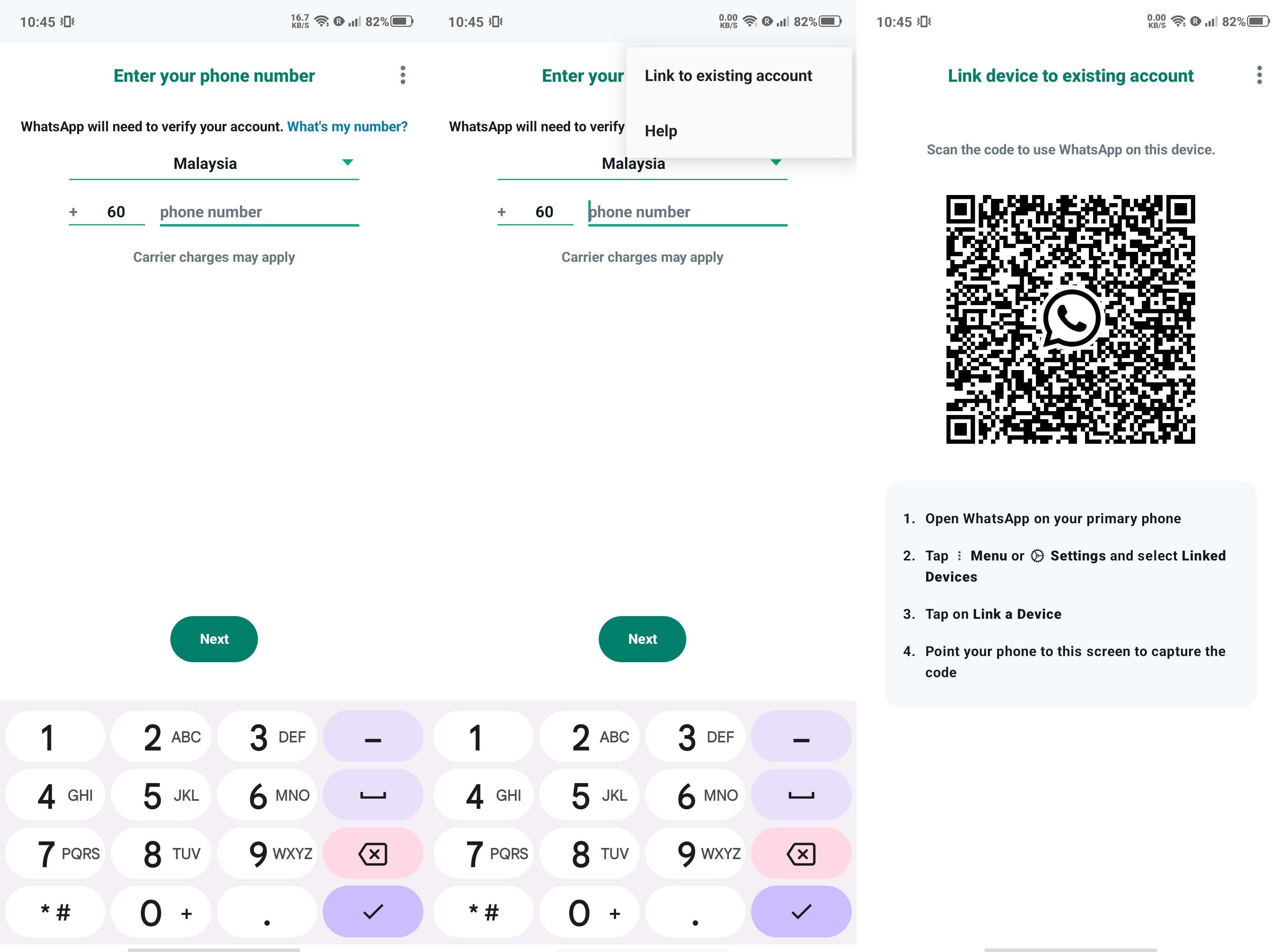
6. Grab your main phone and open WhatsApp on it.
7. Tap the three vertical dots in the upper-right corner.
8. Tap Linked devices.
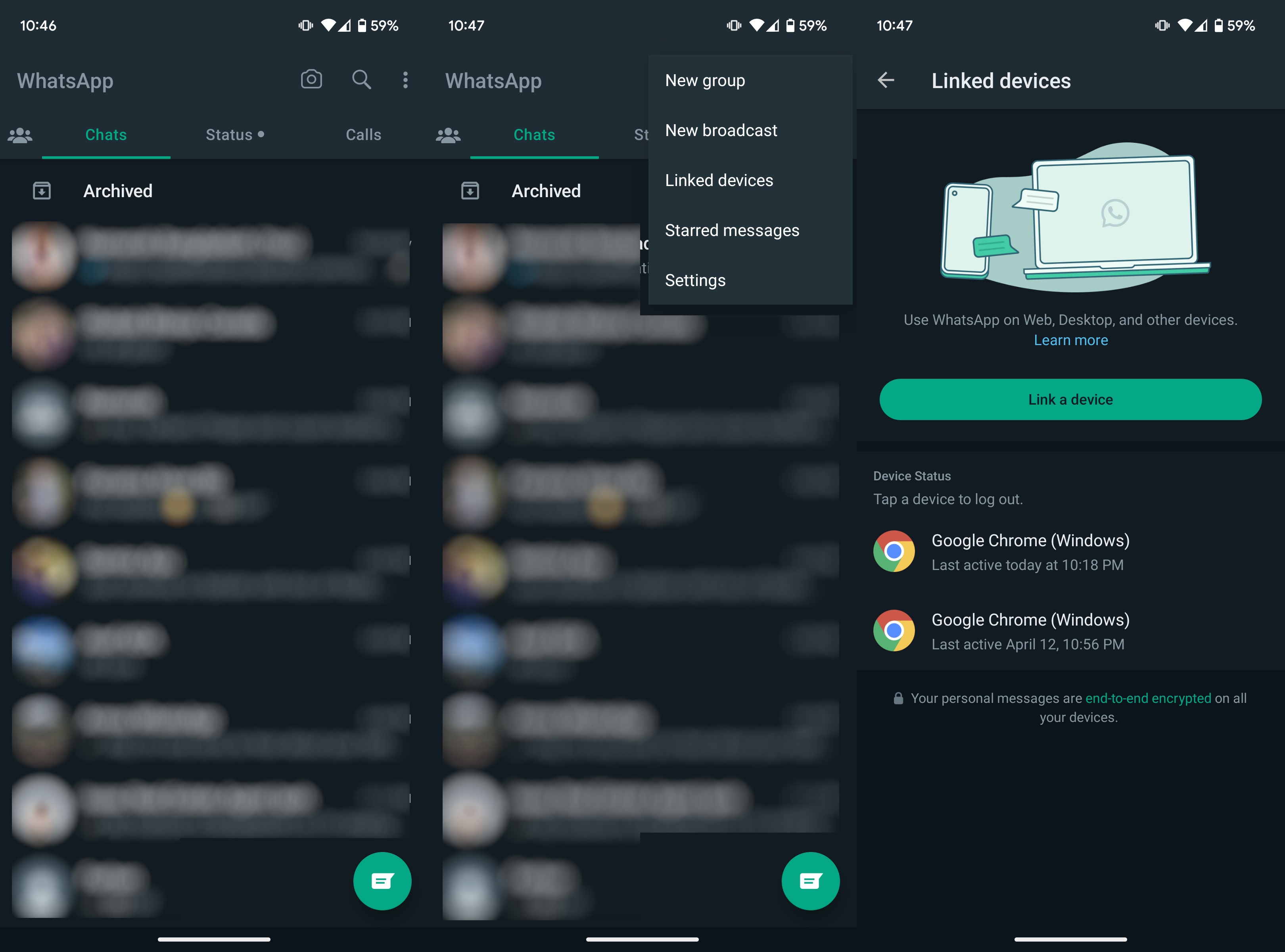
9. Press the Link a device button.
10. WhatsApp will open up a camera scanner.
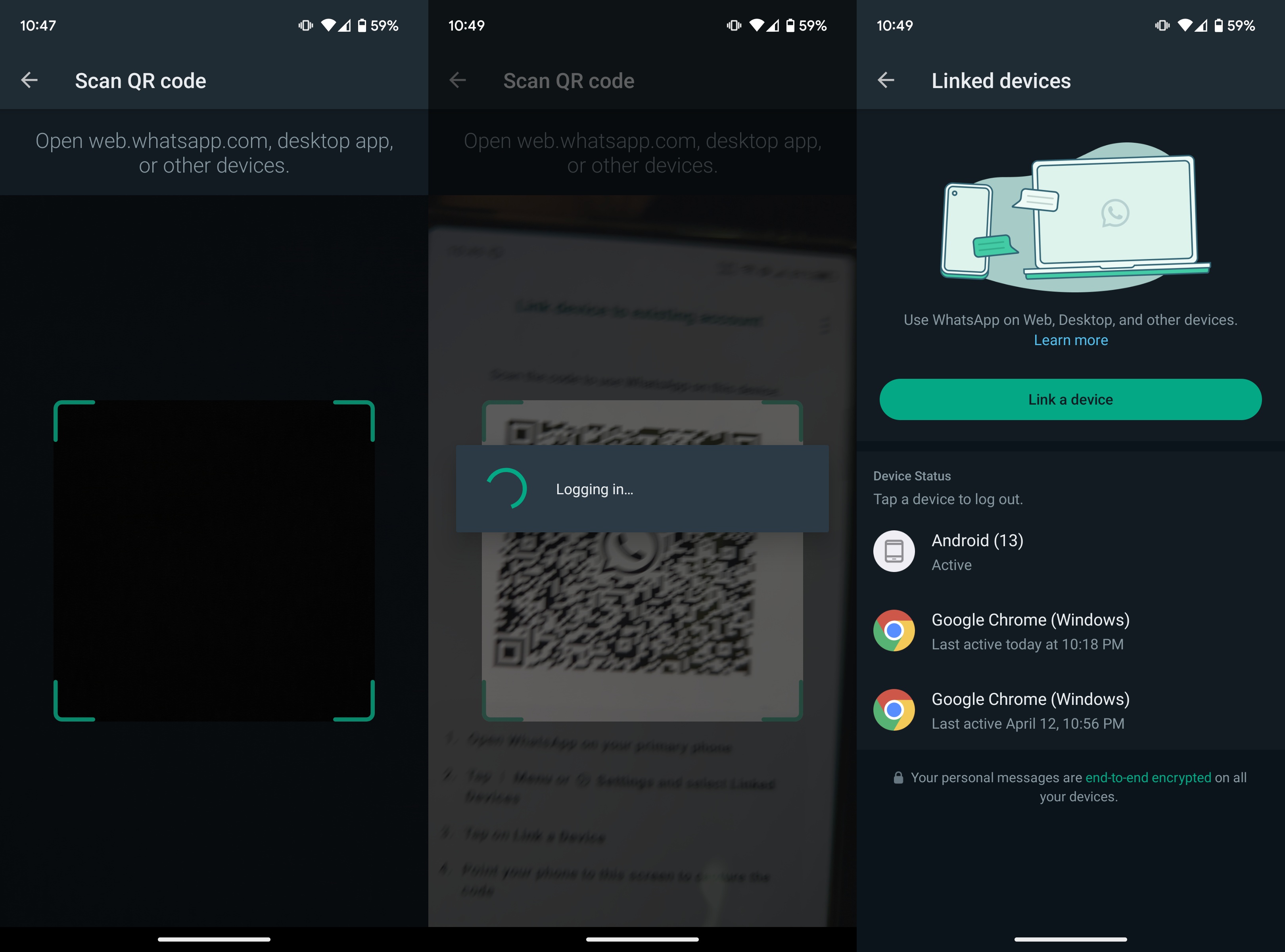
11. Scan the QR code on your secondary phone with your main phone's WhatsApp camera scanner.
12. Your secondary phone will automatically log into your WhatsApp account.
Once you've successfully scanned the QR code, your secondary phone will start syncing your WhatsApp account's chats. If you want to log out of WhatsApp on the newly linked secondary phone, follow the next set of steps.
How to log out of a linked WhatsApp account on a phone
1. Open WhatsApp on your secondary phone.
2. Tap the three vertical dots in the upper-right corner.
3. Tap Settings.
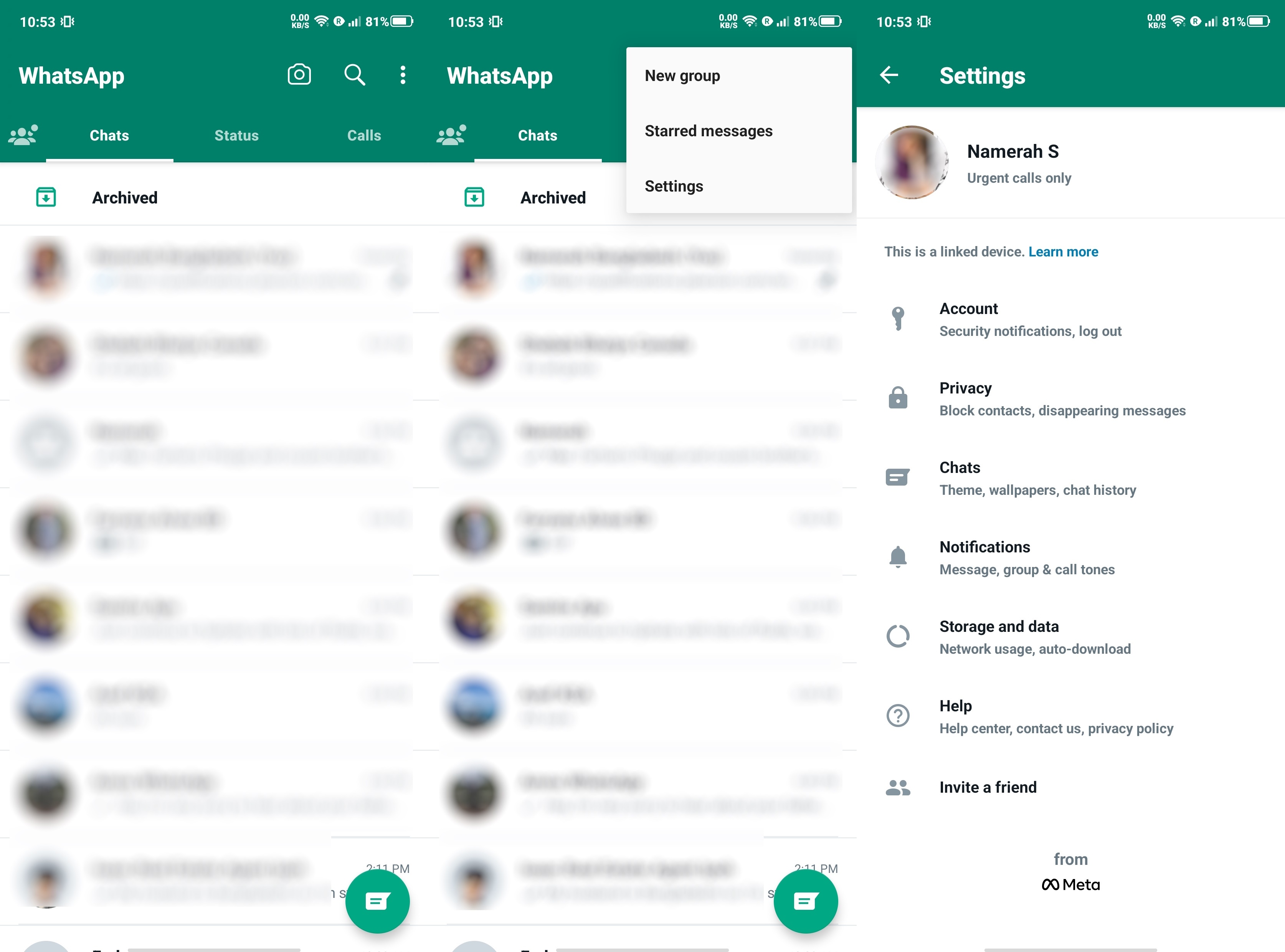
4. Tap Account.
5. Tap Log out.
6. Once again, tap Log out.
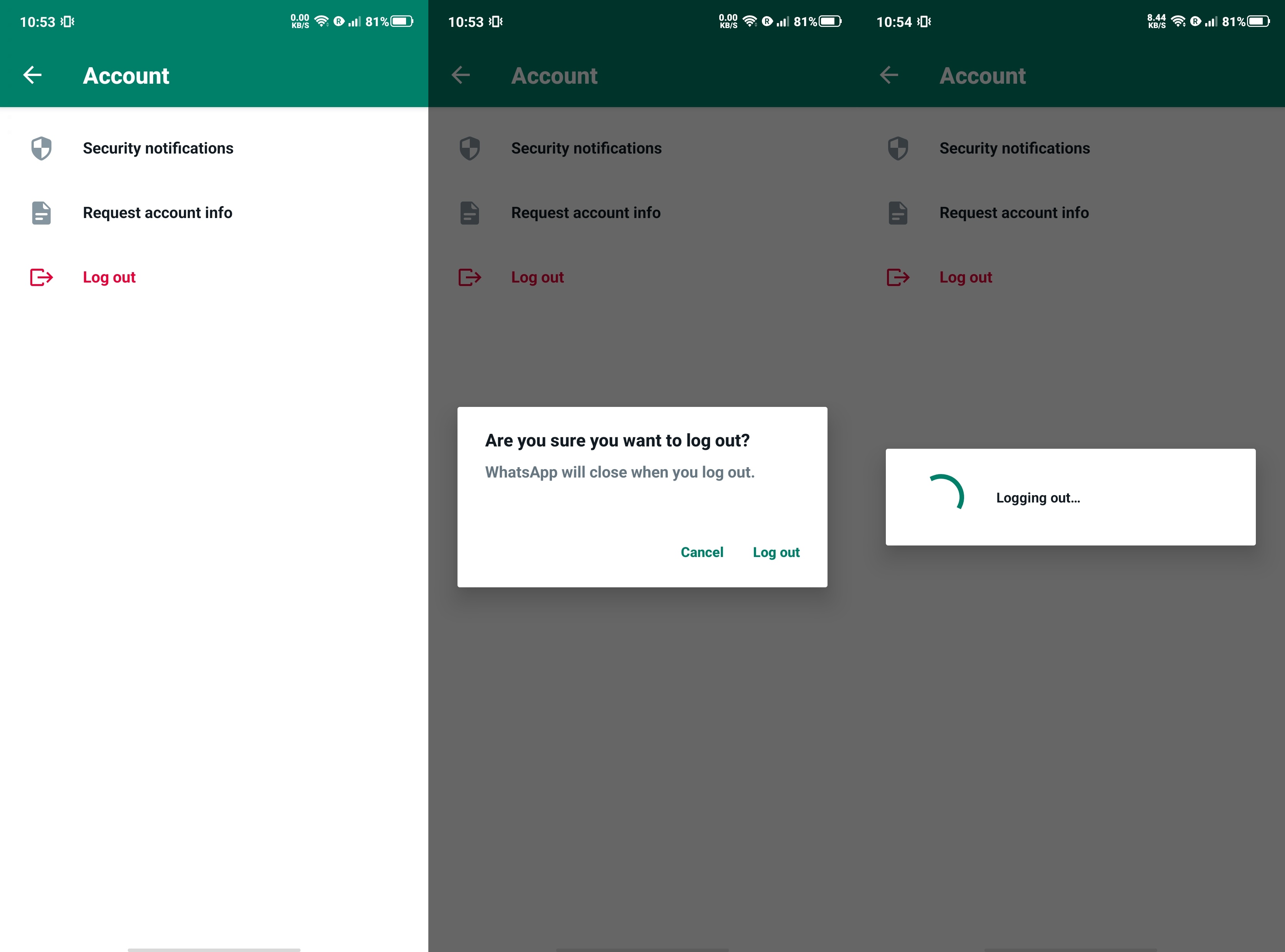
After you've logged out of your WhatsApp account on a linked phone, none of the files and data from your account will be saved on that device.
What's up with WhatsApp
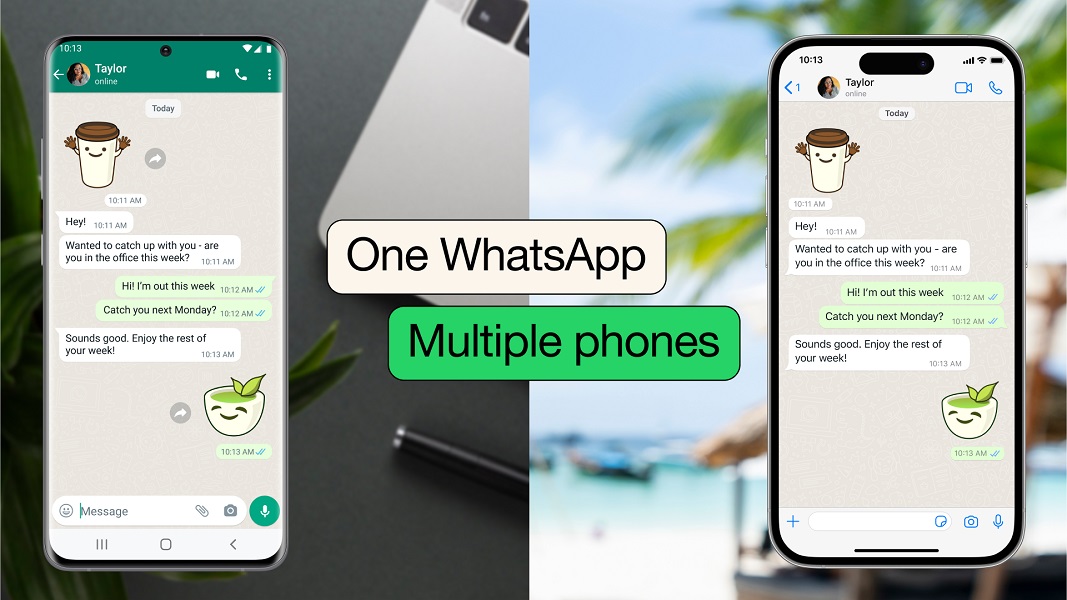
Meta has been doing a great job of it lately, rolling out new WhatsApp features left and right. We're talking about actual proper tools and meaningful updates that add value to the Android app and make it fun to use.
You can create your own avatar and use it to generate custom stickers or make a cool new profile picture for yourself. WhatsApp's version of Instagram's "Stories" enables you to share links thanks to one of the recent updates. Meta also added a Private Audience Selector to WhatsApp recently so users have more control over who views your status updates.
All these optimizations and new features make WhatsApp a must-have app on your smartphone, laptop, or tablet. That's right, you can access the free messaging app anywhere these days, including Chromebooks and Android tablets. Even if you're working on the go, you can easily stay in the loop by logging into your WhatsApp account on an Android tablet.
WhatsApp Messenger
Enjoy free text messages, calls, video conferencing, and more with WhatsApp. Meta keeps things fresh with regular updates and new features. Sharing files is easy as pie and you can send voice notes on the fly.
Download from: Google Play Store

Best companion for Android users
The Samsung Galaxy Tab S8+ is the best Android tablet for anyone and everyone. This powerful device has a gorgeous display and useful accessories, plus it delivers excellent performance without a hitch. You can run any app on this powerhouse of a tablet, from WhatsApp to Adobe Photoshop.

Namerah enjoys geeking out over accessories, gadgets, and all sorts of smart tech. She spends her time guzzling coffee, writing, casual gaming, and cuddling with her furry best friends. Find her on Twitter @NamerahS.
-
Moaske Important note: the instance you'd be trying this on needs to be either a fresh install or data cleared. If the Whatsapp instance was simply logged out on the secondary phone (so already holds data) the option won't appear.Reply

