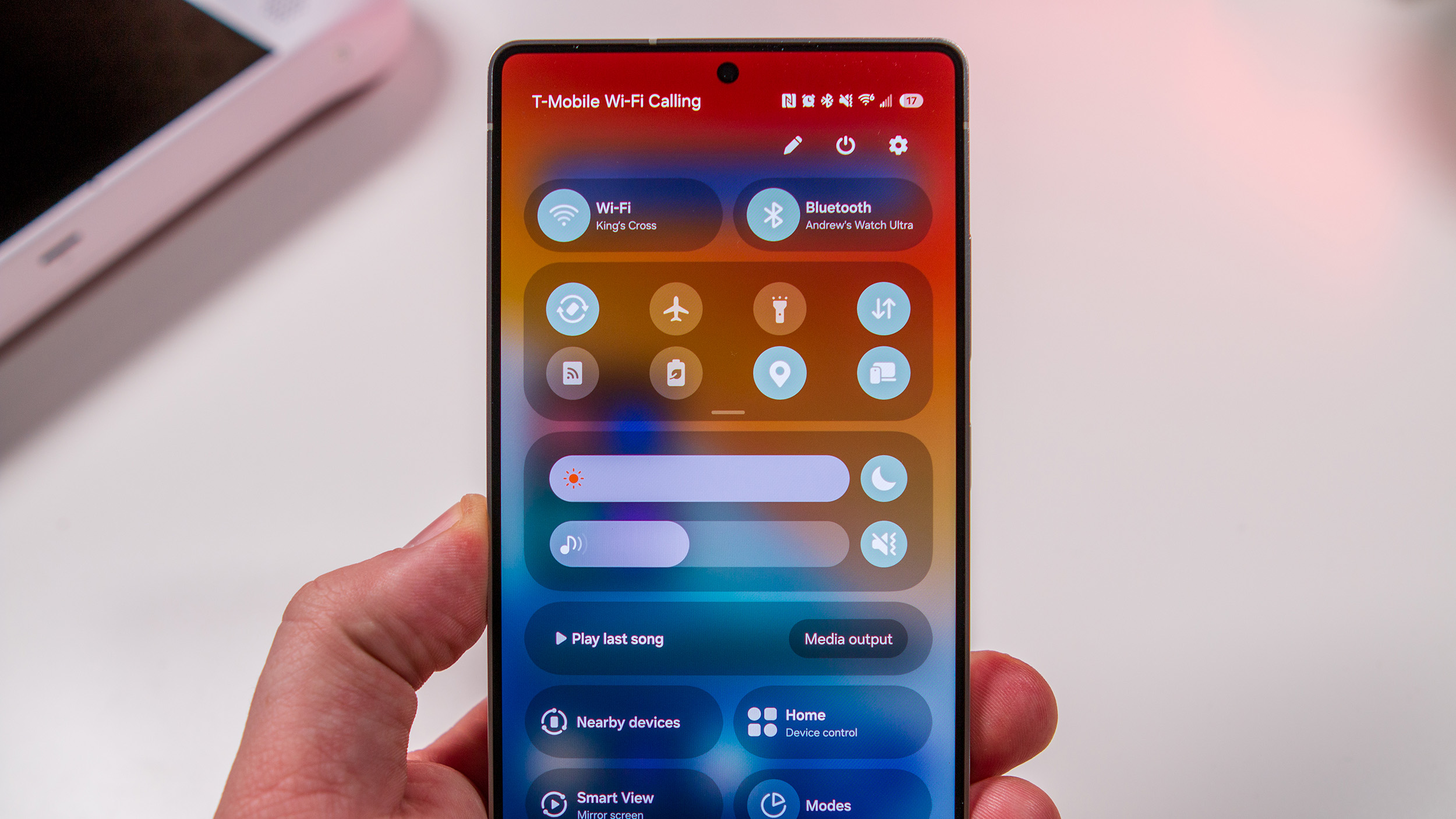Formatting in Google Docs, Sheets, and Slides just got a speed boost
The apps now have a new formatting sidebar on Android tablets.

What you need to know
- Google enhanced Docs, Slides, and Sheets on Android tablets with a new sidebar, streamlining text, table, and image styling on the go.
- The fresh sidebar aligns with Material Design 3 guidelines and is activated by tapping the Format button on the right side of the toolbar.
- Despite the sidebar addition, the top toolbar still retains undo and redo buttons, along with icons for Format and the document mode switcher.
Google just pimped Docs, Slides, and Sheets on Android tablets with a new sidebar, making it way quicker to style your text, tables, and images on the go.
According to Google's Workspace blog, the fresh sidebar for commonly used formatting tools follows the Material Design 3 guidelines. To activate it, simply tap the Format button, located as the second-to-last option on the right side of the toolbar.
This new feature is a game-changer for tablet users, making formatting changes a breeze with fewer taps. It offers convenient access to functions like line spacing, columns, clear formatting, page breaks, colors, tables, and more. If you prefer the old view, no worries; you can easily switch back to the original toolbar.
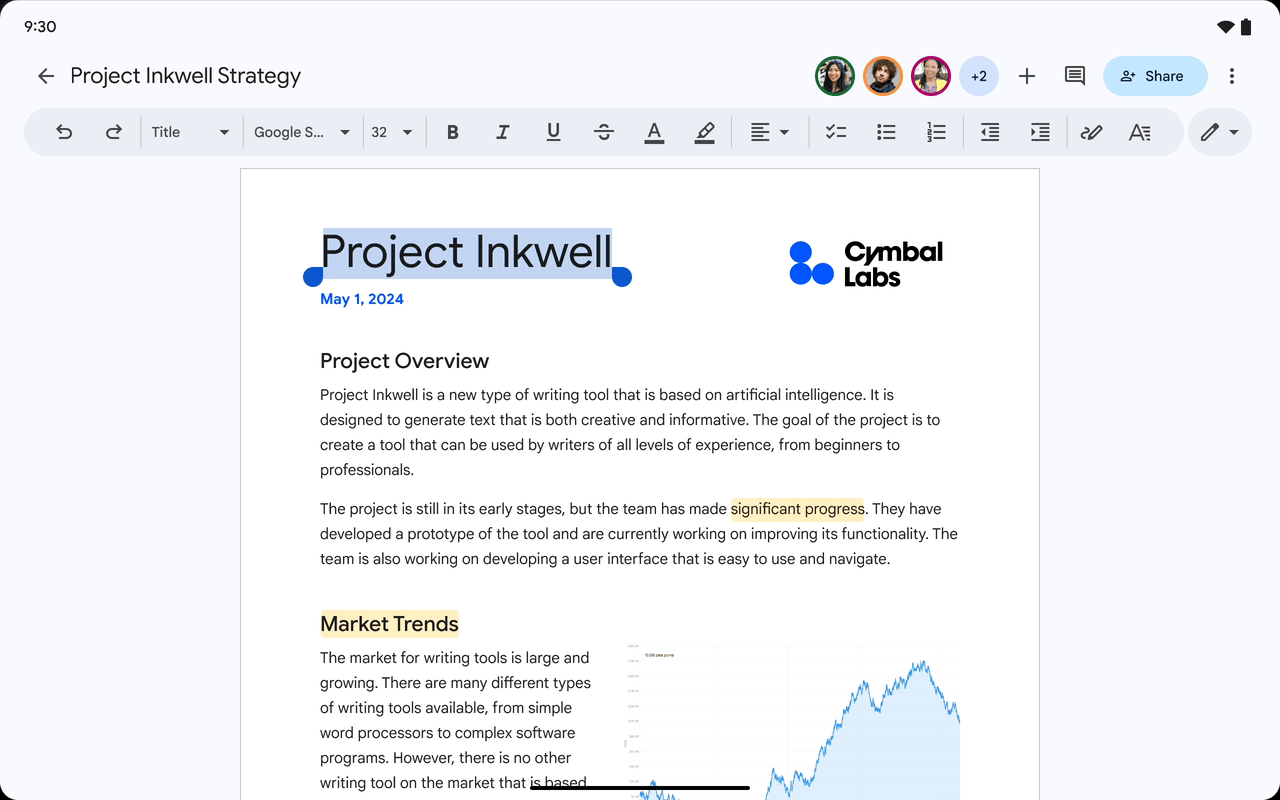
However, it doesn't actually clear up space in the toolbar. You'll still find undo and redo buttons on the left, and on the right, there are icons for Format (which takes you back to the toolbar view) and the document mode switcher (editing, suggesting, viewing).
The new formatting sidebar is currently up and running for users in the Rapid Release domains. Everyone else can expect to get it starting March 6. The feature is for all Google Workspace customers, Google Workspace Individual subscribers, and users with personal Google accounts.
The newest update comes hot on the heels of a recent upgrade to the comments system in the three apps.
On a related note, Google also announced that Slides is adding a new feature. Now, you can effortlessly drag and drop an image to switch up the background in the app.
Be an expert in 5 minutes
Get the latest news from Android Central, your trusted companion in the world of Android
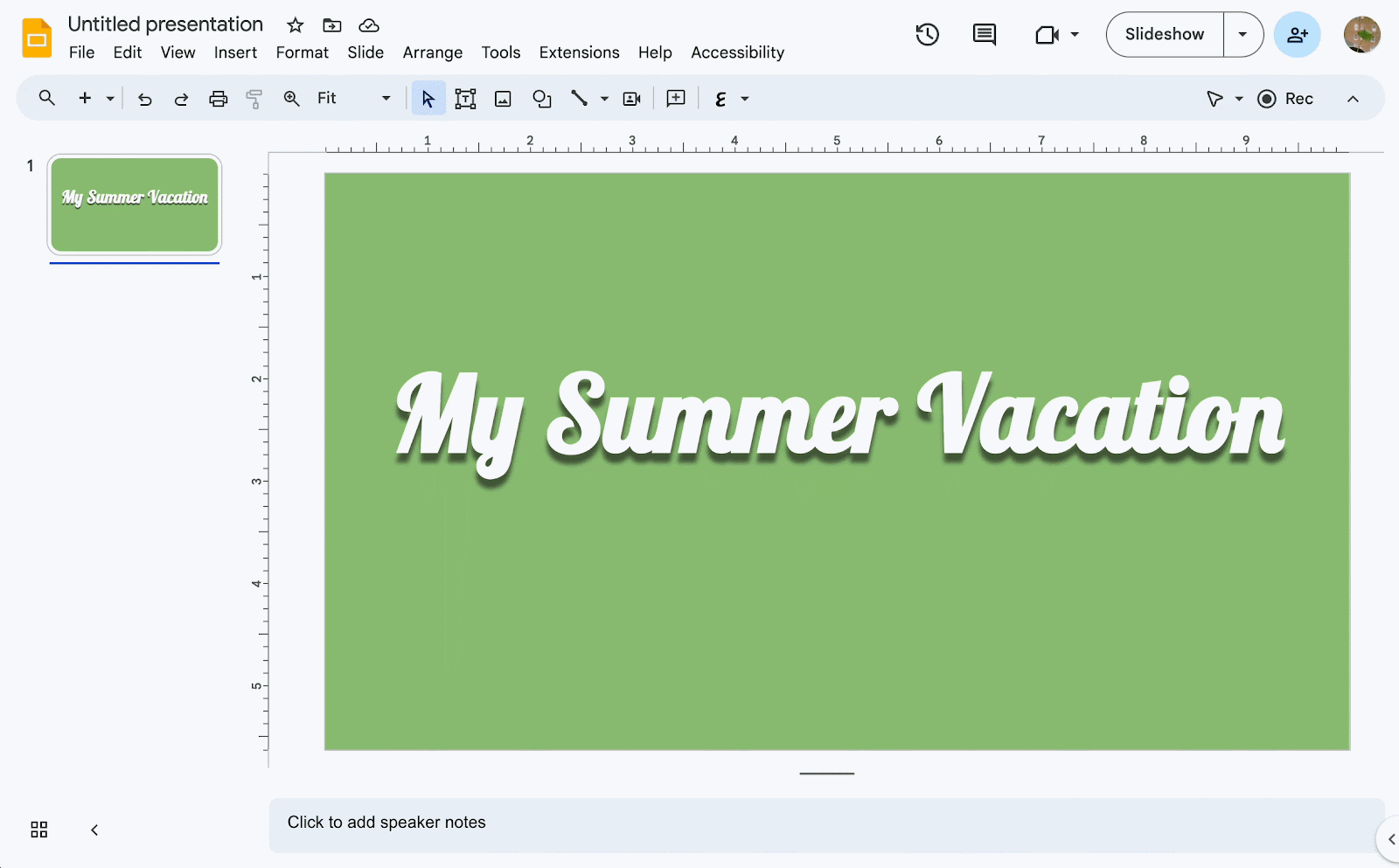
If you hover over the edge of an empty slide and drop in an image, it automatically becomes the background in Slides. Drop the image anywhere else on the slide, and it'll just pop right in.
The drag-and-drop trick is hitting Rapid Release domains now. If you're in the Scheduled Release domains, the rollout kicks off on February 26.

Jay Bonggolto always keeps a nose for news. He has been writing about consumer tech and apps for as long as he can remember, and he has used a variety of Android phones since falling in love with Jelly Bean. Send him a direct message via Twitter or LinkedIn.