Android Central Verdict
With One UI 7, Samsung struck the right balance between delivering new features and retaining the fundamentals. The interface is still familiar, but the new visual design makes it look that much more modern, and Samsung rolled out much-needed changes: there's finally a vertically-scrolling app drawer, noticeable difference in fluidity, a split notification pane that's actually good, cleaner camera UI, and all the AI-assisted features you need. Samsung is taking significantly longer than usual to roll out the update, but other than that, there isn't anything to fault with One UI 7.
Pros
- +
New visual design
- +
Vertically scrolling app drawer
- +
Better customizability
- +
Increased fluidity on mid-range devices
- +
Useful AI-focused additions
Cons
- -
Higher battery drain
- -
Still no stable update on flagships
Why you can trust Android Central
There used to be a time when every new Android release brought with it considerable UI changes and feature additions. As exciting as that was, it didn't lead to a consistent user experience, so it's understandable that brands have tried to focus on that area in the last three years. Samsung in particular doesn't make many changes to One UI, eschewing constant change for familiarity.
That's what makes the One UI 7 update that much more notable; this is Samsung's biggest UI overhaul in a while, and it delivers an overall aesthetic that's cleaner, more modern, and with better customizability than ever before. Samsung clearly had issues managing the scale of the changes — most of its flagships still haven't picked up the Android 15-based update — but it is undeniable that One UI 7 heralds a new era of Samsung's software vision.
I started out with TouchWiz Nature UX 2.0 on the Galaxy S4, and used every subsequent version of Samsung's interface released over the last decade, including all One UI iterations. Here's what I think of One UI 7, and why I believe it is a pivotal update for Samsung's devices.
One UI 7 gets a much-needed UI overhaul

Samsung overhauled the interface with One UI 7, and it is a positive move overall. The interface now looks cleaner and has better colors throughout, and it is cohesive. Samsung tweaked the design of the icons as well, and they have better gradation and look a little more elegant. There's better customizability in this area as well, with One UI 7 allowing you to change the size of icons and disable text labels (finally).
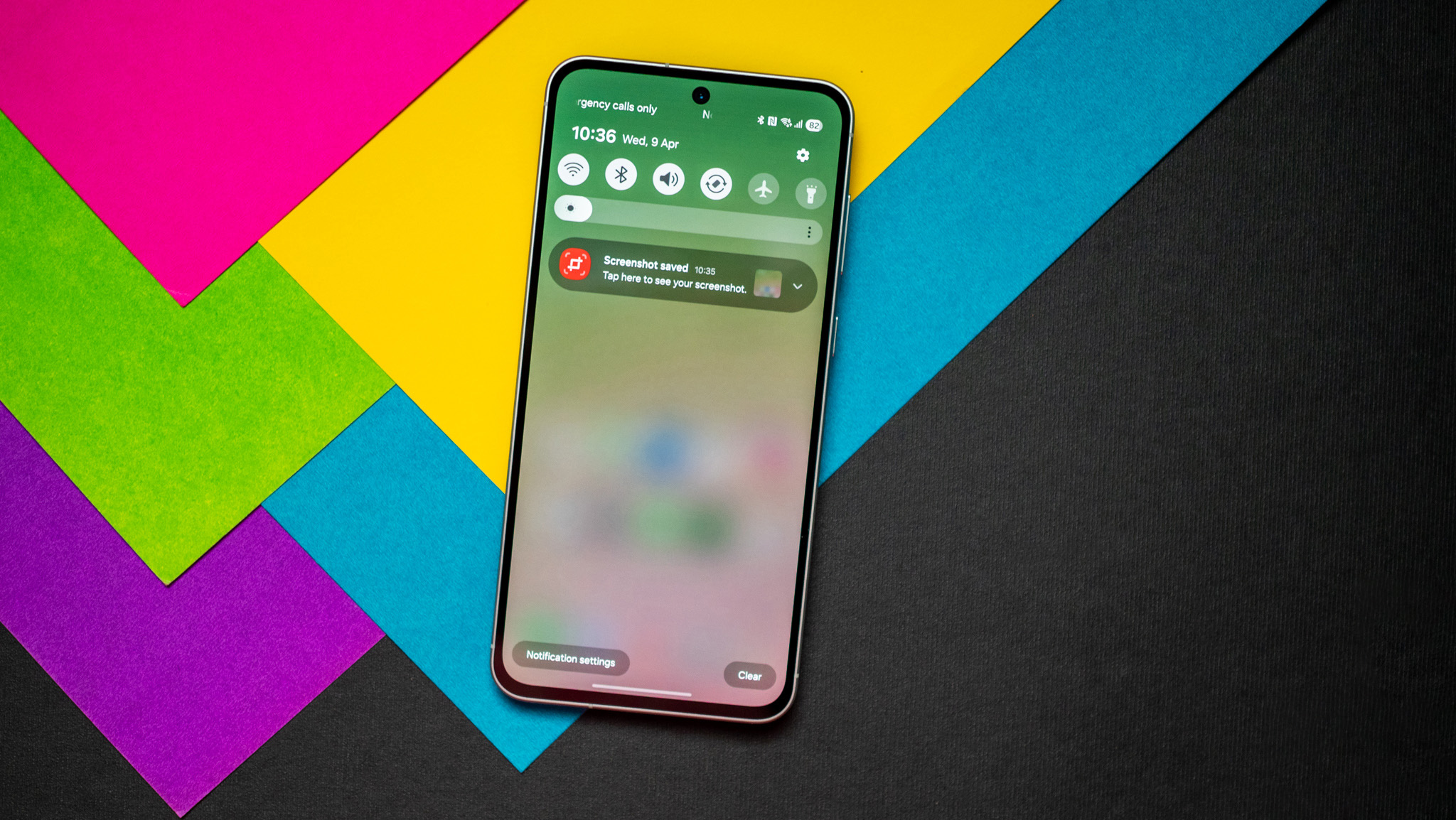
Widgets are cleaner too, and the changes to the design make using One UI 7 that much more enjoyable. That said, Samsung maintained the right balance; while the UI looks modern, it's still immediately familiar. Samsung didn't make wholesale changes to how you interact with the interface, instead updating elements that started showing their age.
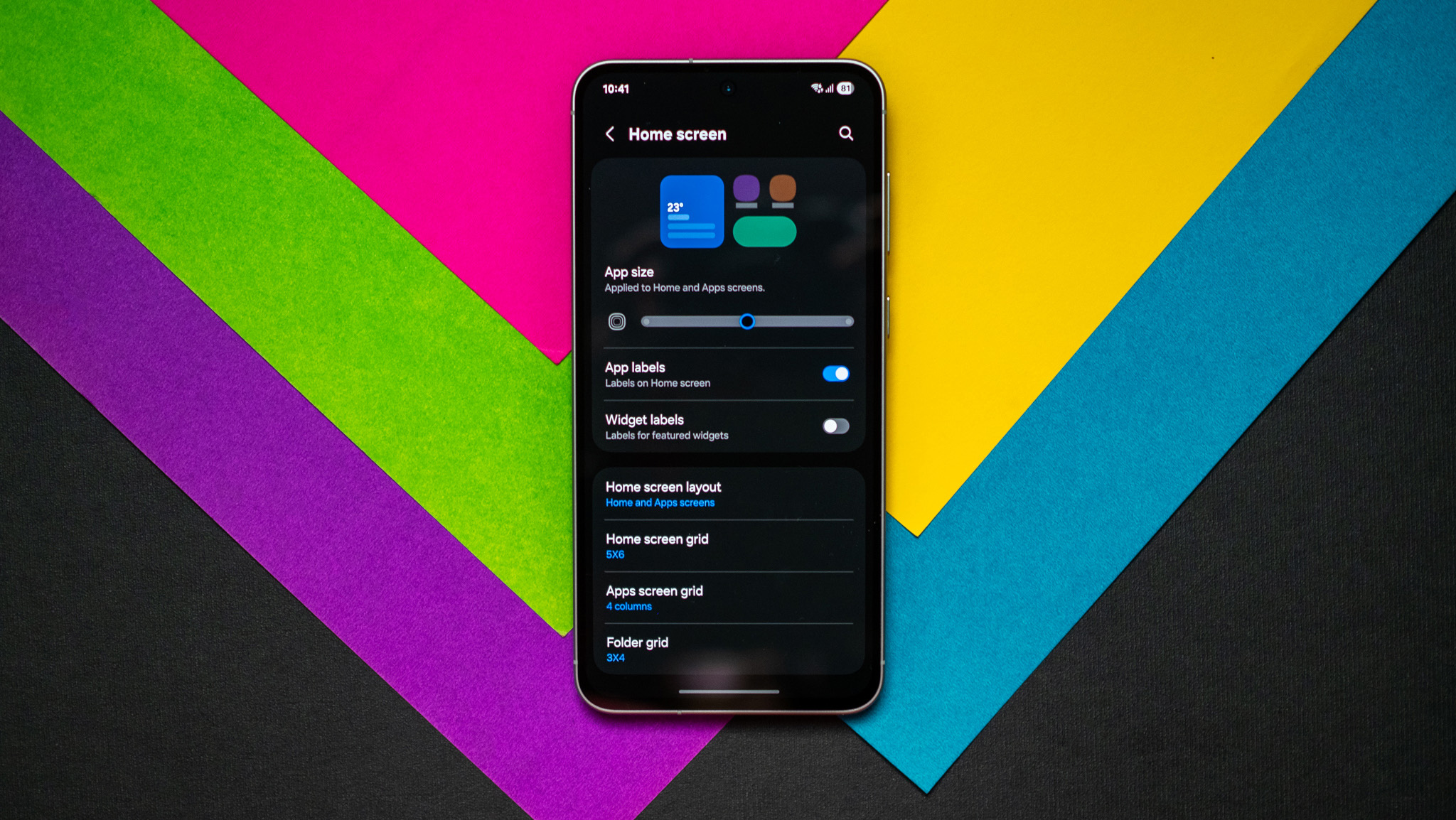
Some of the design tweaks are motivated by iOS, and there's no getting around that — most Android brands are guilty of doing this. Having said that, the implementation is quite different to what you get on an iPhone 16 Pro Max, and Samsung did a good job "borrowing" some of these utilities and integrating them into its own interface.
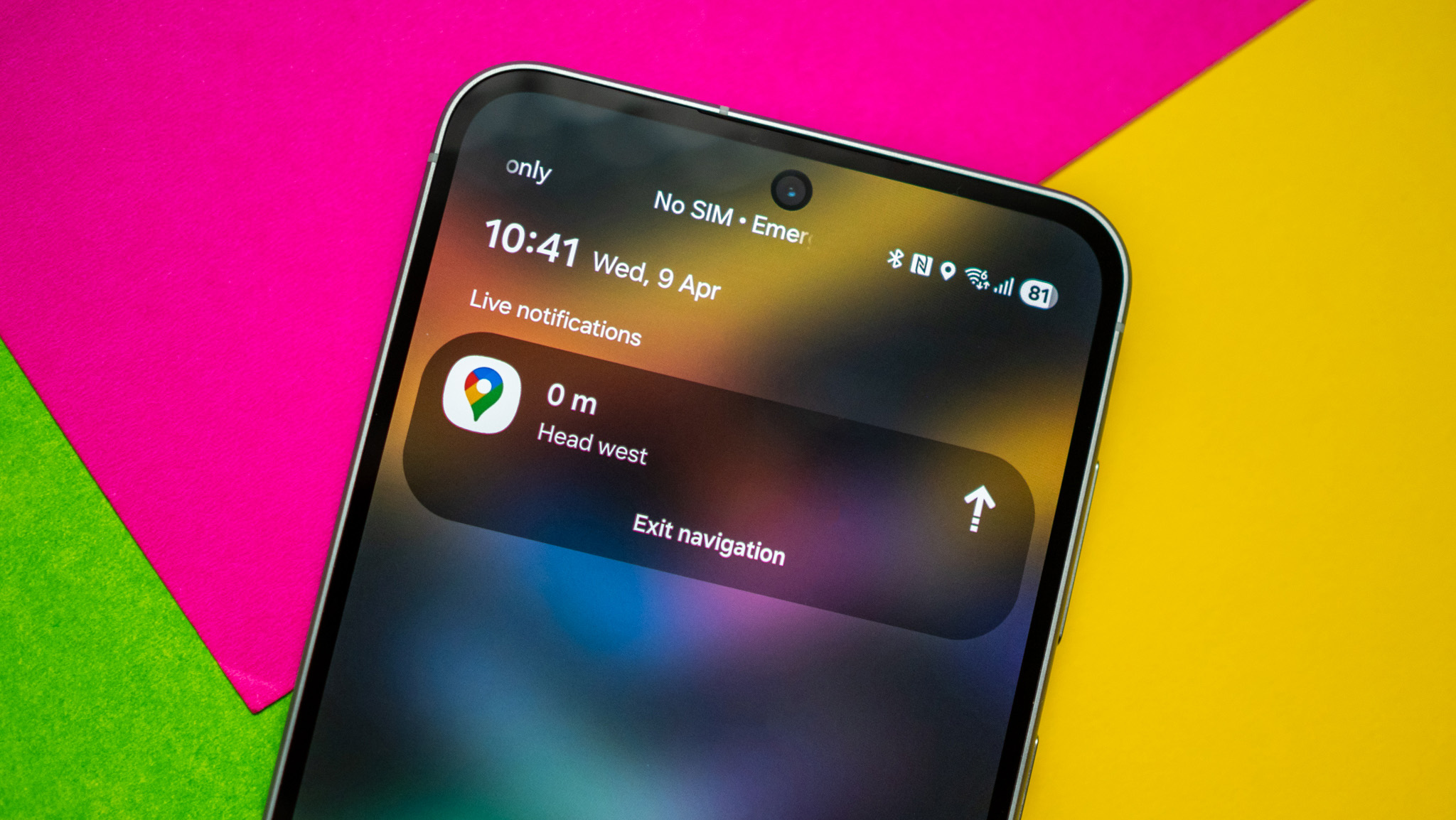
A smaller update has to do with the battery; the icon in the status bar has a cleaner pill-sized design, but what I like the most is that it houses the percentage within the icon. This was a bugbear on One UI 6.1.1 as the percentage sat outside the icon, so it's good to see Samsung making this move.
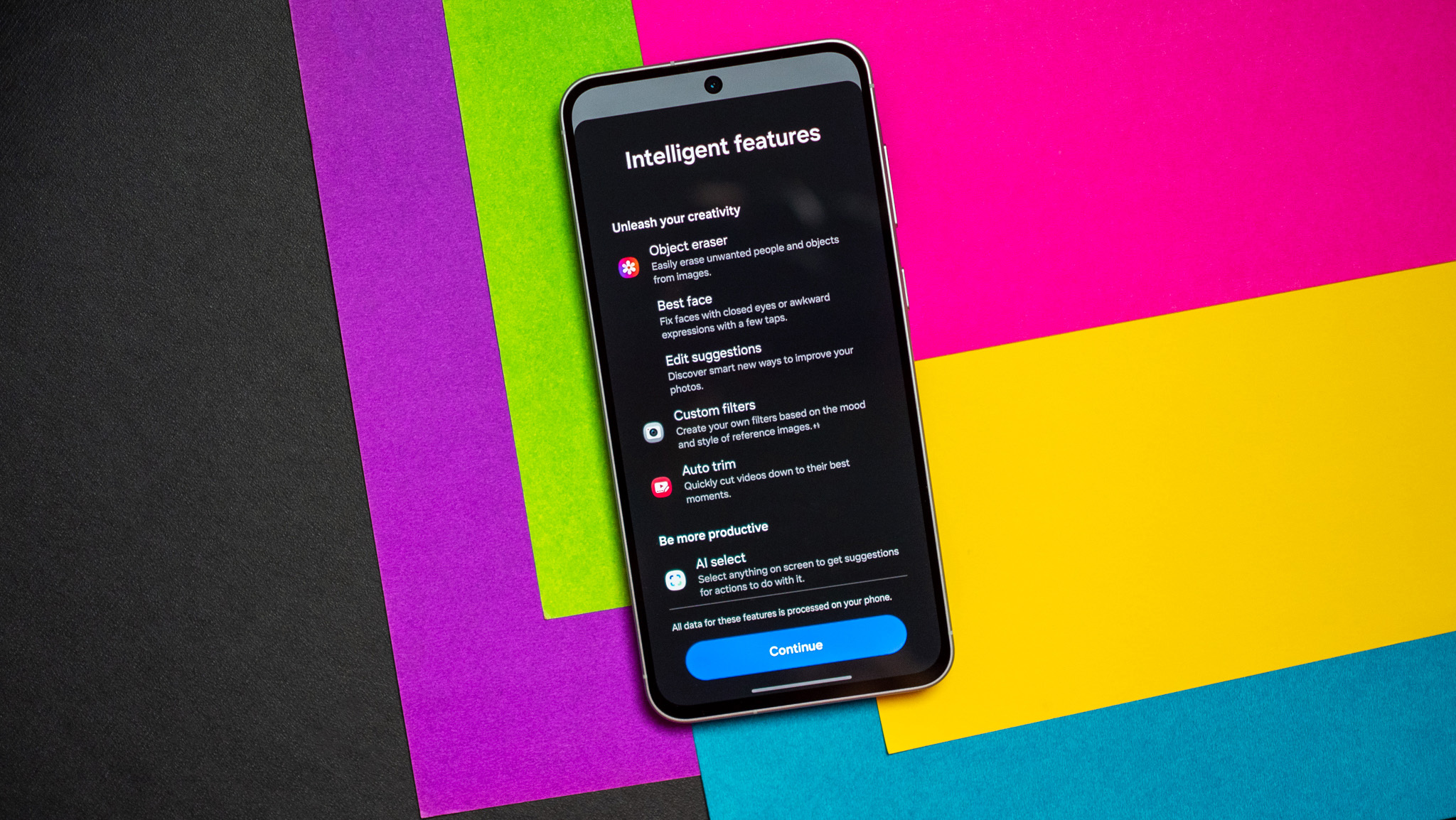
Another small tweak has to do with enlarged folders. This is something that ColorOS and MagicOS do really well, and Samsung is now aiming to follow suit. With bigger folders, you don't need to go into a folder to launch an app that's located inside, and it is highly convenient.
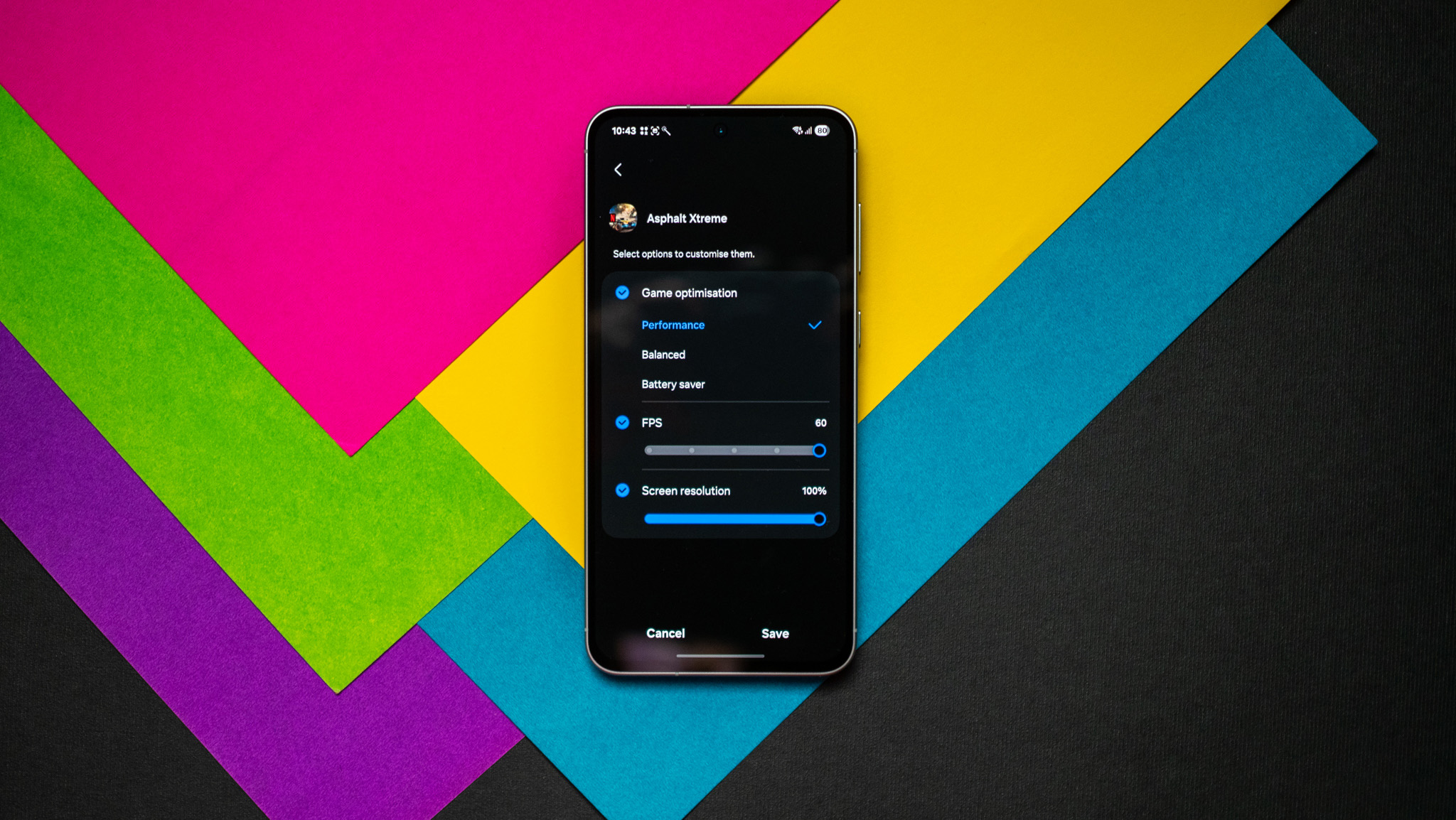
There's a new Game Booster that lets you tweak settings in individual titles to maximize efficiency or performance, and it makes a difference. Galaxy AI continues to be a differentiator, and Samsung is building out a decent set of utilities in this area.
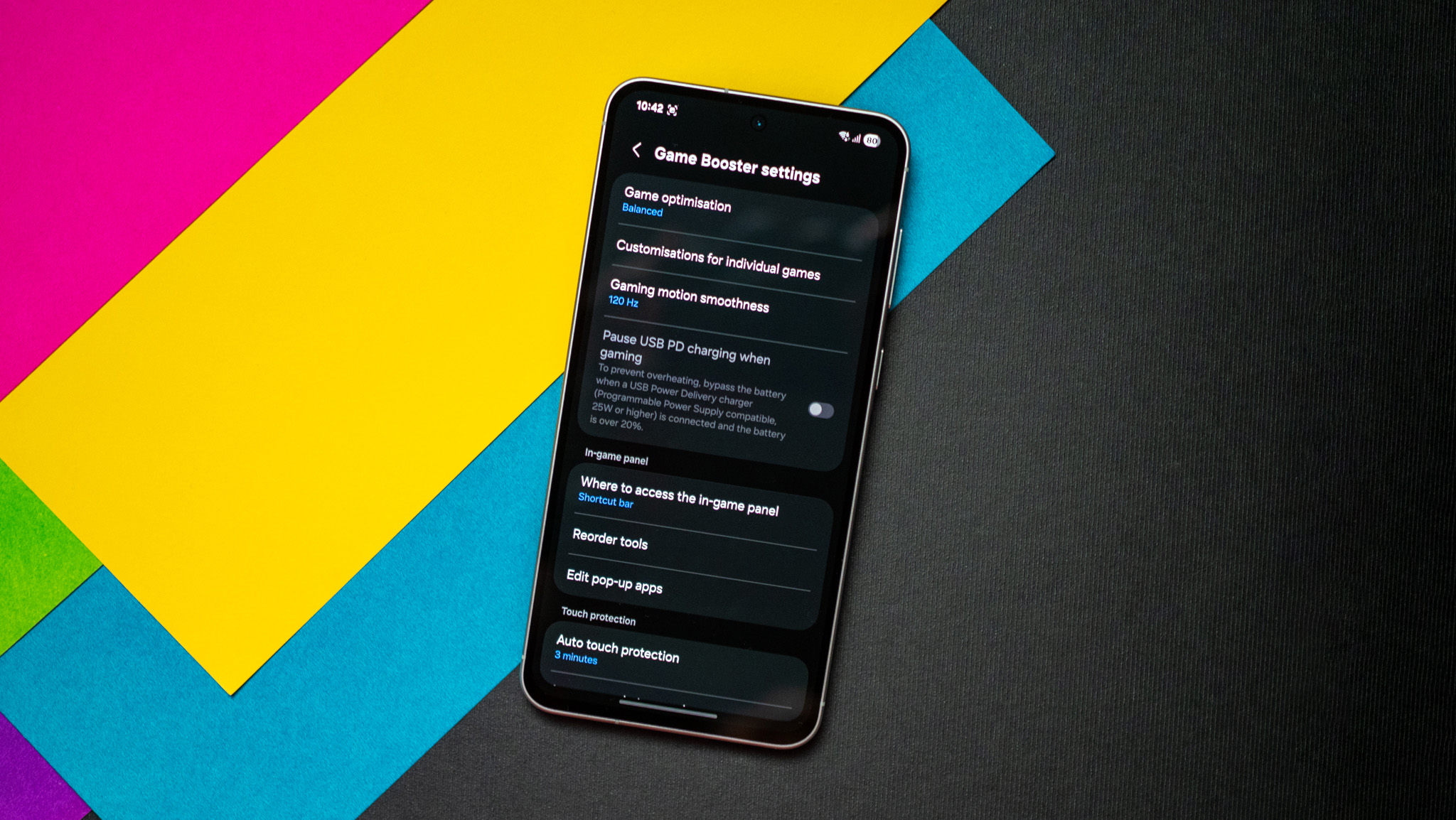
The UI has better optimization, and that in turns means you get better fluidity even on mid-range devices like the Galaxy A56, where this has been a constant problem with previous iterations. That said, it doesn't quite have the same level of fluidity as ColorOS on the Find X8 Pro or even Xiaomi's latest software running on the Xiaomi 15 Ultra, but it is a decent change in the context of Samsung phones.
One UI 7 has a split notification pane
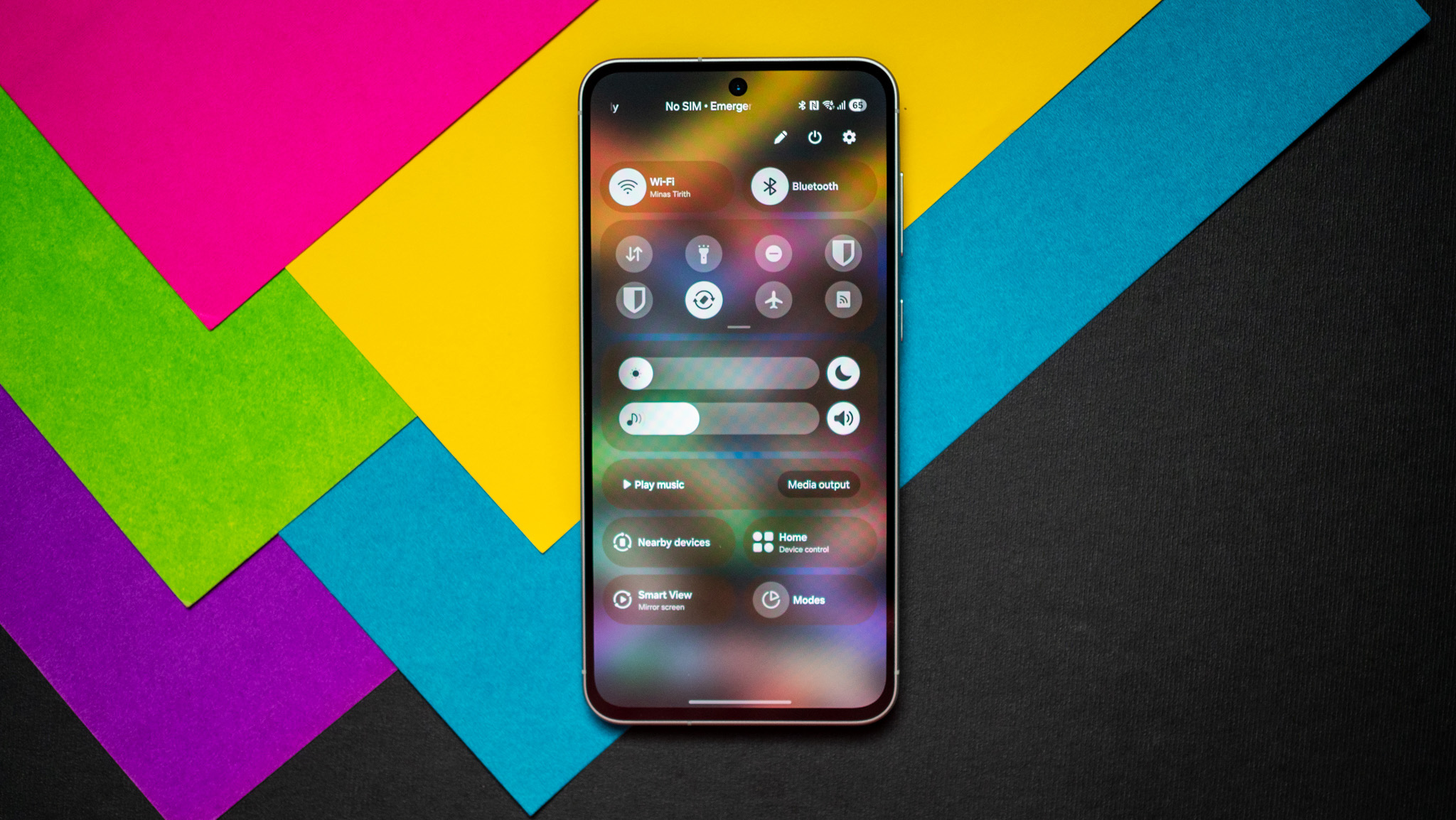
The biggest difference in One UI 7 has to do with the notification pane; Samsung now uses a split shade with the toggles sitting on one side, and the notifications on the other. This is similar to iOS' Control Center, and most Chinese brands are also using a similar system. The pane isn't fully opaque, and it does a good job highlighting the background colors.
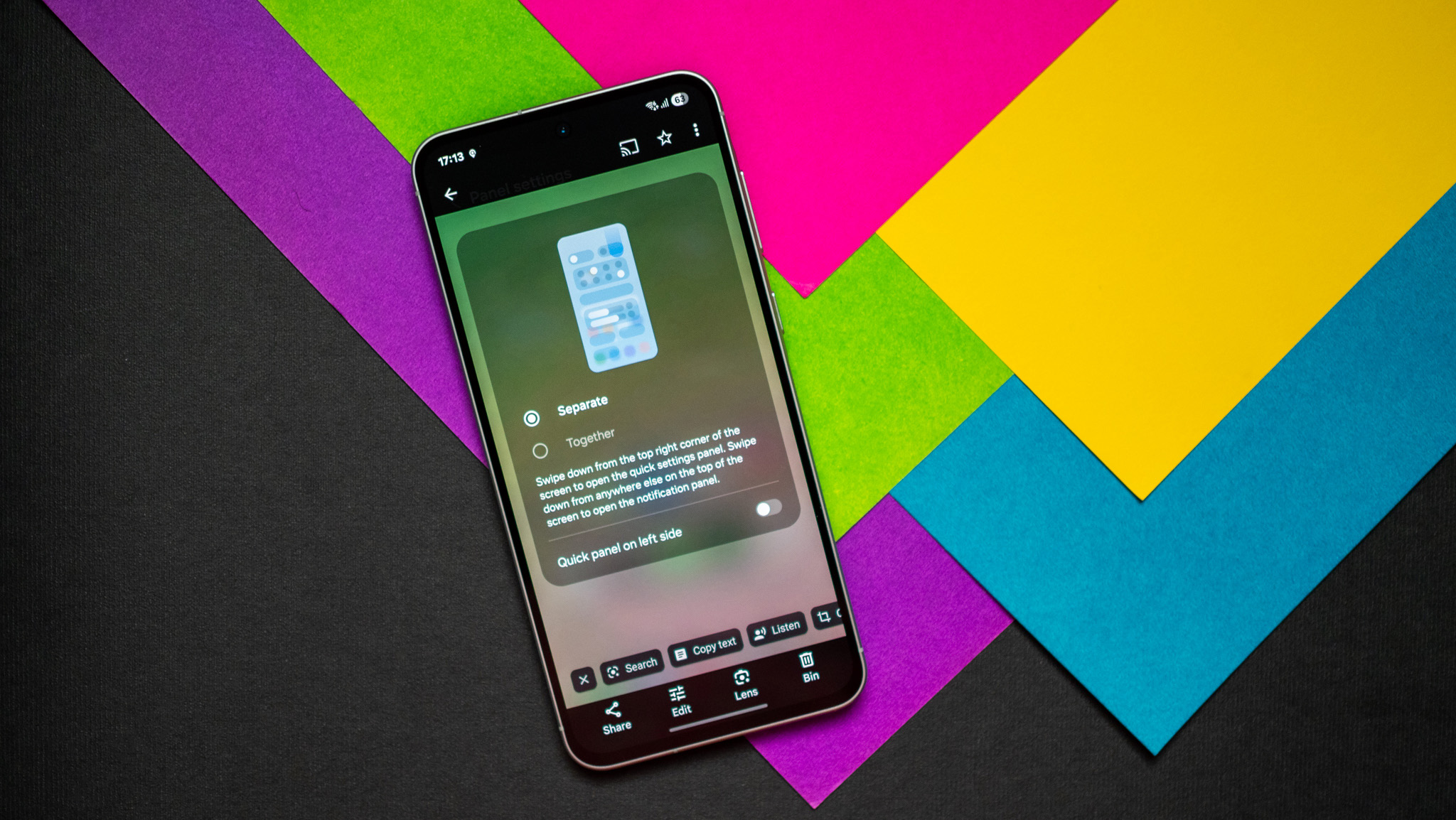
Thankfully, you can switch back to a unified pane if that's what you prefer. While that's what I usually do on most Android phones, I found myself liking the split pane quite a bit; you get a greater number of controls in the toggles section, and a pull-down gesture anywhere on the screen surfaces the notification shade — to get to the toggles, you'll need to pull down from the top right corner.
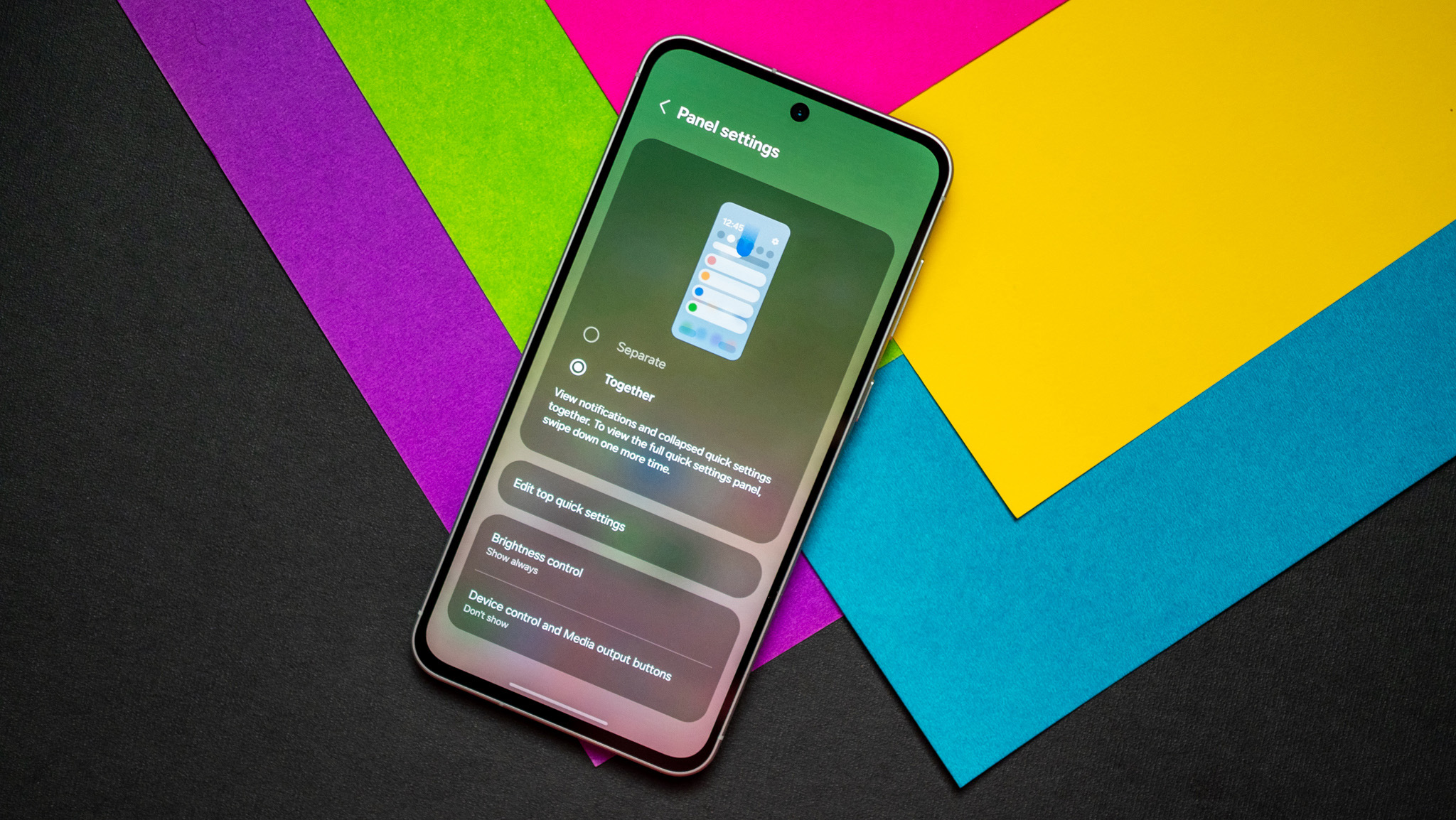
The split pane shows volume control in addition to the standard brightness slider, and you get the usual smart home device controls and Modes (what Routines is now dubbed). You can switch between notifications and toggles by swiping right and left, and Samsung did all the right things in this regard.
Samsung actually added a vertically-scrolling app drawer
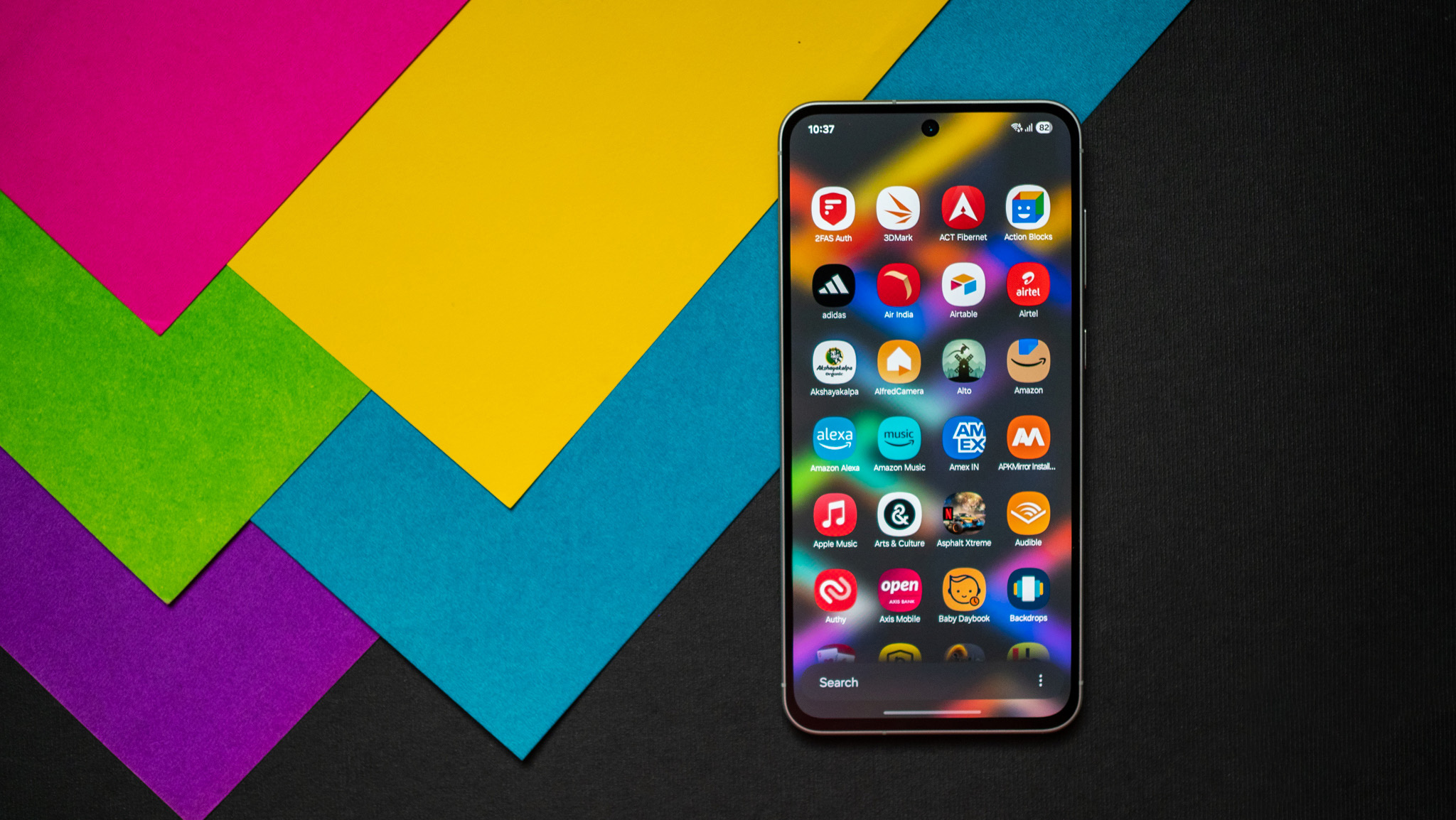
What I like the most about One UI 7 is the introduction of a vertically-scrolling app drawer. Samsung was the only holdout to still use a horizontal app drawer, and it was constantly frustrating whenever I used one of its phones. I had to use Good Lock to switch to a vertically-scrolling drawer, and that was usually one of the first things I changed on Samsung's devices.

With One UI 7 though, you don't need to go that route; the drawer scrolls vertically as standard, and it is a minor change that makes a big difference in usability — particularly if you're like me and have plenty of apps installed. Another positive change is the positioning of the search bar within the drawer; it is now located at the bottom, and that makes it easier to pull up.
Now Bar provides contextual info in One UI 7
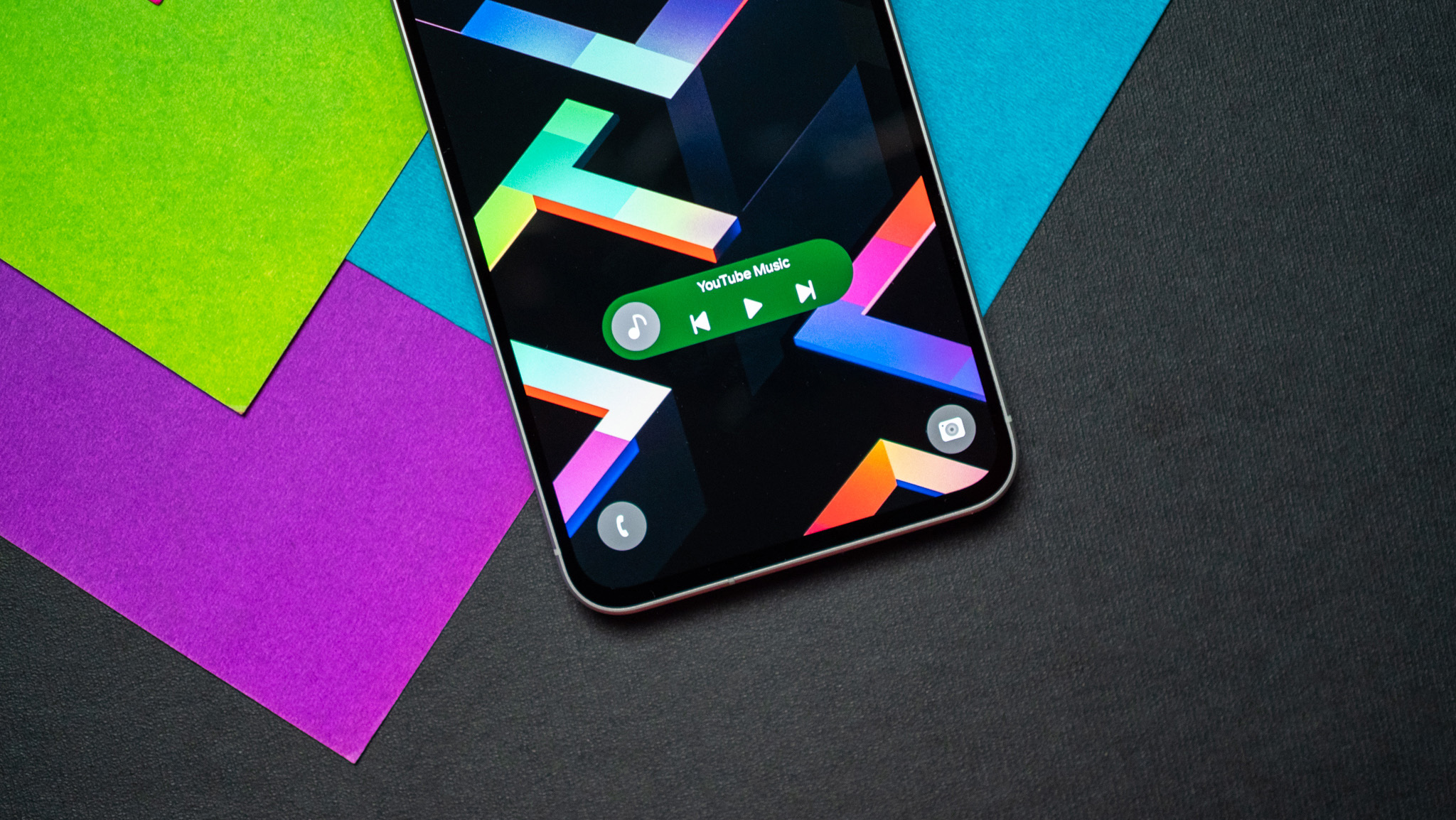
Just like every other manufacturer, Samsung is emulating iOS' Dynamic Island, but because the Korean brand has to be different, its implementation is unlike that of any other device. The feature is dubbed Now Bar, and is basically shows things like media controls, timer, recorder, navigation, and other ongoing actions in a pill-sized box that sits at the bottom of the lock screen.
The idea is that you can interact with these actions without having to wake the screen, and I used it to good effect to control music playback in YouTube Music. Samsung has a secondary option called Live Notifications that sit in the status bar, and they do a similar thing — you can control music playback and other actions by selecting the icon.
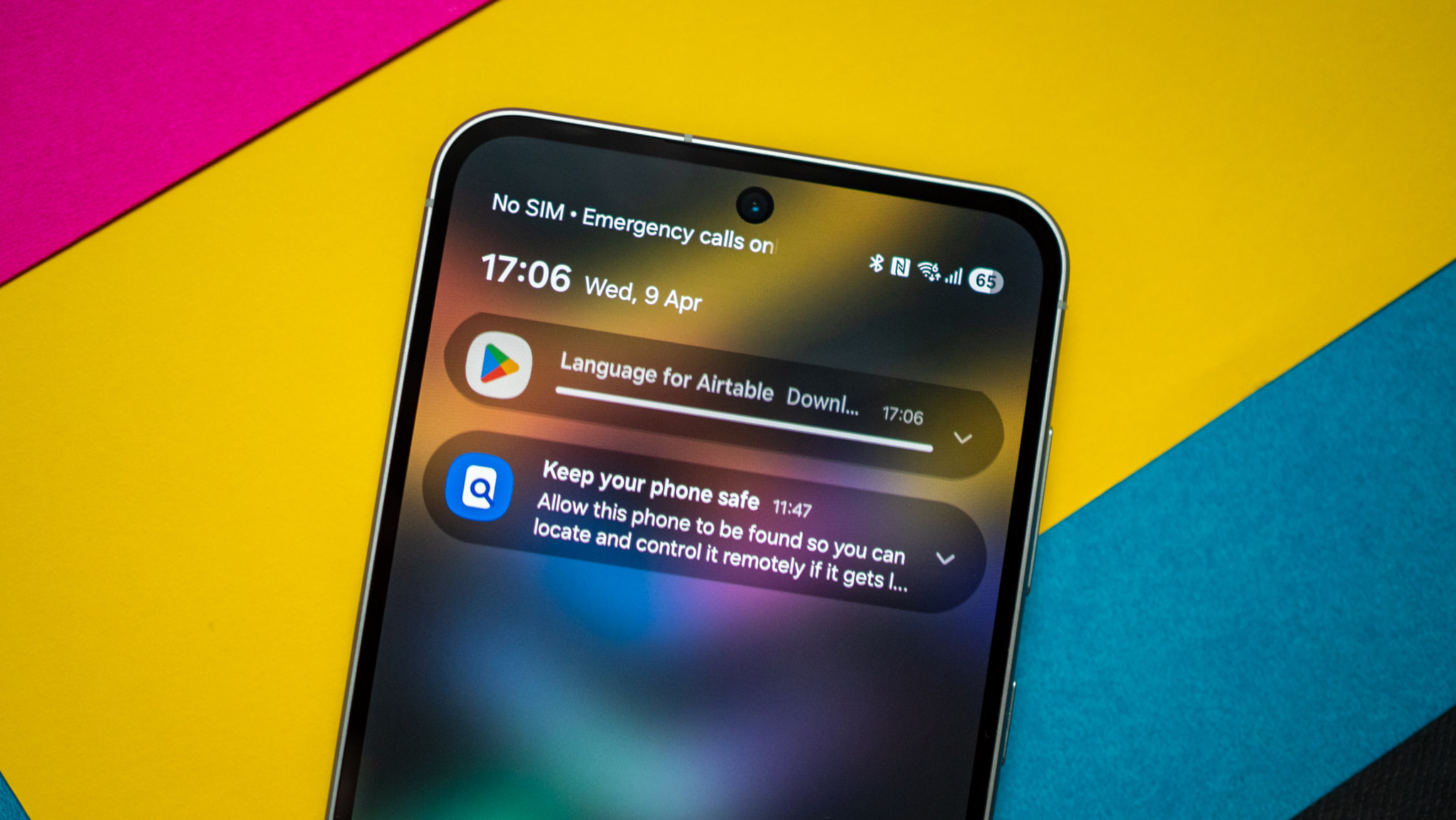
Unlike most devices, these notifications aren't centered around the camera cutout, but sit to a side in the status bar. ColorOS does a better job handling these notifications, and Samsung needs to tweak the design a little bit in this area.
The Overview menu is much better in One UI 7

Samsung also changed the overview menu, and it has much better usability. Instead of one card dominating the view, you get a rolodex-like design that lets you preview cards in the background, and it is a much-needed change. The scrolling action when going through the recents menu is smoother as well.
Thankfully, Samsung hasn't changed the option to launch split-screen mode via the Overview menu. You can still press on an app icon and choose to go into split-screen mode effortlessly, and this is another small area where One UI has an advantage over its Android rivals.
One UI 7 gets a brand-new camera interface

Along with the rest of the interface, Samsung cleaned up the camera UI, and it is much better organized. The shooting modes have been moved to the bottom of the viewfinder, and it's easier to switch between modes with your thumb. Most of the toggles and filters are hidden behind a settings button, and this ensures the interface isn't anywhere as cluttered.
Alongside better controls, you get good editing tools, and like every other brand, Samsung is leveraging AI to be the differentiator.
Better battery controls, higher drain
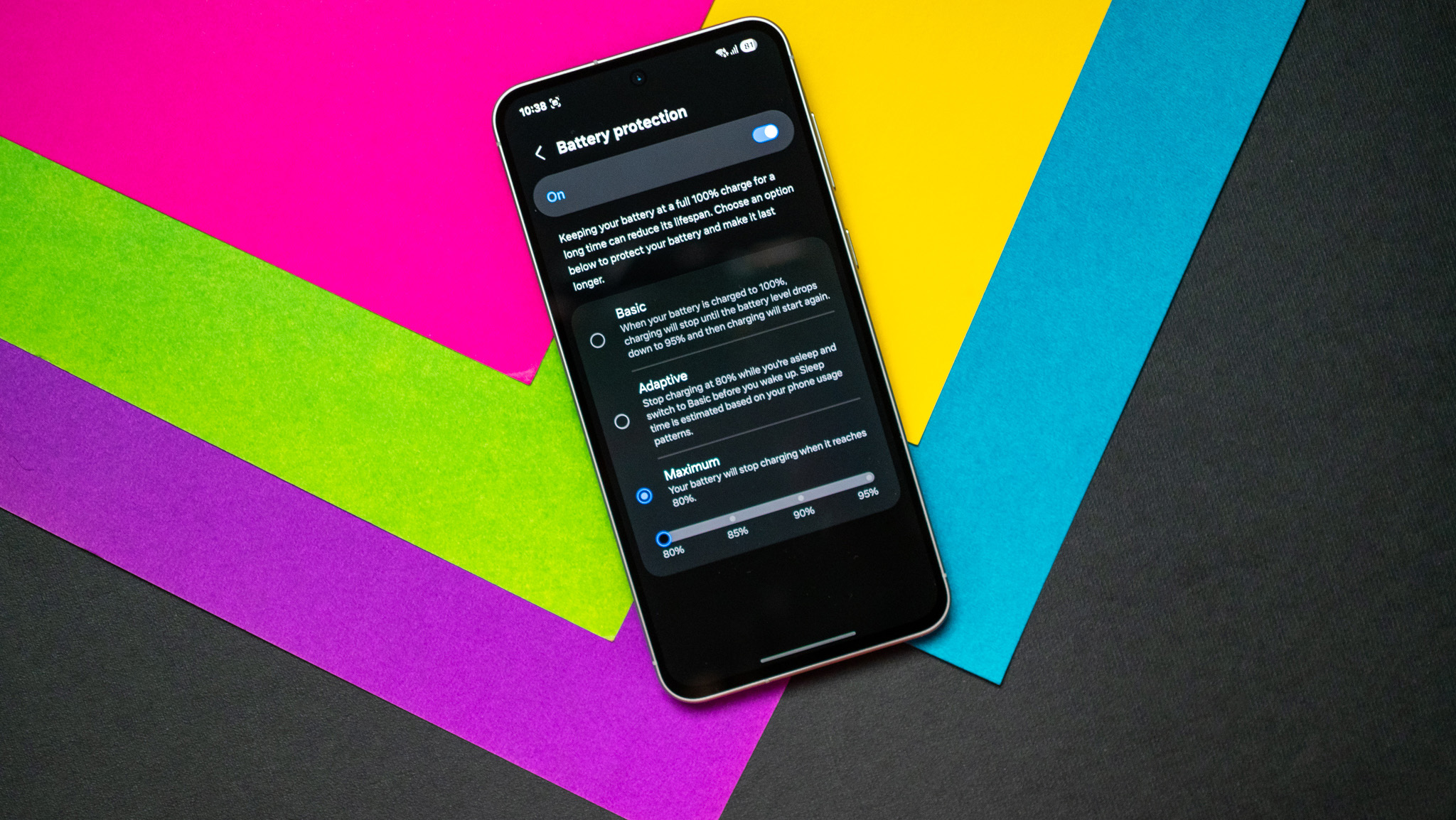
I used the One UI 7 beta builds in the past, and there was a noticeable decrease in battery life over One UI 6.1.1 on the S24+. This is still the case when I used the stable One UI 7 build on the Galaxy A56; the phone didn't last quite as long as its immediate rivals with equivalent batteries, so it's clear that Samsung needs to do additional tweaks to deliver better battery efficiency.
Samsung lags behind every other Android brand when it comes to battery tech, both in terms of charging and willingness to switch to silicon-carbide tech to deliver better density. But what I like is that battery protections are better in One UI 7; you can now set a charging limit and customize it between 80% to 95%, giving you much greater flexibility.
One UI 7 is slowly making its way to the best Samsung phones

Samsung is usually good with updates, but that just hasn't been the case with One UI 7. As of April 9, my Galaxy S24+ still hasn't picked up the stable One UI 7 build, and it is the only 2024 flagship to not make the switch to Android 15. Samsung clearly had challenges in getting the Android 15 build out the door, and it will only take longer for the brand's budget and mid-range devices to switch to the latest version of Android.
With Google accelerating the Android 16 launch, Samsung's delay means most of its devices will pick up Android 15 just as the next version of Android becomes available.
One UI 7 is a great overall update
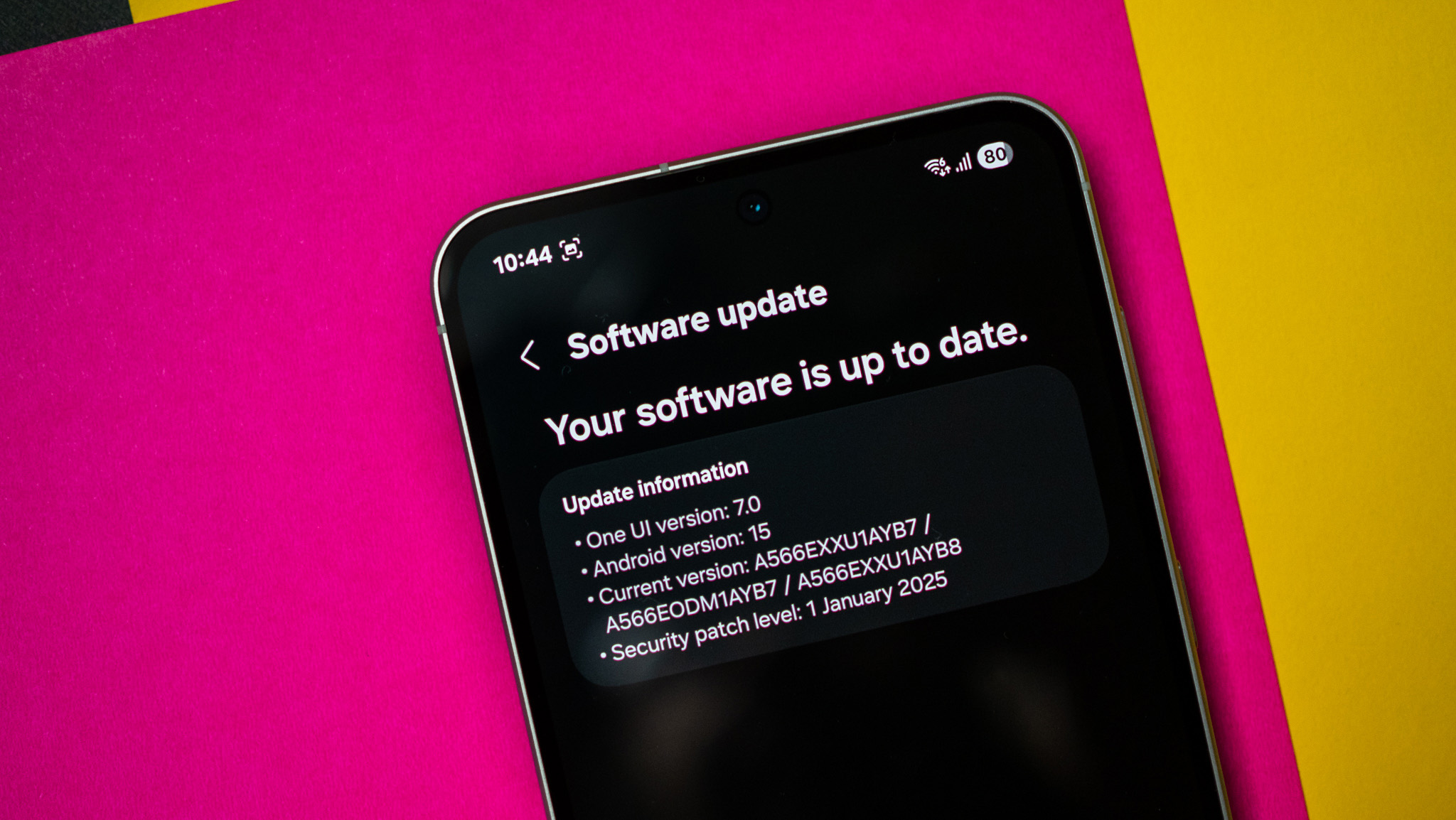
The definition of a good update is when a brand introduces meaningful additions while still retaining the core feature-set, and Samsung did a great job nailing that balance with One UI 7. The changes to the design bring a level of vibrancy and dynamism to the interface, and it has better fluidity on mid-range devices.
The fundamentals are unchanged, so if you're used to call recording in the dialer, Samsung Internet, Samsung Messages, and the brand's unique customization options, those are still just as good as previous iterations of the interface. Ultimately, the only problem with One UI 7 is just how long it is taking to show up on the best Samsung phones. But having used it for a while now, I can say that it is worth the wait.

Harish Jonnalagadda is Android Central's Senior Editor overseeing mobile coverage. In his current role, he leads the site's coverage of Chinese phone brands, networking products, and AV gear. He has been testing phones for over a decade, and has extensive experience in mobile hardware and the global semiconductor industry. Contact him on Twitter at @chunkynerd.
You must confirm your public display name before commenting
Please logout and then login again, you will then be prompted to enter your display name.


