How to use Twitter Circle
Not everything is meant for everyone.

As much as we love to hate it, Twitter continues to grow on us. It's where many of us like to have conversations with other like-minded (or not-so-like-minded) people around the world, and it acts as a space for some to get on their soapboxes about particular subjects. However, some of us have to navigate our use, especially those who may use the platform both professionally and personally. That's where Twitter Circle comes in.
Twitter Circle negates the need to create a separate alt (alternative) account, allowing some of your more personal tweets to go to a specific subset of followers. It's a handy tool for users that want to keep certain content away from their co-workers or family without juggling multiple accounts. So how does Twitter Circle work?
How to set up your Twitter Circle
1. Open the Twitter app. Click your profile thumbnail in the corner to open the side navigation menu.
2. Select "Twitter Circle" from the options.
3. Navigate to "Recommended" to add people to your Circle. You can also search for specific names or handles using the search bar.
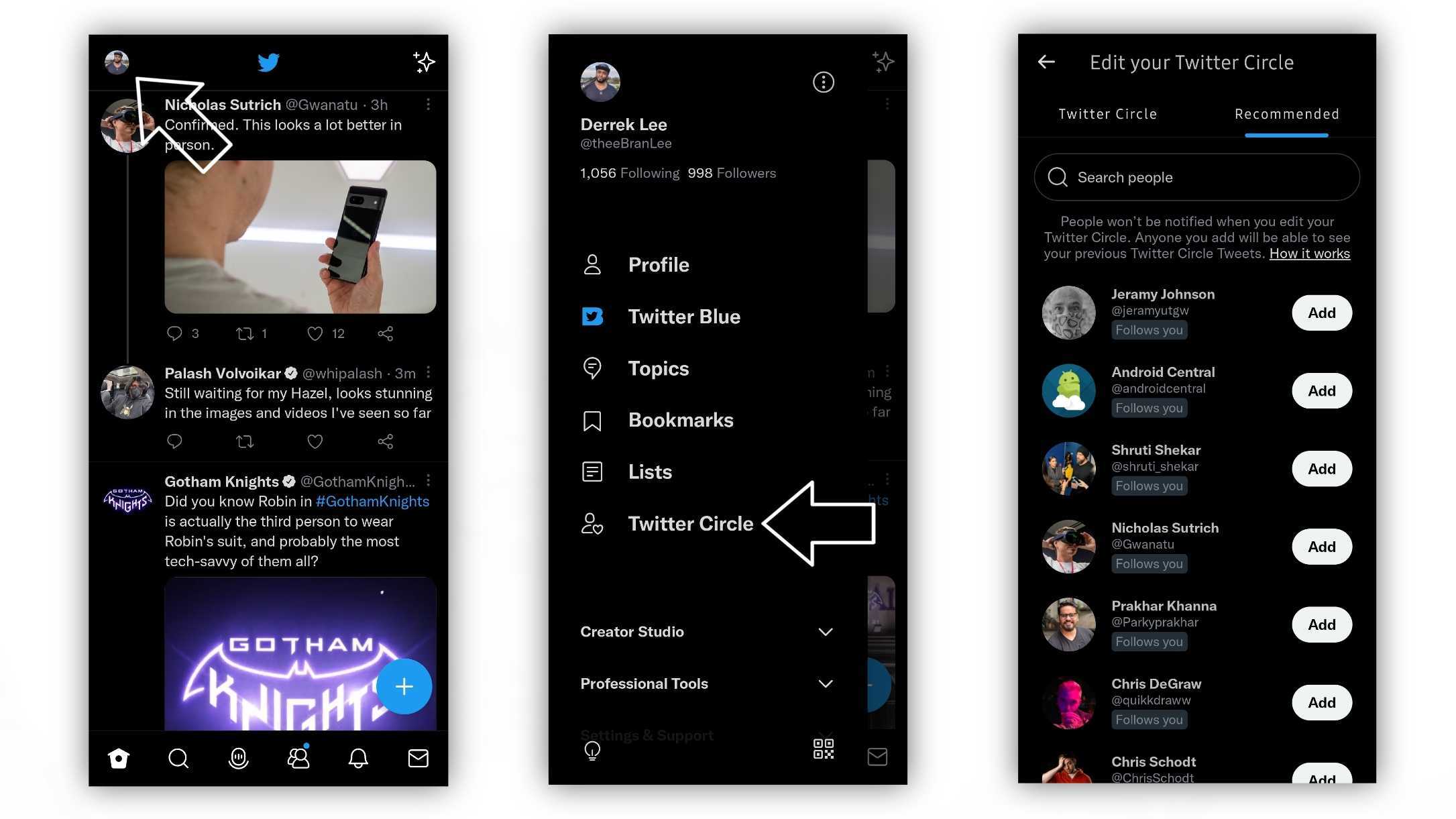
Now you've created your Circle. You can always come back to this page to add or remove users from your Circle as you see fit.
How to tweet to your Twitter Circle
1. Open the tweet composer and compose your tweet (you can write the message after step 2, it doesn't matter).
Be an expert in 5 minutes
Get the latest news from Android Central, your trusted companion in the world of Android
2. Tap the "Public" button next to your thumbnail to change your audience. Select "Twitter Circle." You can also edit your Circle from this option by selecting the Edit button.
3. Tweet the message. When you view the message in your feed, you'll see a notice underneath stating that the tweet is only viewable to users in your Circle.
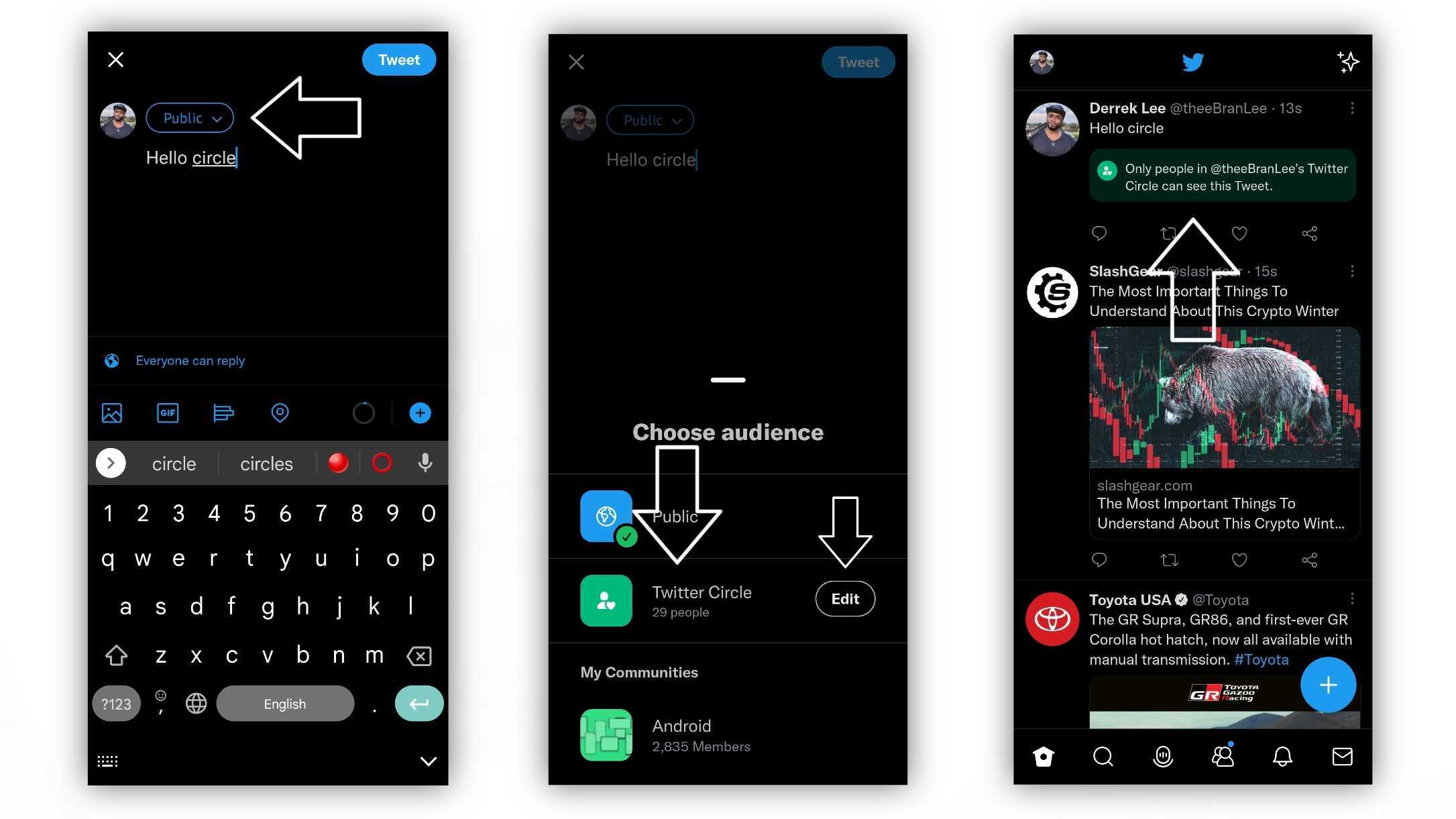
That's all there is to creating a Twitter Circle. Now you can keep certain aspects of your personal life separate from what your coworkers or family can see on your account.
What happens in a Circle, stays in the Circle
Your Twitter Circle is only for you. That means only you can see your full Twitter Circle list, although other Circle members can see who interacted with a tweet. Also, Circle members cannot share tweets you post only to them, so your more sensitive matters stay that way.
Also, if you realize you're part of someone's Circle but don't want to be, you can always unfollow the user or block them (short of asking nicely to be removed, of course).
Twitter Circle is available for iOS and Android phones. You can have up to 150 people in your Circle, although you can only have one Circle, so choose wisely.

Derrek is the managing editor of Android Central, helping to guide the site's editorial content and direction to reach and resonate with readers, old and new, who are just as passionate about tech as we are. He's been obsessed with mobile technology since he was 12, when he discovered the Nokia N90, and his love of flip phones and new form factors continues to this day. As a fitness enthusiast, he has always been curious about the intersection of tech and fitness. When he's not working, he's probably working out.
