How to use Pixel Studio
Use Pixel Studio to create fun images just by typing what you want to see.
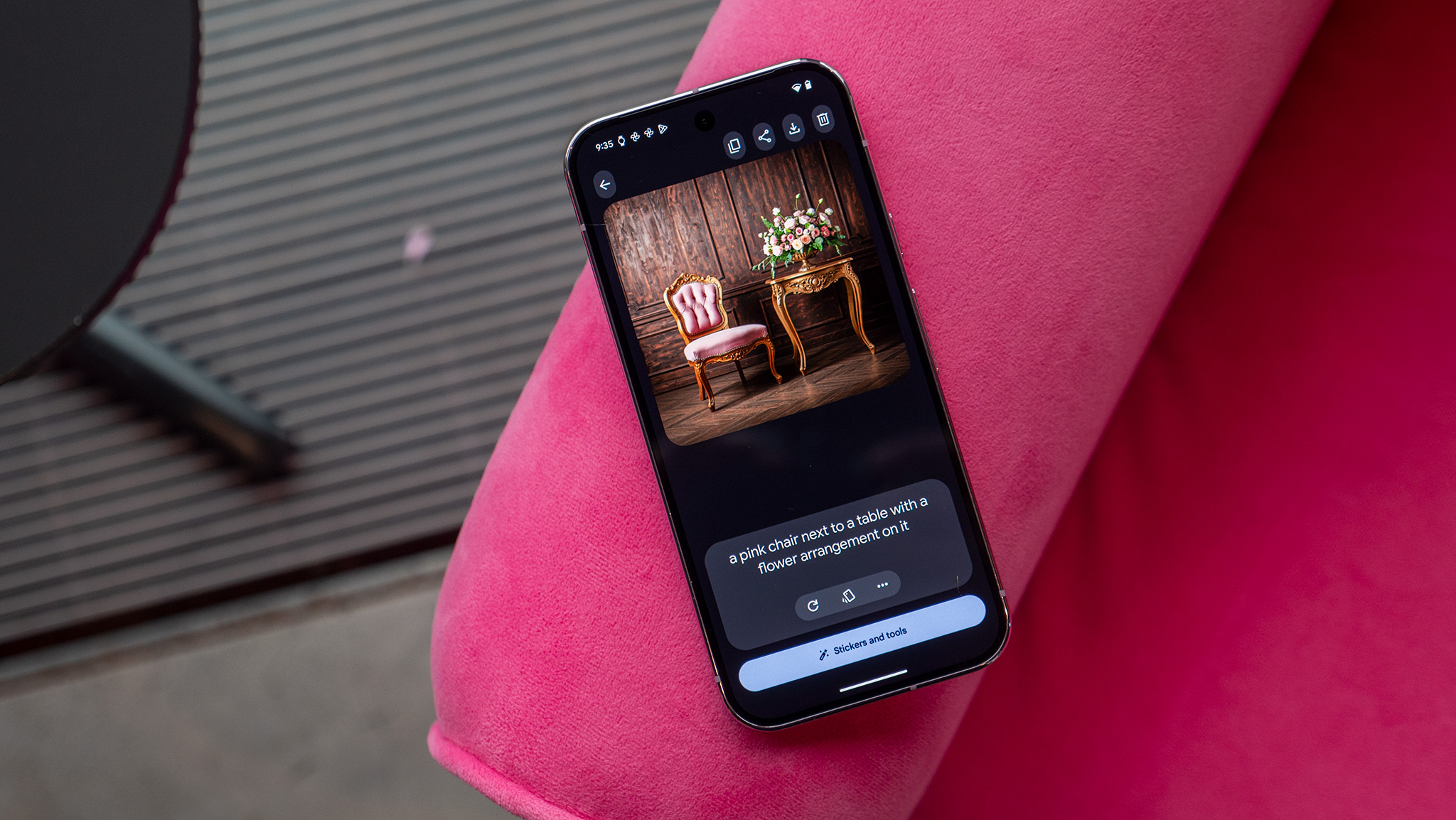
Pixel Studio is one of the more interesting AI features to arrive alongside the Pixel 9 devices. It's a new app powered by Google's Imagen 3 model, giving users the ability to generate impressive images on-device just by typing in descriptive prompts. That includes being able to render text pretty accurately, something that seemed difficult for text-to-image models until now.
The idea is to create fun or interesting images straight from your phone, either from scratch or by using any of the samples present in the app. If you have a Pixel 9 series phone, you'll have access to this feature out of the box without needing to subscribe to any Google One subscription. Here's how you can get started creating your own images with Pixel Studio.
Getting started and using Pixel Studio
1. Open the app and follow the prompt to download the AI model. Once downloaded, you can scroll through the app to view the different example images, with different categories presented at the top.
2a. Select an image, then tap the text field to edit the prompt and begin changing it to your liking.
2b. When you're done, tap the checkmark and wait for the updated image to generate.
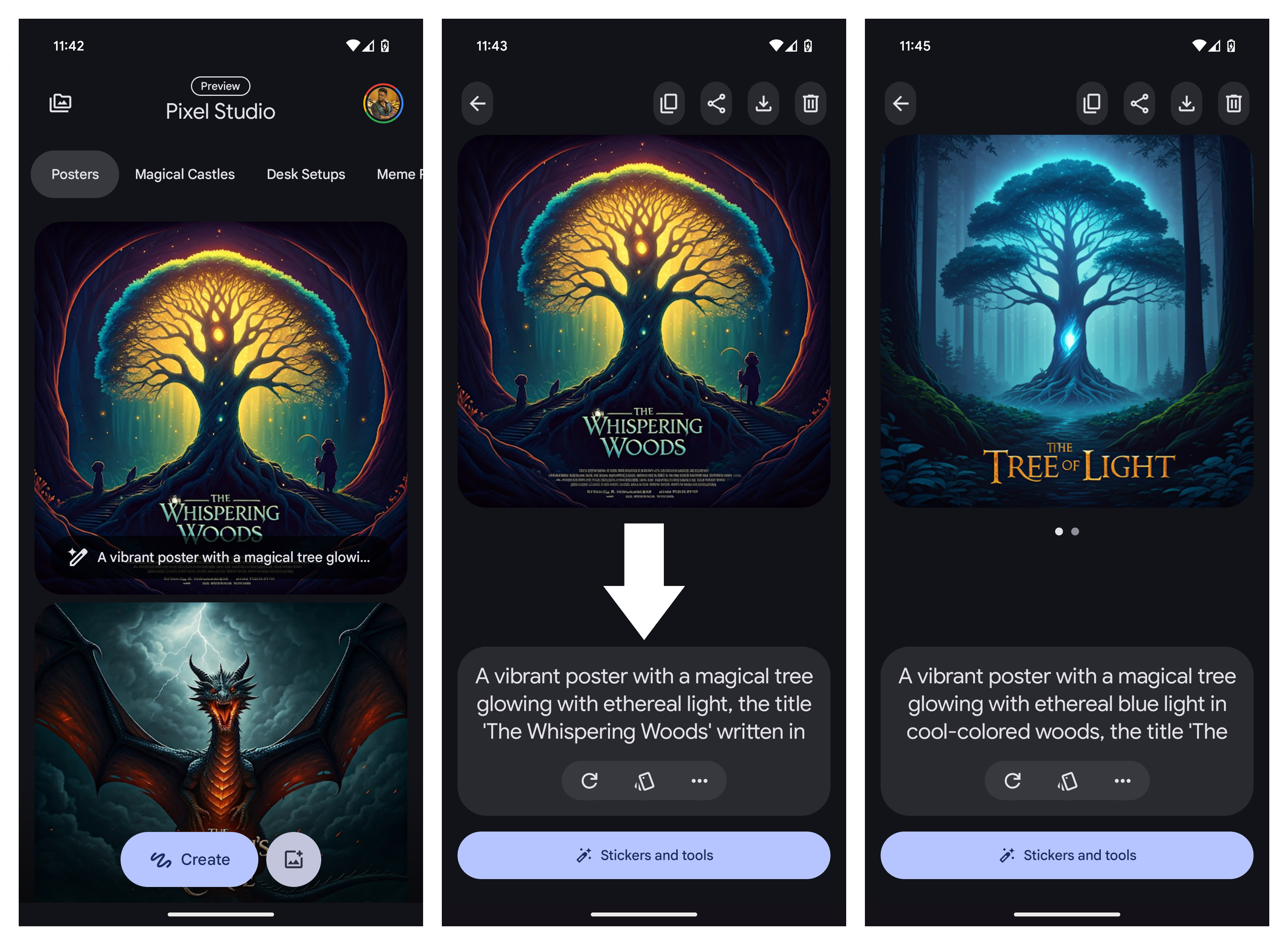
3. Alternatively, you can also create your own image from scratch by tapping the Create button on the main Pixel Studio home screen. Once an image is generated, you can press the circular arrow button at the bottom to regenerate an image. If you've generated multiple images from the same prompt, you'll be able to scroll back to see what you've already generated.
4. You can change the style of the image by tapping the middle icon in the text field. You can also add stickers, add captions, or edit images by tapping the Stickers and tools button at the bottom.
Be an expert in 5 minutes
Get the latest news from Android Central, your trusted companion in the world of Android
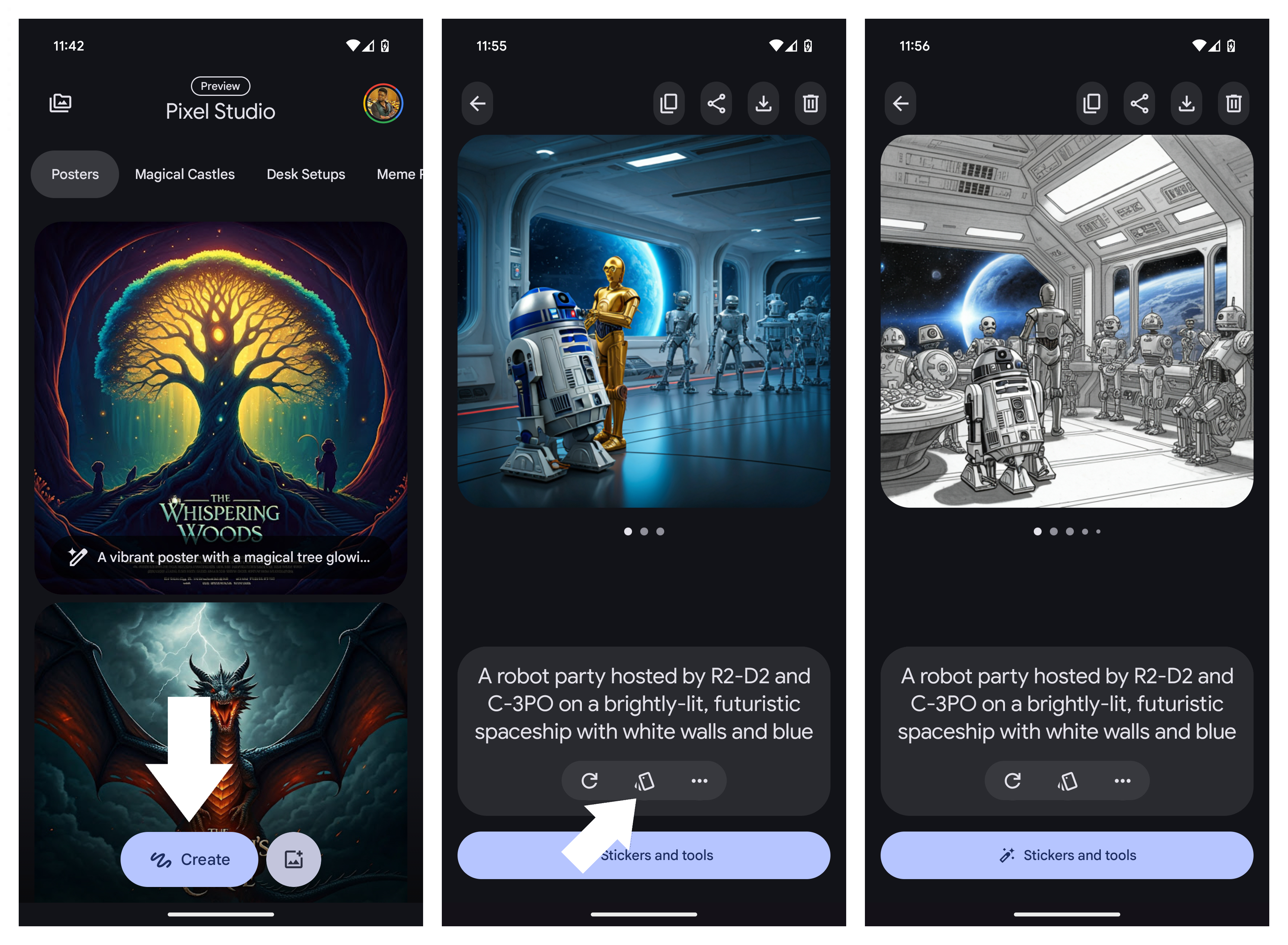
5. Once you've generated an image you like, you can select from the options in the top right corner to: copy the image, share it, download it, or delete it.
6. From the main Pixel Studio home page, tap the folder icon in the top left corner to access your previous creations.
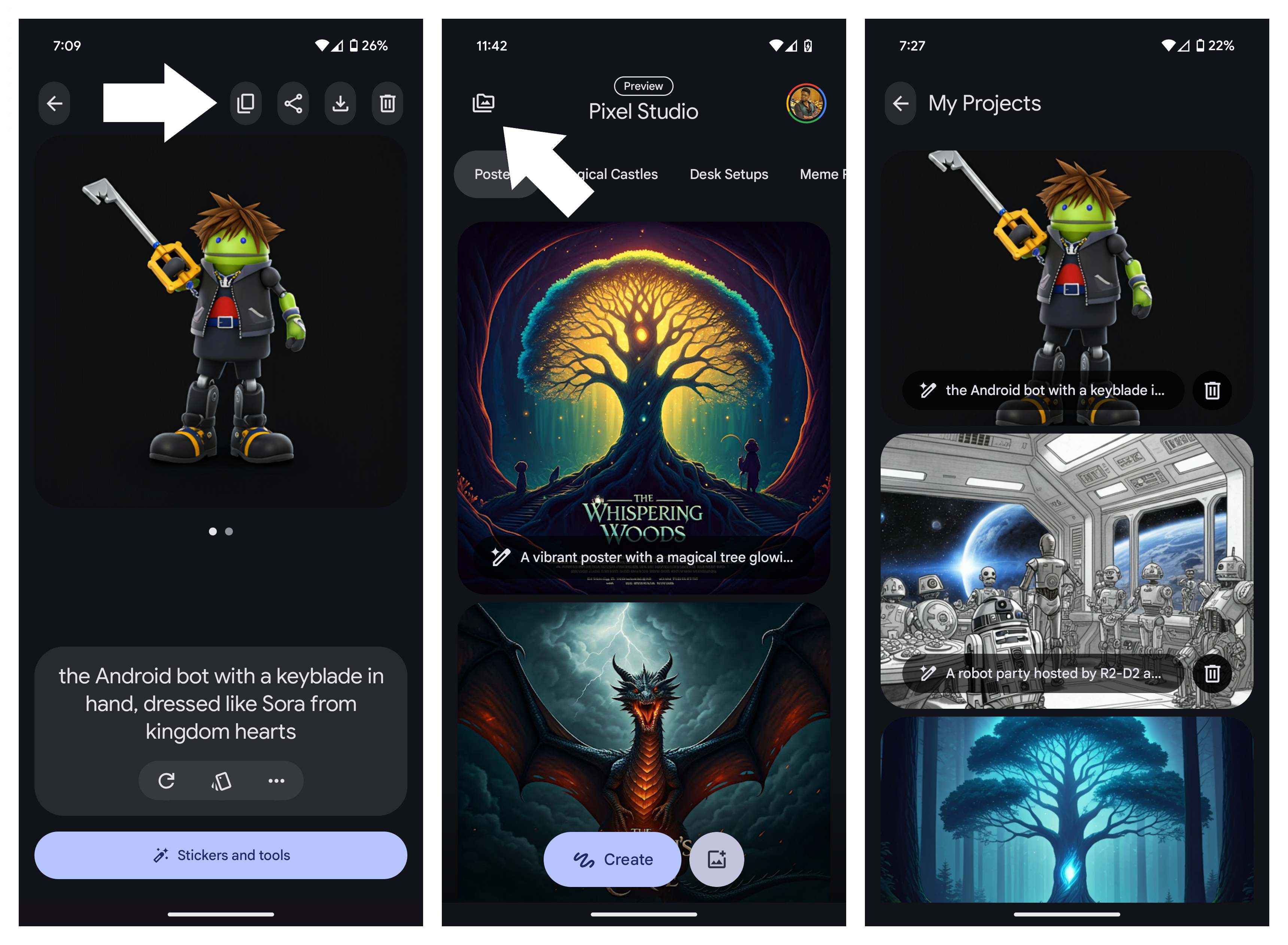
You also have the option to import your own images for editing, although this function is much more limited, as it only lets you move or erase objects and add captions or stickers.
Reporting bad Pixel Studio image generations
1. Tap the three dots in the text field bar.
2. Tap Bad generation.
3. Fill out the form by choosing a reason you selected the image as bad and provide any additional feedback in the text field. Tap the check mark box at the bottom to agree to send a copy of the image and related content (i.e., the text prompt) to Google.
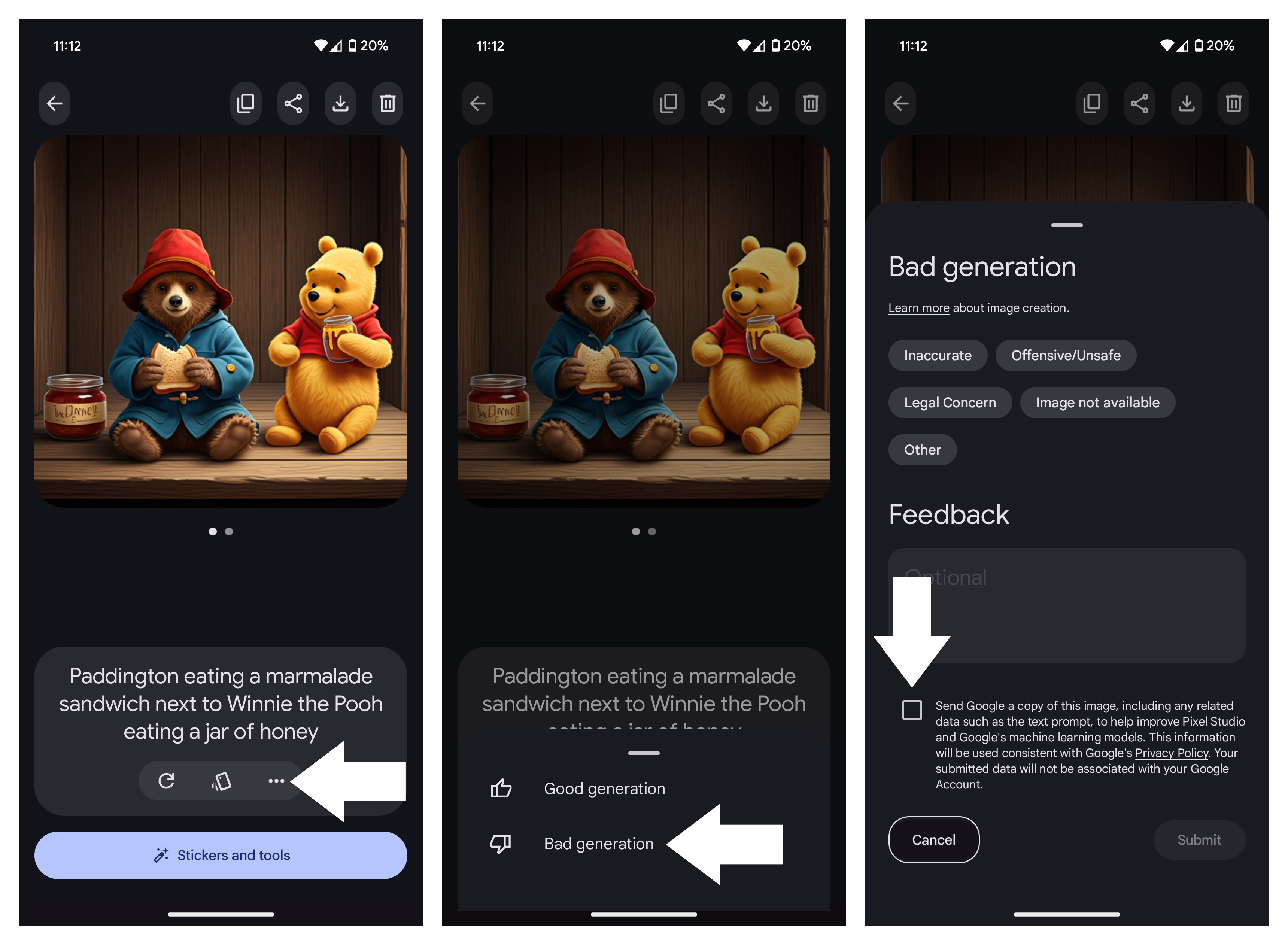
Alternatively, you can follow the same steps to report a good generation and provide Google feedback on why you think so.
Pixel Studio is a work in progress
Pixel Studio is intended to be a fun feature that allows a user's imagination to run wild. However, given that this is a preview, it's important to note that the results won't always be perfect. The company notes that it is working on the ability to generate humans. It also warns that Pixel Studio "might misinterpret your prompt" and that you should be as specific as possible.
Additionally, while Google has safeguards in place to help keep Pixel Studio from generating potentially offensive content, some things may slip through the cracks. Google is continuously working to address this with the app, but fortunately, you can rate individual generations and report ones you think are bad for whatever reason. This way, Google can better filter out certain types of content from being generated in Pixel Studio.

Pretty in pink
The Google Pixel 9 Pro is one of the best "small" flagship phones you can buy right now, sporting a powerful new Tensor chip capable of powering tons of fun generative AI features like Pixel Studio and much more.

Derrek is the managing editor of Android Central, helping to guide the site's editorial content and direction to reach and resonate with readers, old and new, who are just as passionate about tech as we are. He's been obsessed with mobile technology since he was 12, when he discovered the Nokia N90, and his love of flip phones and new form factors continues to this day. As a fitness enthusiast, he has always been curious about the intersection of tech and fitness. When he's not working, he's probably working out.
You must confirm your public display name before commenting
Please logout and then login again, you will then be prompted to enter your display name.
