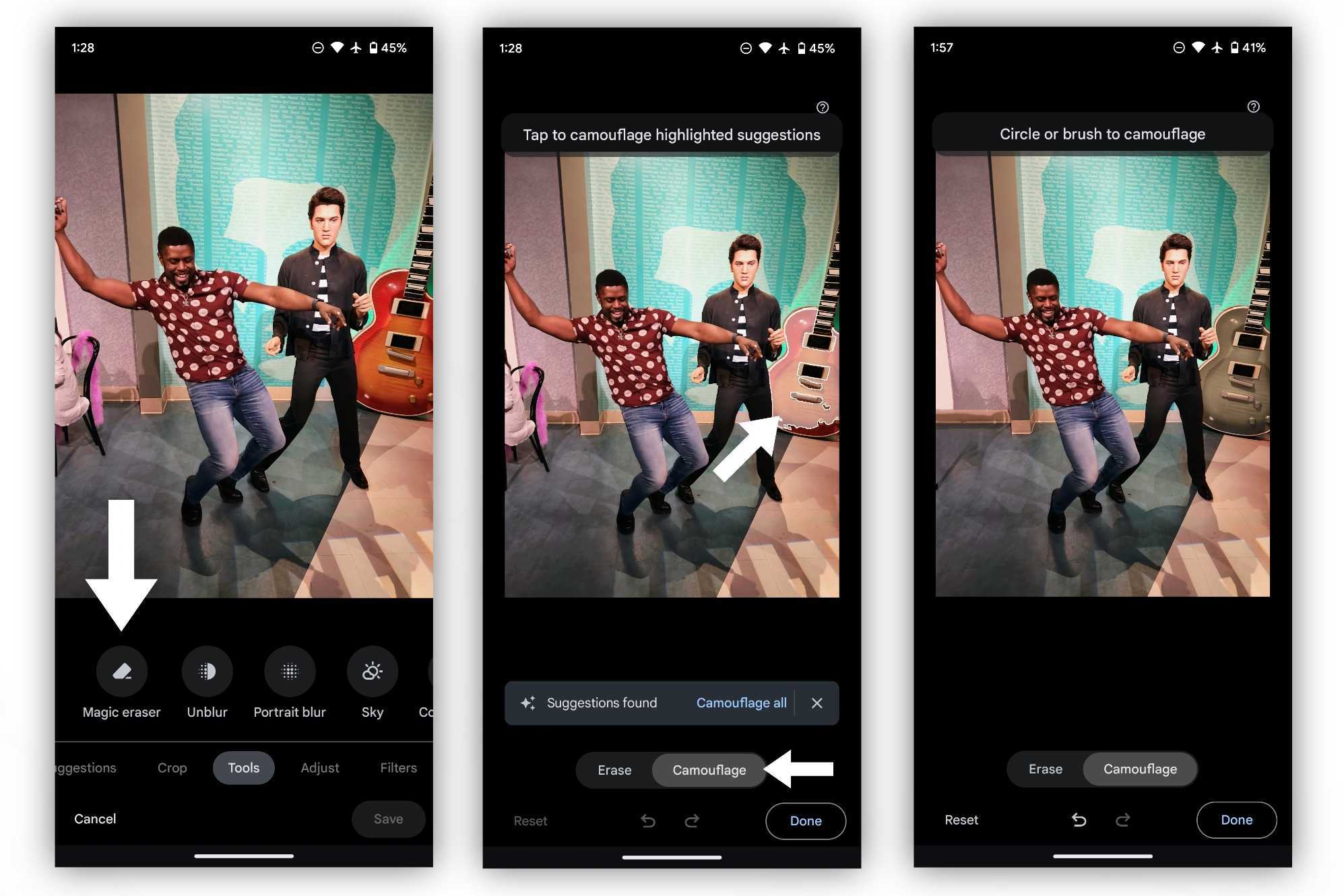How to use the Pixel's Magic Eraser 'Camouflage' tool in Google Photos
If you can't erase it, camouflage it.

Magic eraser is one of the defining features of the Pixel series. With it, Google's latest smartphones can remove intrusive elements from your photos so that you can focus on what really matters. However, it's not always perfect, so Google gives Pixel owners another means of highlighting the most important part of the picture, using a feature dubbed Camouflage mode.
Camouflage mode doesn't remove elements from a photo as the Magic eraser does. Instead, it hides them by making them blend in with the background. For instance, maybe there's an unsightly, brightly colored item in your photo that takes the attention away from the main subject. Camouflage mode changes the item's color to "camouflage" it with its surroundings, and this is how you can use it on your Pixel.
How to use the Pixel's Camouflage tool
1. Select an image in Google Photos and tap the "Edit" button at the bottom.
2. If the option for Magic eraser doesn't immediately appear in the Suggestions tab, swipe over to "Tools" and select "Magic eraser."
3. Tap "Camouflage." Google Photos will quickly analyze the image and suggest items to camouflage. You can tap the suggested items, "camouflage all," circle items, or brush them with your finger.
4. When you're finished, tap "Done" to continue editing or to save the image. You can also use the Magic eraser tool to remove unwanted items from the image before you commit to your changes.
The results of the Camouflage tool are much more subtle than Magic eraser, but the results are fairly similar, and the feature shows that even a small change can make a big difference.
Magic Eraser in @GooglePhotos still erases unwanted objects—but now you can change the color of an object so it pops out or blends into its surroundings on #Pixel6a!#GoogleIO pic.twitter.com/jtTwBg1wkwMay 11, 2022
Unfortunately, not just any Android phone can use this feature. Magic eraser and Camouflage are only available on Pixel smartphones powered by Google's Tensor chipset. That includes the Pixel 7 series but leaves out anything before the Pixel 6 series. That's because Google's chip was specifically designed for cool AI tricks like these.

The Google Pixel 6a is one of the most powerful yet affordable phones you can buy. With the Tensor chipset running the show, you can perform all sorts of AI tricks and take advantage of the phone's smarts to enhance or simplify your mobile experience.
Get the latest news from Android Central, your trusted companion in the world of Android

Derrek is the managing editor of Android Central, helping to guide the site's editorial content and direction to reach and resonate with readers, old and new, who are just as passionate about tech as we are. He's been obsessed with mobile technology since he was 12, when he discovered the Nokia N90, and his love of flip phones and new form factors continues to this day. As a fitness enthusiast, he has always been curious about the intersection of tech and fitness. When he's not working, he's probably working out.