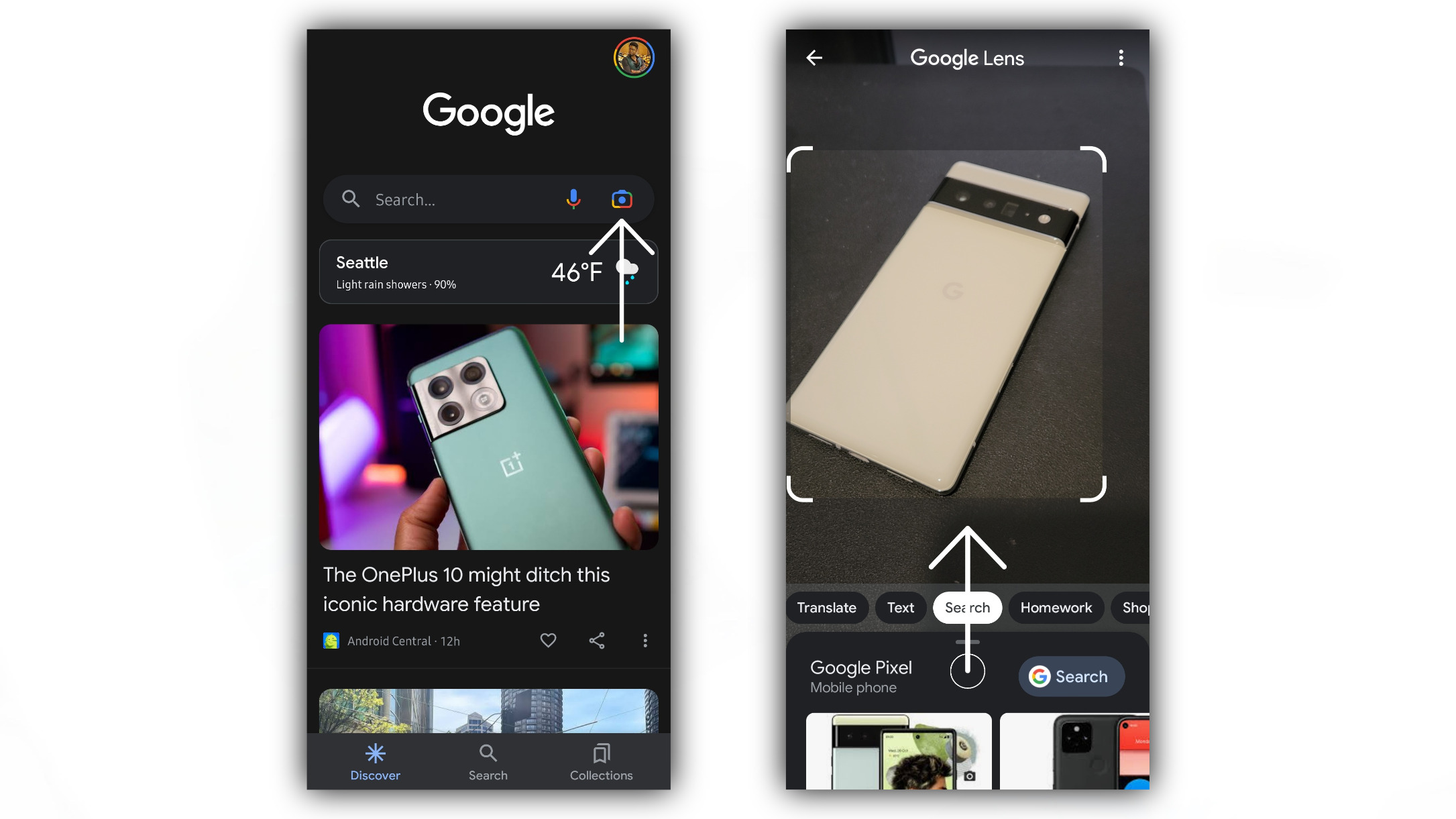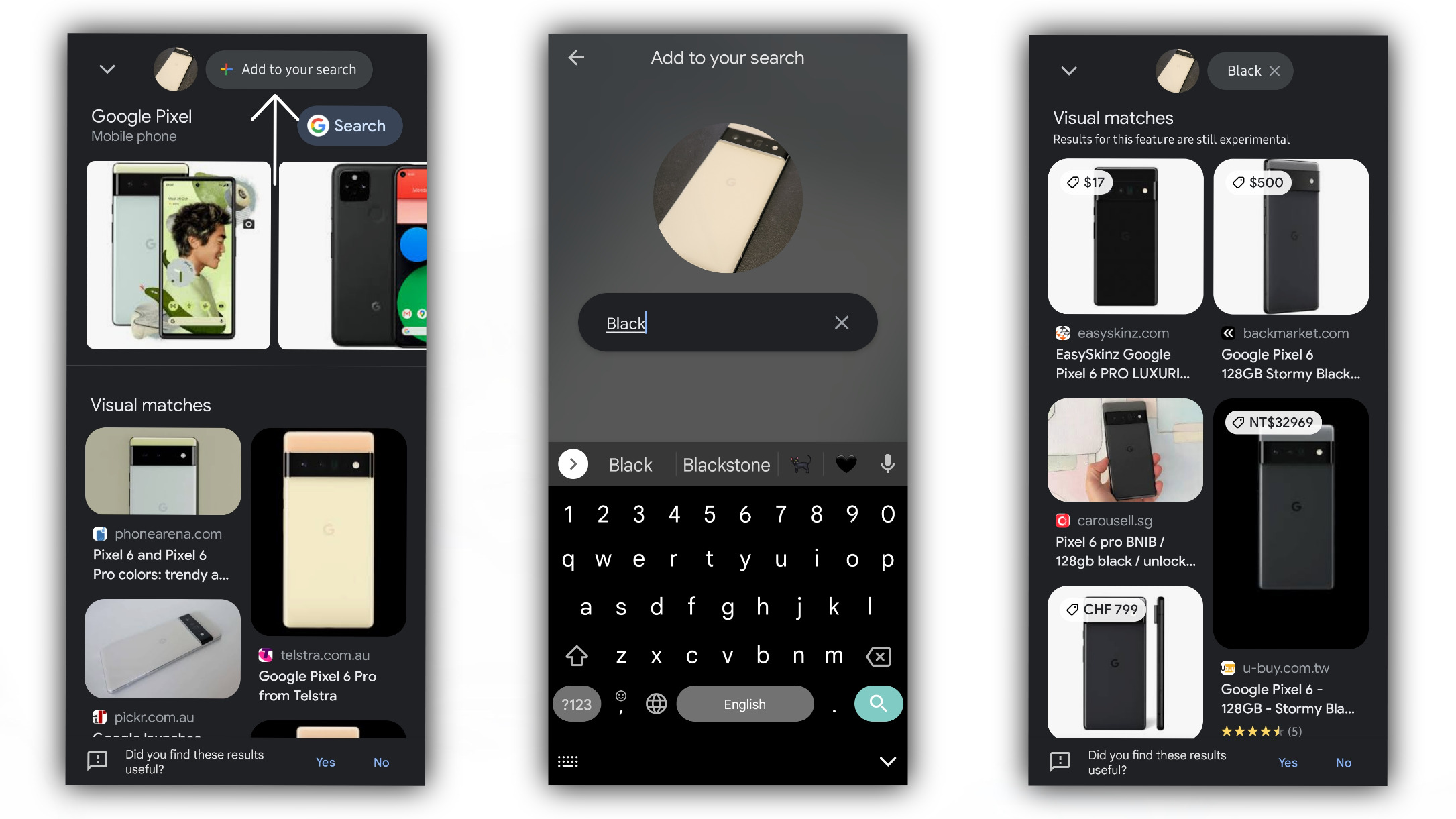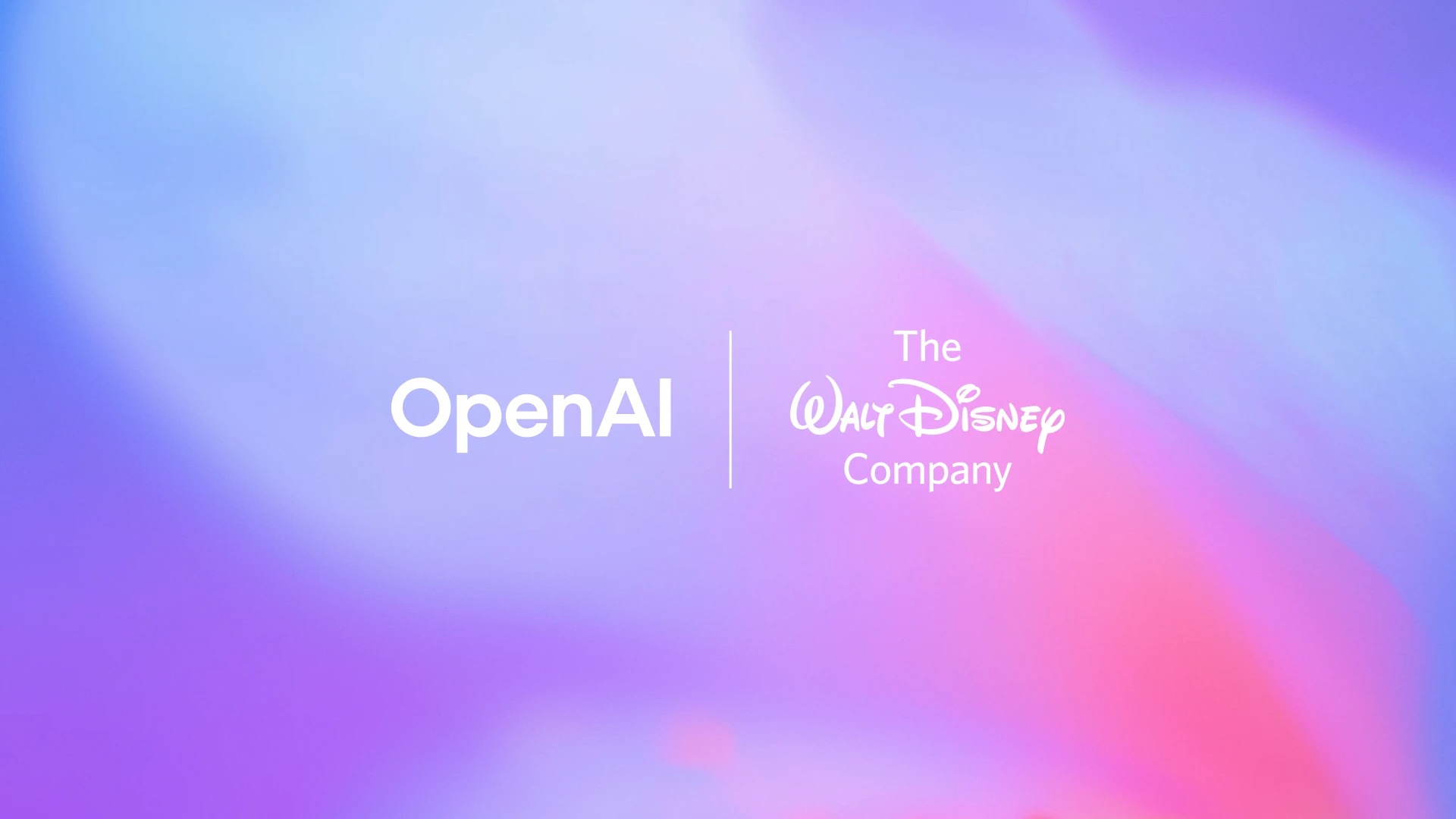How to use Google Lens to search with text and images simultaneously
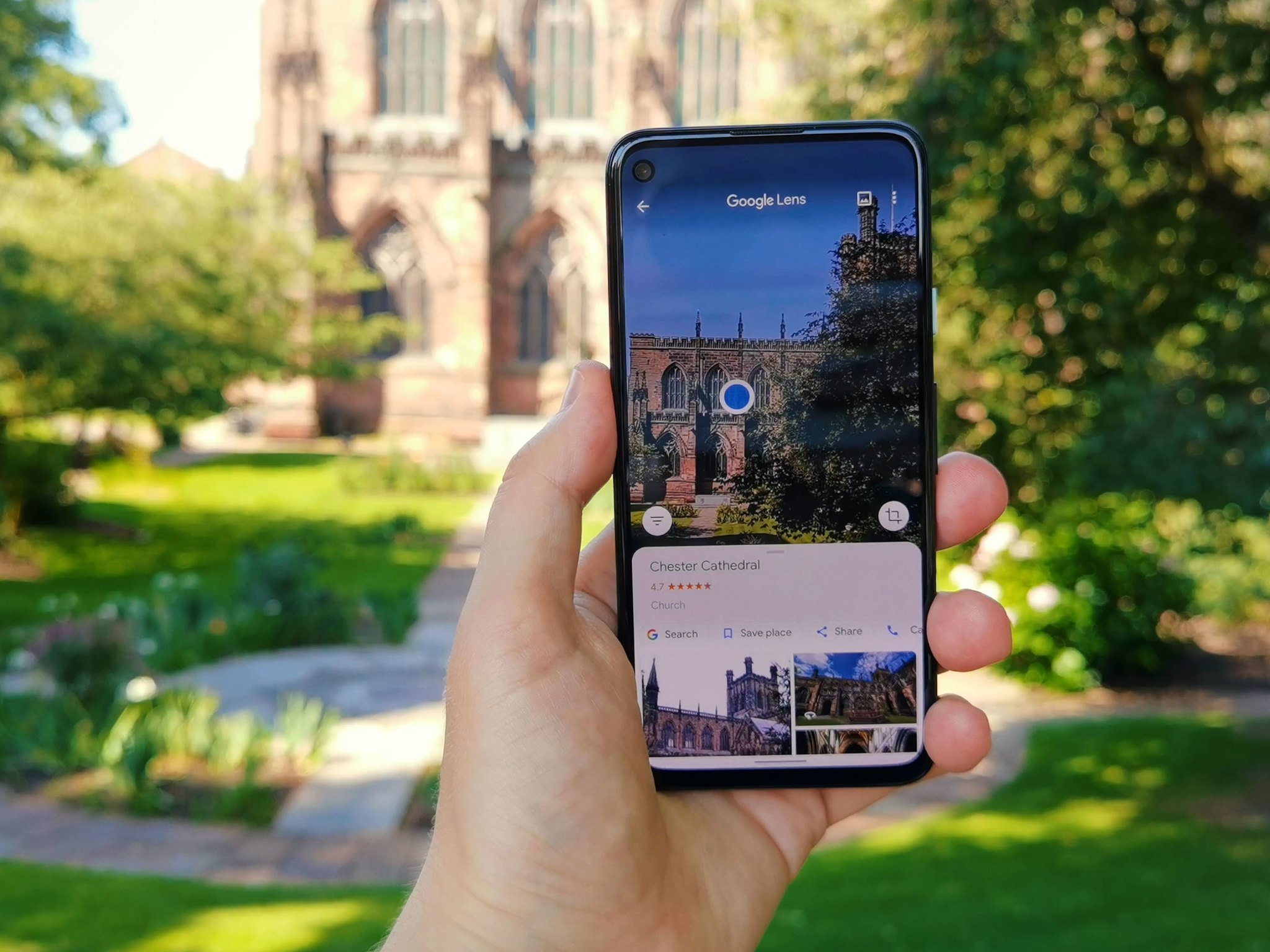
Google Lens is a beneficial tool for searching for things around you. It's incredibly powerful and able to identify items and text in your environment, which can be helpful if you don't exactly know the words to describe something with a regular Google search.
Thanks to a recent update, Google Lens is making it even easier to refine your search using a combination of images and text. We'll show you how to use this powerful tool so that you can get the best out of Google Lens.
How to use Google Lens to search using image and text
1. Open your Google app. In the search bar, select the right-most icon to open Google Lens.
2. Google Lens should immediately open to the Search tab. Take a photo of something or select an image from your gallery.
3. Results will appear in a tab at the bottom half of the screen. Pull the tab up to get a full view of the search results.
4. At the top, select the option to "Add to your search." This will open a text field.
5. Type something into the text field. This can be a color, brand name, or something else related to the image.
Get the latest news from Android Central, your trusted companion in the world of Android
6. The results will adjust the search to match the additional criteria.
Would ya look at that?
That's it! Now you can quickly refine your Google Lens image searches using text. You can even take advantage of this feature when you use Google Lens in Google Photos, allowing you to jump right into a search from an image.
Adding text to searches won't always find the results you want, and they can be pretty hit or miss depending on just how obscure your search is. However, it's a convenient feature if you're looking for a piece of clothing in a specific color or other such items.
This feature is currently available on iOS and the best Android phones, although it's limited to the U.S. for now.

Derrek is the managing editor of Android Central, helping to guide the site's editorial content and direction to reach and resonate with readers, old and new, who are just as passionate about tech as we are. He's been obsessed with mobile technology since he was 12, when he discovered the Nokia N90, and his love of flip phones and new form factors continues to this day. As a fitness enthusiast, he has always been curious about the intersection of tech and fitness. When he's not working, he's probably working out.