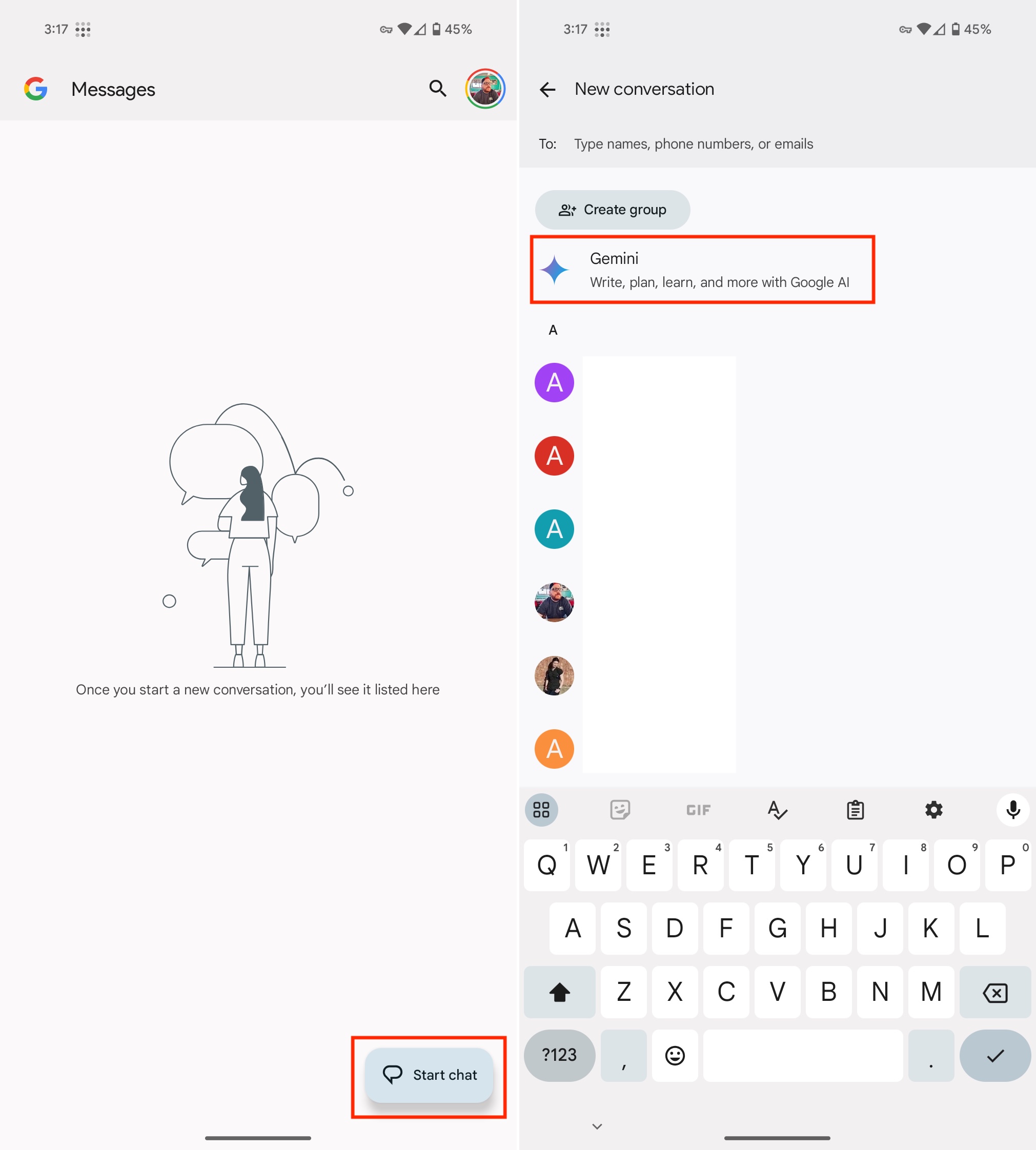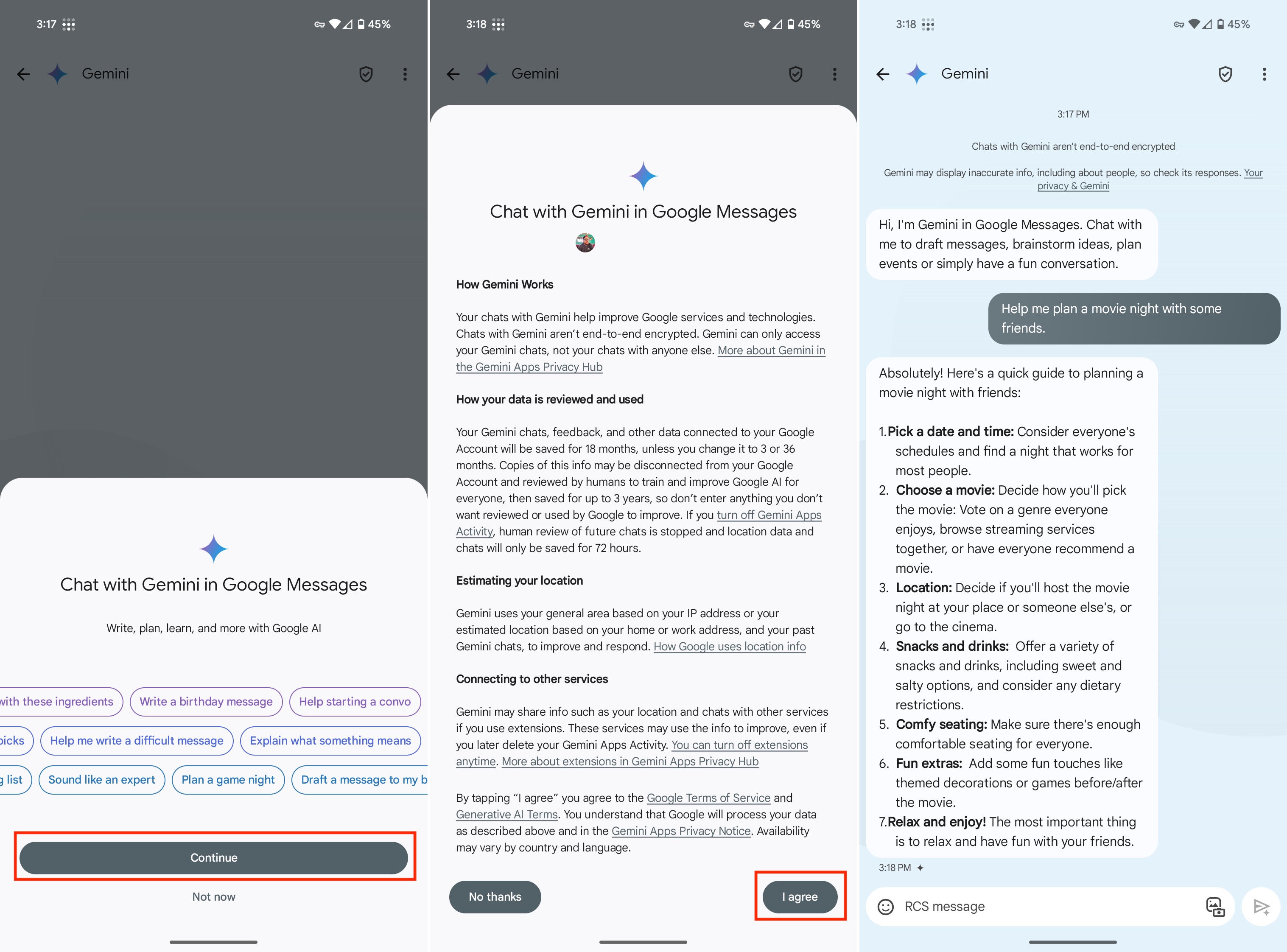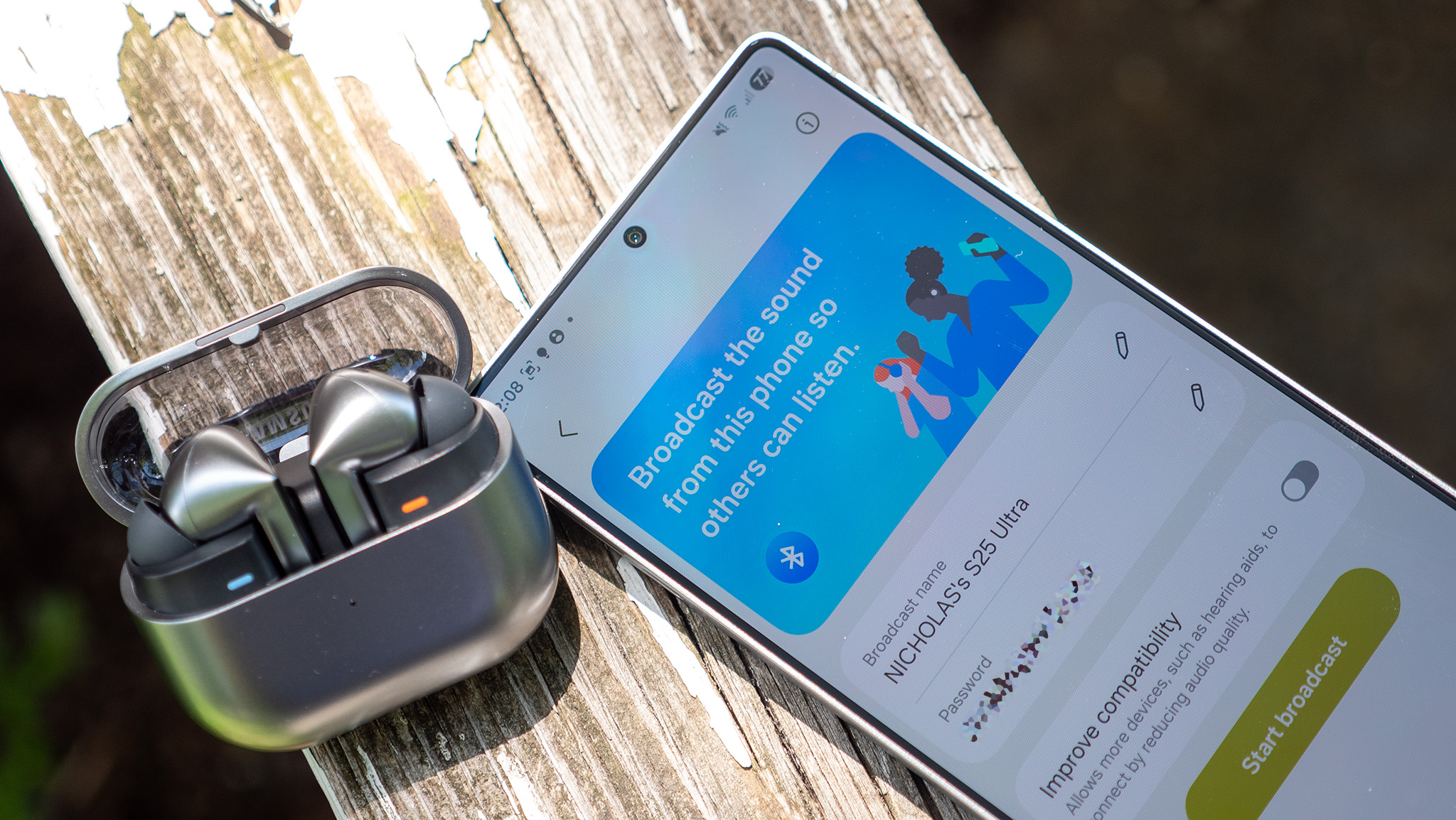How to use Gemini in Google Messages
You can chat with Gemini in Google Messages as if it were anyone else.
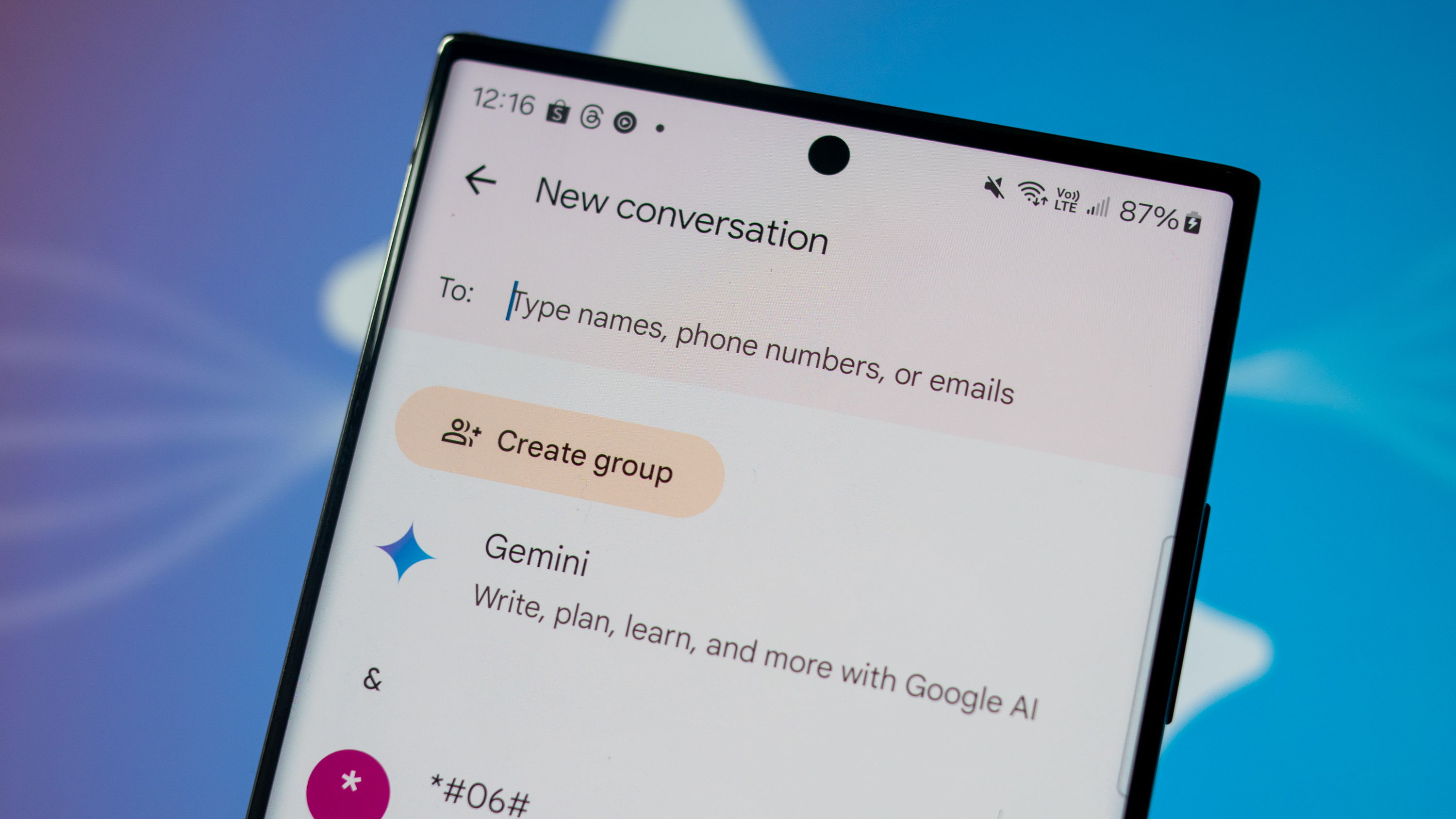
Slowly but surely, Google is trying to figure out different ways for you to interact with and use its Gemini AI model. It can already replace Google Assistant as the default voice assistant, and a recent update made it possible to use Gemini in Google Messages.
This means users will be able to interact with the chatbot directly from their messaging app without having to invoke the Gemini app or even set it as their default assistant (in case you prefer to stick with Google Assistant). It's a very handy way to provoke more people to use the chatbot as Google continues to enhance the experience.
With that said, accessing Gemini in Google Messages is pretty straightforward. Here's how you can get started.
How to use Gemini in Google Messages
1. Open the Google Messages app on your phone.
2. Tap the Start Chat button in the bottom right corner.
3. Select Gemini from the list.
4. When prompted, tap the Continue button.
Get the latest news from Android Central, your trusted companion in the world of Android
5. Read through the Gemini in Google Messages overview and tap the I agree button.
6. Start chatting with Gemini!
At the time of writing, Google is rolling out a new way to make it even easier to use Gemini in Google Messages. A server-side update is on its way, bringing with it a new floating button that appears above the New Chat button in the bottom right corner.
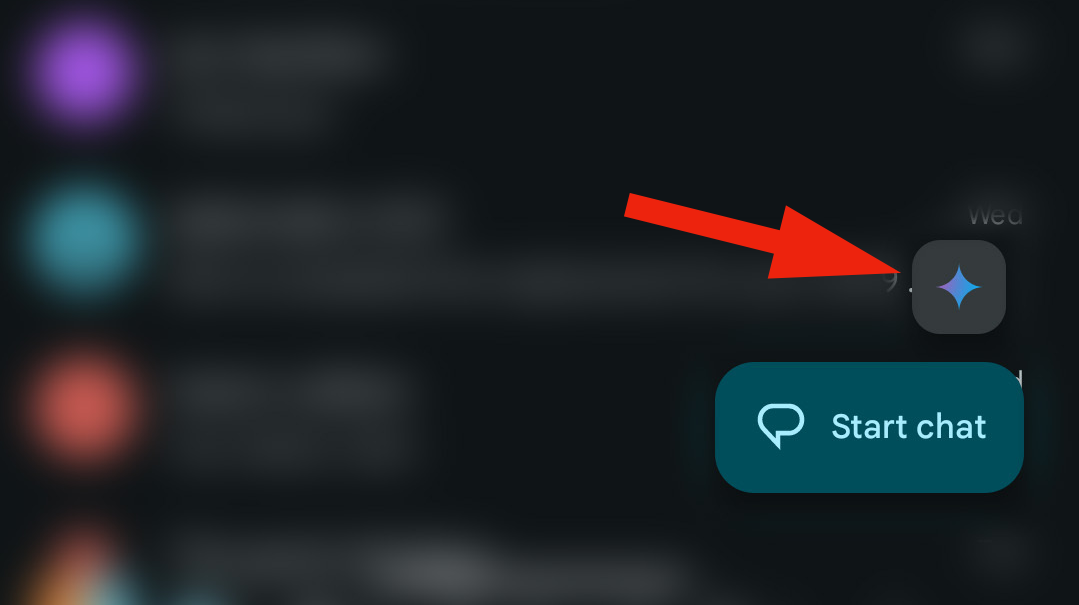
This lets you skip a couple of taps if you want to pick up where you left off or start a new conversation, without scrolling through the never-ending list of chats and groups.
Using Gemini can be really helpful
Provided that it's available on your phone, being able to use Gemini in Google Messages can come in really handy. It's essentially no different than if you were to use the standalone Gemini app from the Play Store.
However, by making it accessible within the Messages app, you can treat Google Gemini just like any other text conversation. It can help you figure out what to make for dinner, create plans for an upcoming trip, and you can even ask questions about a picture that you took. Best of all, it's completely free to use, as this new functionality isn't hidden behind a paywall like Gemini Advanced.
Who can use Gemini in Google Messages?
Unfortunately, being able to use Gemini in Google Messages isn't currently available with all Android phones, and there are still some imposed limitations, which are laid out on Google's support page.
- Android device with 6GB of RAM or higher.
- Your phone's language set to a supported language.
- A personal Google Account that you manage on your own.
- Be 18 or over.
- RCS chats turned on.
Although there's no specific mention of being limited to certain brands of devices, there does seem to be some gate-keeping afoot or perhaps just a slow rollout amid relaxed requirements. At the time of this writing, Gemini in Google Messages appears on our Pixel phones, Galaxy Z Fold 5, and even the Nothing Phone 2. However, it doesn't seem to be available on other phones that meet the requirements, such as the OnePlus Open or the new Razr Plus 2024. Still, we expect this will likely change in the coming weeks or months, likely via a server-side update.

AI, but make it affordable
The Google Pixel 8a is the latest phone from Google, featuring a flagship-like design, a top-tier processor, and impressive cameras, all for a surprisingly affordable price. You also get access to many of the latest AI features from Google, powered by Gemini.

Andrew Myrick is a Senior Editor at Android Central. He enjoys everything to do with technology, including tablets, smartphones, and everything in between. Perhaps his favorite past-time is collecting different headphones, even if they all end up in the same drawer.
You must confirm your public display name before commenting
Please logout and then login again, you will then be prompted to enter your display name.