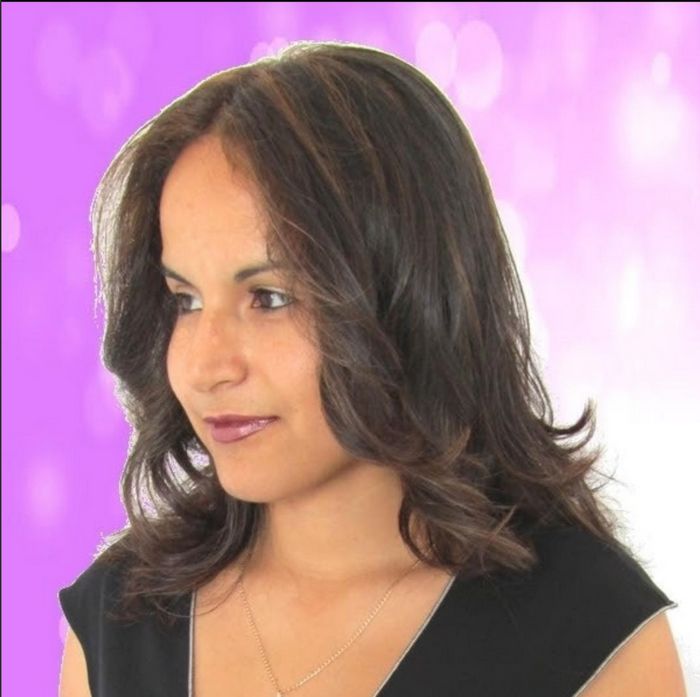How to use the Gemini app on Android
Discover how to use the Gemini app and get the most out of it.
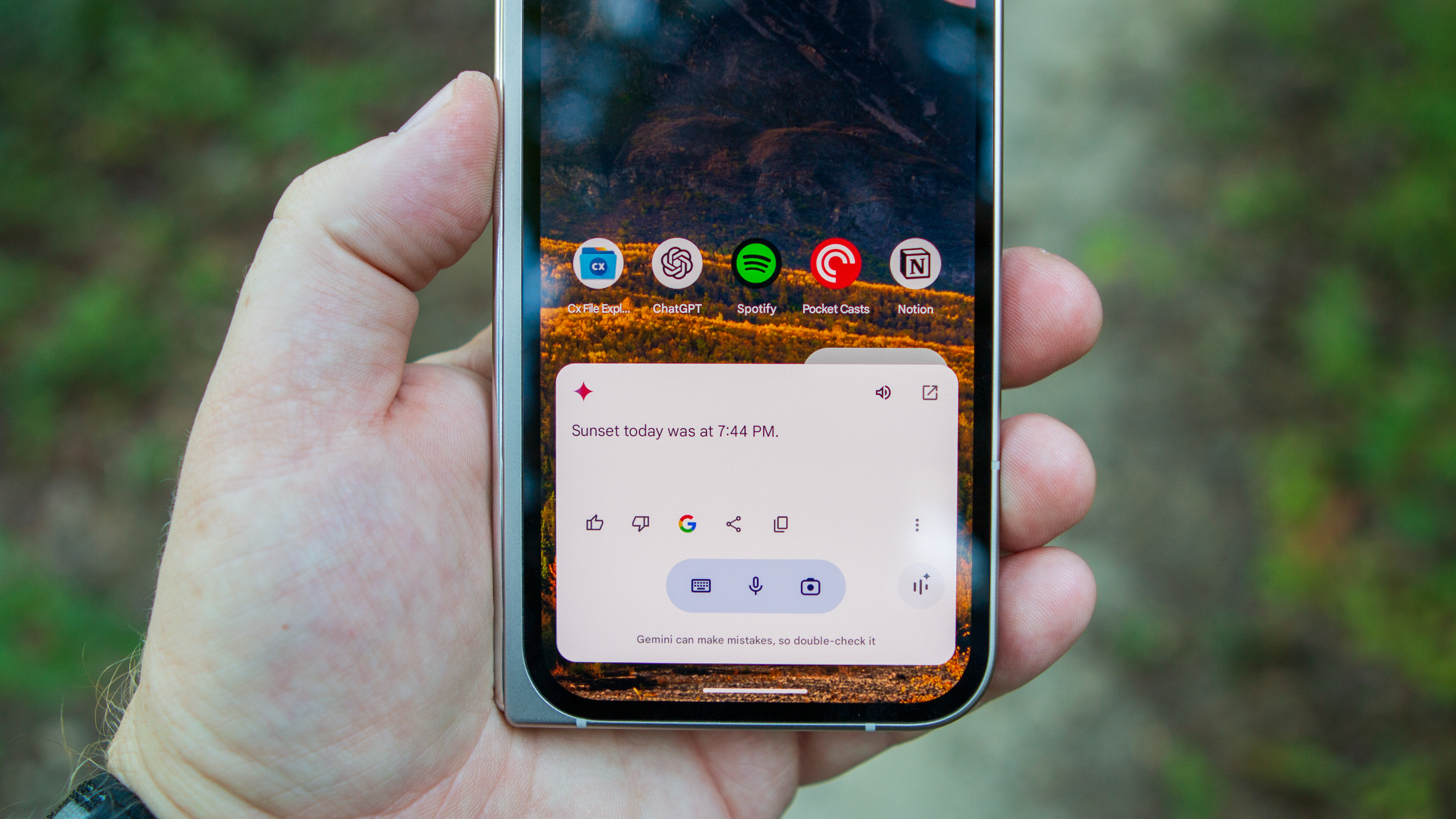
Gemini can help you with many things. For example, it can help you be productive by setting up reminders and giving you the information you need when you need it. It's imperfect and will make mistakes, but it still gets a lot done.
Some users may think Google Assistant is dying, but let's wait and see what happens. As of right now, there are a lot of things you can do with Gemini; let's see what they are.
How to use the Google Gemini app
To start using the Google Gemini app, you'll need to download it from Google Play. If you search for it and don't see it, it's not yet available in your area, but it should be coming soon. It's already available in more than 150 countries. But, if you cannot install the app, you can always go to Gemini's website and test it.
But, if you can install the app, you'll notice that Gemini still needs Google Assistant for specific tasks.
Note: To use Google Gemini on Android, you'll need a phone with at least 2GB of RAM running on Android 10 and up. You'll also need to have the Google app up to date. If you don't, Gemini will remind you to update it. The Gemini App won't be available using a Google Account managed by a Google Workspace for Education account for minors or Family Link.
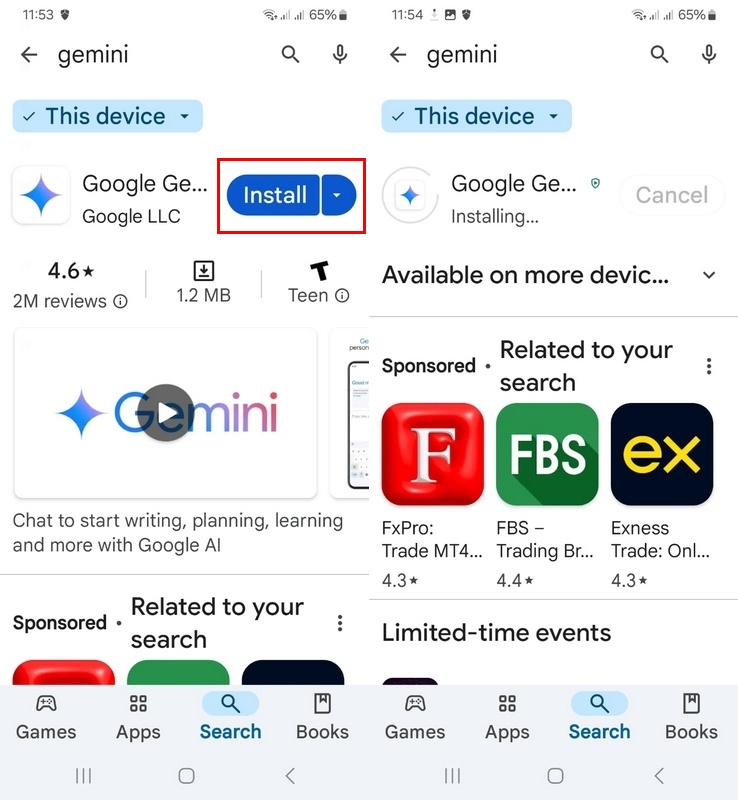
Once you opt-in for Gemini, it'll take over as your Google Assistant. You need to install the Google app to use Gemini, so if you don't have it, Gemini will ask you to download it. The next time you say Hey Google or use your preferred method to activate it, Gemini will greet you.
To start using Gemini:
Be an expert in 5 minutes
Get the latest news from Android Central, your trusted companion in the world of Android
1. Open the Google Gemini App.
2. Tap Get Started.
3. After reading how Google Gemini can help, tap More.
4. On the following page, choose I agree.
5. Tap where it says Type, talk, or share a photo.
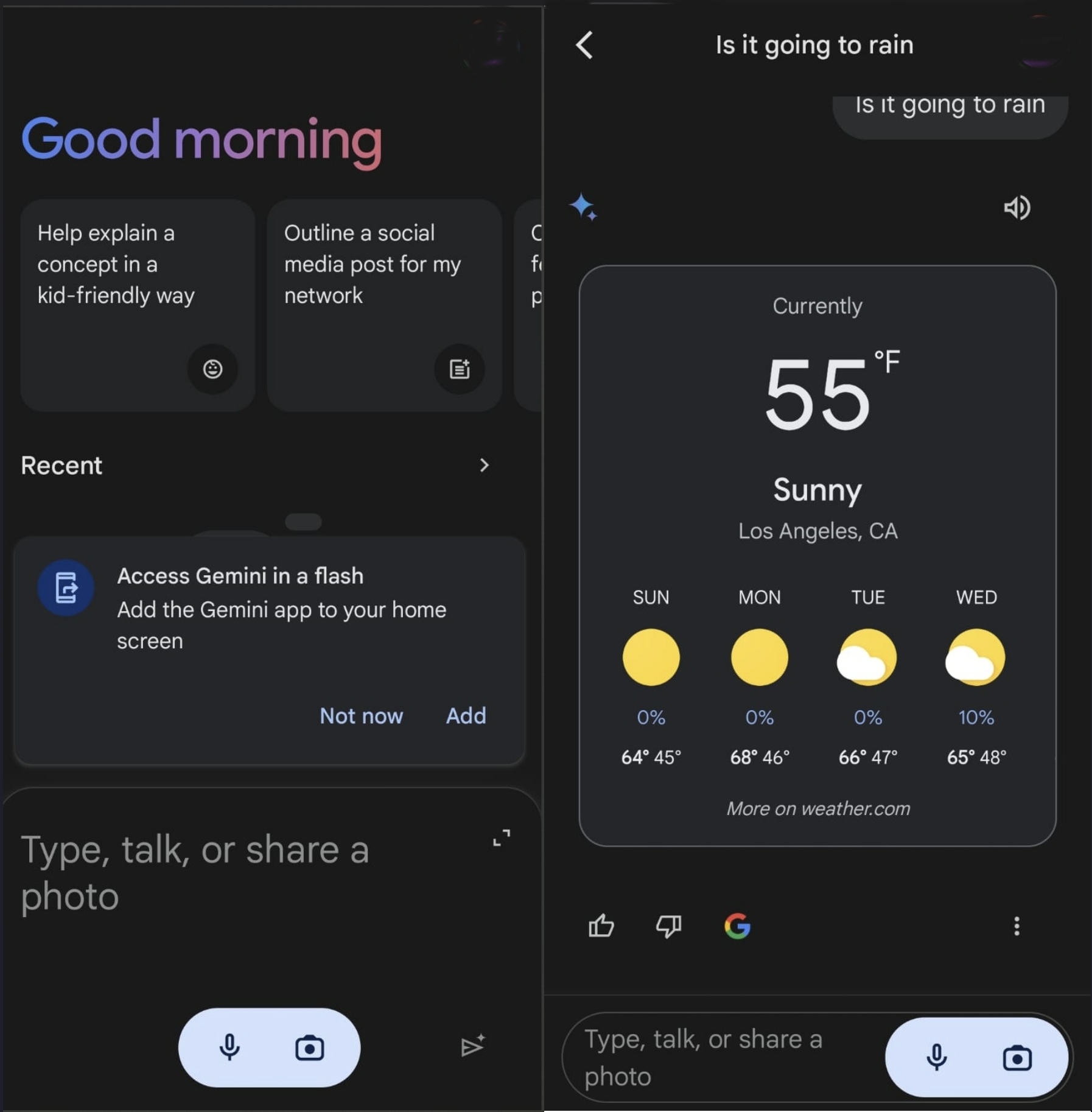
How to use Gemini Live
After debuting at Google I/O 2024, Gemini Live officially arrived on Android and iOS in August 2024. With this, you are able to hold conversations with Gemini, complete with asking questions and getting answers. However, Google made Gemini even more personal, as you can go so far as to interrupt Gemini if you need to alter the question, want specific details, or want to move onto a different topic.
1. Open the Gemini app on your phone.
2. Tap the Gemini button in the bottom right corner.
3. Wait for the initial explanation to finish and the pop-up to appear.
4. Tap OK.
5. Start talking!
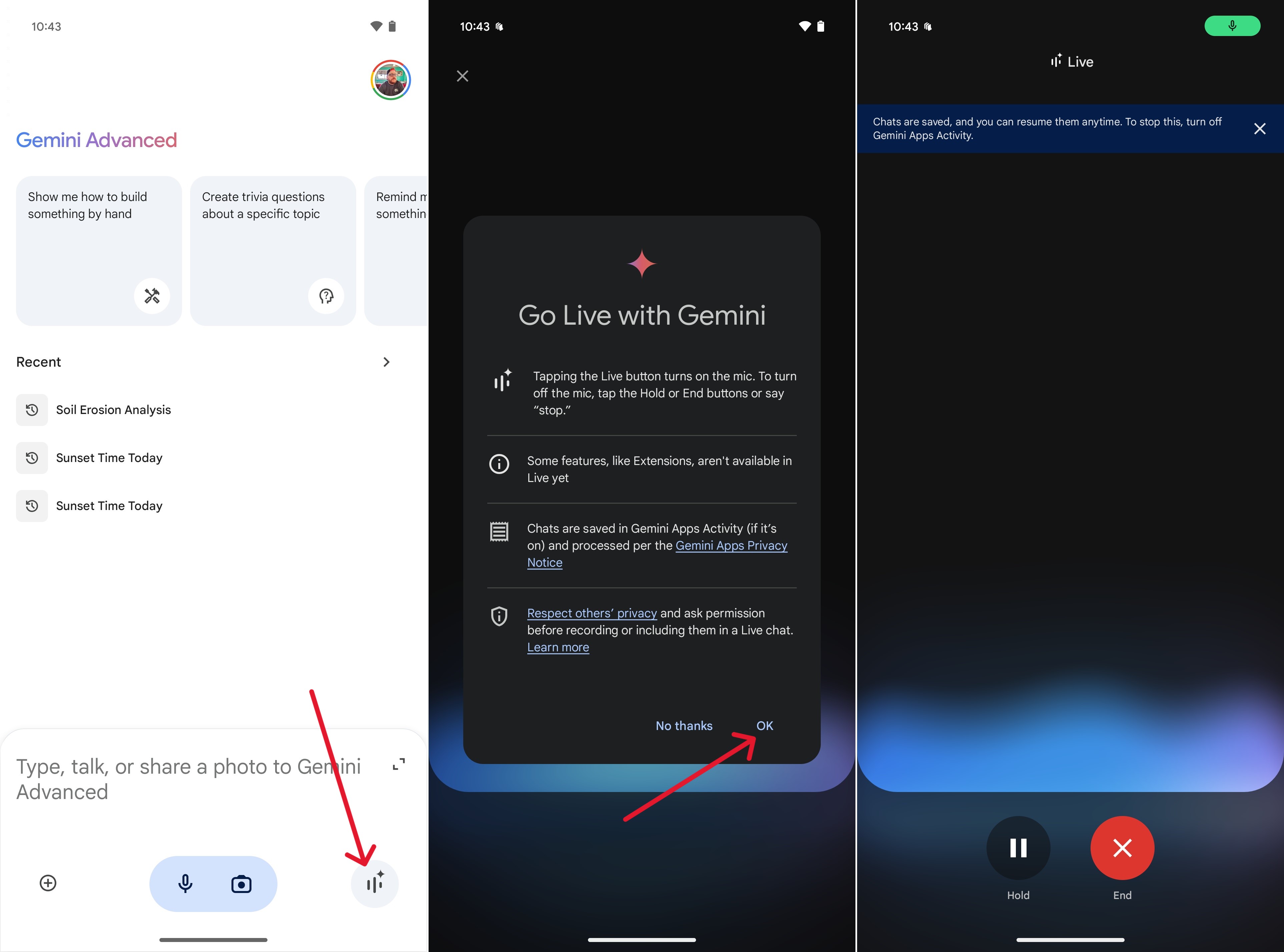
To refer to something, you can view previous transcribed conversations within the Gemini app. You can use Gemini Live in various languages, such as Arabic, Dutch, English, French, German, Italian, Japanese, Korean, Portuguese, Spanish, Swedish, Ukrainian, Urdu, Vietnamese, Vietnamese, Latvian, Telugu, Tamil, Kannada, Bengali, Chinese, Gujarati, Indonesian, Romanian, Marathi, Malayalam, Lithuanian, Swahili, Danish, Hindi, and Hungarian.
How to manually replace Google Assistant with Gemini
1. Open the Settings app.
2. Tap Apps.
3. Scroll down and tap Assistant.

4. Scroll down again and tap Digital assistants from Google.
5. Select Gemini.
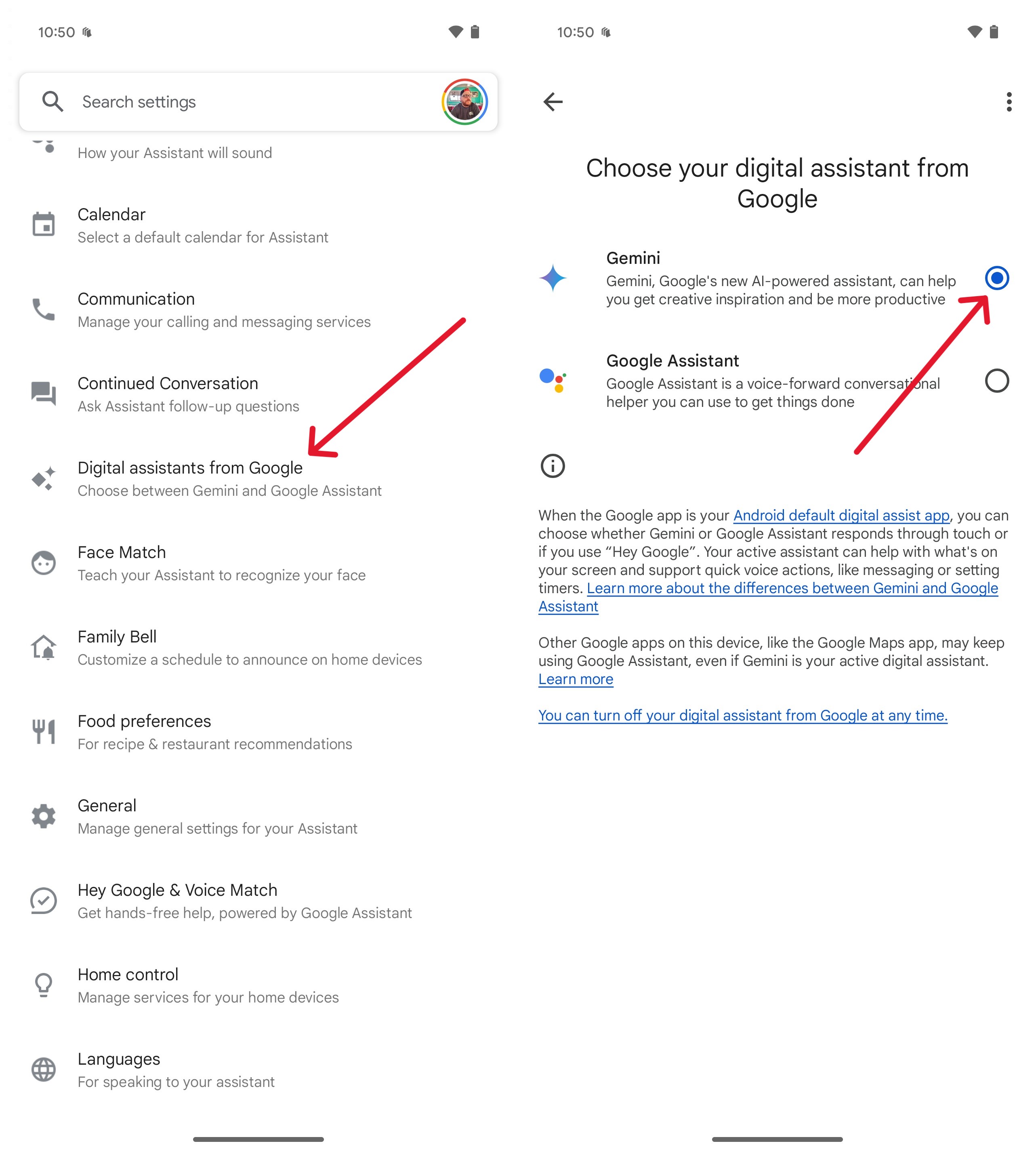
What can you do with Gemini?
At Google I/O 2024, the tech giant announced various things, such as its being context-aware, which means it can anticipate what you will do and offer helpful suggestions. Gemini can create memes when sending an RCS message in Google Messages without leaving the app. You only have to drag and drop to send them.
You can also send a PDF or video in your Gemini conversation and ask a question. After that, Gemini will search the file or video and give you an answer based on the information it discovers. Google did mention that to use Gemini in Google Messages, you'll need to meet specific device requirements, such as having a Pixel 6 or later, a Samsung Galaxy S22 or later, a Pixel Fold, or a Samsung Galaxy Z Flip or Z Fold. So, if you have a Galaxy S24 Ultra, you're all set.
You can also ask questions such as what time it is in a particular country or the weather for the week. It can do most things you're already doing with Google Assistant. You can even ask it to say something in another language, and when it gives you the results, it'll show you the option to copy the text or directly share it with only our Android device.
Still, Gemini is pretty handy, and you can do plenty, like search what's on your screen or invoke a search using photos from your gallery. To search with images, tap the camera icon to upload an image from your phone to get more information. I used a picture of my dog, and Gemini gave me this information.
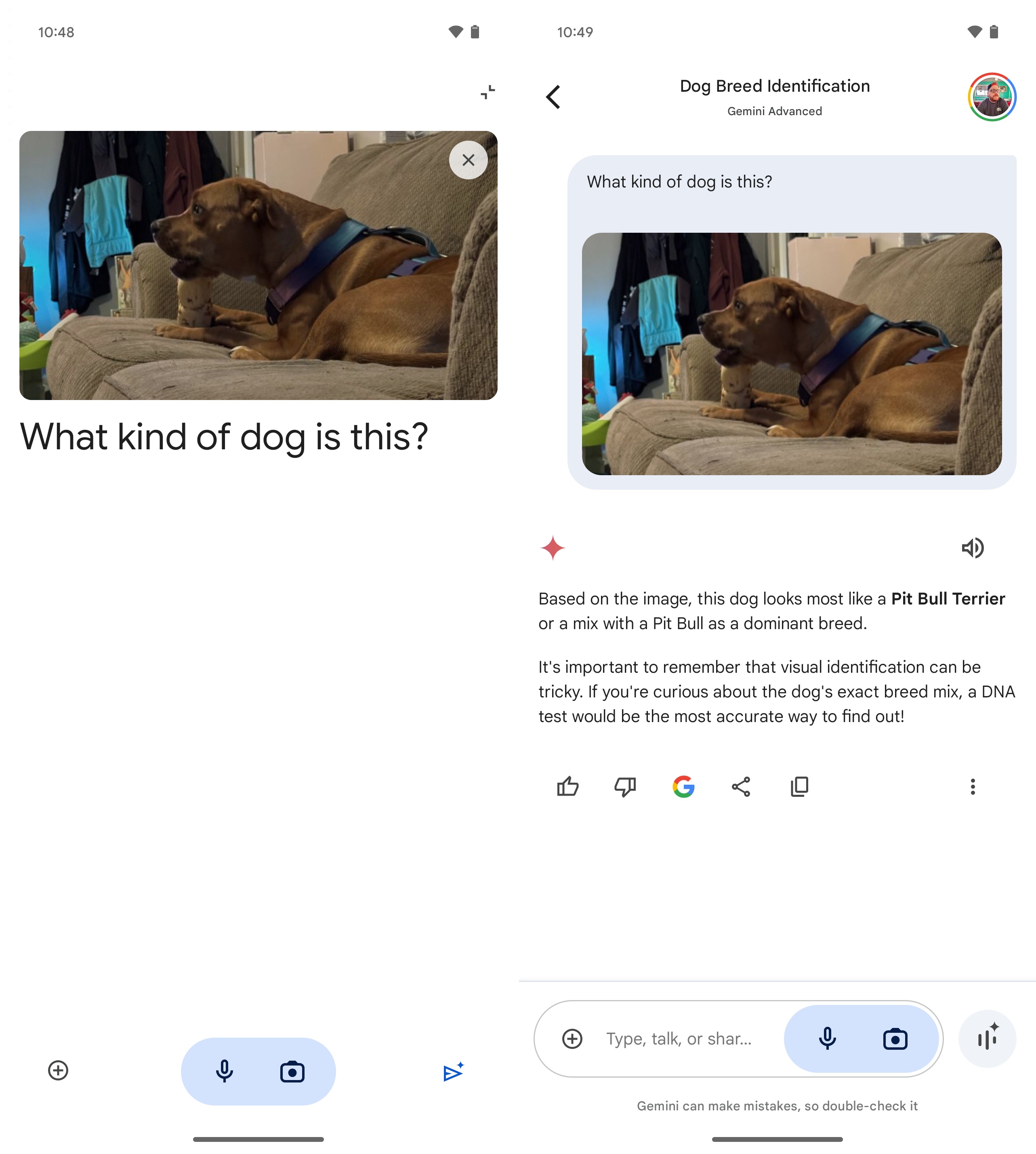
You'll see a play and pause button at the top right of the text so Gemini can read the text for you—a great option when your eyes are too tired. Google Gemini won't be able to correctly identify the location of every picture by analyzing it. It'll ask you for more information about the picture you took to give you the location.
Are you planning a trip soon but unsure what places to visit? You can also ask what places you should see in a specific city with images for each destination. For example, if you're visiting Los Angeles, Gemini can create a seven-day itinerary listing all the places you should visit. It'll tell you what to see in the morning, afternoon, and evening.
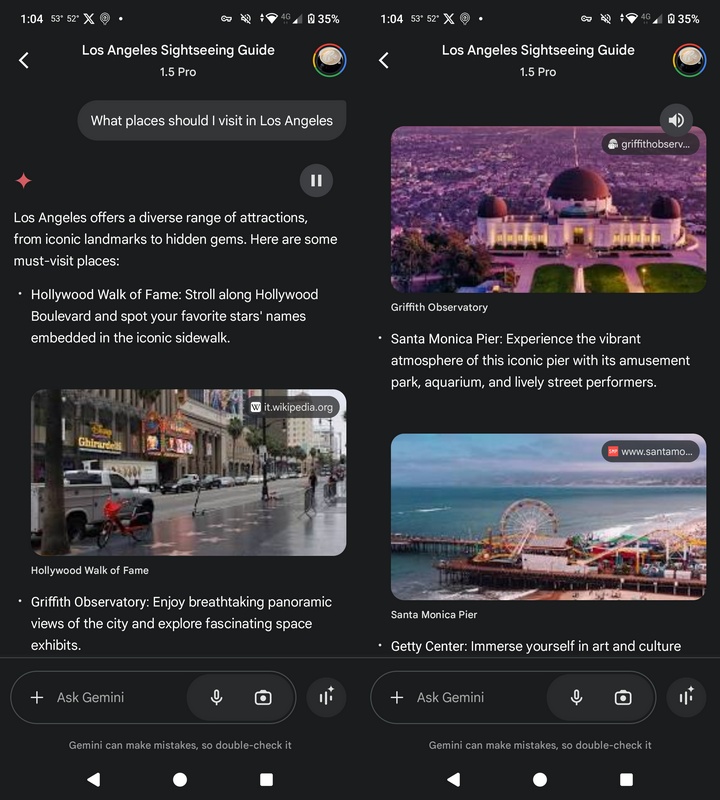
Google Gemini can create a seven-day cleaning plan, code, set timers, and make calls or cover letters. It can also take a picture of an object and add that, which asks what it is.
It will not only translate text but also tell you the source of the text. For example, you can take a picture of text from a book, and it can translate it and give you the name of the book.
It can also reason. For example, if you take a picture of a glass bottle and ask if it'll break, it'll tell you that the bottle breaking depends on various factors, such as the type of glass, the height it's dropped from, and the surface you drop it from.
What are Gemini extensions?
Gemini extensions are tools that help you find information and get the answers you need. For example, you want to get the summary of a YouTube video for a bread recipe, but you don't want to watch the entire video. Copy the link, paste it into Gemini, and request a summary. But if you only want the recipe, you can tell Gemini only to give you that.
Gemini can also access your files with permission to give you the necessary information. For example, you can ask Gemini to find that specific email about the party you want. You can save a lot of time by having Gemini search, especially if you have a huge inbox.
Google enables most extensions by default, but you can check to see if they are all on or turn some off by going to the Extensions settings.
You can also choose a specific extension using the @ symbol and choose from the list. You can select from extensions such as:
Google apps
- Google Flights - You can tell Gemini to help you find flights that depart at a specific time.
- Google Hotels - Gemini can help you find specific hotels near you.
- Phone - Use Gemini to call anyone on your contact list.
- Messages - Have Gemini send text messages to any contact without opening the app.
- Google Home - Allows you to control your smart home devices.
- Google Maps - Gemini can help you find coffee shops near you with the help of Google Maps. Or, you can ask things such as how far it is to the nearest supermarket.
- YouTube - You can use a video's link and ask Gemini for a summary or have it find videos about a specific topic.
- YouTube Music - You can play and search for music from it.
Workspace apps
- Gmail - Gemini can search your emails to find specific emails.
- Google Workspace - Connect services to Gemini Apps and Workspace apps.
- Google Keep - Have Gemini quickly look through your notes to find specific notes.
- Google Docs - Gemini can review your files to answer any questions.
- Google Tasks - You can tell Gemini what tasks are pending for the week.
- Google Drive - With this extension, you can ask Gemini to find files about a particular topic, and it will list them for you.
- Google Calendar - You can manage and create your events here.
Third-party apps
- Spotify - Have Gemini play your favorite music.
- WhatsApp - Use Gemini to send WhatsApp messages to a specific contact.
Gemini can remember
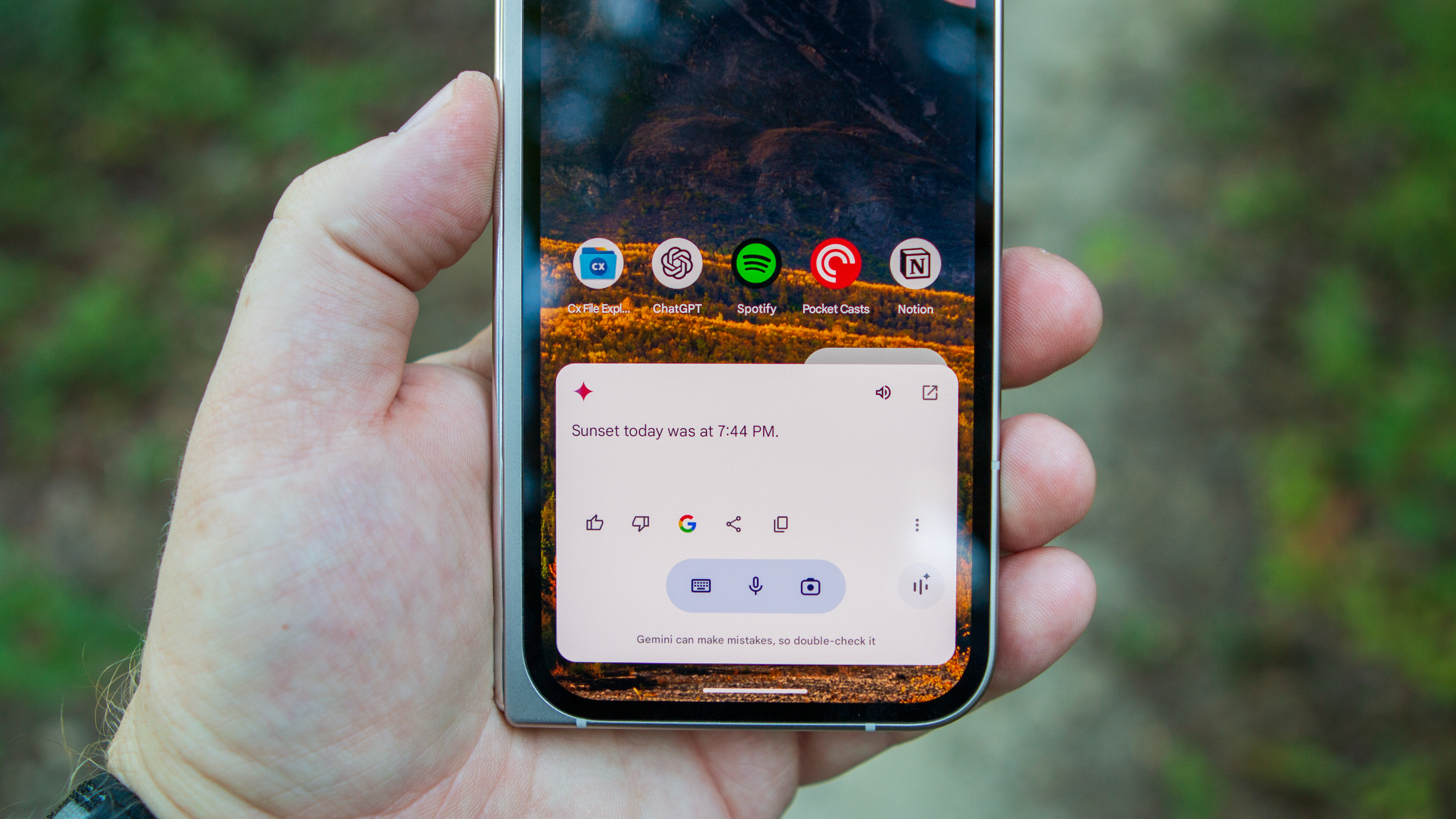
Google is also gradually rolling out a new "Saved Info" for Gemini Advanced users through the Google One AI Premium plan, but it's only available in English. Google says you can "ask" Gemini to remember specific preferences. For example, you can "ask" it to remember that you're an English teacher or another preference.
Fortunately, you have complete control over the information Gemini saves, and you can erase, edit, or view the saved information at any time. You also won't have to repeat the same essential details for Gemini to remember. So, when you want Gemini to remember something, you can start with phrases such as "Keep in mind," "Always provide," and "Remember."
Move over Assistant, here comes Gemini
You don't need the best Android phone to use Gemini since it works on Android 10 and above models. Be careful when using Gemini since it can generate wrong information. If you go with Gemini Advanced, you'll have access to more features to help you with more complex tasks. The first two months of Gemini Advanced are free, and $19.99 a month after that.
There are also some things that Gemini can't do that Assistant can do, such as uploading a file from your Android device since an attachment icon is missing for now. If you use Gemini on your computer, it won't be able to turn people in a picture into a cartoon version.

Get the Google features first
With the Google Pixel 9 Pro, you'll first get all the Google features (including Gemini) and seven years of system updates. You also get a stunning 6.3-inch display, Android 14, and a 4,700mAh battery. Let the fun begin!
For
- Superb camera, as always
- AI features are a paradigm shift
- Stellar design and build quality
- Display is bright and more eye-friendly
- Top-notch haptics
- Seven years of software support
Against
- Tensor still isn't great for gaming
- Display isn't good for folks sensitive to light flickering
Judy is a tech geek who loves technology. She has been writing about tech for over a decade, covering various devices and programs. She stays updated on the latest gadgets, upgrades, features, and news. She aims to make complicated tech information easy for everyone to read. When she's not writing about tech, she's watching Indiana Jones for the 100th time.
- Andrew MyrickSenior Editor — Smartphones (North America), Chromebooks & Tablets
You must confirm your public display name before commenting
Please logout and then login again, you will then be prompted to enter your display name.