How to toggle one-handed mode from Quick Settings in Android 13
No more digging into your settings to enable or disable one-handed mode.
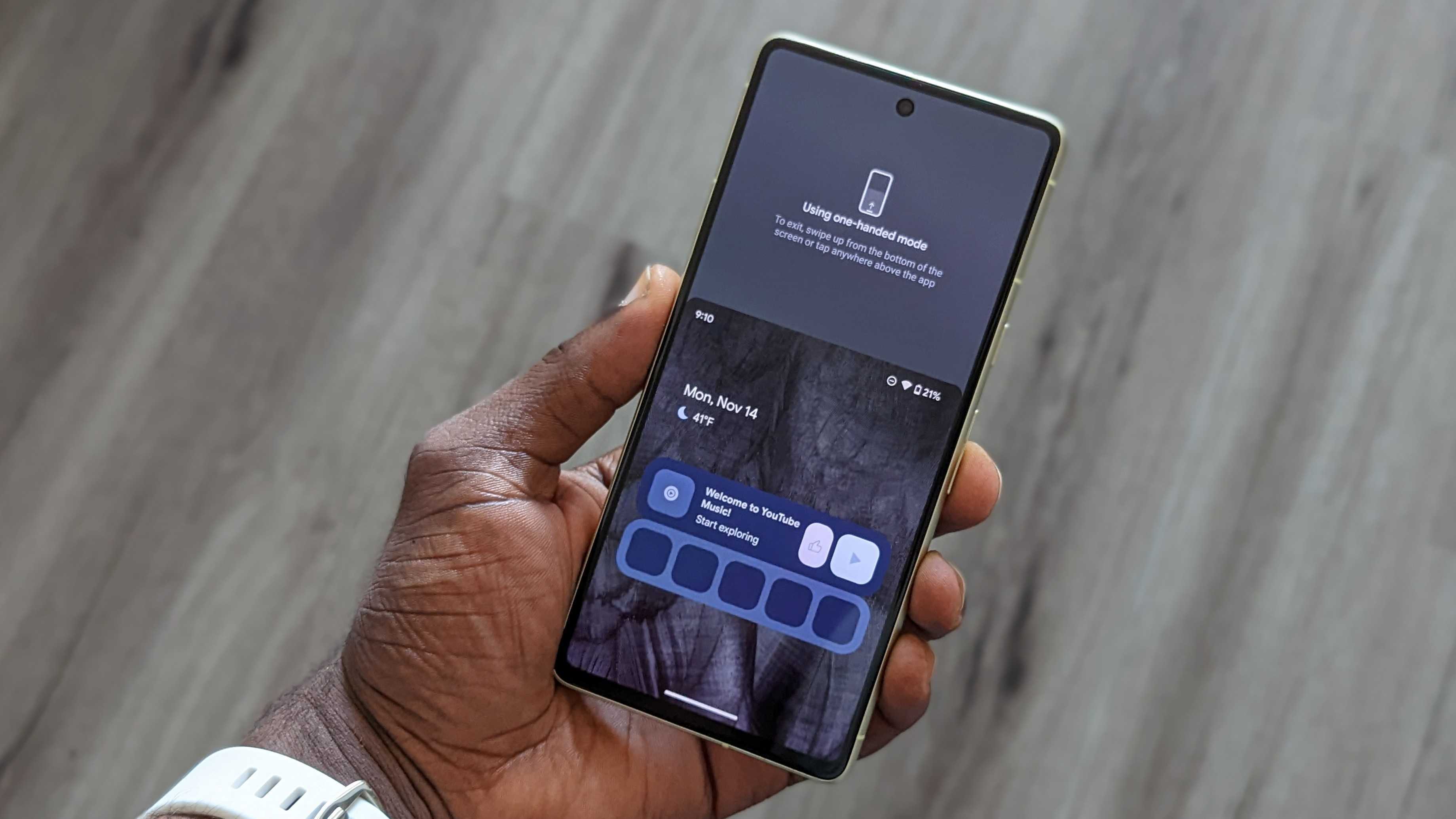
Modern smartphones have tall displays, often making them difficult to operate with one hand. Fortunately, there's a way to get around that, thanks to the built-in one-handed mode. You may not always need it, so being able to switch the feature on and off is pretty useful. Fortunately, this is easy to do if you have a Pixel smartphone.
For some devices like Pixel phones running Android 13, you can enable or disable one-handed mode straight from the quick settings menu, which is pretty handy (pun intended). This short tutorial will show you how to turn on one-handed mode with just a few taps and swipes.
How to set up Quick Settings toggle for one-handed mode
1. Pull down the quick settings menu. You'll need to pull down a second time and tap the pencil icon to edit the quick settings tiles.
2. If it's not already in your viewable tiles, scroll down until you find the "One-handed mode" tile.
3. Tap and hold the tile to drag it to your quick settings tiles.
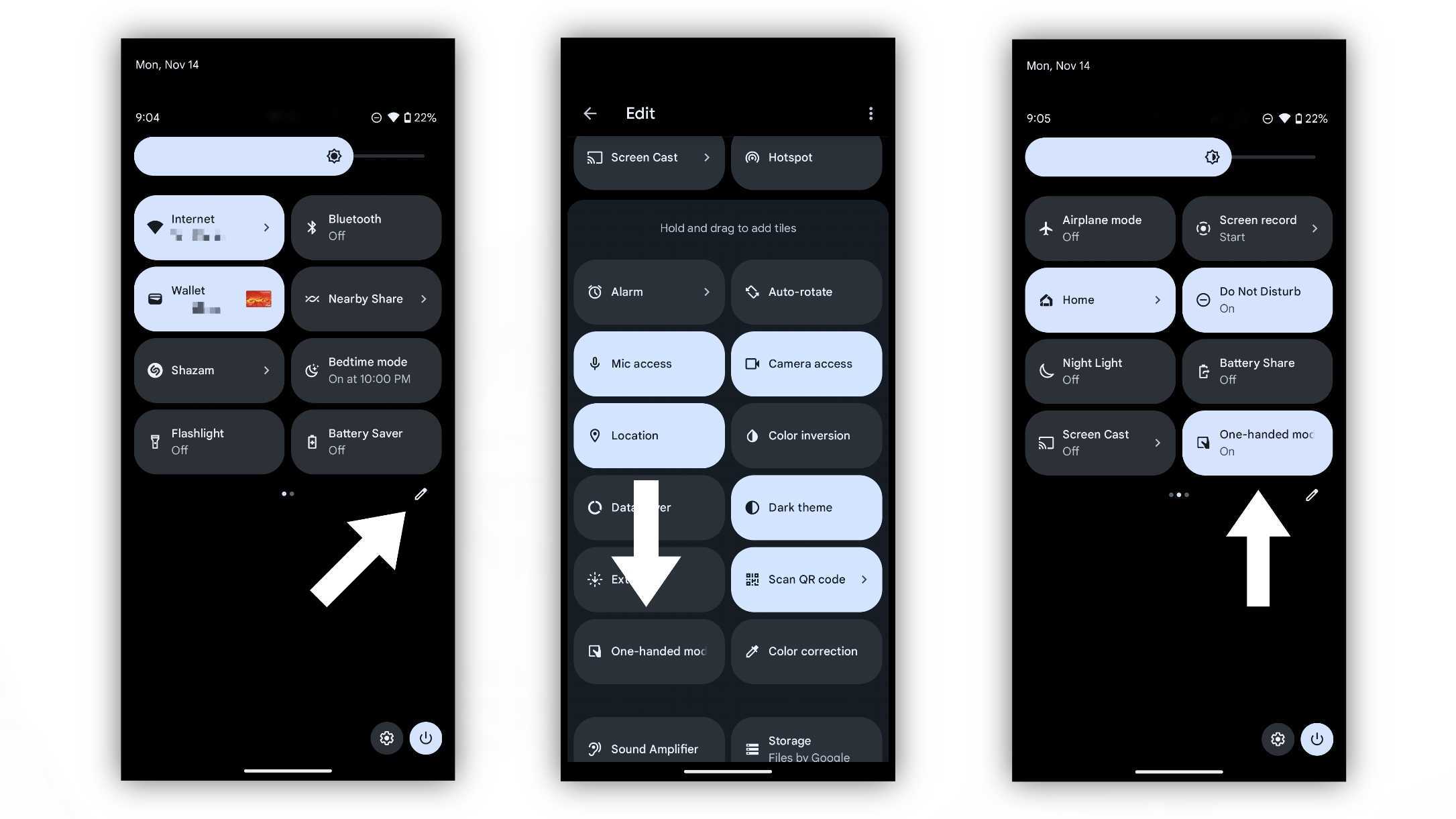
Now you can toggle the option on just by tapping it, allowing you to quickly enable one-handed mode at a moment's notice. For many of the best Android phones, turning on On-handed mode requires a swipe down from the bottom edge of the display. For the Pixel, there are a couple of additional methods to turn on the feature, including holding both volume keys or setting up an accessibility button for easy access.
You can also set up the types of actions you want when enabling the feature. The default is to pull down the top part of the screen, so certain elements are more easily accessible. The other option is to show notifications and the quick settings menu since you usually need to pull them down from the top of the display when not on the home screen.
Be an expert in 5 minutes
Get the latest news from Android Central, your trusted companion in the world of Android
And when you no longer want the one-handed mode to trigger, you can simply tap the tile in the quick settings menu to disable it.

The Pixel 7 is a fantastic phone with great value, thanks to its sleek design, great cameras, and new Tensor G2 chipset enabling more AI capabilities. With Android 13, users have access to plenty of accessibility features to make it easier to operate the phone.

Derrek is the managing editor of Android Central, helping to guide the site's editorial content and direction to reach and resonate with readers, old and new, who are just as passionate about tech as we are. He's been obsessed with mobile technology since he was 12, when he discovered the Nokia N90, and his love of flip phones and new form factors continues to this day. As a fitness enthusiast, he has always been curious about the intersection of tech and fitness. When he's not working, he's probably working out.
