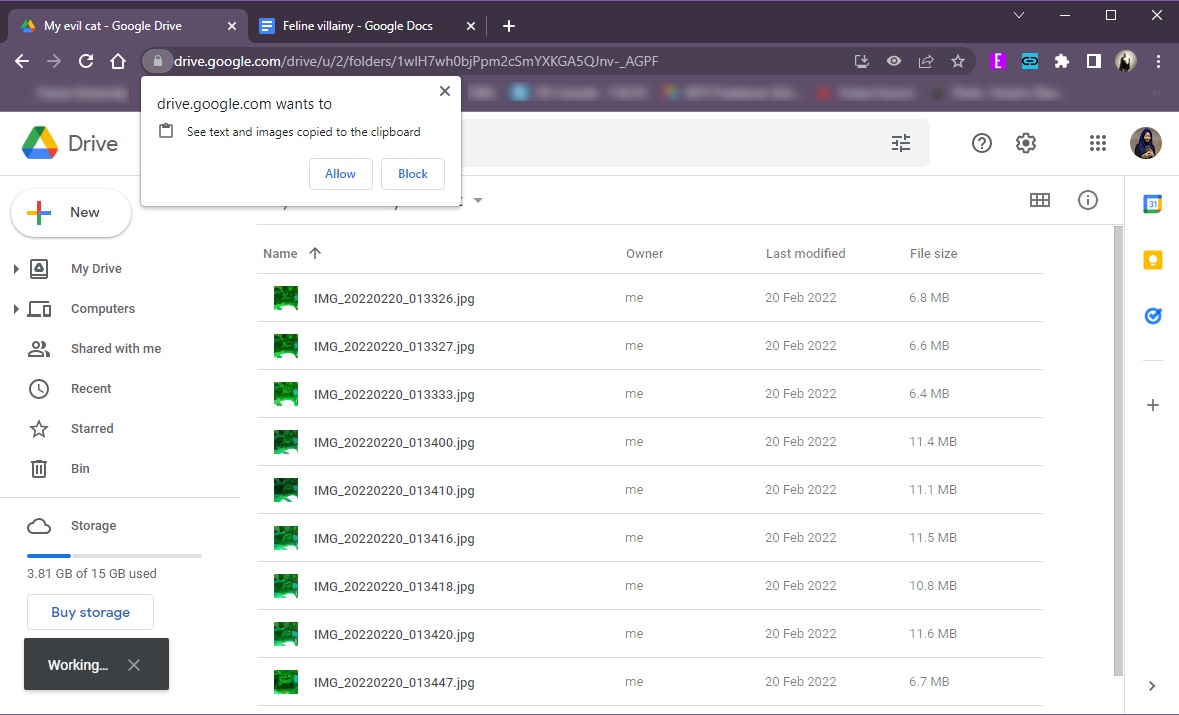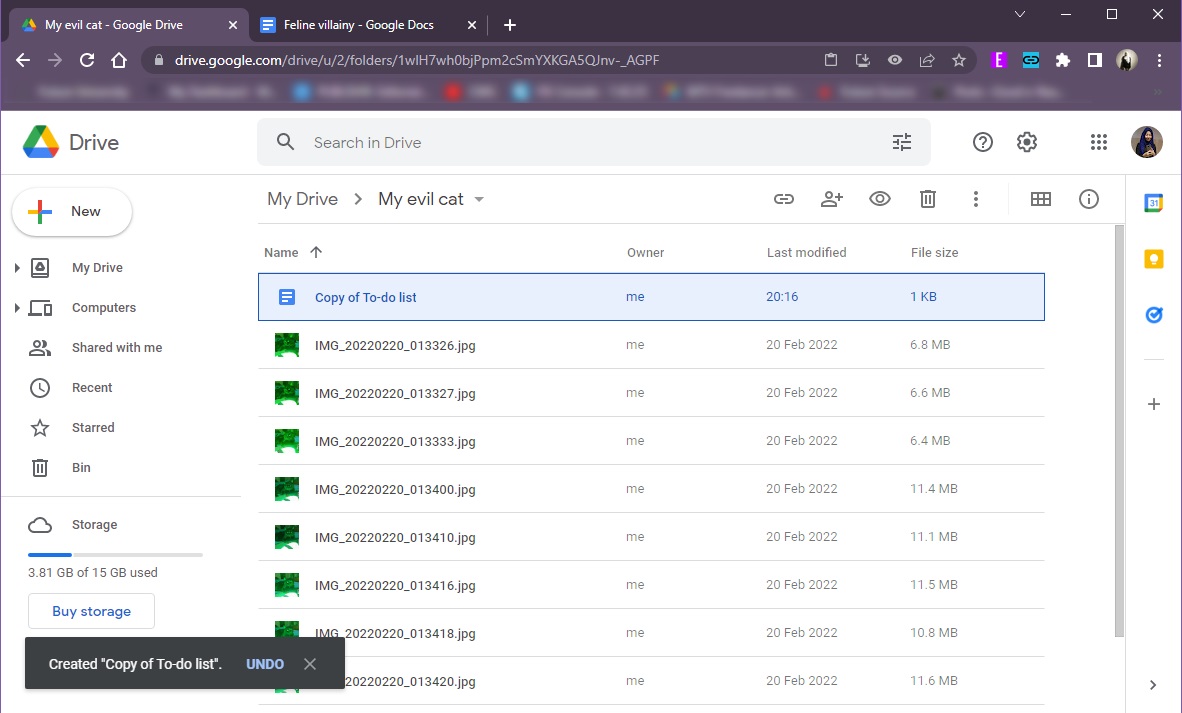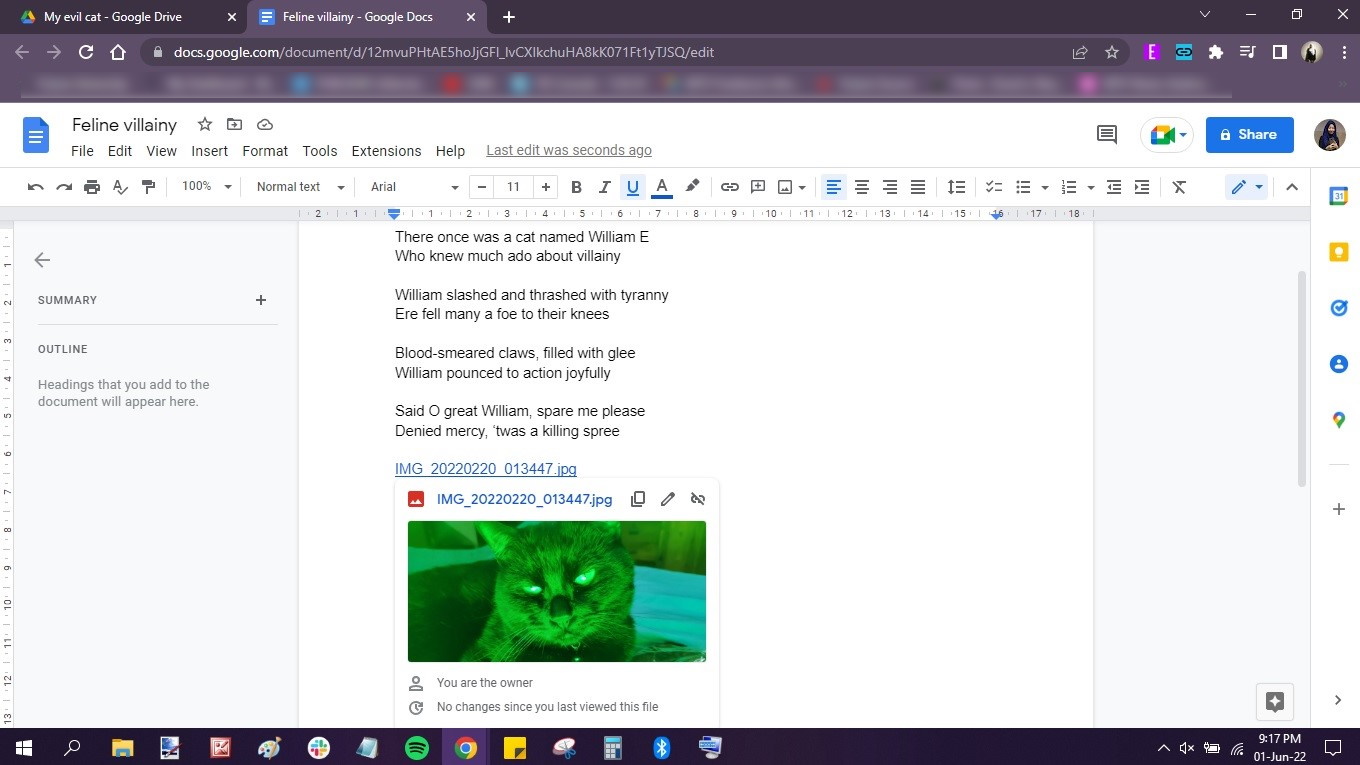How to use shortcuts to copy and paste in Google Drive on the web
Cut your Google Drive usage time in half with these handy keyboard shortcuts.
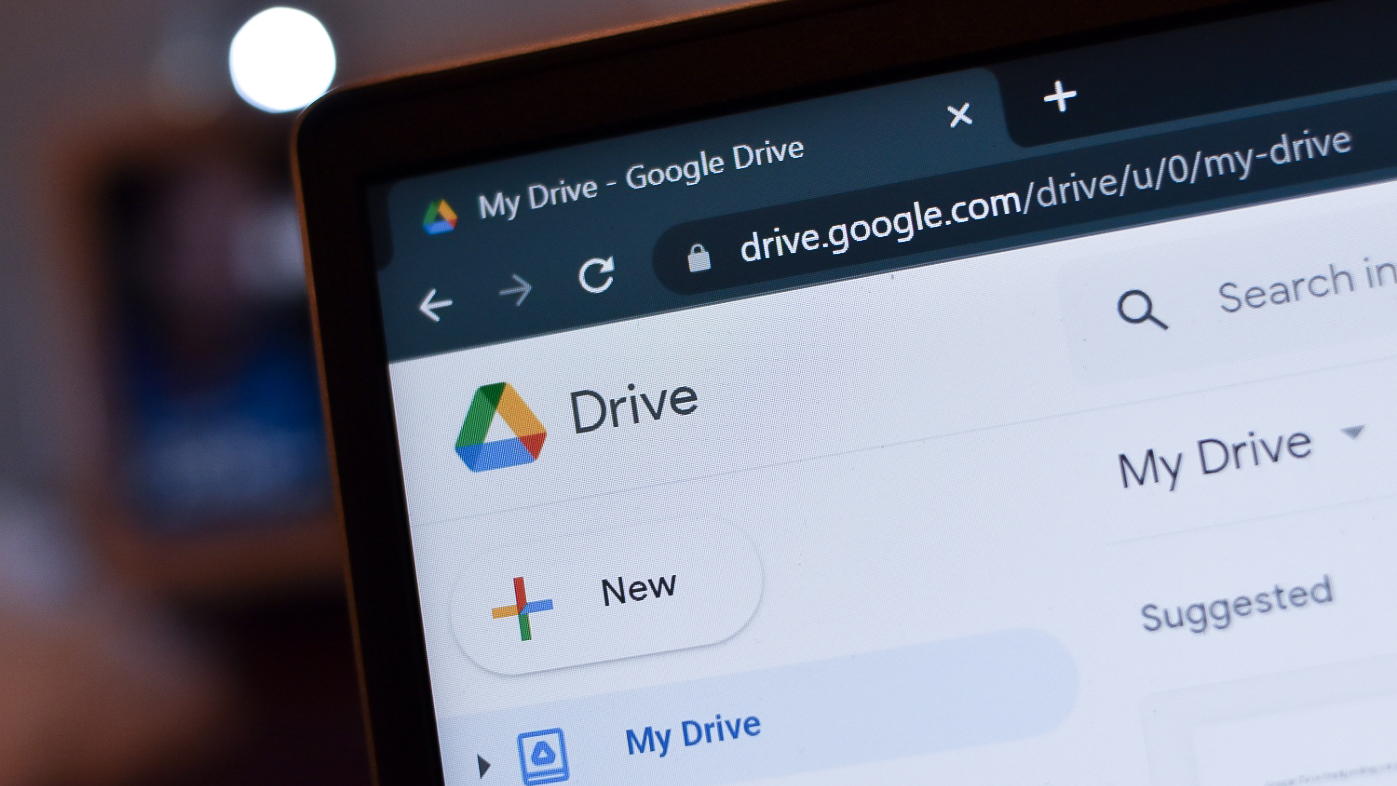
It may sound surprising, but Google Drive did not support keyboard shortcuts on the web until very recently. You can use the very elementary copy and paste shorthands in Drive for the web, but they're limited to Google Chrome on desktops for now. Here's how you can use shortcuts to copy and paste in Google Drive on the web.
How to use shortcuts to copy and paste in Google Drive on the web
There are a couple of things that you can do on Google Drive in Chrome for the web. Let's start with the basics. Here's how you can copy and paste a file within Drive on the web. If you're on macOS, replace all Ctrl commands with the ⌘ key.
1. Go to drive.google.com.
2. Select a file.
3. Press Ctrl + C.
4. Go the folder where you want to copy the file.
5. Press Ctrl + V.
Get the latest news from Android Central, your trusted companion in the world of Android
6. A prompt will open up. Click Allow to give Chrome permission to copy and paste files in Drive.
7. If your file didn't copy to the folder, press Ctrl + V again.
Giving Google Chrome the necessary permission to read whatever you've copied is a one-time step. Going forward, you won't have to do it again, and your file will copy right away into whatever Google Drive folder you choose. This applies to all the keyboard shortcuts that were added to Drive along with the copy and paste shorthand.
Do note that using the copy-paste function creates an additional copy of the same file within your Google Drive. There's a much better shortcut to avoid having multiple copies of the same thing taking up your precious cloud storage space. You can simply cut and paste your file within Drive on Google Chrome. You follow exactly the same steps as above but press Ctrl + X instead of Ctrl + C once you've selected your file.
Doing more with Google Drive keyboard shortcuts
Aside from using the copy/paste and cut/paste functions, you can also do a few more things with the Google Drive shortcuts on Chrome. See, copying a file using Ctrl + C doesn't just copy the file only inside Drive. It also copies the URL to the file to your clipboard.
Pasting the copied file in a new Google Chrome tab copies the URL to that Drive file into the address bar. All you've got to do is hit Enter on your keyboard, and the said file will open up in that Chrome tab.
Alternatively, you can also paste the copied file into a file itself. For instance, if you copy a Google Drive file and hit Ctrl + V inside a Google Docs file, it pastes the link to that file into your document. You can preview the Drive file from within Docs, as featured in the image above.
These are just some of the shortcuts that you can follow to enrich your Google Drive experience. Become affluent with the best Google Drive tips and tricks, and you'll see your productivity and management on this excellent cloud storage service skyrocket.

Namerah enjoys geeking out over accessories, gadgets, and all sorts of smart tech. She spends her time guzzling coffee, writing, casual gaming, and cuddling with her furry best friends. Find her on Twitter @NamerahS.