How to use Samsung's Live Sharing feature with Google Duo
Share your favorite YouTube clips, photos, notes, and more while video calling with friends and family.
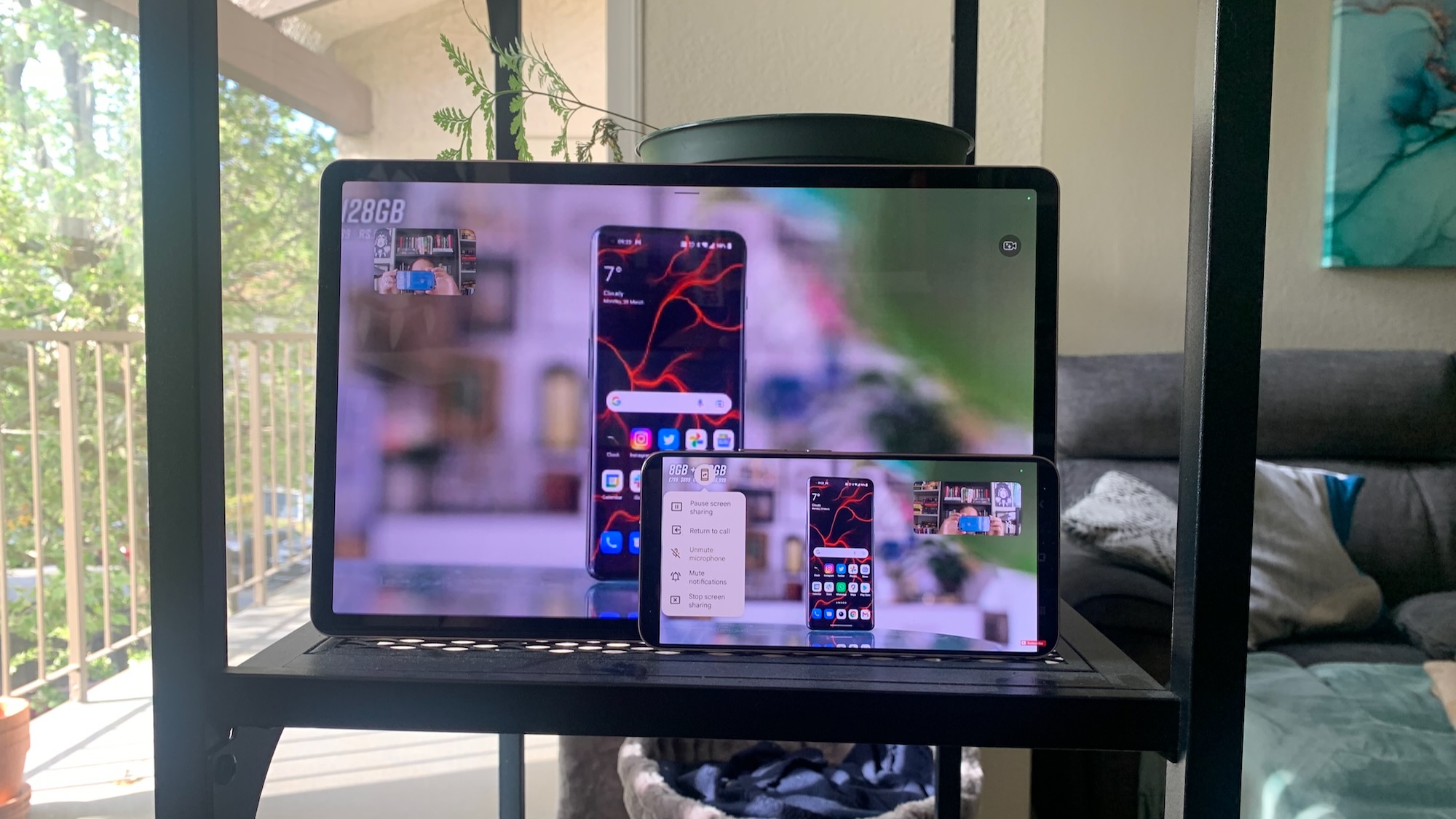
Google Duo Live Sharing is a collaborative effort from Google and Samsung to enable dynamic screen sharing on Android phones — similar to Apple SharePlay. It's a simple way to share information while video calling with friends or loved ones, but you may not know how to access it. Here's how to use Google Duo Live Sharing and which phones and tablets support it.
How to use Google Duo's Live Sharing feature
1. Before you start, make sure your device supports Live Sharing. As of April 2022, the Samsung Galaxy S22 series, Samsung Galaxy Tab S8 series, and all Pixel phones support Live Sharing. Allegedly, the feature will come to more Android devices by the end of 2022.
2. Open the Google Duo app.
3. Select a contact to call; or, if you don't have any, tap inside the Search bar and then tap the keypad icon to type in a person's number.
4. Tap the rightmost Call button to start a video call.
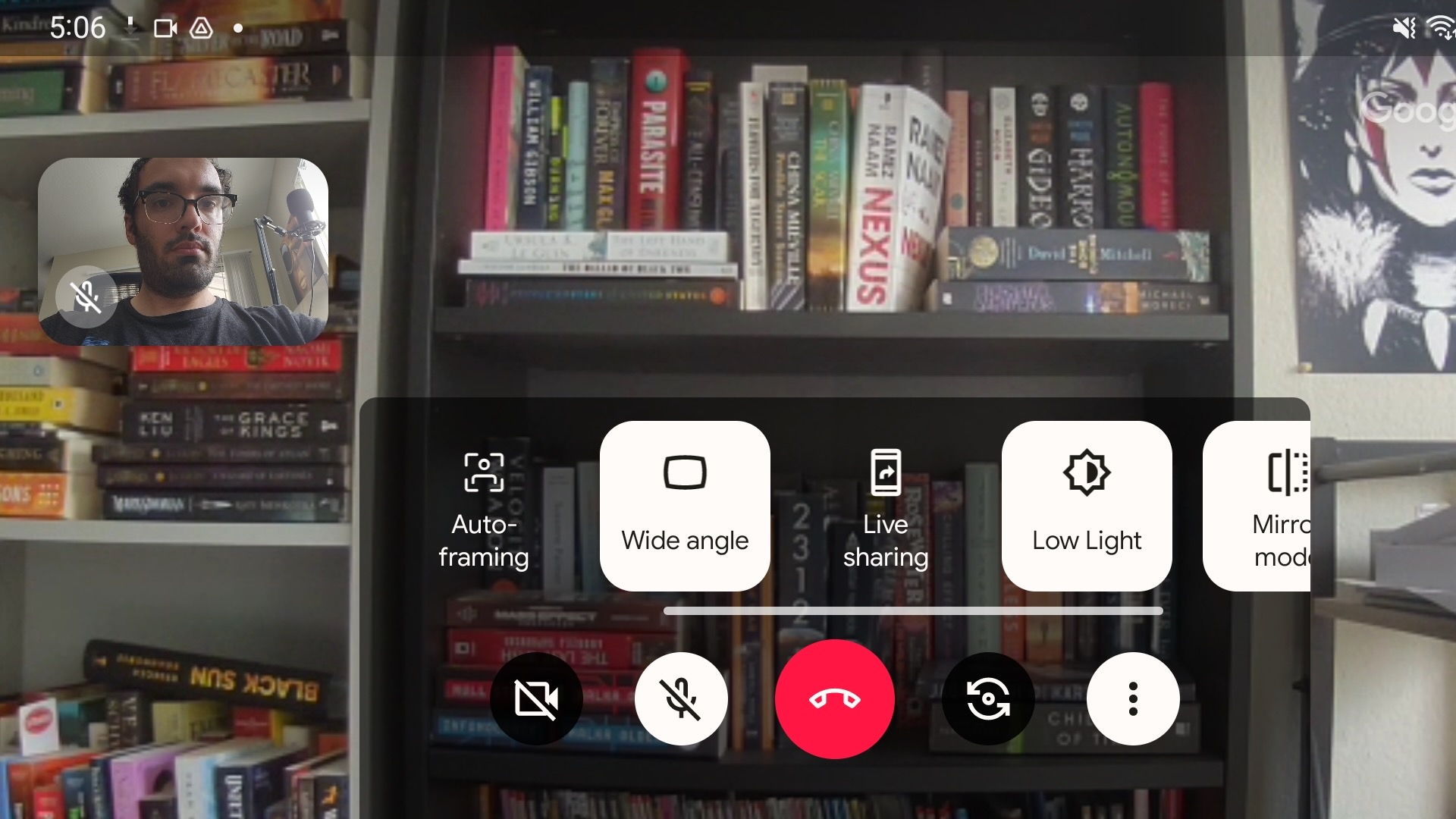
5. Once connected, whichever caller wants to share their screen must tap the ellipsis (three-dot) icon for More options. Scroll right-to-left until you find Live sharing and tap it.
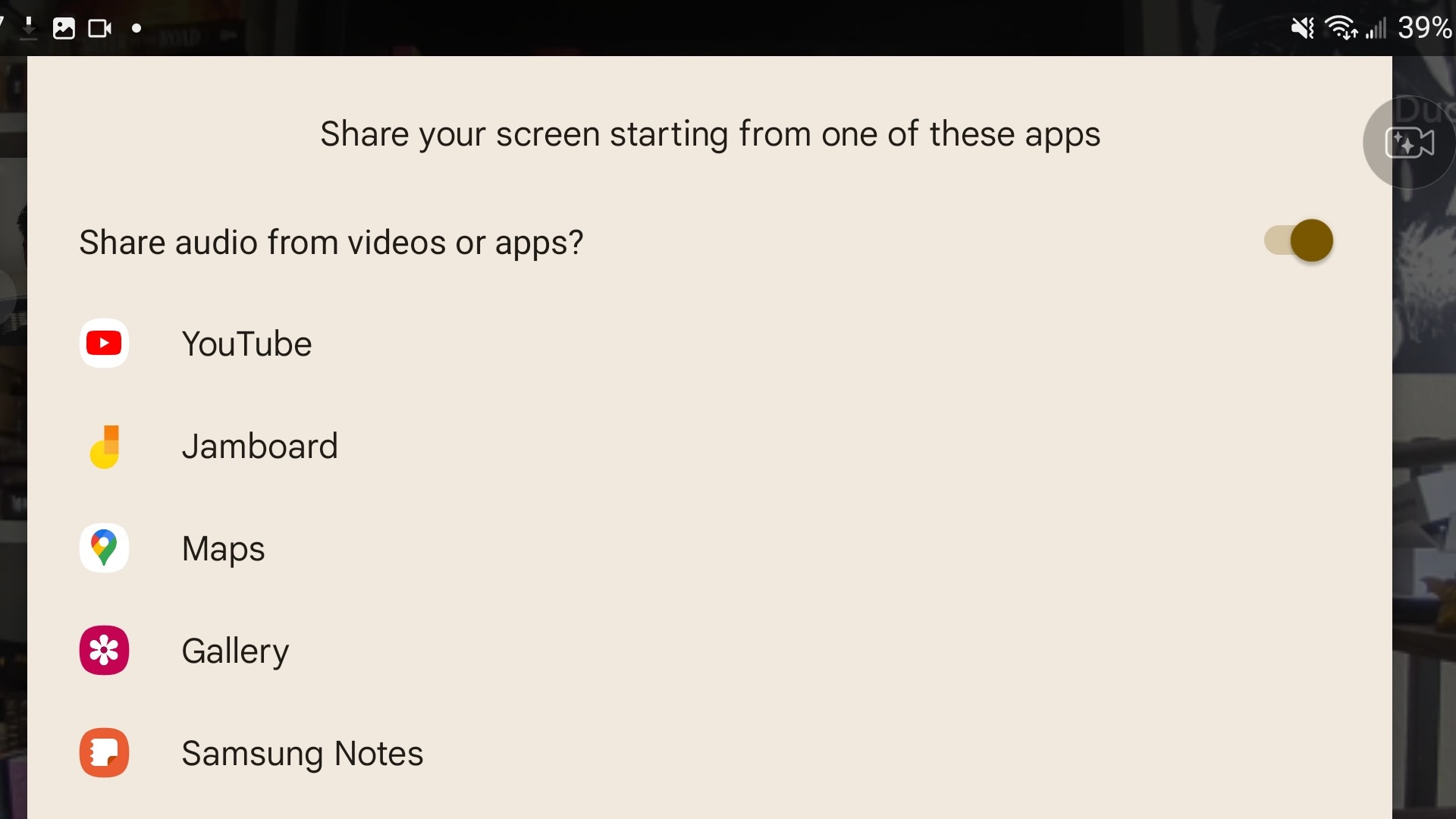
6. From the pop-up menu that appears, select the supported app you want to share, or else select Share now to share your screen across apps.
Be an expert in 5 minutes
Get the latest news from Android Central, your trusted companion in the world of Android
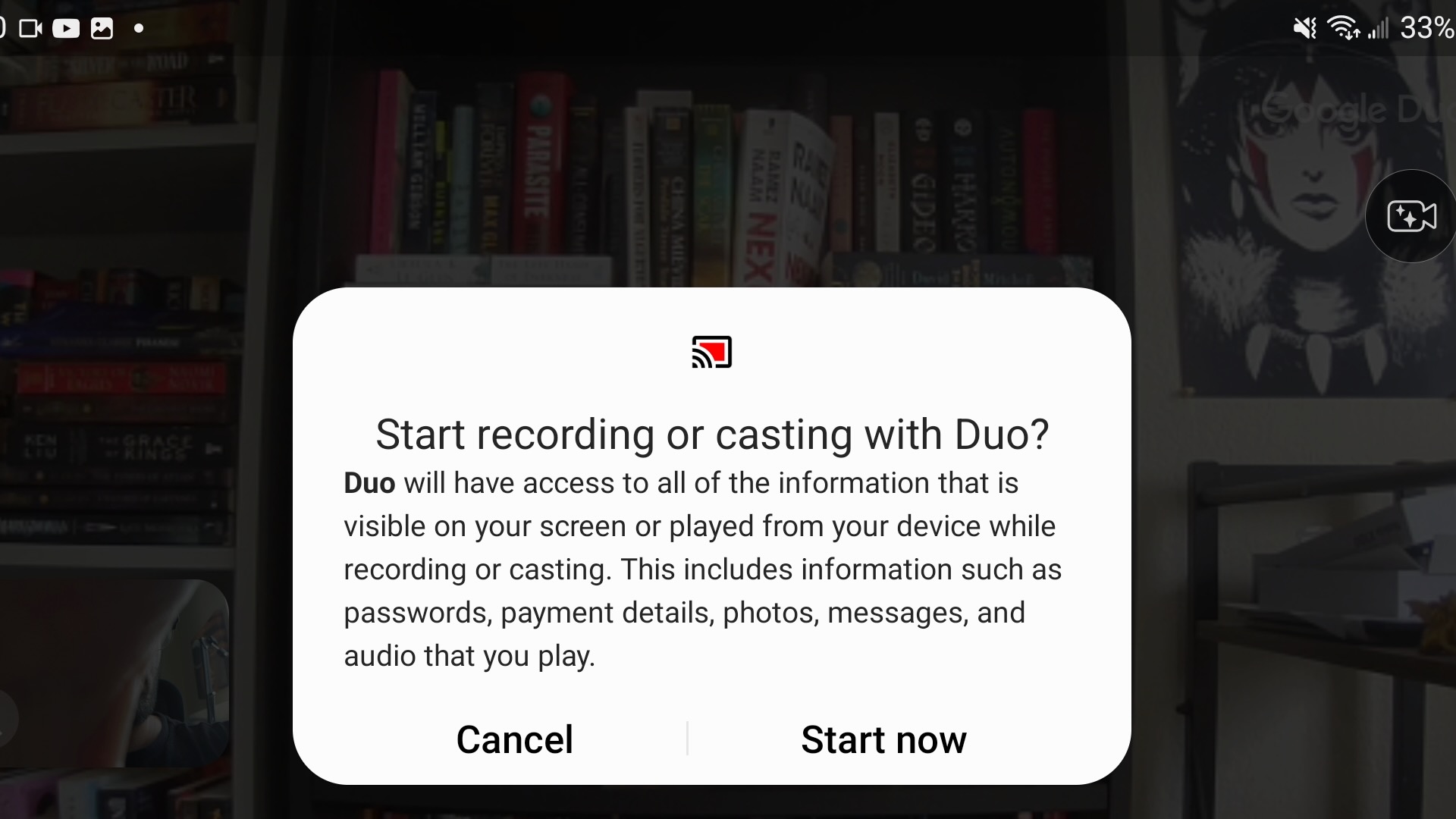
7. Tap Start now.
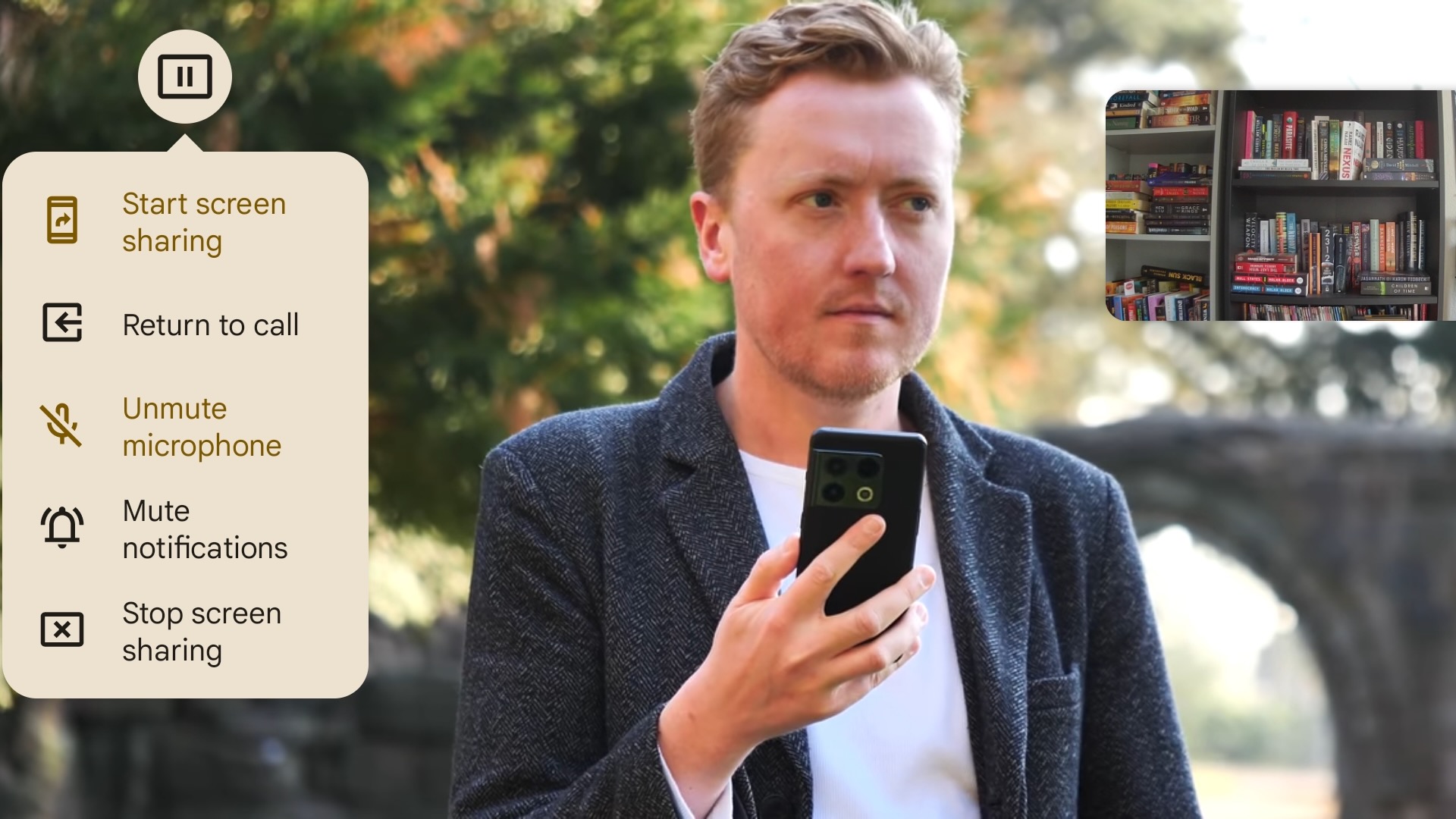
8. Tap the pause icon in the top-left corner and select Start screen sharing. You can pause or stop screen sharing from this same menu.
How Google Duo Live Sharing works
Live Sharing currently supports just a few apps: YouTube, Jamboard, Google Maps, Samsung Gallery, and Samsung Notes, plus a general screen sharing tool. You can try to use the latter to share unsupported apps, but it isn't likely to work; with Prime Video, for example, we found the other caller could hear the audio but only see a black screen.
At present, Live Sharing literally shares a live feed of one caller's phone. This means that if a Galaxy S22 owner shares a YouTube video to someone on the Tab S8, it will likely look blurry and blown up because the feed is being stretched to fit a larger display. It's different from Apple SharePlay, which causes the shared app to open on all devices so it runs natively and every viewer has access to controls.
All in all, we found Google Duo Live Sharing to be somewhat underbaked in our tests, and we're hoping Google will make some improvements to the UI and bring the service to more of the best Android phones.
But now that you know how to use Google Duo Live Sharing, you can hopefully make your long video calls with loved ones a little more lively!

If you want a phone capable of using Google Duo Live Sharing for more action-packed video calls, the Galaxy S22 may be your best bet. It's affordable, packs a fast processor and solid cameras, and is perfect for people who prefer one-handed browsing.

Michael is Android Central's resident expert on wearables and fitness. Before joining Android Central, he freelanced for years at Techradar, Wareable, Windows Central, and Digital Trends. Channeling his love of running, he established himself as an expert on fitness watches, testing and reviewing models from Garmin, Fitbit, Samsung, Apple, COROS, Polar, Amazfit, Suunto, and more.
