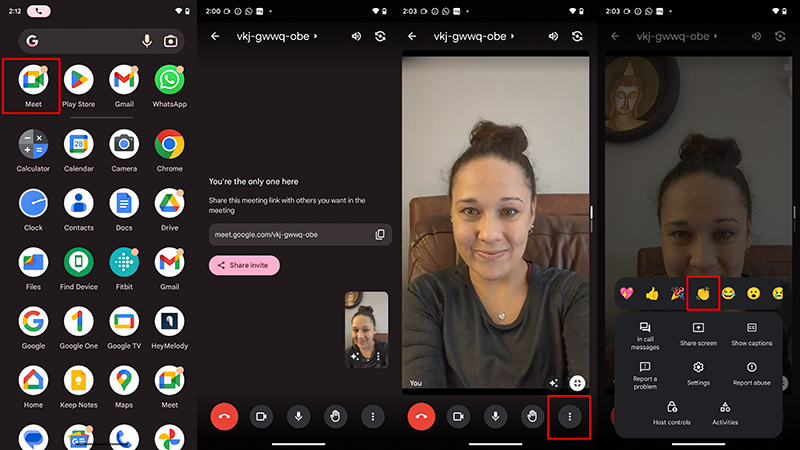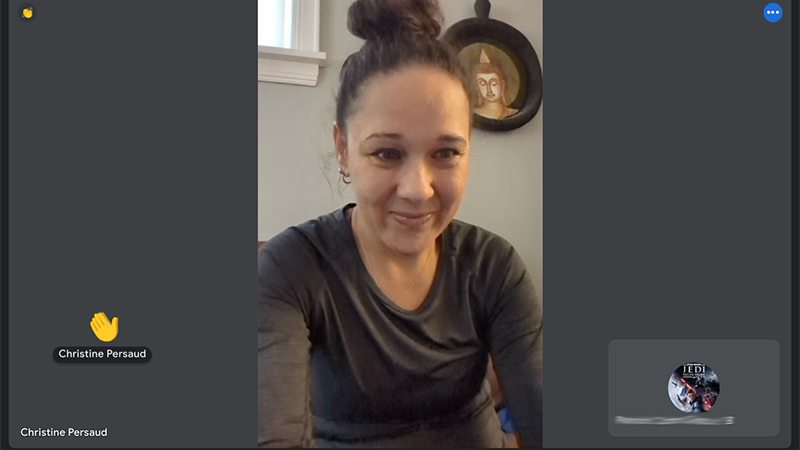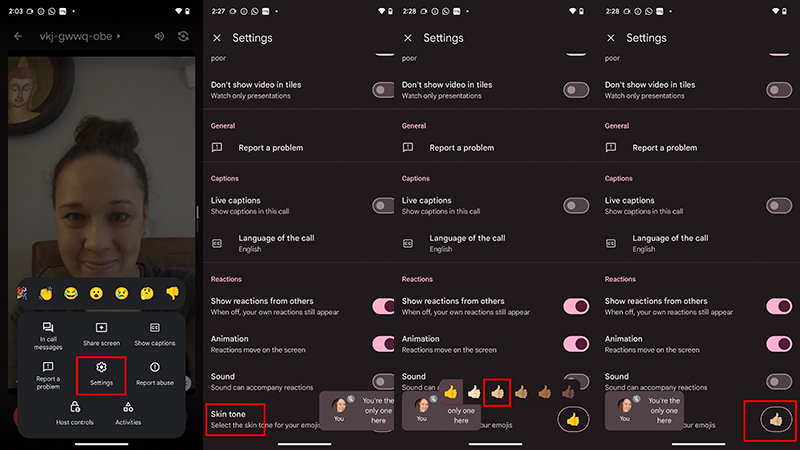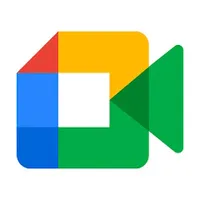How to use in-meeting reactions in Google Meet
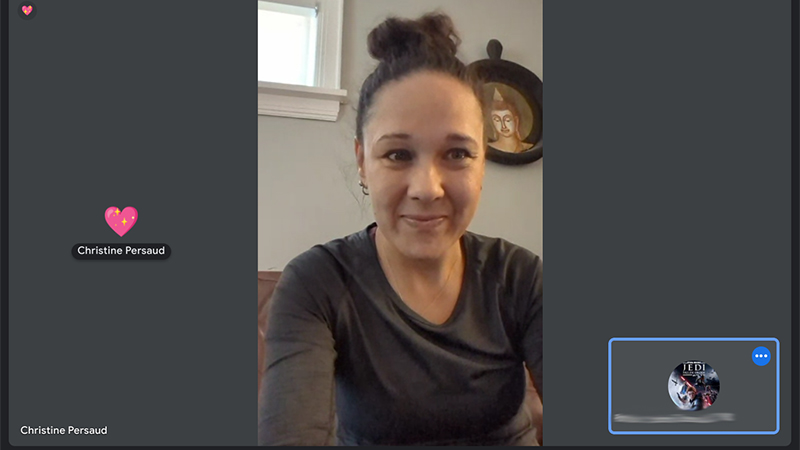
Did you know that Google Meet has a feature that allows you to use in-meeting reactions? This might include feedback to presenters, responses to content or questions, or even something to break the ice during an awkward silence or disruption. You can also express your feelings about something that was just shown or said, like excitement, a thumbs up or heart, or conversely, your disagreement with a statement or point being made.
In-meeting reactions in Google Meet are typically on by default unless the host of the meeting disables them, and only admins and hosts can turn them on or off. But once on, you can enjoy using them to your heart’s content, as long as it isn’t distracting.
How to use in-meeting reactions in Google Meet
1. Join a Google Meet video meeting.
2. Tap More Controls (the three vertical dots) at the bottom, middle of the screen.
3. Select your desired reaction.
4. The reaction will float on the screen showing everyone your hearts, claps, thumbs up or down, or other chosen emoji.
5. To change the skin tone of your emoji reaction on screen, tap More Controls and Settings.
Get the latest news from Android Central, your trusted companion in the world of Android
6. Scroll down to Skin Tone and select.
7. Select the appropriate Skin Tone.
Express yourself better with in-meeting reactions
The benefit with in-meeting reactions in Google Meet is that the conversation can move more fluidly. You’ll feel more like you’re right there in person with one another, giving feedback through expressions or comments without having to interrupt. The speaker can receive reassurances that everyone is paying attention while attendees have a subtle way to share their thoughts and feedback without interjecting with comments, keeping the flow going.
The available reactions include animated emojis, from a heart to a thumbs up or a laughing face, which appear in the video tile or along your name. Keep in mind that they won’t work in meetings with client-side encryption. But they should work flawlessly with any type of Google Meet, from business meetings to student collaborations and even family video chats. It’s one of the reasons Google Meet continues to be one of the best video conference software options around.
Google Meet
<p>With features like in-meeting reactions, you can enjoy interactive meetings with colleagues, clients, fellow students, friends, and family. A speaker can take charge while participants express their feelings through floating and animated emojis. <p><strong>Get from: <a href="https://play.google.com/store/apps/details?id=com.google.android.apps.tachyon"><strong>Google Play Store
Christine Persaud has been writing about tech since long before the smartphone was even a "thing." When she isn't writing, she's working on her latest fitness program, binging a new TV series, tinkering with tech gadgets she's reviewing, or spending time with family and friends. A self-professed TV nerd, lover of red wine, and passionate home cook, she's immersed in tech in every facet of her life. Follow her at @christineTechCA.