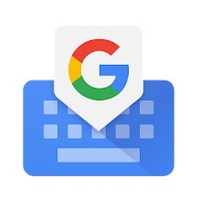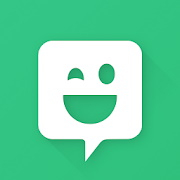How to use Bitmoji on Gboard
Personalize your stickers on Gboard using Bitmoji.

Google's Emoji Kitchen is pretty awesome, but you can have equally as much fun, if not more, with Bitmoji on Gboard. After creating a custom avatar within the app, you can connect your Bitmoji account to Gboard and send stickers in conversations. You don't even need to switch to the Bitmoji keyboard, as there is an option to use Bitmoji within Gboard itself. Here's how you can use Bitmoji on Gboard.
How to use Bitmoji on Gboard
1. Open an app where you can type such as Google Keep.
2. Tap the square icon with a smiling face located at the top of Gboard.
3. Look for the winking face icon at the bottom of Gboard and tap it.
4. Tap Install Bitmoji.
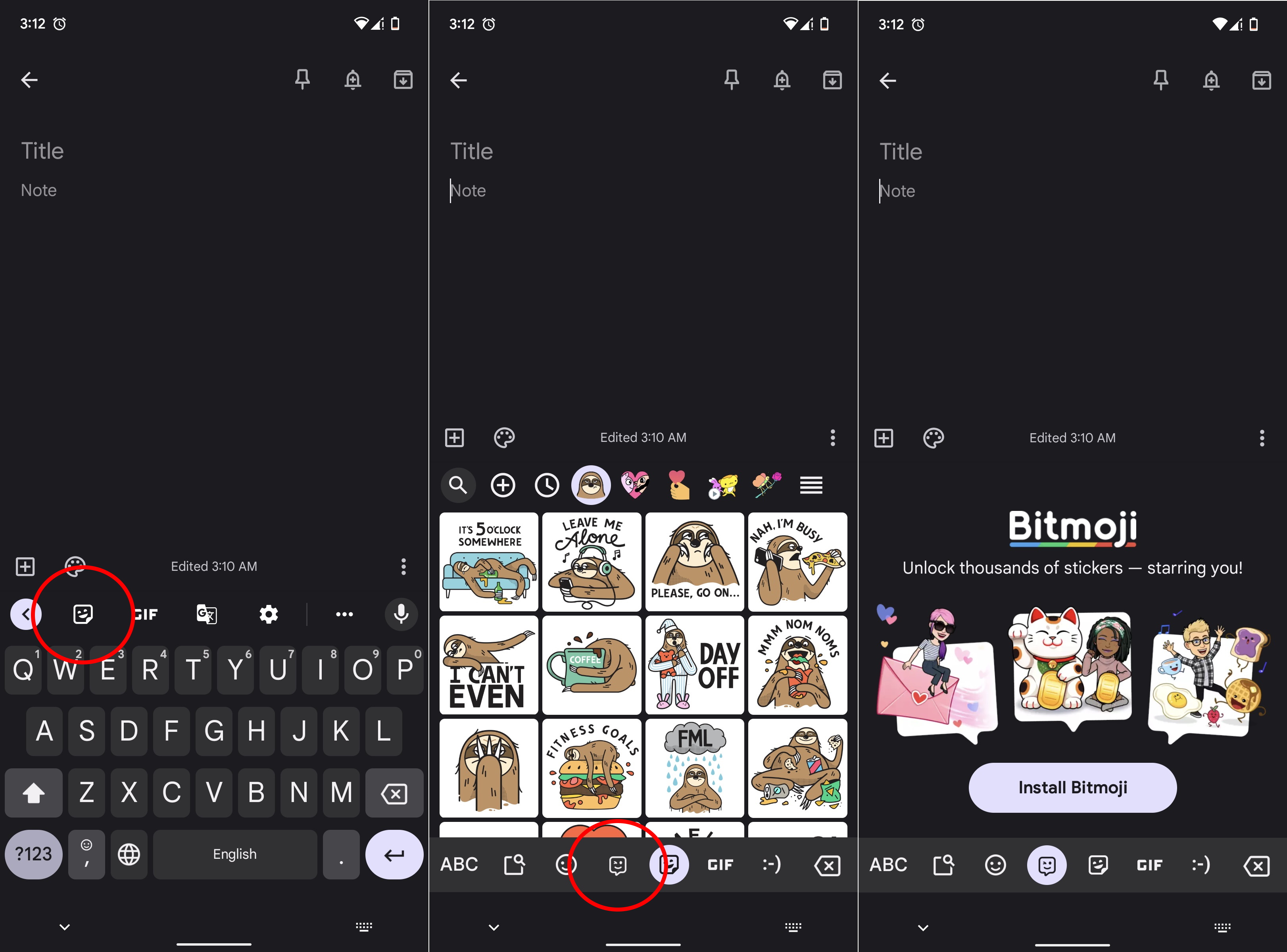
5. Download and install the Bitmoji app for Android.
6. Open the Bitmoji app for Android.
Be an expert in 5 minutes
Get the latest news from Android Central, your trusted companion in the world of Android
7. Select the Continue with Snapchat, Create Avatar, or Log In option.
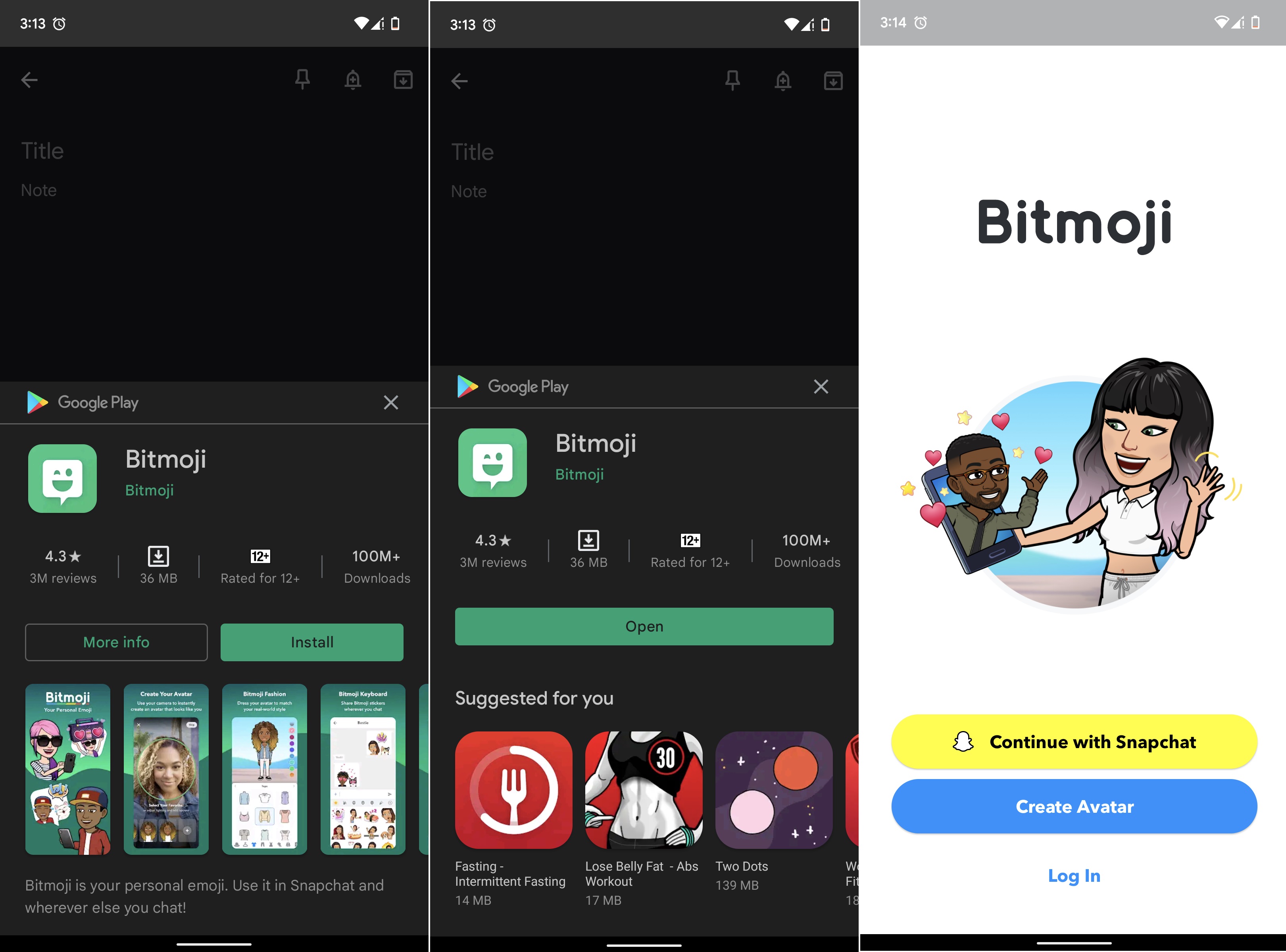
8. Set up your Bitmoji avatar depending on the log-in option you selected.
9. Open an app to type and tap the square smiling face icon in Gboard again.
10. Tap the winking face icon at the bottom of Gboard.
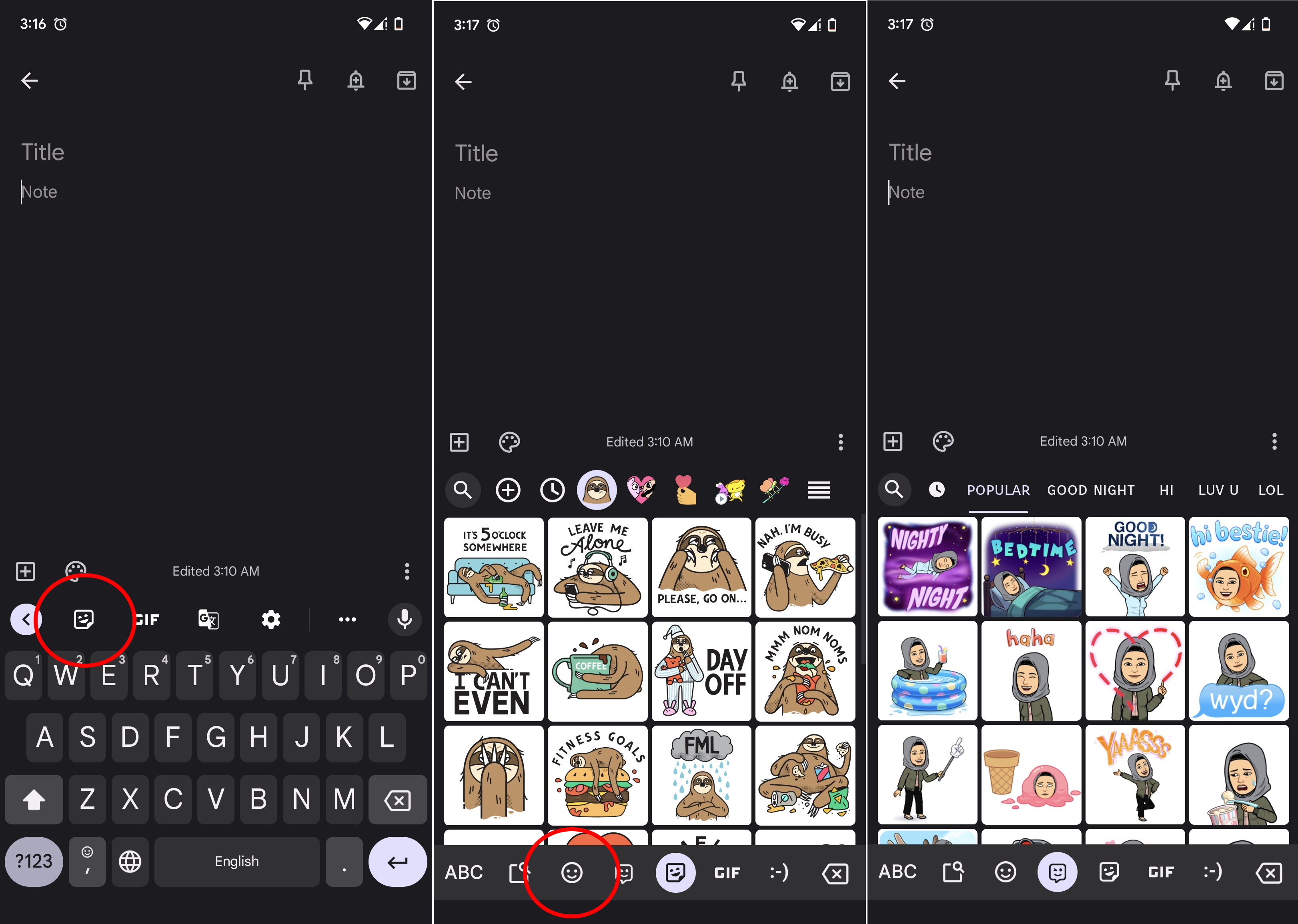
11. Choose any Bitmoji sticker you like and tap it to send.
Once you have set up your Bitmoji avatar on the Android app, the stickers will appear within Gboard automatically. From there, you're free to mix and match Bitmoji and the best Gboard emoji mashups in your conversations. Your texts will surely be a lot more exciting and colorful once you've learned how to use Bitmoji on Gboard. There is no end to the number of amazing stickers offered by Bitmoji. If you feel overwhelmed, it helps to simply search for a relevant sticker or browse through the Bitmoji categories.
Get Gboard if you don't already have it
Bitmoji on Gboard can be used on all the best Android phones, starting from entry-level wonders to premium flagships. While most smartphones come with Gboard installed out of the box, Samsung devices are different. Although it is possible to use Bitmoji within the pre-installed Samsung Keyboard as well, I see no reason why you wouldn't change such a glitchy Android keyboard right off the bat. Also, those unsightly emojis are in desperate need of a major makeover.
That's not to say the Samsung Keyboard doesn't have any merits. The customizable emoji pair feature, also known as Samsung Combined Emoji, is really cool. It would also be unfair to ignore Samsung's valiant efforts to reduce the number of bugs within its keyboard over the years. However, the Samsung Keyboard still has a long way to go before I can recommend it to anyone else or use it myself. To add to that, Samsung's emoticons themselves are embarrassingly ugly compared to the adorable Google Emoji Kitchen creations.
Gboard
Typing on your Android phone doesn't get any better with Gboard. You get Bitmoji built-in, the Emoji Kitchen, and a ton of useful features like the clipboard and one-handed mode.
Get from: Google Play Store
Bitmoji
Get expressive, exciting, and emotionally rich stickers that incorporate your custom avatar with Bitmoji for Android.
Get from: Google Play Store

Namerah enjoys geeking out over accessories, gadgets, and all sorts of smart tech. She spends her time guzzling coffee, writing, casual gaming, and cuddling with her furry best friends. Find her on Twitter @NamerahS.