How to use Adobe Photoshop on your phone or Chromebook
Yes, it's actually possible thanks to Creative Cloud.
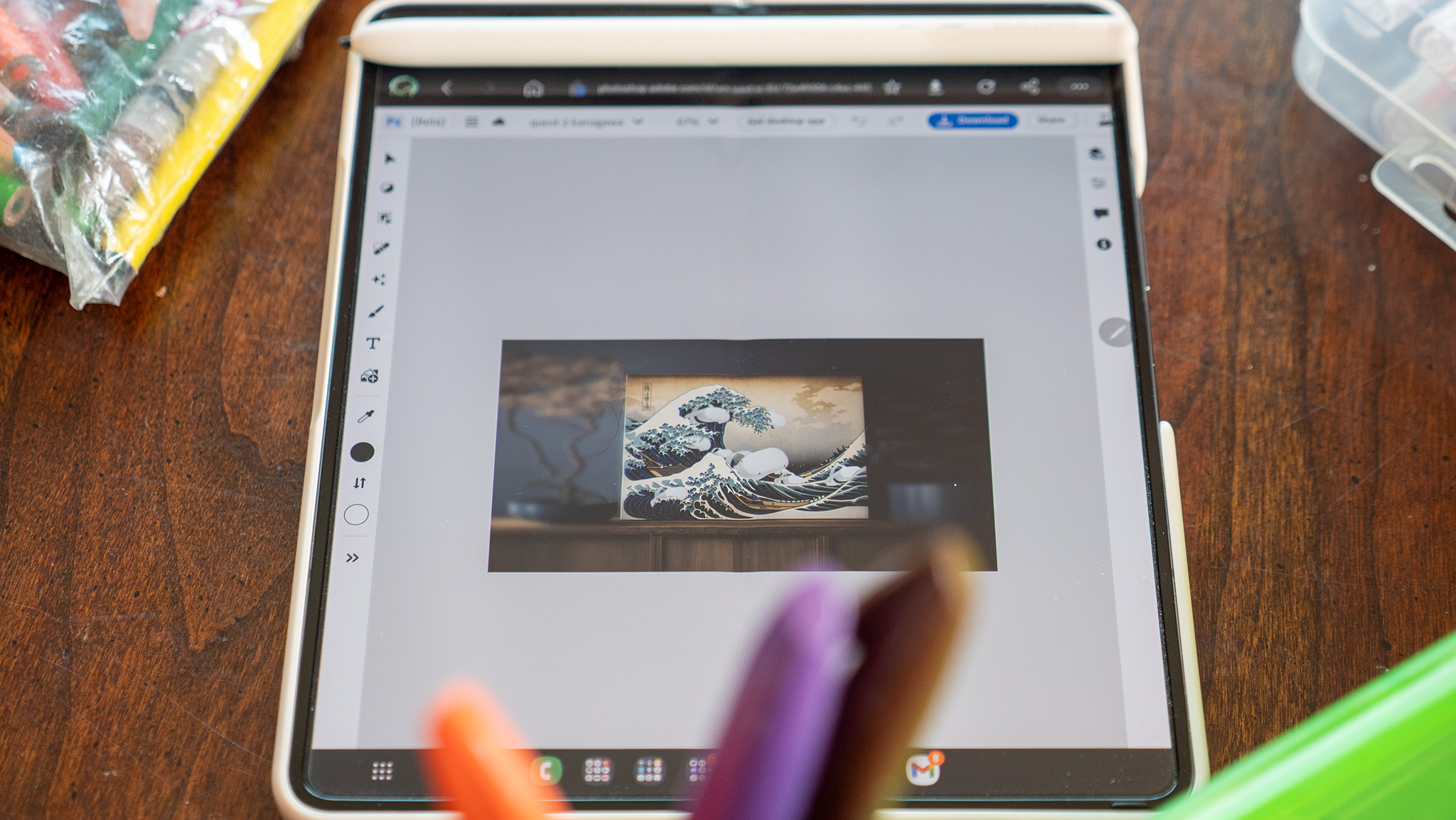
For a long time now, Creative Cloud users have been asking Adobe for ways to use "proper" Photoshop on more mobile devices. While Photoshop is great on Windows or Mac laptops, most other mobile devices — including Chromebooks — have been shunned for no good reason. Now, thanks to the power of Creative Cloud and Photoshop for the Web, you can run Photoshop on any device with a web browser.
Before you go diving in, however, I would just like to point out that Photoshop for the Web is not intended to be run on normal phone-sized screens. The UI is unabashedly a desktop interface and will likely only work well enough on a Samsung Galaxy Z Fold 4 and, even then, you'll need an S Pen to be able to navigate the menus properly. Other phones like the Galaxy S23 Ultra will also work since it's got an S Pen but will feel decidedly cramped because of the screen size.
How to use Adobe Photoshop on your phone or Chromebook
To get started, you'll need a mobile device — tablets, laptops, and phones will do — with a Chromium-based browser and an active Adobe Creative Cloud subscription with Adobe Photoshop included. Popular browsers like Chrome and Edge, and others are Chromium-based and will work fine. Once you've got that open, follow these steps:
- Navigate to the Photoshop for the Web URL.
- Sign in with your Creative Cloud credentials.
- If you're on a smartphone you will need to select "desktop site" from your browser's menu. On Chrome, click the three dots to open the menu and select "request desktop site."
- From the website's navigation pane on the left, under Web Apps select Photoshop (Beta).
- Open a file you've saved on Creative Cloud or click the New button to create a new file.
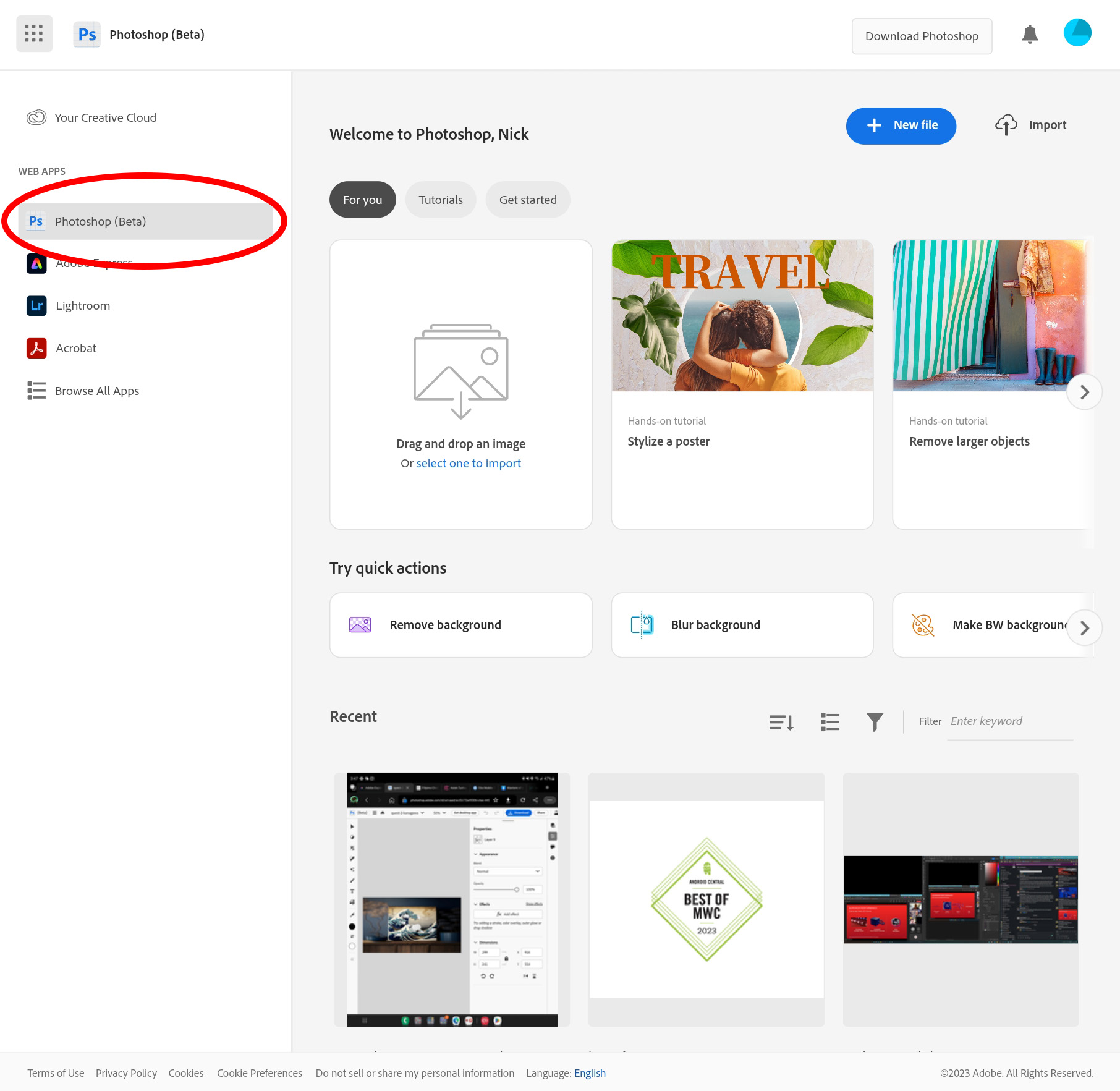
What's different about Photoshop for the Web?
Photoshop for the Web is a middle ground between the full-featured Adobe Photoshop for Windows or Mac, and the chopped-up versions available for Android or iOS. It offers an interface that's more familiar to those of us used to the desktop version of Photoshop and can be used anywhere without being installed since it runs from a web browser.
But it's important to know the limitations of Photoshop for the Web. You're not going to be doing advanced RAW image editing with this version, and it's missing a lot of the filters and other advanced functionality that many professional Photoshop users might find invaluable.
If you're opening it up on a Samsung phone that supports the S Pen, you might want to pick up the S Pen Pro which is a larger S Pen that's easier to use (and works on the Galaxy Z Fold 3 and 4).
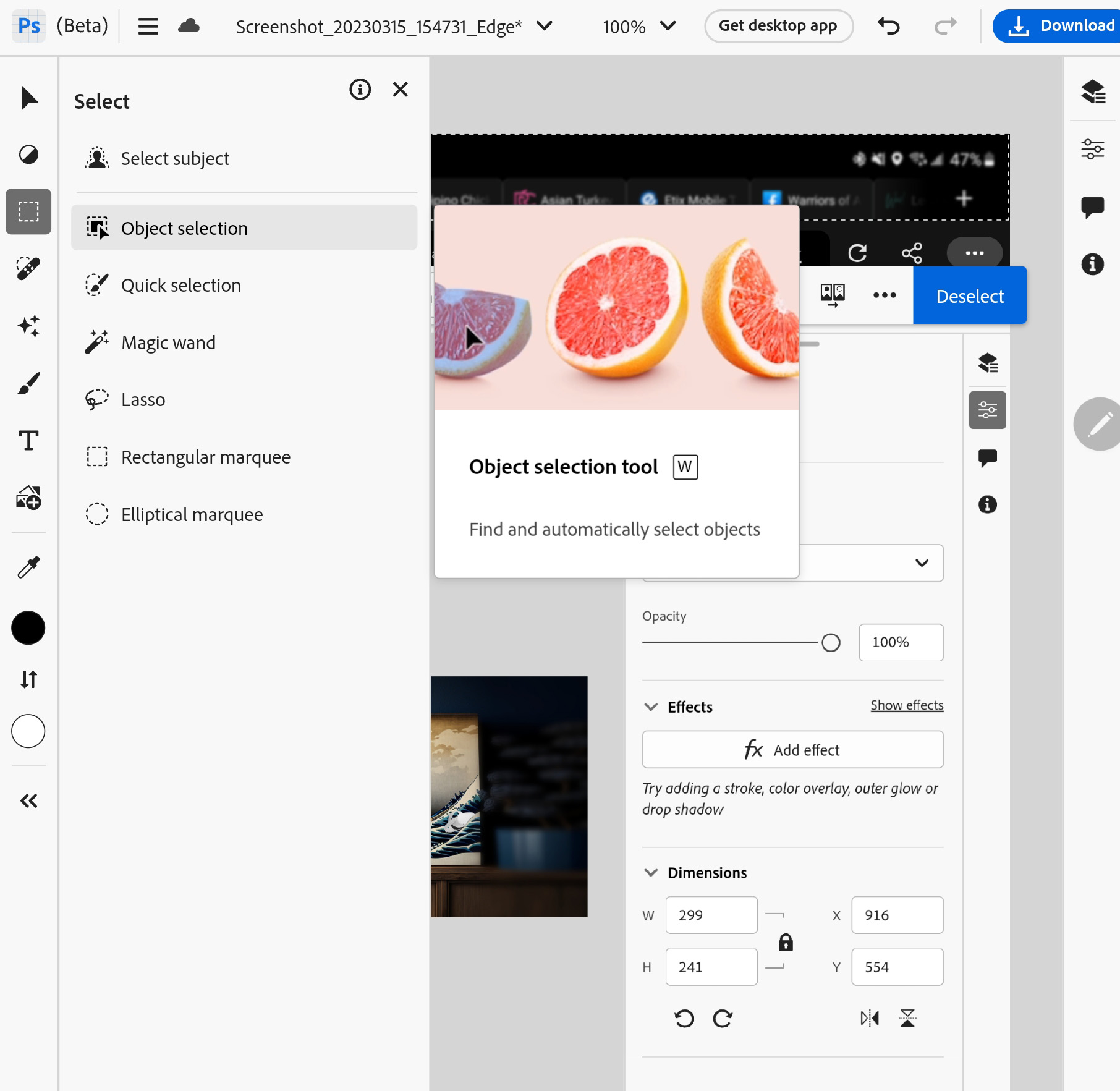
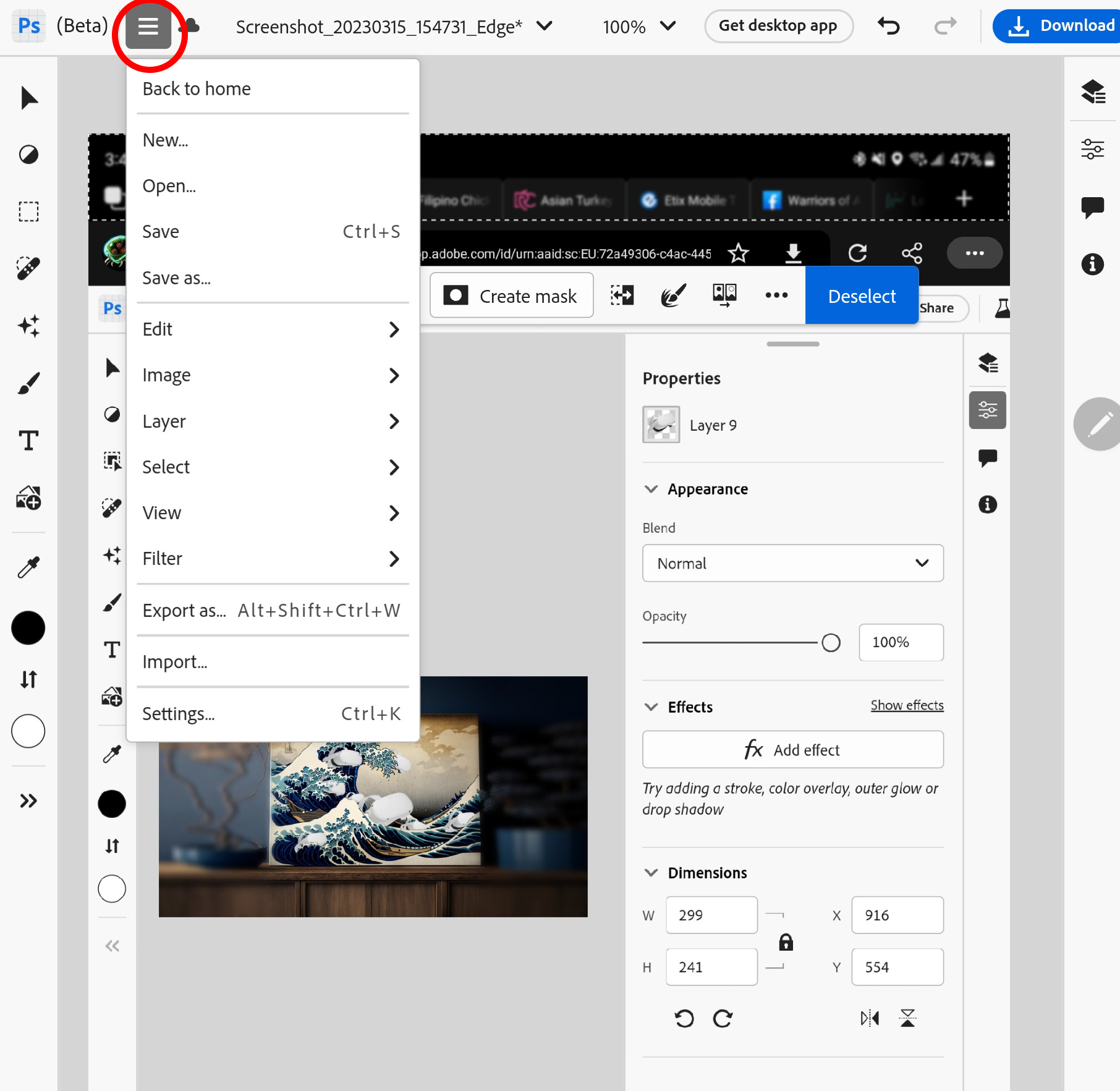
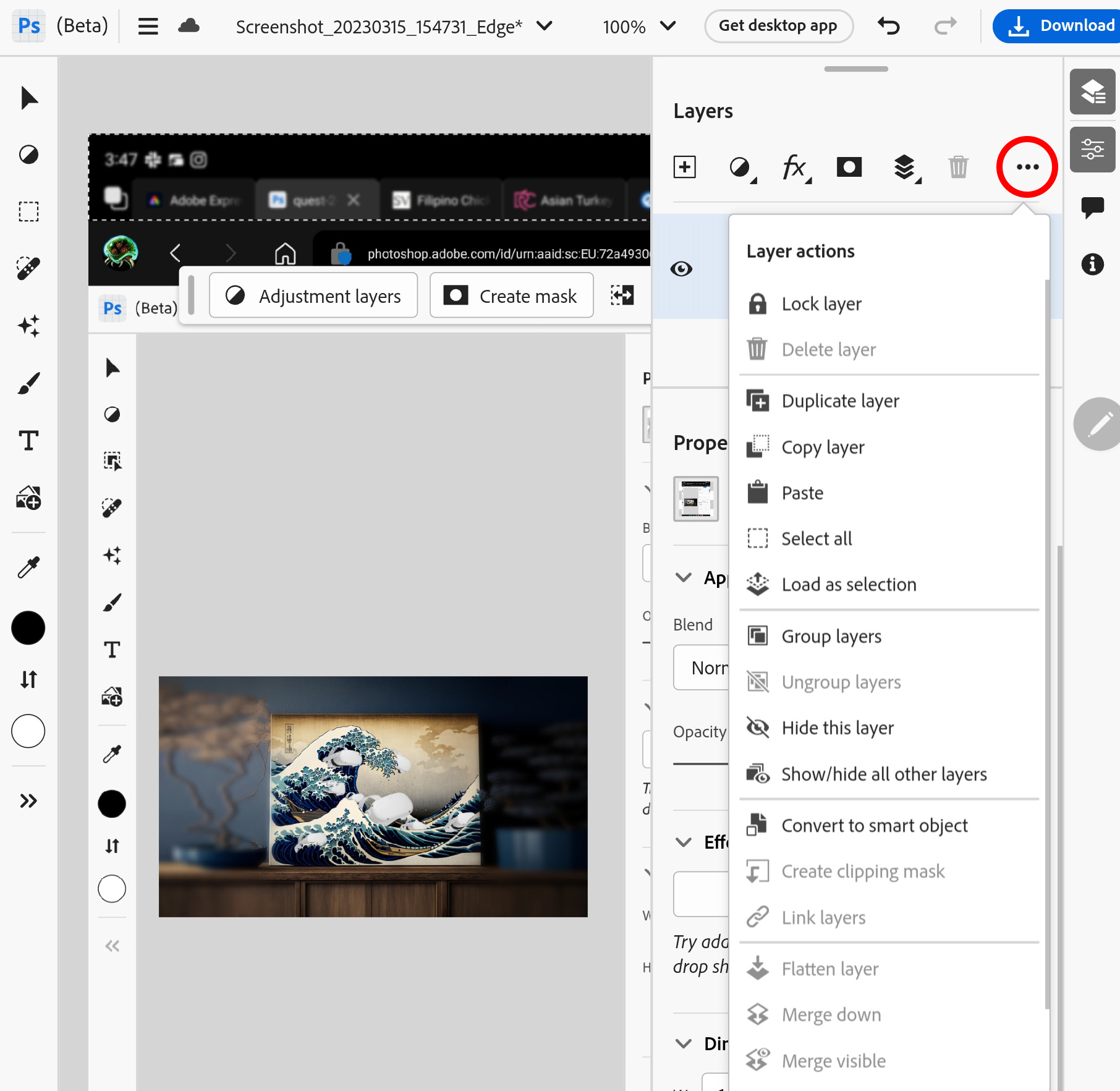
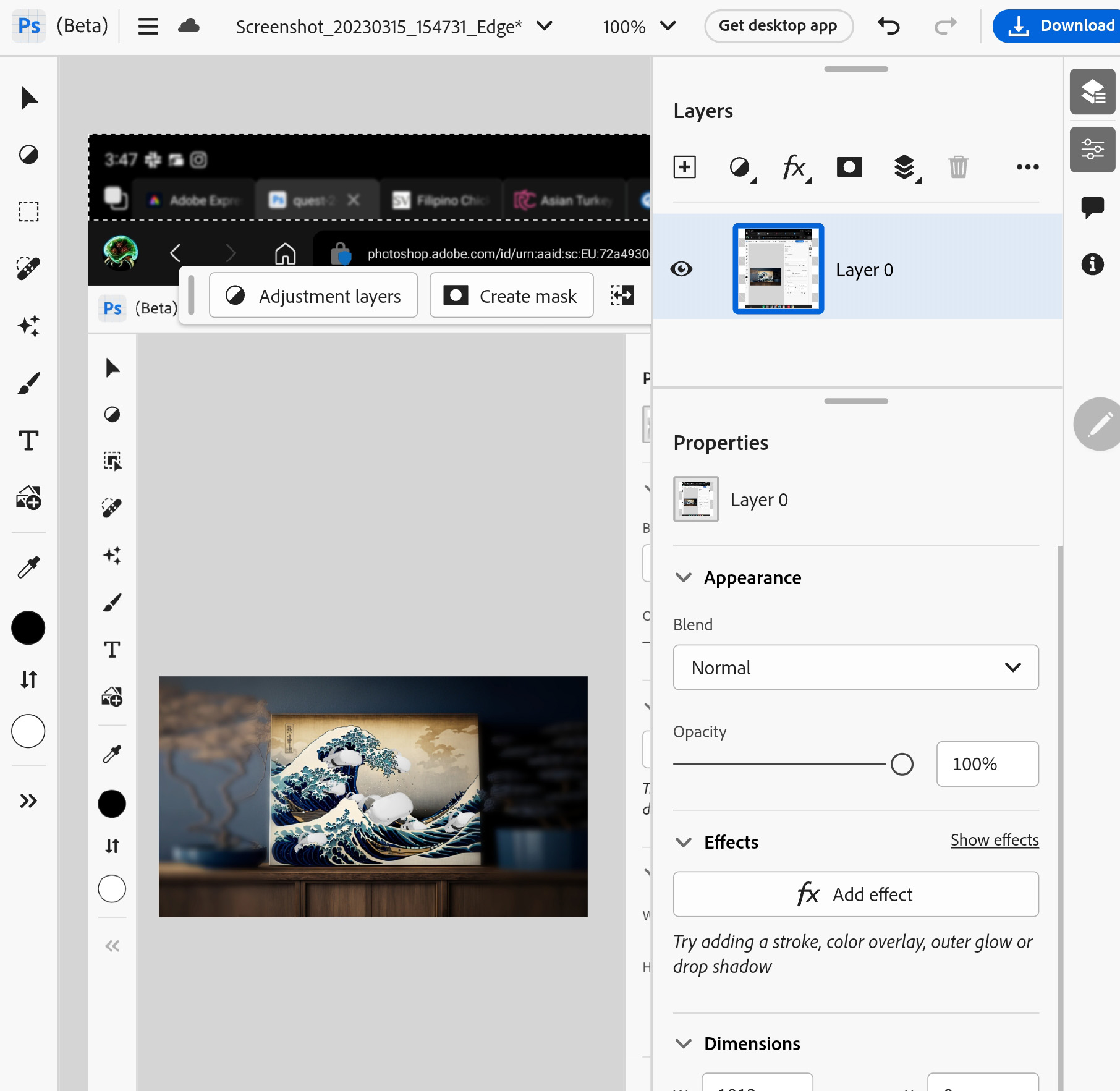
Looking above at a few screenshots of the interface, you'll likely recognize some of the tools from the full version of Photoshop — things like layers, layer options, selection tools, and a few filters — but many of these tools are often simpler versions of their desktop counterparts.
Be an expert in 5 minutes
Get the latest news from Android Central, your trusted companion in the world of Android
In other words, Photoshop for the Web isn't a proper replacement for your everyday Photoshop needs but can be very helpful in a pinch. It's also nice that it ties in with Creative Cloud and can handle any files you've already saved to your Creative Cloud drive from any other version of Photoshop.

Have a Galaxy Z Fold 3 or 4, or a Galaxy S22 Ultra or S23 Ultra? Get the S Pen Pro, a bigger S Pen that makes productivity easier thanks to the larger size and more comfortable weight.

