How to set up and use apps on the Samsung Galaxy Z Flip 6 cover screen
There's so much to be done when you get a new phone. With the Flip 6, setting up the cover screen apps should be number one on that list.

To get the most out of your fashionable new Samsung foldable, you need to set up the cover display. Samsung doesn't put apps on the outer screen by default, so there's some setting up required on your part to unlock its maximum potential.
Setting up the Samsung Galaxy Z Flip 6's cover screen needs to be done in two parts. First, you need to enable Labs and add apps to the external display. But after this basic step, the next step involves Samsung Good Lock if you want widgets and even more apps.
How to set up cover screen apps on the Samsung Galaxy Z Flip 6
Enabling access to basic apps is pretty straightforward. As with most features, you start out with the Settings app on your Galaxy Z Flip 6.
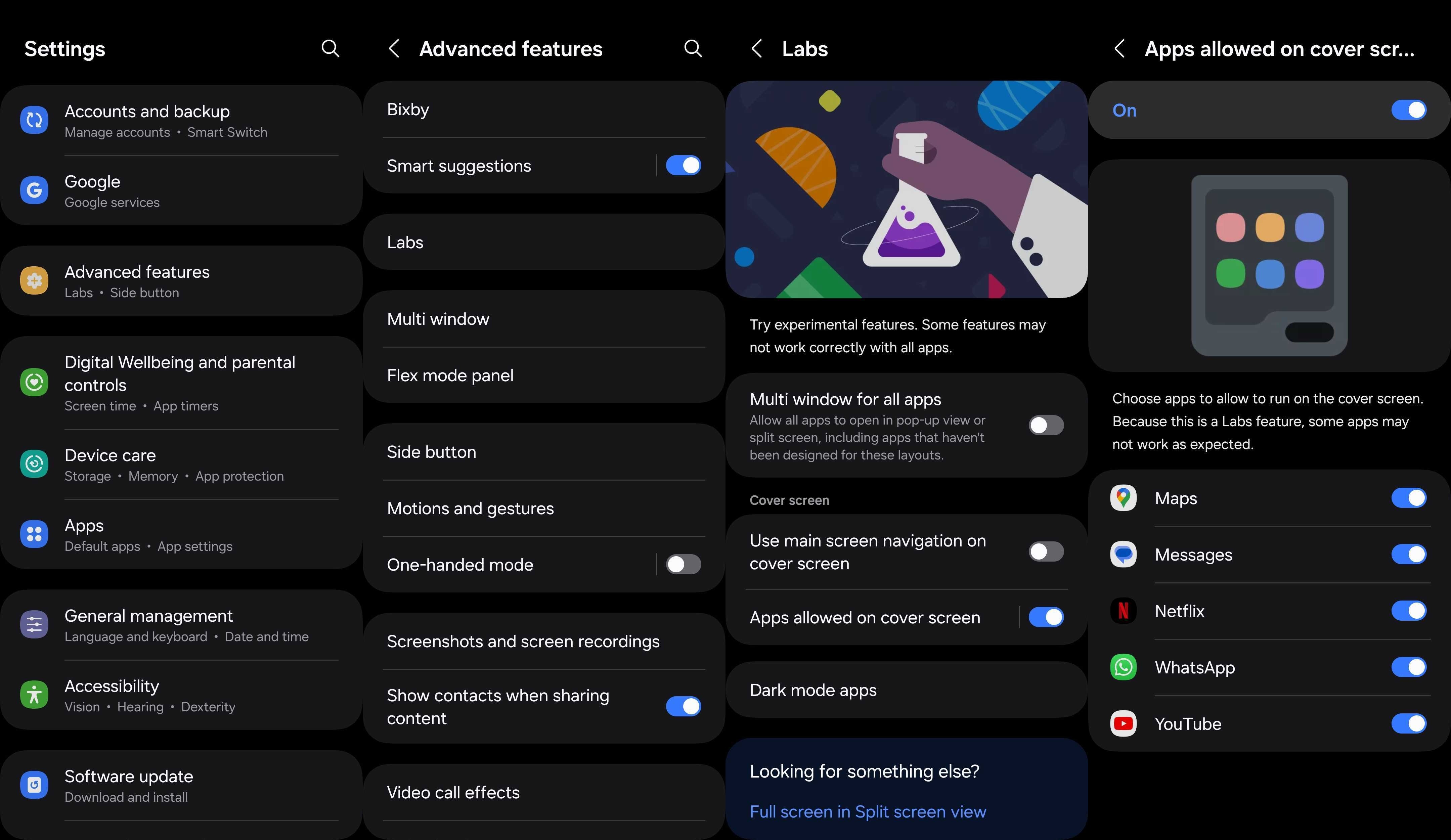
1. Open Settings on your Samsung Galaxy Z Flip 6.
2. Head into Advanced features.
3. Select Labs.
4. Turn on the toggle for Apps allowed on cover screen.
Be an expert in 5 minutes
Get the latest news from Android Central, your trusted companion in the world of Android
5. Choose the apps you'd like to view on the cover screen of your Flip 6.
How to set up cover screen widgets on the Samsung Galaxy Z Flip 6
After setting up basic apps on your Flip 6's cover screen, you can add widgets to get even more use out of it. This option isn't natively available, but thankfully Samsung offers a wonderful Android app to unlock the feature on your Z Flip 6.
1. Download and install the Good Lock app on your Samsung Galaxy Z Flip 6.
2. Open Good Lock and install the MultiStar module.
3. Choose the I <3 Galaxy Foldable option under the MultiStar module.
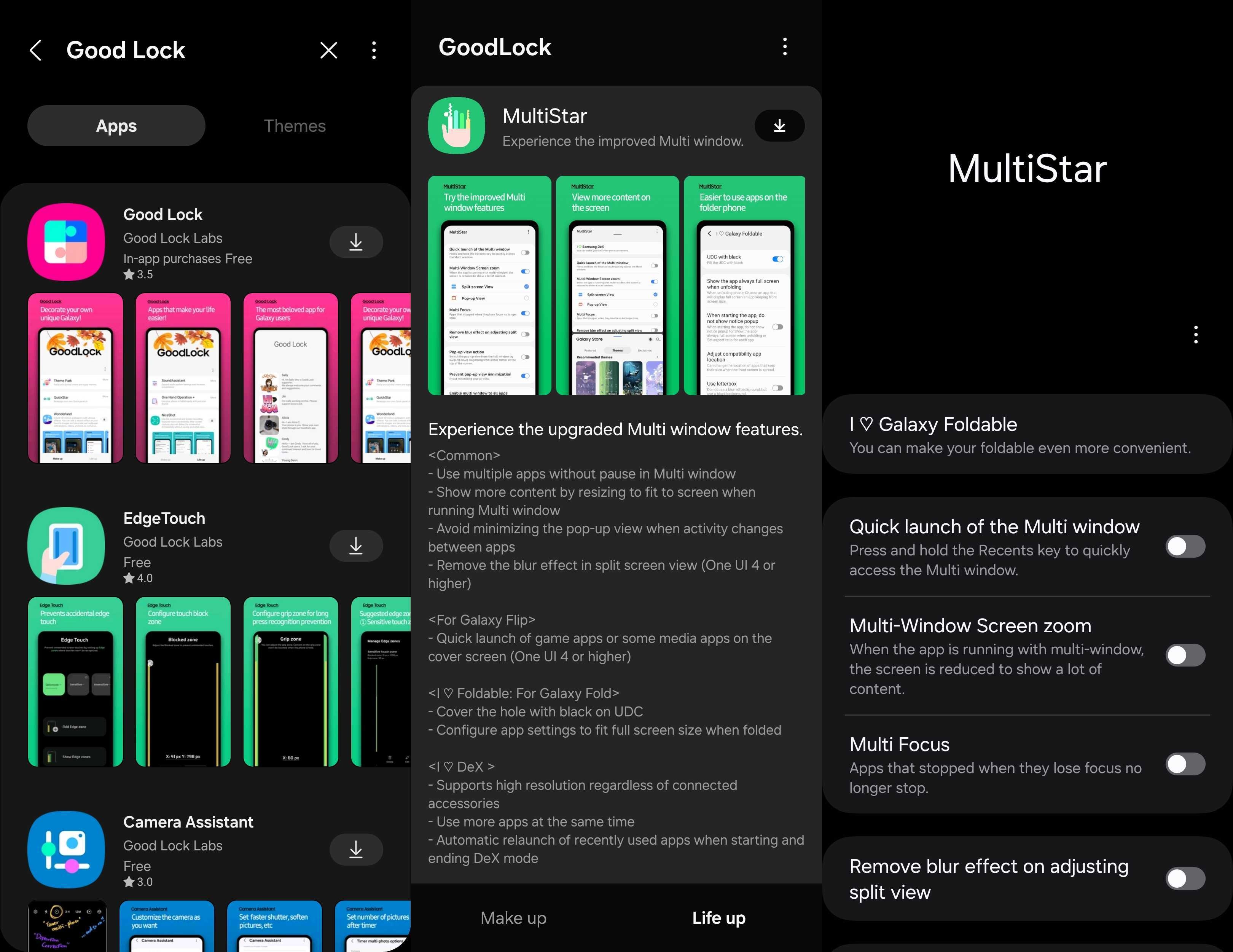
4. Select Launcher Widget under I <3 Galaxy Foldable.
5. Choose which apps you'd like to add to your cover screen.
6. Enable the Launcher Widget.
7. Drag the Launcher Widget to place it wherever you want on your cover screen.
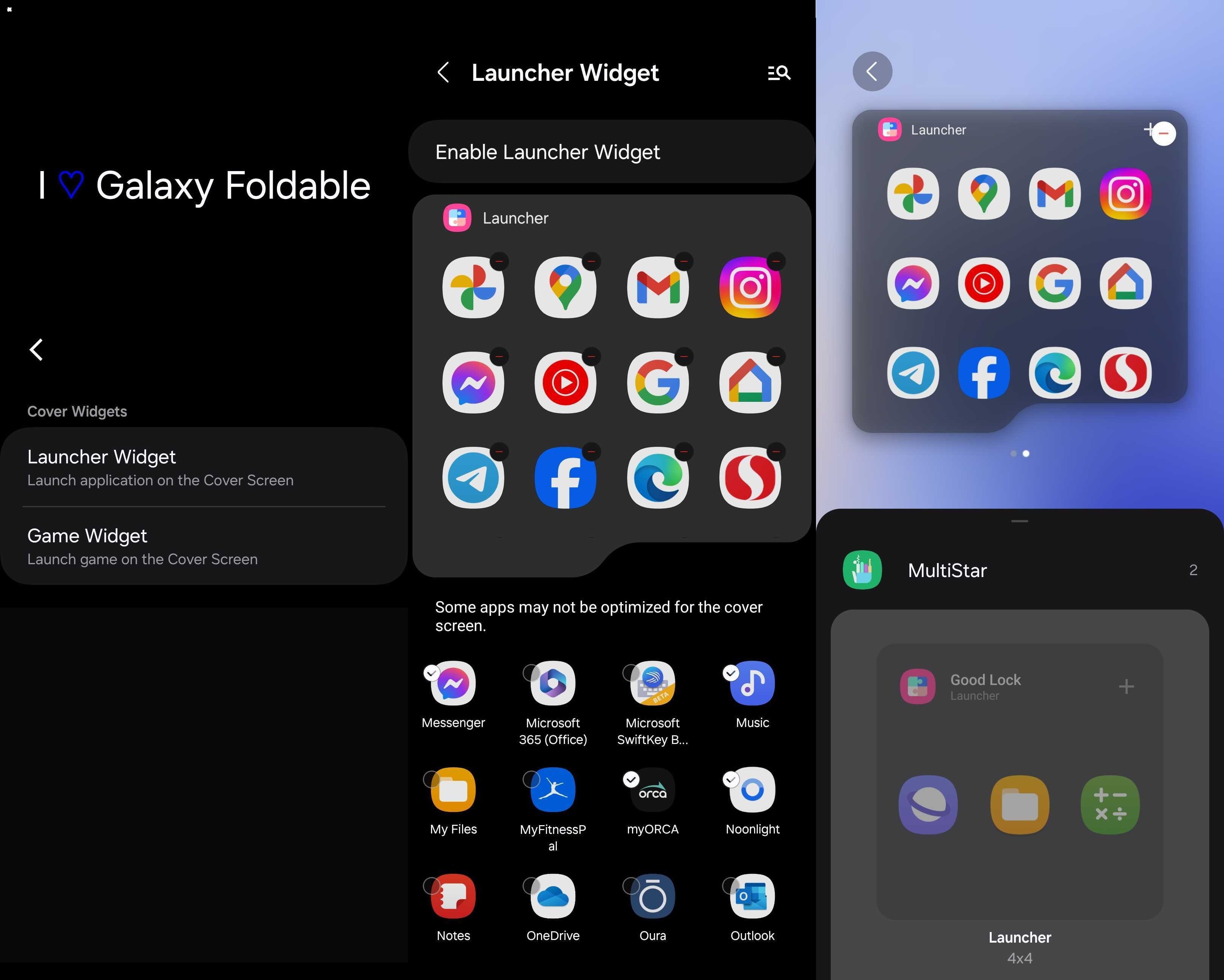
There's so much you can do from the cover screen
While Samsung limits your cover screen usage to select apps, you can still customize it and get a lot done on your Z Flip 6. It's no Motorola Razr Plus 2024 competitor, but it's no amateur either.
Once you've put in the work and added widgets via Good Lock, your Galaxy Z Flip 6's outer display is transformed into a secondary phone of sorts. You can add basic apps to it like your calendar, to-do lists, music players, or weather widgets. But then you can also turn things up by adding social media and messaging apps, video players, and even internet browsers.
Not all apps have been optimized for the Z Flip 6's tiny 3.4-inch external display, so don't expect a perfect result each time. Play around with the widgets and apps to find out what works best for you.

Just flip it
This update might be iterative, but we highly recommend getting the Samsung Galaxy Z Flip 6 if you're new to foldable or have a generous budget. The new Snapdragon 8 Gen 3 for Galaxy chipset is pretty powerful, plus you get a slightly larger battery, better cameras, and for the first time ever, both water and dust resistance.

Namerah enjoys geeking out over accessories, gadgets, and all sorts of smart tech. She spends her time guzzling coffee, writing, casual gaming, and cuddling with her furry best friends. Find her on Twitter @NamerahS.
You must confirm your public display name before commenting
Please logout and then login again, you will then be prompted to enter your display name.
