How to send articles, files, or web pages to your Amazon Kindle device
Send stuff to your Kindle in a jiffy.
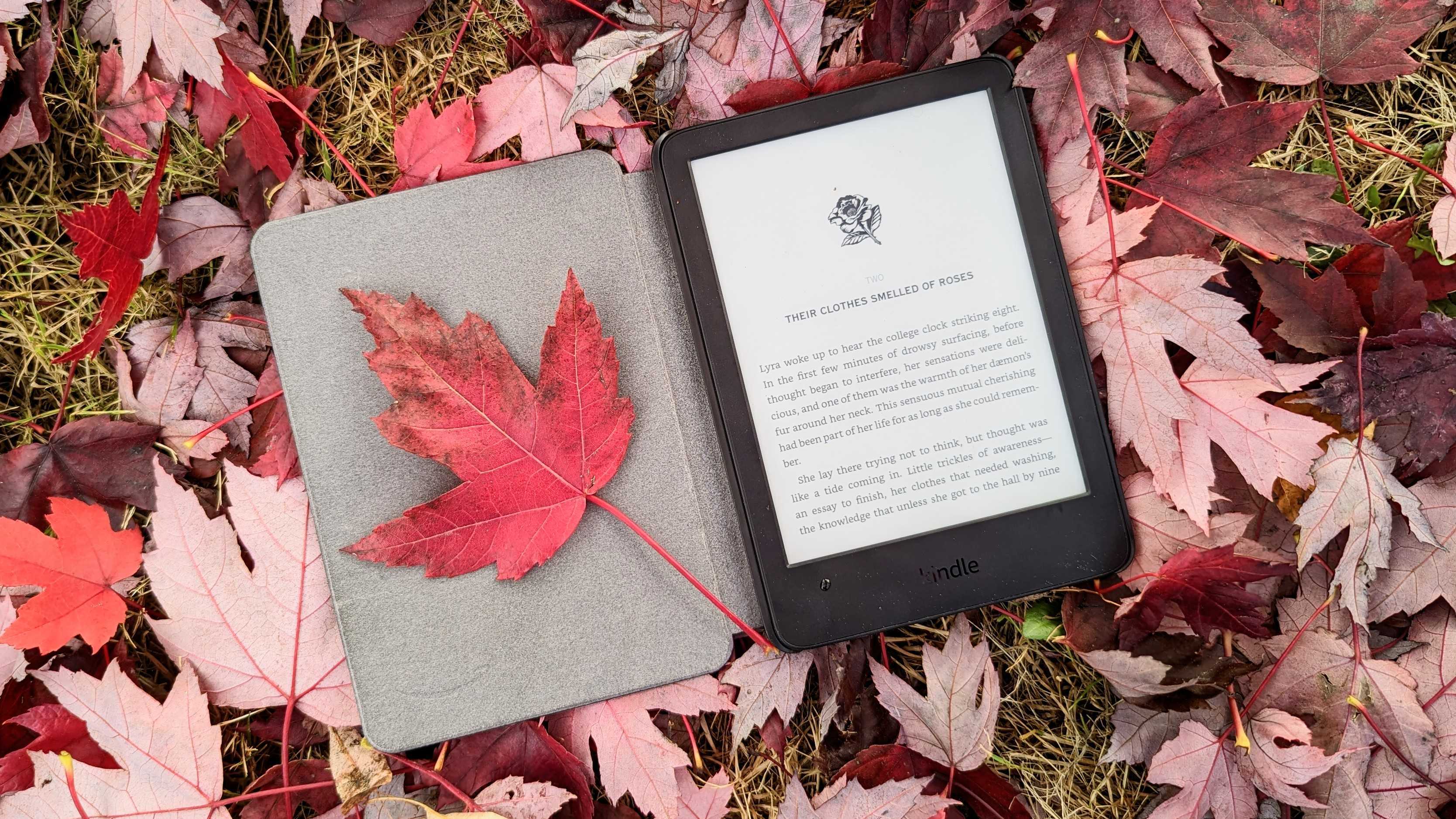
There are countless ways to share all sorts of files and folders across Android phones, tablets, and even smartwatches. E-readers fall a bit behind in this category, especially the Kindle devices from Amazon. This is because Kindle e-readers do not run Android and they've got quite a restricted operating system that doesn't allow third-party app installation.
You can stop scratching your head because Amazon has created a very easy process to aid you in your endeavors. The Send to Kindle feature allows you to send compatible files such as documents, e-books, images, and even web pages to your Amazon Kindle device in a matter of seconds. Here's how you can use it.
How to send articles, files, or web pages to your Amazon Kindle device
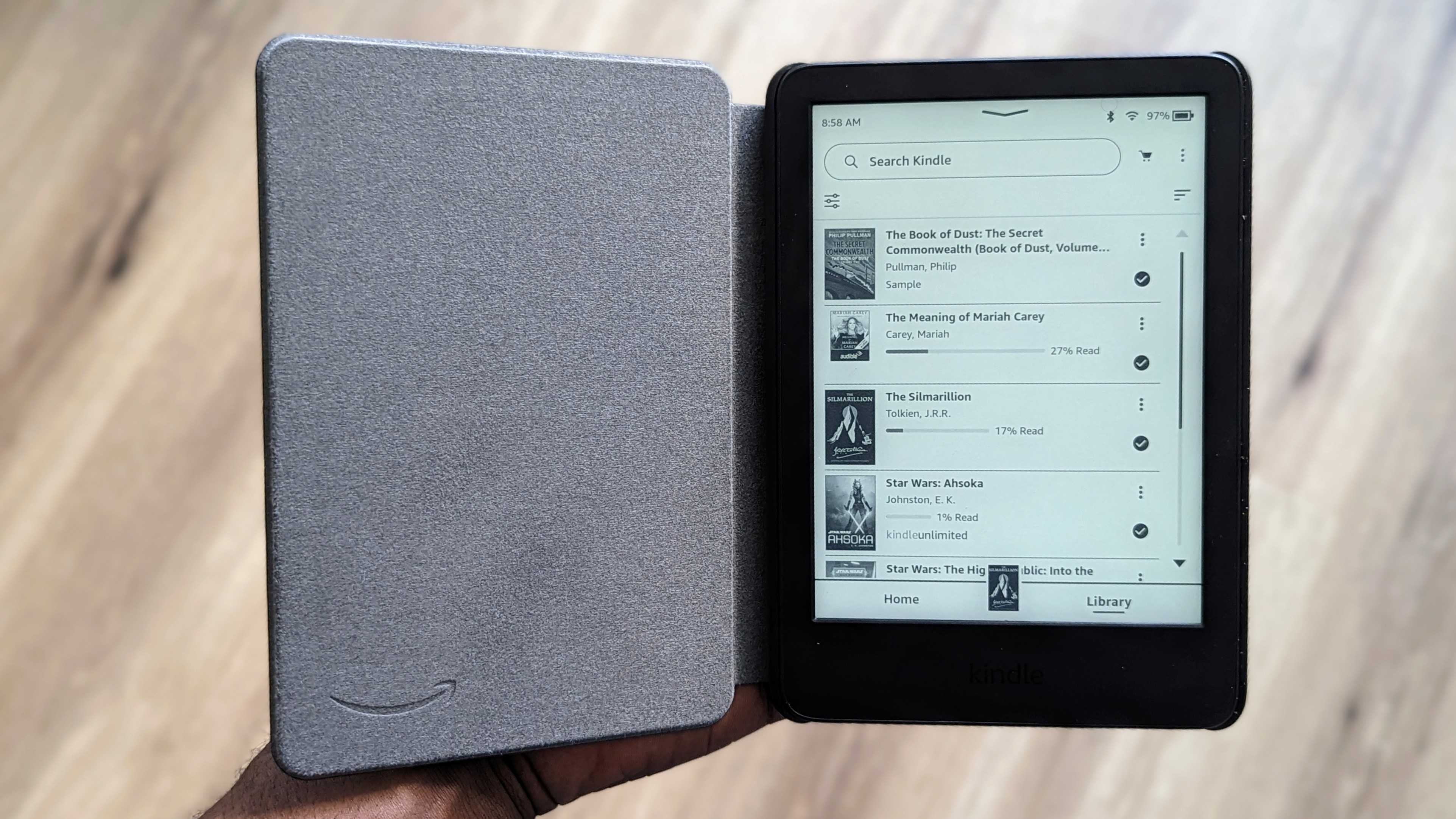
How to send files to your Amazon Kindle device on Android
You need to have the Kindle app for Android installed on your phone. Make sure you're logged in to the app with the same Amazon account as your Kindle and then carry out the following steps.
1. Select a compatible file and tap the Share option on your Android phone.
2. Choose the Kindle app from the list of sending options.
3. Select your Kindle device.
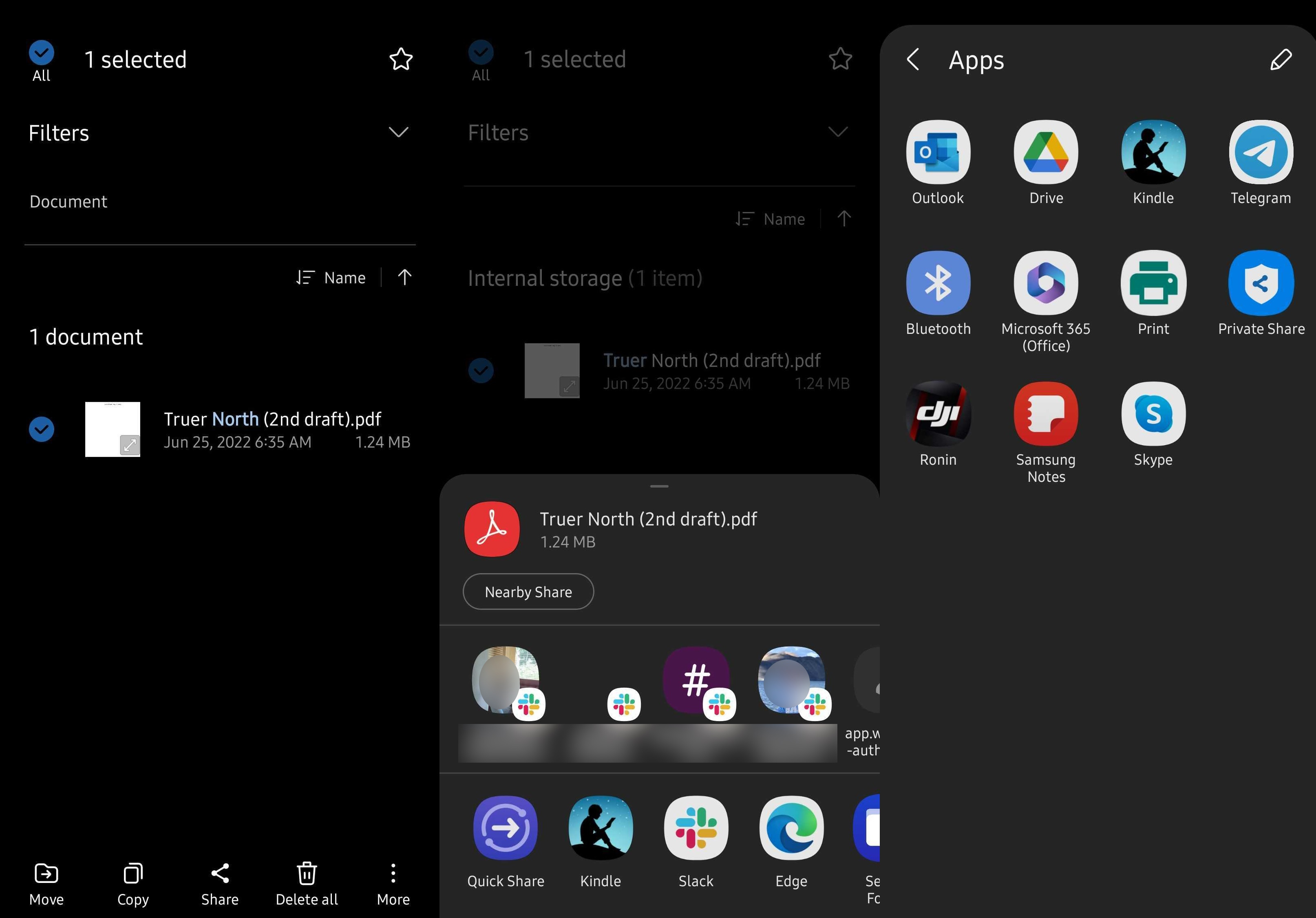
4. Check if all the details are entered properly as per your wishes.
Be an expert in 5 minutes
Get the latest news from Android Central, your trusted companion in the world of Android
5. Tap Send.
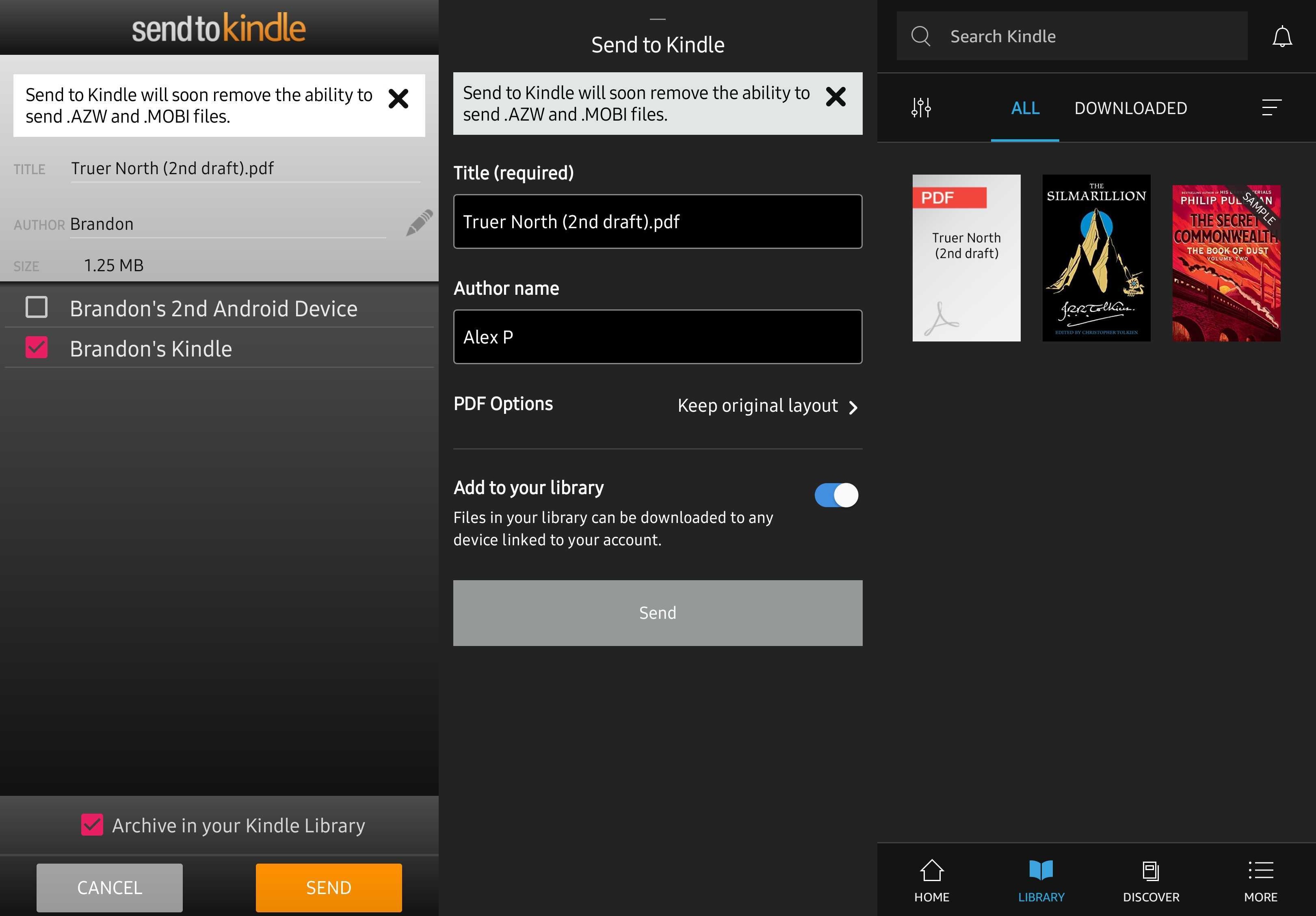
How to send files to your Amazon Kindle device on the web
1. Go to amazon.com/sendtokindle on your phone, tablet, or computer.
2. Upload a file that is supported and smaller than 200MB.
3. Click the Send button.
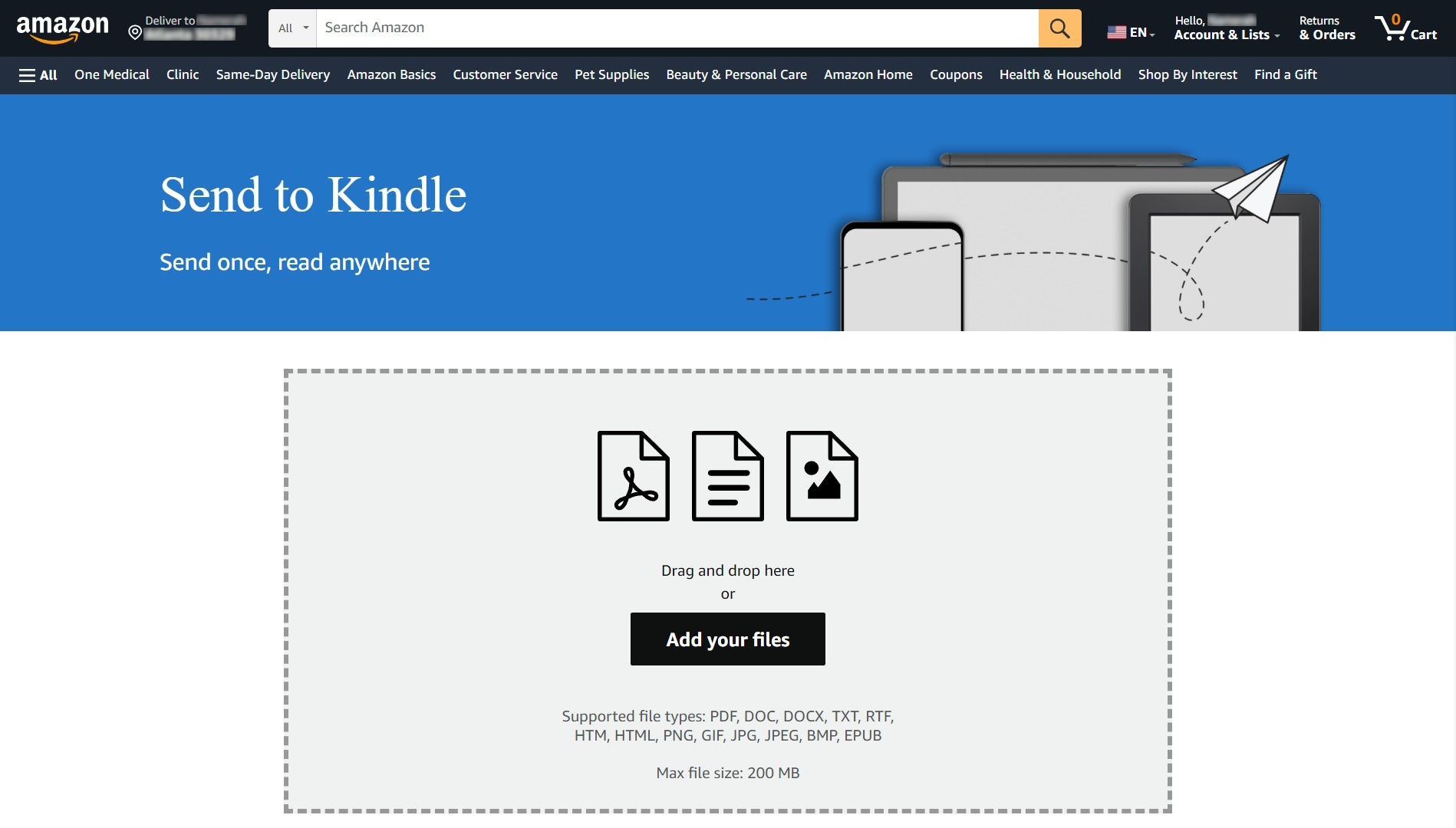
You need to be logged in to your Amazon account on the web browser as well as your Kindle with the same credentials to use this quick and easy method. Once the upload is done, you can download the file on your Kindle.
Bear in mind that this feature only supports limited file formats. Here are the compatible formats that can be shared through the Send to Kindle feature both on the Android app and the web:
- EPUB
- RTF
- DOC, DOCX
- HTML, HTM
- JPG, JPEG, GIF, PNG, BMP
Kindles: Can't live with em', can't live without em'
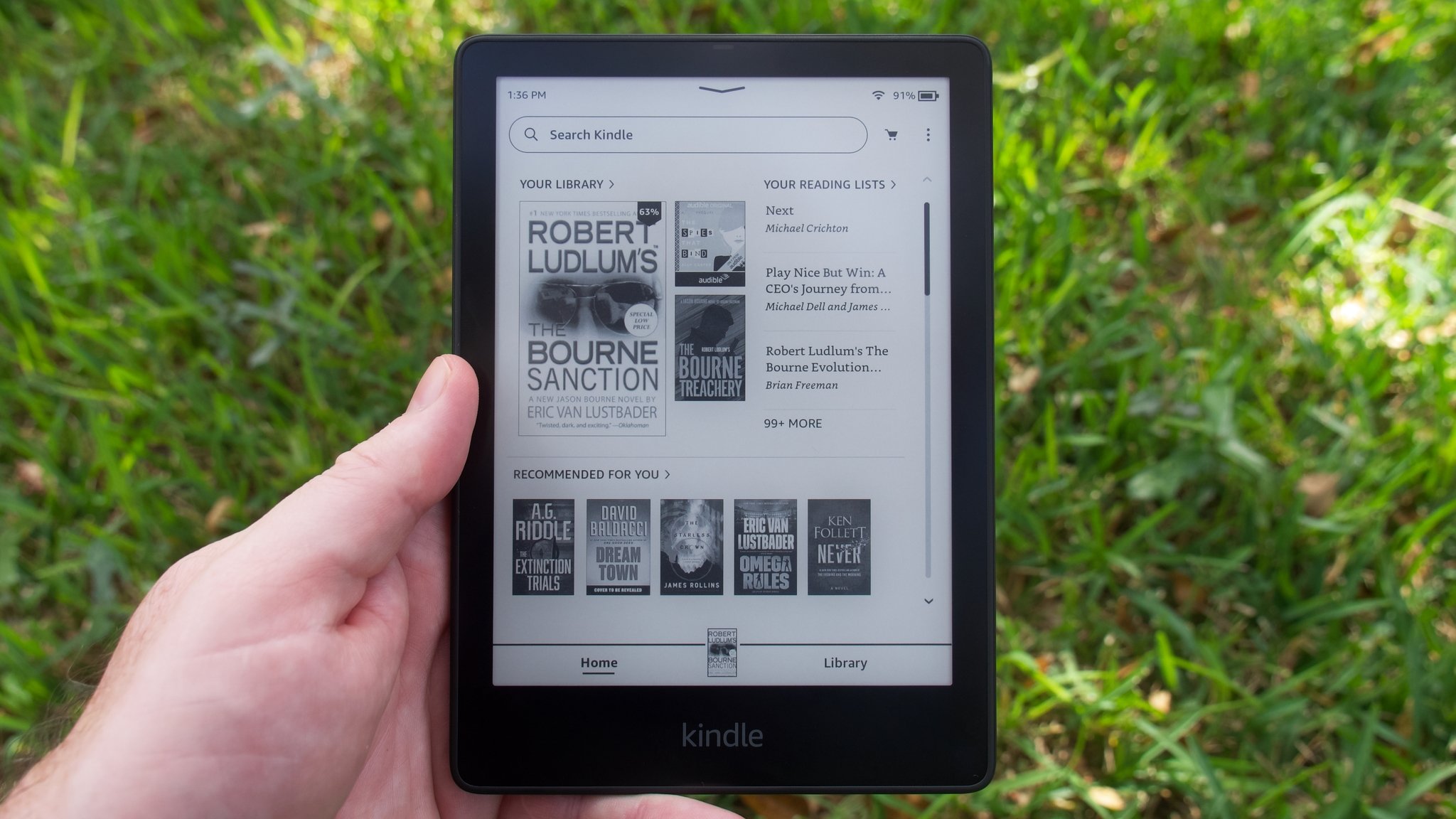
Unlike top-of-the-line E Ink tablets from Onyx Boox, Kindle e-readers have a very limited operating system. You can't install third-party apps, which inevitably creates barriers to many tasks. They are, however, astonishingly cheap and very long-lasting.
Amazon's clever strategy has made Kindles more than just a household name. These cheap and cheerful e-readers are almost synonymous with e-readers in most parts of the world. Thankfully, Amazon has been improving and adding new features for Kindle devices, such as EPUB support and the Send to Kindle function.
If you need an e-reader, the question isn't which brand should you buy. Instead, what most people wonder is which Amazon Kindle should they buy.
Our favorite Kindle is the Kindle Paperwhite, which is waterproof and has a crip 6.8-inch 300ppi display. It's the best Kindle for most people and the price is accessible to all. If you want to spend a bit more, you can also get the Kindle Paperwhite Signature Edition which has more storage and wireless charging support.
Amazon Kindle
The Amazon Kindle app for Android makes it extremely convenient to send all sorts of files to your Kindle. Download it for free and log into your Amazon account to enjoy all of its features.
Get from: Google Play Store
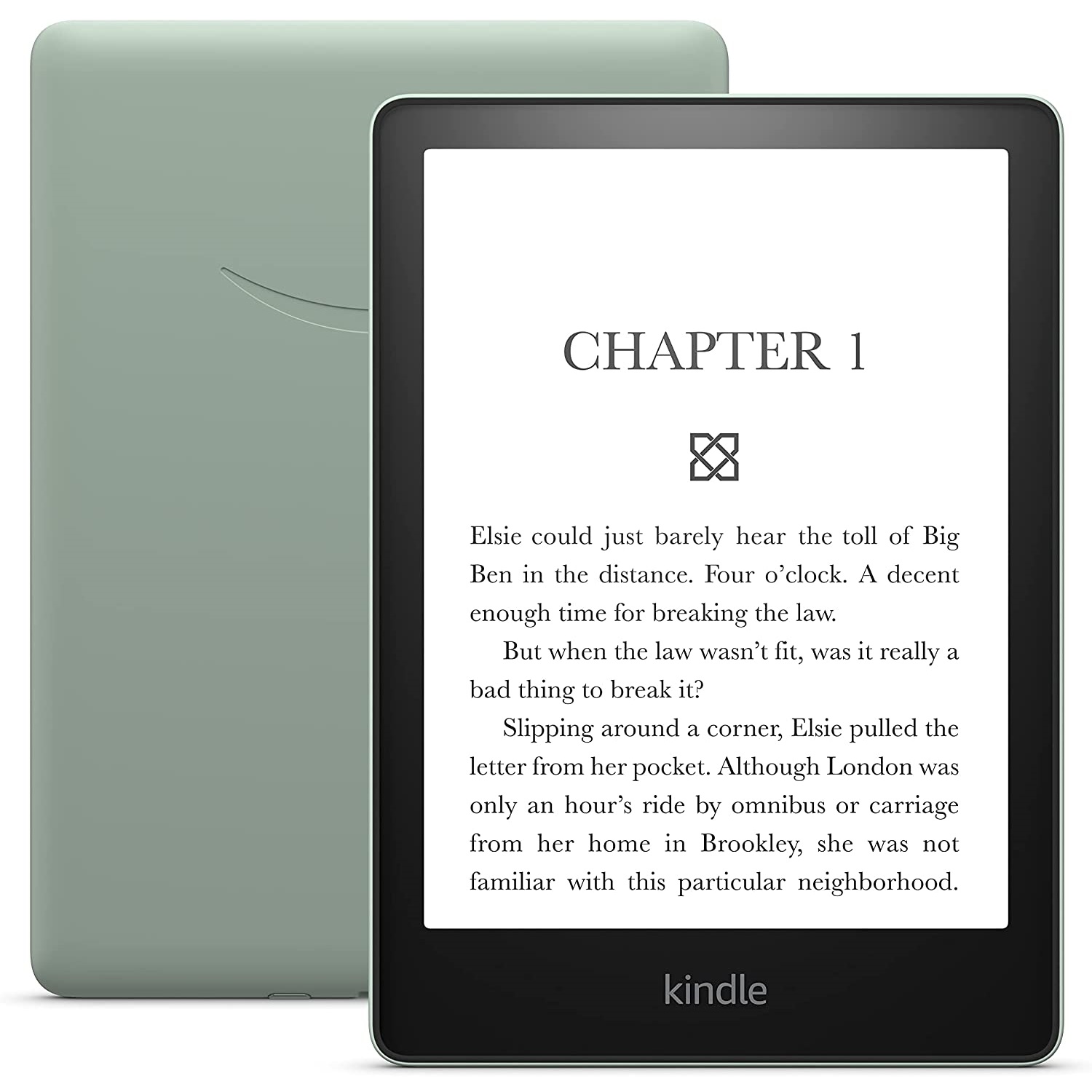
Best Kindle for everyone
The fantastic Amazon Kindle Paperwhite (11th Gen) has an excellent 6.8-inch display with 16 grayscale hues, a 300ppi pixel density, and 17 front-lit LEDs. This e-reader is waterproof, comes with 8GB or 16GB of storage, and charges via USB-C. The battery lasts for weeks on end and its compact size makes it very portable.

Namerah enjoys geeking out over accessories, gadgets, and all sorts of smart tech. She spends her time guzzling coffee, writing, casual gaming, and cuddling with her furry best friends. Find her on Twitter @NamerahS.

