How to search for apps and games by device on Google Play Store
Install anything from anywhere!
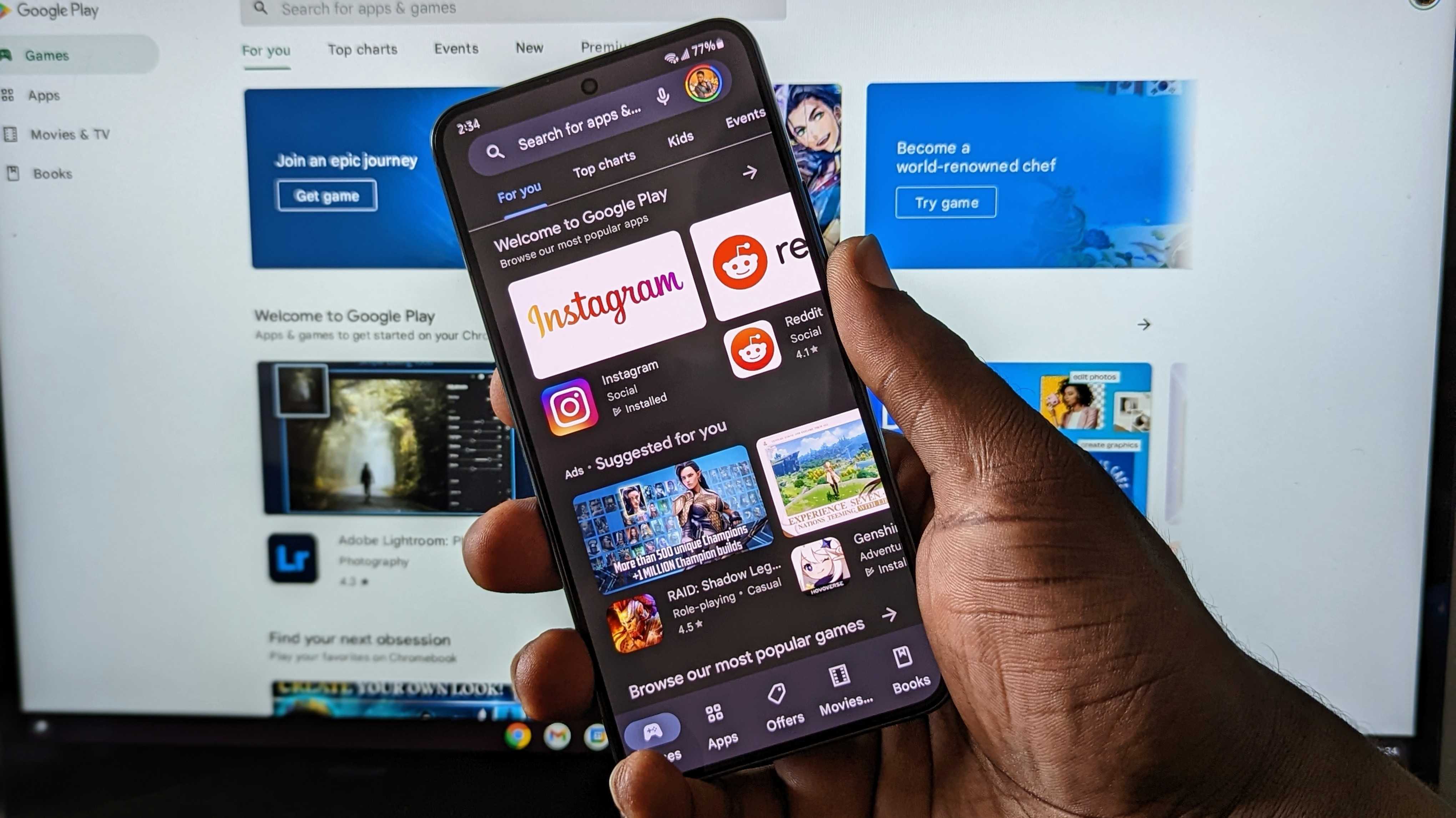
Google gave the Play Store a facelift across all platforms not too long ago. The new changes weren't all looks and glamor though. One of the most useful new features added to the Android app store includes a device search filter for apps and games. We're going to show you how to use it to search for apps and games by device on the Google Play Store.
How to search for apps and games by device on Google Play Store on the web
1. Go to play.google.com on your web browser.
2. A list of devices will appear at the very top.
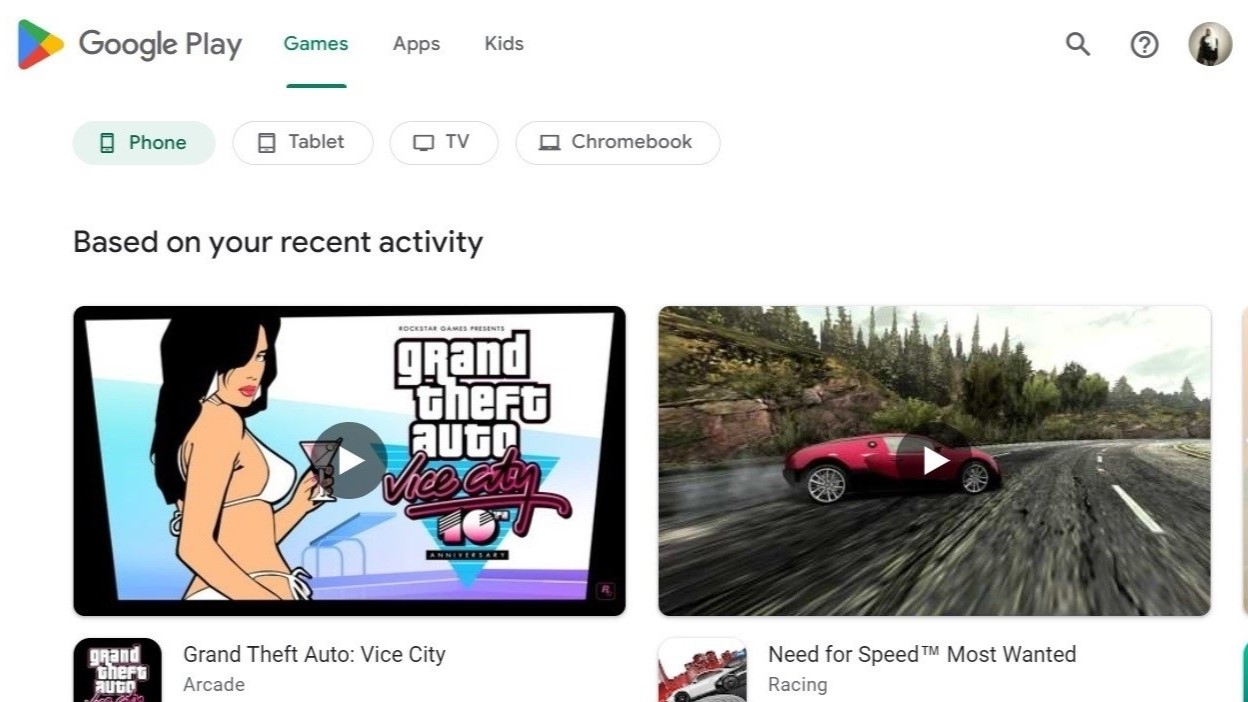
3. Click on the device of your choice to view apps and games for it.
You can browse through apps for your phone, tablet, TV, or Chromebook on the web. As long as you're signed in to the same Google account on all your devices, the Play Store also allows you to download and install apps for other devices directly from the web.
The list of devices shown is different on the web and on your Android device. However, you can still view Android apps and games for other platforms on the mobile version of the Google Play Store.
How to search for apps and games by device on Google Play Store on Android
1. Open the Google Play Store app on your Android device such as your phone.
Be an expert in 5 minutes
Get the latest news from Android Central, your trusted companion in the world of Android
2. Tap on the Other devices category.
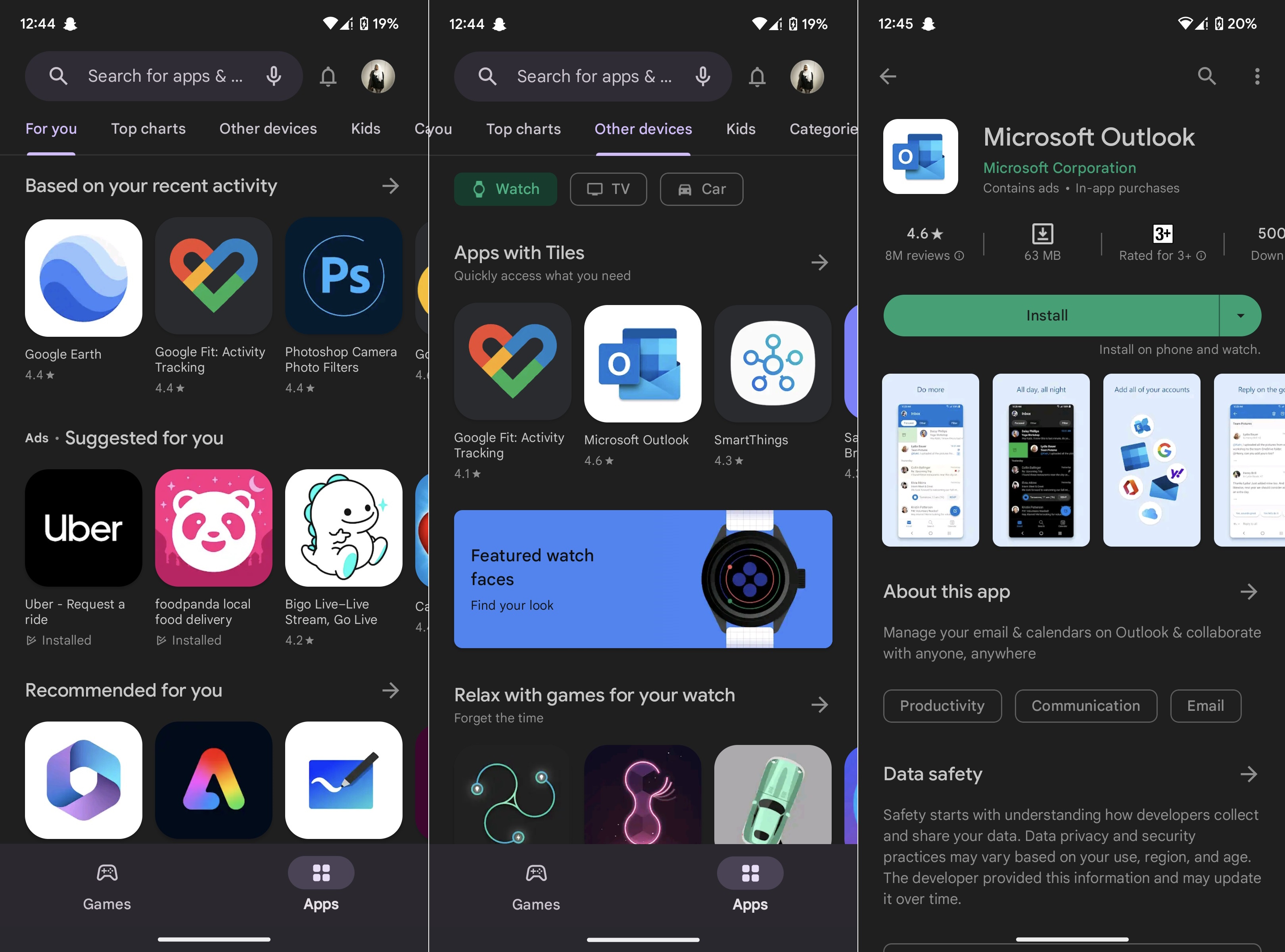
3. Select an app to see your compatible devices.
When you open up an app listing on the Play Store on Android, the names of your compatible devices that support the app show up below the install button. If you press the little downward-pointing arrow on the green install button, it shows you a list of your Android devices with checkboxes.
To install an app on another device, all you have to do is tick the box by tapping it and then hitting the green install button. You can install the same Android app on multiple devices at once thanks to this system.
Google's integration is excellent as always

Google always does a great job of cohesively integrating its platforms and services across devices. Whether you're on the web on your laptop or browsing through the Play Store on your Chromebook, you can easily use the device filter to find apps and games for all your other Android devices.
Although the visible device filters change depending on what you're using, it's still a handy tool to have. For instance, I can very easily install a compatible app such as Microsoft Outlook on my Pixel Watch through my phone's Play Store.
This feature is particularly useful when it comes to Android smartwatches because they have tiny screens and are generally hard to type on. Being able to use the device filter and then install the app of your choice on another device from another device is a godsend in that case.

Google goodness on your wrist
Enjoy the beaty of Wear OS 3 and a pure Google experience on your wrist with the Pixel Watch. While it has its flaws, the made-by-Google smartwatch is a thing of beauty and lovely to use on a daily basis.

Namerah enjoys geeking out over accessories, gadgets, and all sorts of smart tech. She spends her time guzzling coffee, writing, casual gaming, and cuddling with her furry best friends. Find her on Twitter @NamerahS.
