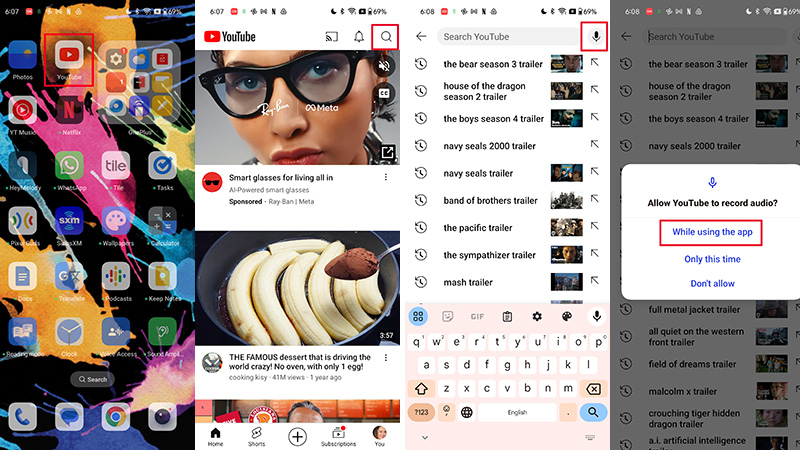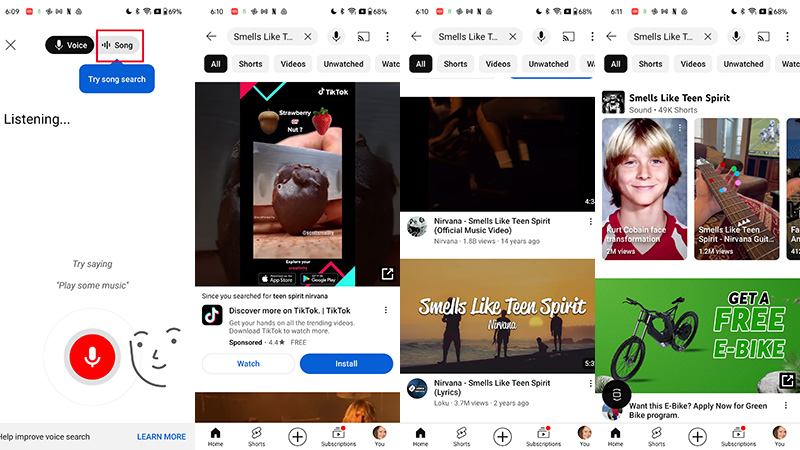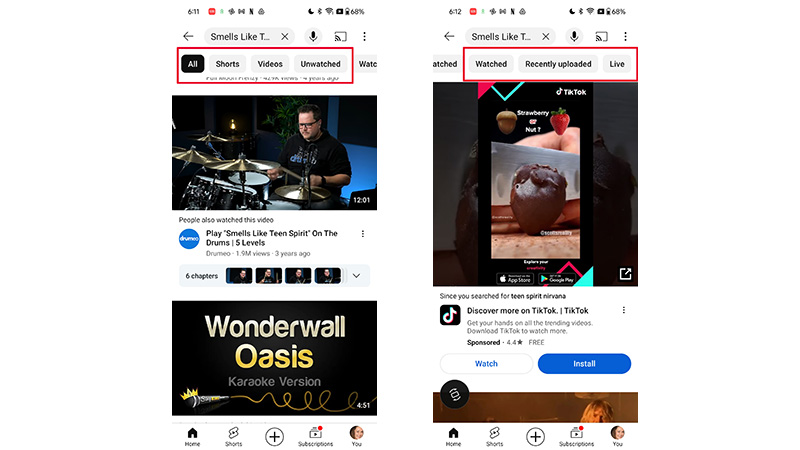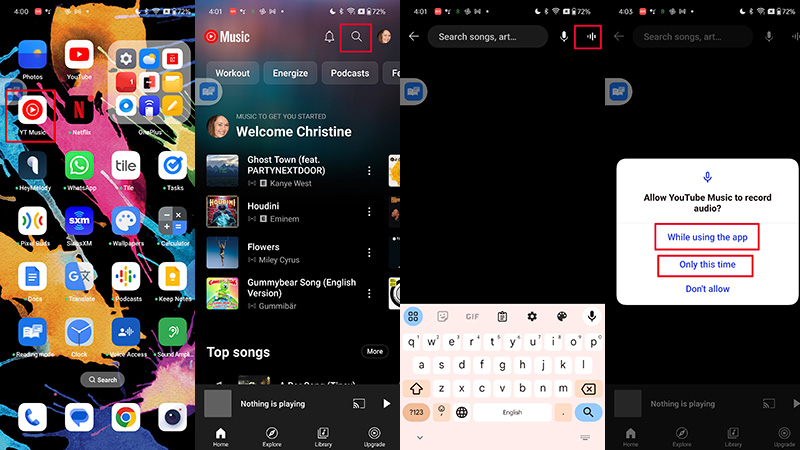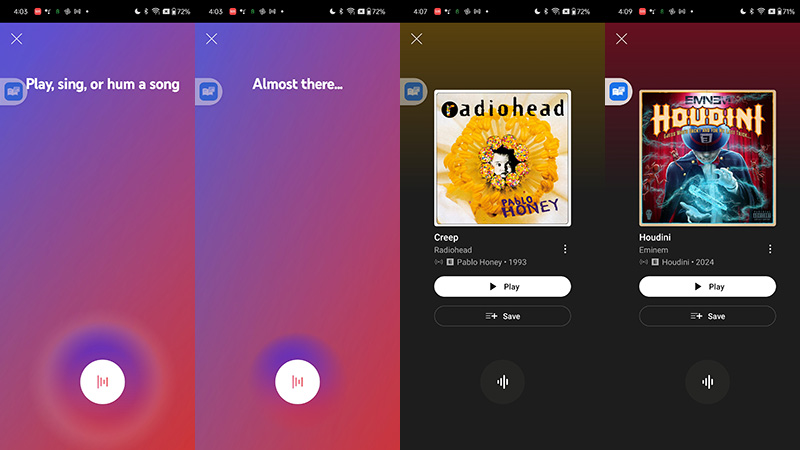How to search for a song on YouTube by singing or humming
Sing, hum, or play a tune and YouTube or YouTube Music can find it for you.
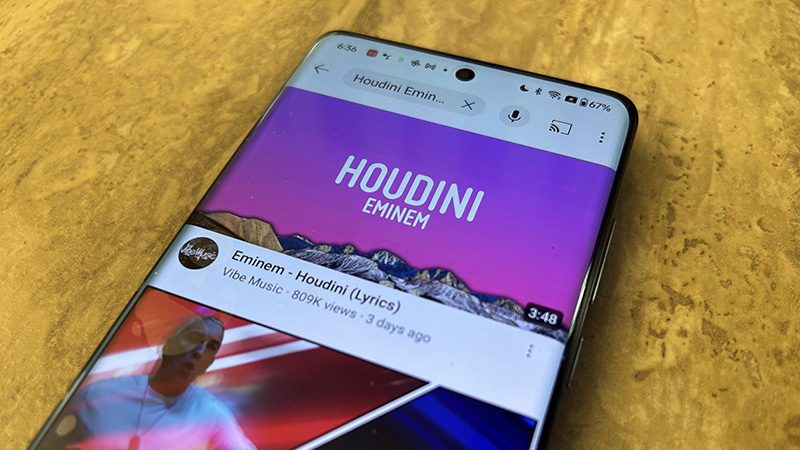
Remember that long-ago episode of the sitcom Married…With Children when Al Bundy was tortured because he couldn’t remember the name of a song? All he could recall was the tune “hmm, hmm, hiiiim.” While the ability to search for a tune with such vague recollection of the lyrics or rhythm might not yet be on the horizon, you can, in fact, sing or hum a part of a song on YouTube to hopefully locate it.
This new song identification feature works similarly to one that Google already offers in its own app and on Pixel mobile devices. But now, it’s extended to YouTube as well.
How to search for a song on YouTube by singing or humming
If you want to get a detailed list of results that pertain to a song, band, or artist, you can search for the tune right in the YouTube app.
1. Open the YouTube app on your Android mobile device.
2. Tap the Search icon (magnifying glass) at the top, right.
3. A pop-up may appear asking you to Allow YouTube to record audio. Choose While using the app or Only this time. (Note: if you choose Only this time, you will have to adjust settings for the app to use this feature again).
4. Select the Song tab at the top.
Get the latest news from Android Central, your trusted companion in the world of Android
5. The results will pop up after a few seconds of humming, singing, or playing a tune. You may see something like related videos, links to the music video for the song, and any other related content, including covers, viral videos, and more.
6. You can also filter the results by Shorts, Videos, Unwatched, Watched, Recently Uploaded, and Live to drill down to exactly what you want.
How to search for a song on YouTube Music by singing or humming
If you want to get a more specific result that just shows the song and gives you the option to play or save it, use YouTube Music.
1. Open the YouTube Music app on your Android mobile device.
2. Tap the Search icon (magnifying glass) at the top, right.
3. Beside the tiny microphone icon to the right of the search bar, you should also see a little wavelength symbol. Select that.
4. You may be prompted to Allow YouTube Music to record audio. Select either While using the app or Only this time. (Note: if you choose Only this time, you will have to adjust settings for the app to use this feature again).
5. You’re then prompted to play, hum, or sing a tune. You’ll need to give more than just three notes, but do your best for as long as you can. AI will analyze your musical prowess and try to find the song.
6. Voila! You should get the tune with the option to play or save it to your playlist.
Boost your playlists and music knowledge
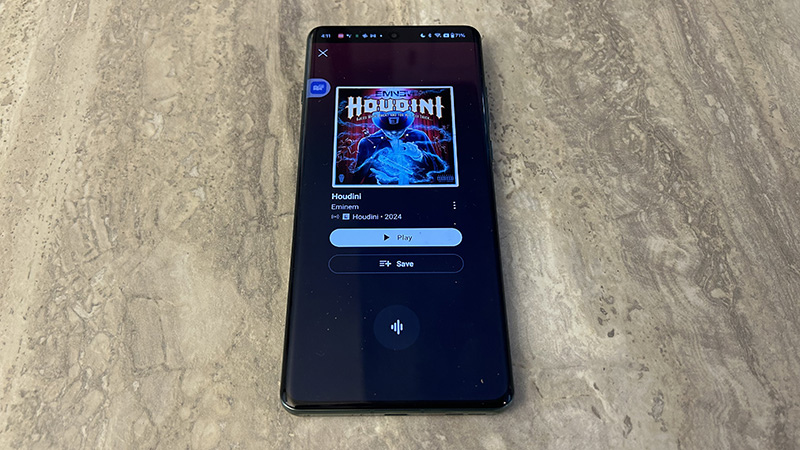
Provided you have given enough information, ths method to search for a song on YouTube and YouTube Music should work. I tried it multiple times and it was pretty good at identifying tracks both old and new. With YouTube, you can explore a video of the song itself as well as tons of other related content, from covers to interviews with the band, and more. With YouTube Music, you can easily add songs to your playlist. But it isn’t foolproof.
With YouTube Music, for example, I once got a different version of a track from the one I wanted, but close enough. Another time, it called up a cover of a song versus the actual one. A few times, my 12-year-old son tried, albeit with some more obscure and difficult-to-identify tracks, and it chose the wrong ones.
Nonetheless, the feature is fun to use. And if you hold up your phone to the actual track that's playing versus attempting your best Billy Eilish or Ed Sheeran impersonation, the app will almost certainly be able to identify it.
Note that you can already use Google Assistant to identify songs as well. But this handy new feature further solidifies YouTube Music’s position as one of the best music player apps for Android.

Christine Persaud has been writing about tech since long before the smartphone was even a "thing." When she isn't writing, she's working on her latest fitness program, binging a new TV series, tinkering with tech gadgets she's reviewing, or spending time with family and friends. A self-professed TV nerd, lover of red wine, and passionate home cook, she's immersed in tech in every facet of her life. Follow her at @christineTechCA.
You must confirm your public display name before commenting
Please logout and then login again, you will then be prompted to enter your display name.