How to preview YouTube videos in Google Messages
It's easy to watch YouTube videos without leaving your conversation.
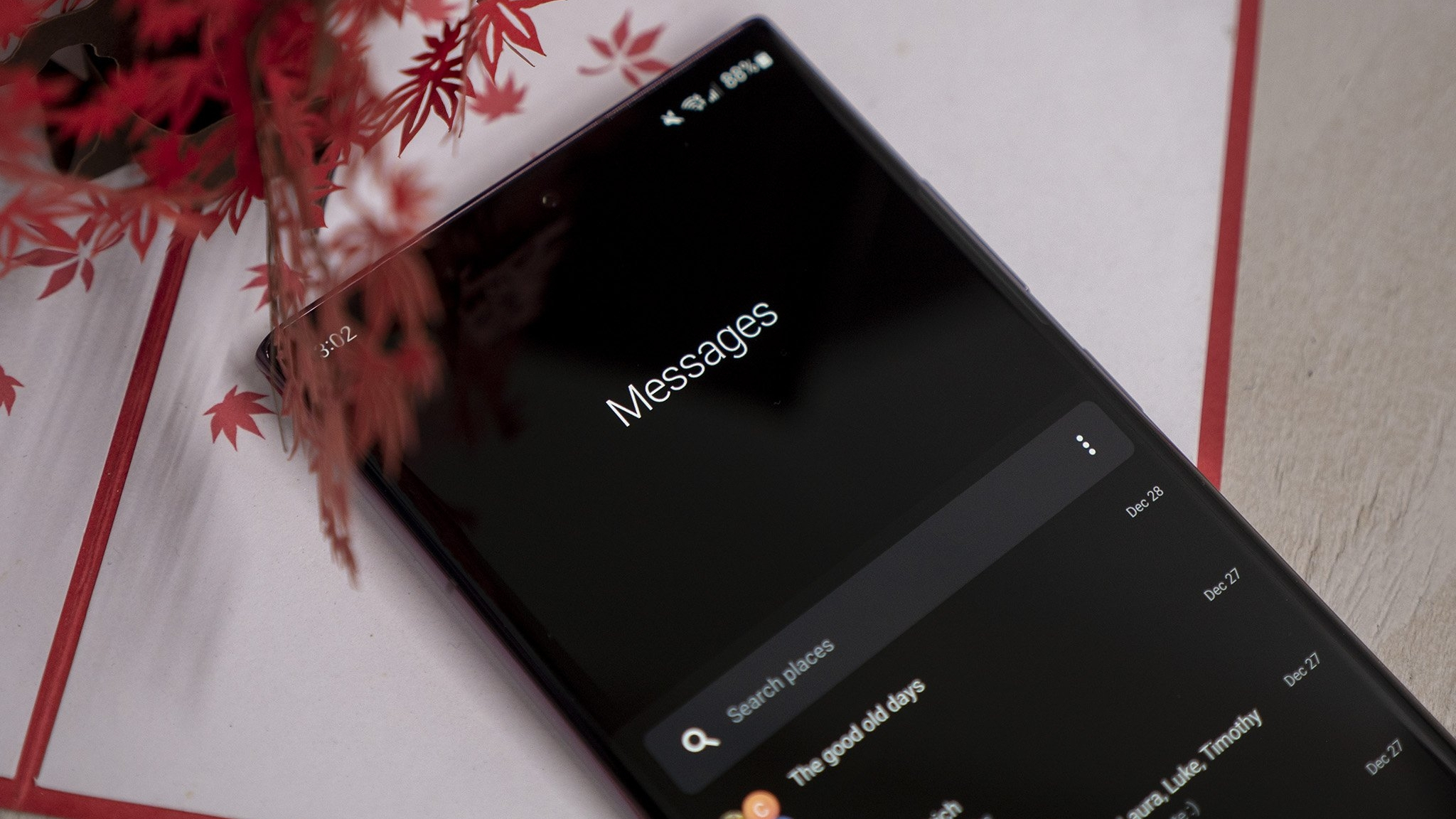
Google Messages is easily one of our favorite texting apps, thanks to its simplicity, RCS capabilities, and some unique features that Google brings to the app. One of the features introduced this year allows users to preview YouTube videos within a thread without having to click a link to open YouTube.
It's an easy way to check out a video without leaving the conversation or the app so that you can quickly respond. It's easy enough to enable, but your mileage may vary. This guide will show you how you can get interactive YouTube previews in Google Messages.
How to enable link previews in Google Messages
1. Open Google Messages and click the three-dot menu in the upper right corner. Select "Settings" in the overflow menu. For some users, this may actually be the Google Account thumbnail. If so, select "Message settings" in the overflow menu.
2. Towards the bottom of the Google Message settings menu, find and select "Automatic Previews."
3. You'll find three options here. Toggle either "Show all previews" or "Show only web link previews."
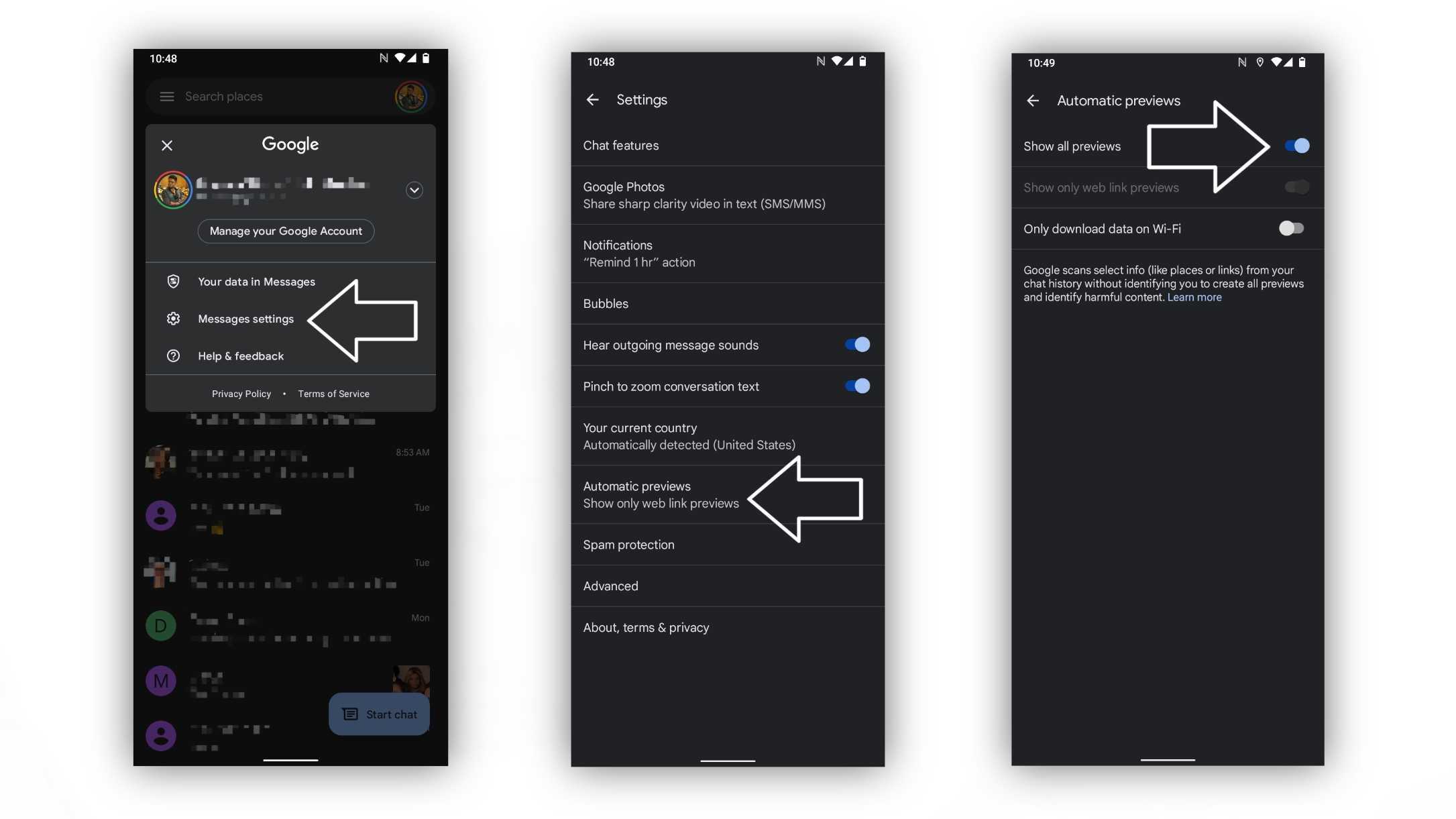
After you enable link previews, you should be set to preview YouTube videos in Google Messages.
Previewing YouTube videos in Google Messages
After copying the link you want to send from YouTube, head to a thread within Google Messages. Paste the link in the text field and hit send. The preview should automatically pop up after a few seconds. This happens whether you're sending or receiving a YouTube link.
Be an expert in 5 minutes
Get the latest news from Android Central, your trusted companion in the world of Android
It may start playing without sound, but you can turn the sound on by hitting the icon in the bottom right corner of the video. Once the video starts playing with sound, you'll have a somewhat limited interaction with the video. You'll be able to play it in full screen, scrub, or even open the video in the YouTube app if you prefer the full experience with comments and such.
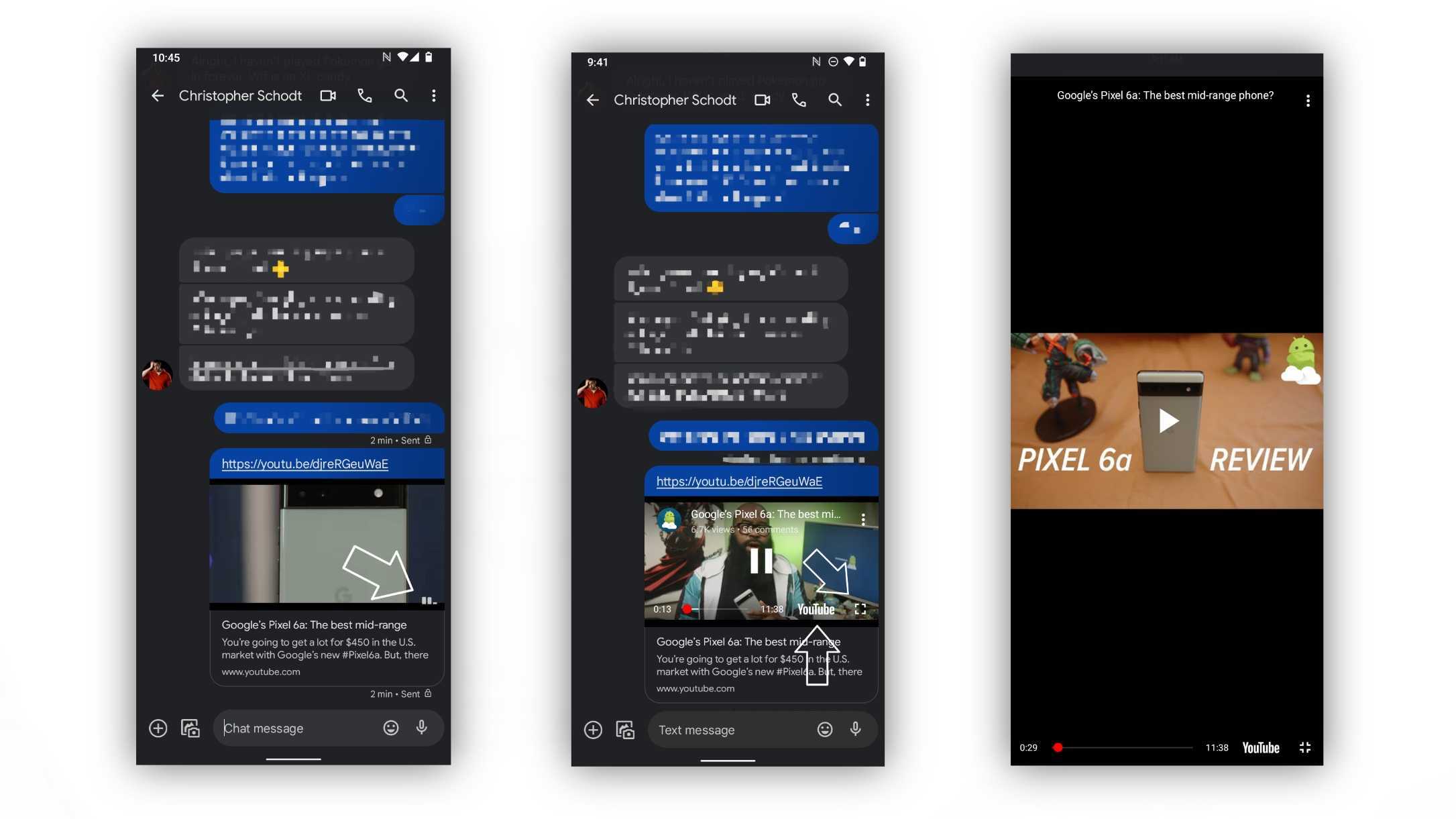
I've tested the feature on some of the best Android phones, including the Pixel 6 Pro and Galaxy S22, with mixed results. Previews don't always appear, no matter who I'm texting or if I'm in an RCS chat vs. a regular SMS chat. There seems to be no rhyme or reason to get the feature to work consistently, but when it does work, it's pretty handy.

Derrek is the managing editor of Android Central, helping to guide the site's editorial content and direction to reach and resonate with readers, old and new, who are just as passionate about tech as we are. He's been obsessed with mobile technology since he was 12, when he discovered the Nokia N90, and his love of flip phones and new form factors continues to this day. As a fitness enthusiast, he has always been curious about the intersection of tech and fitness. When he's not working, he's probably working out.
