How to preview links in Google Chrome for Android
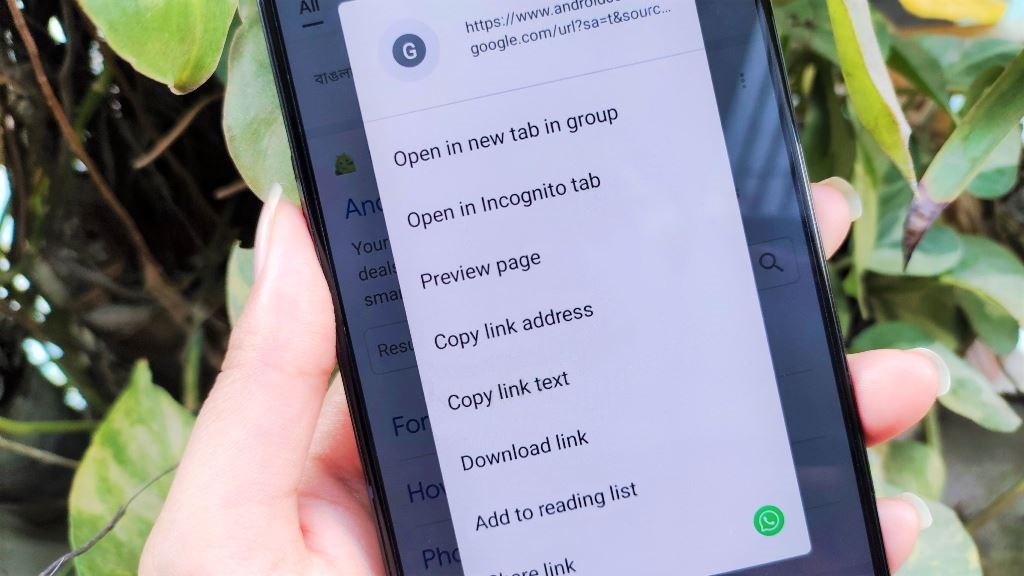
Google recently rolled out a server-side update to Chrome 98, bringing an exciting new feature to its internet browser. Google Chrome for Android now supports the option to preview links without having to open them in another tab. This new preview option in Chrome is very similar to the "Peek and Pop" feature offered on Apple devices. Unlike Apple's version, Google's preview feature only works within the Android browser.
Using the preview feature, you can take a glance at what the webpage looks like. If you'd like to take more than just a peek, the preview option also allows you to browse through the link in question within the little preview window. Curious to learn how you can preview links in Google Chrome for Android? Here's how you can do it too.
How to preview links in Google Chrome for Android
Before diving into the steps, make sure that you have Google Chrome installed on your Android phone, running Chrome 98. If you're not sure you have the latest update, tap More > Settings > About Chrome to see your current version. If it's not the latest available, you'll likely see an Update Chrome prompt.
If you don't have Chrome on your phone and want to test this feature out, head to the Google Play store to download and install it for free.
With that out of the way, here's how to preview links in Chrome:
1. Open Google Chrome for Android on your phone.
2. Search for any webpage in Google Chrome for Android.
Get the latest news from Android Central, your trusted companion in the world of Android
3. Press and hold the link you want to preview.
4. Tap Preview page.
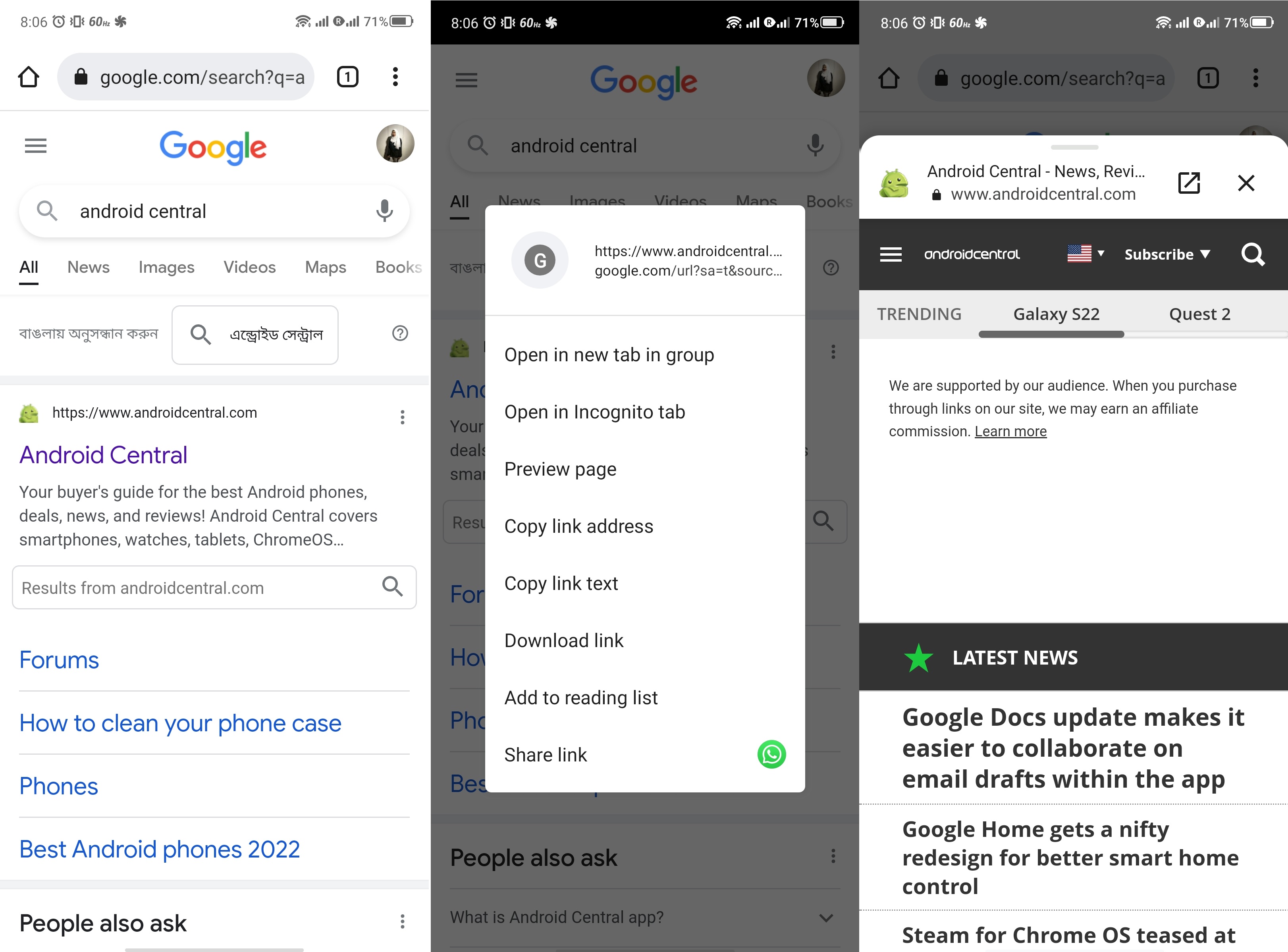
Previewing links in Google Chrome for Android is easy as pie; just tap and hold any link in Chrome for Android to take a glimpse. Peeking into a link before opening it can be extremely helpful, especially when you are not sure which link to click on a webpage.
If you decide you do want to read the previewed page, you can read the whole thing in the preview browser. Or you can tap the arrow icon in the top right to import the link into your main browser window.
With the Chrome Preview tool in hand, you can stop opening hundreds of Chrome tabs and heating up your phone unnecessarily while searching for something.
A trick in time saves nine
Of all the best Android browsers, Google Chrome is one of the most popular ones. Whether it's out of convenience or personal preference, you probably use Chrome a lot. But you may not know about new Chrome features like the Preview button that have only recently arrived.
It may come in handy to pick up some useful tips and tricks for Chrome. Beyond preview links, there are plenty of other features buried within the Google Chrome for Android app that you should look into.
You can become a more efficient Chrome user by learning to use said features and options. For instance, learn to restore your Google Chrome tabs instantaneously instead of combing through your history. You can also send tabs from your computer to your phone in a jiffy. Another cool feature lets you delete your recent search history in a few taps, with minimal hassle.
Invest time to learn these hacks today to make your life easier in the future!

Namerah enjoys geeking out over accessories, gadgets, and all sorts of smart tech. She spends her time guzzling coffee, writing, casual gaming, and cuddling with her furry best friends. Find her on Twitter @NamerahS.
