How to find the required Android version for apps on the Google Play Store
Before downloading an app to your mobile device, you need to know that it will work.
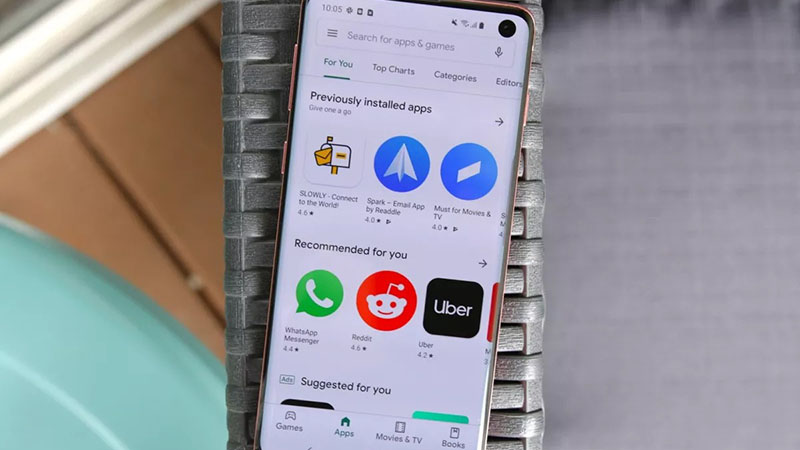
The Google Play Store is your portal to all the coolest apps as well as games, movies and TV shows, books, kids’ content, and more. But if you have been hanging on to an older-model Android device (likely for a child or someone without discerning mobile needs) it’s important to ensure that the app will work properly on your device or be able to load at all. This is where the required Android version comes in. Every app on the Google Play Store will indicate the required Android version for the app, or the minimum requirements to ensure it will run smoothly.
How to find the required Android version for apps on the Google Play Store
1.Visit the Google Play Store on your desktop or mobile device.
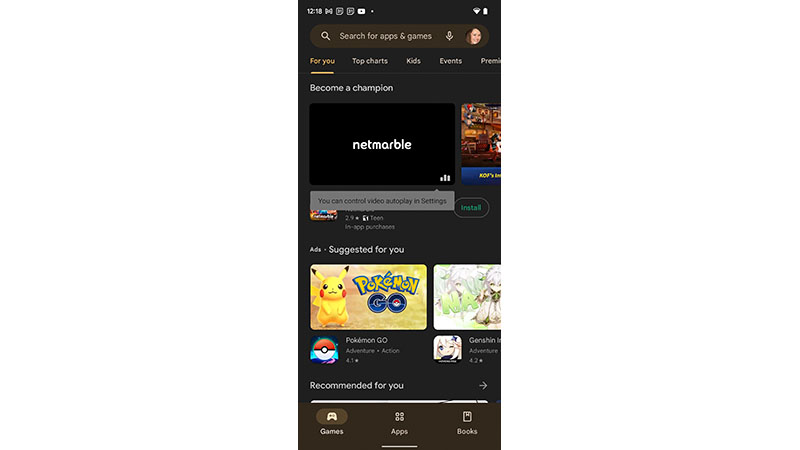
2.Search for and/or select the app you want to download and use.
3.Scroll down until you see “About this app,” which is usually right under a video preview.
4.Tap on the arrow pointing to the right (“->”).
5.Scroll down past the “about” information, “what’s new,” and “more info” until you get to “App info.”
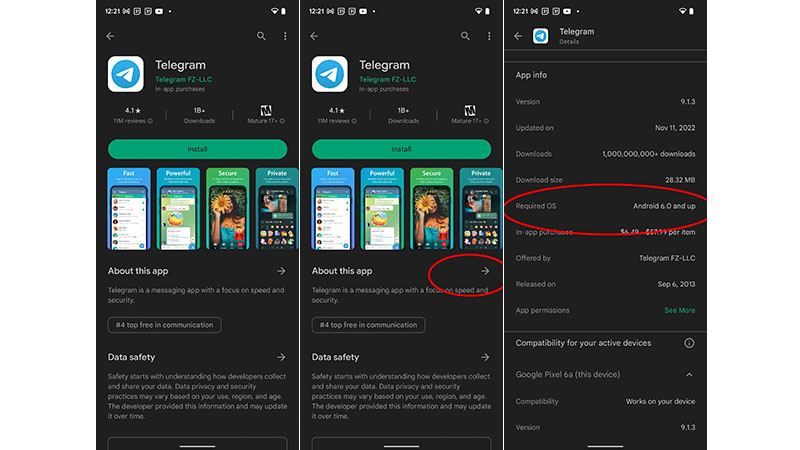
6.Under “Required OS,” it will show the minimum Android version required to download and use all the features of the app.
Why do you need to know the minimum Android version required?
In some cases, even if an app can be downloaded to an Android device running on an older OS version, the app may not work well, or you’ll be missing certain features. This means you won’t be getting the proper, full experience.
In other cases, an app won’t download at all if the required Android version is necessary for it to work, period, and your phone is running on an older one.
It’s advisable to always keep your Android phone updated with the latest OS version that it can support, for both usability and security reasons. If you find that a lot of the apps you want to download require a later version of Android than your existing phone (or tablet) will support, it might be time to upgrade to one of the best Android phones.
Be an expert in 5 minutes
Get the latest news from Android Central, your trusted companion in the world of Android
Once you’re armed with a brand new phone and you’re ready to load it up with all your favorite apps, check out our guide on how to install Android apps.

Christine Persaud has been writing about tech since long before the smartphone was even a "thing." When she isn't writing, she's working on her latest fitness program, binging a new TV series, tinkering with tech gadgets she's reviewing, or spending time with family and friends. A self-professed TV nerd, lover of red wine, and passionate home cook, she's immersed in tech in every facet of her life. Follow her at @christineTechCA.
