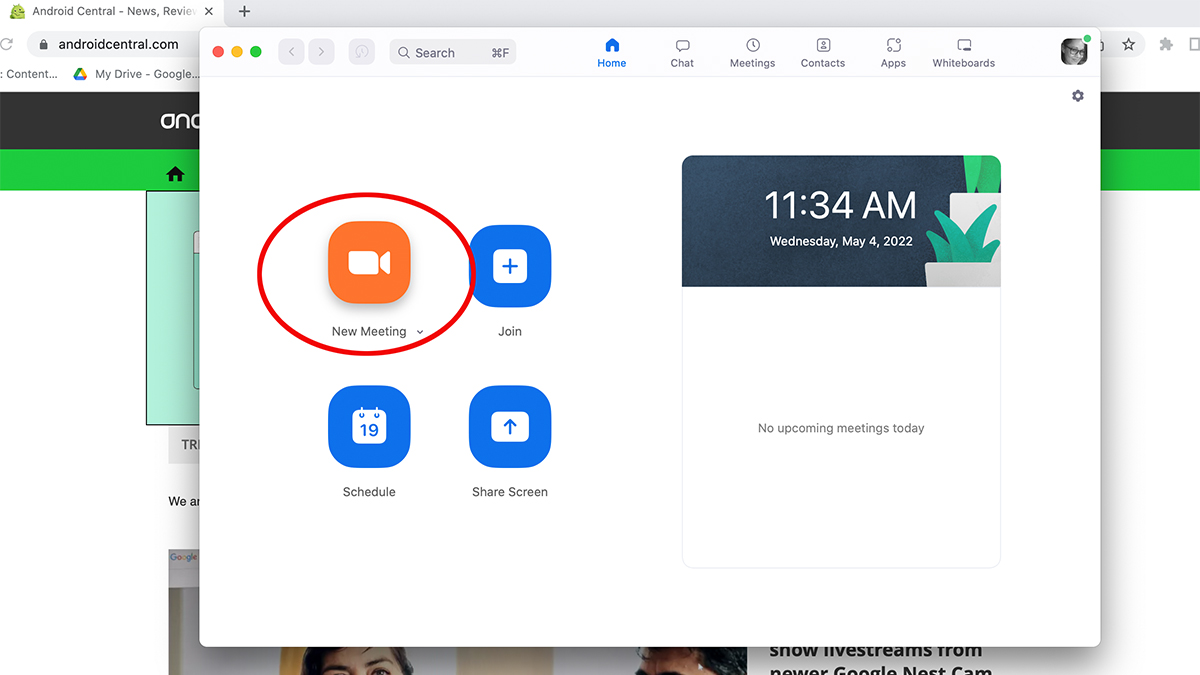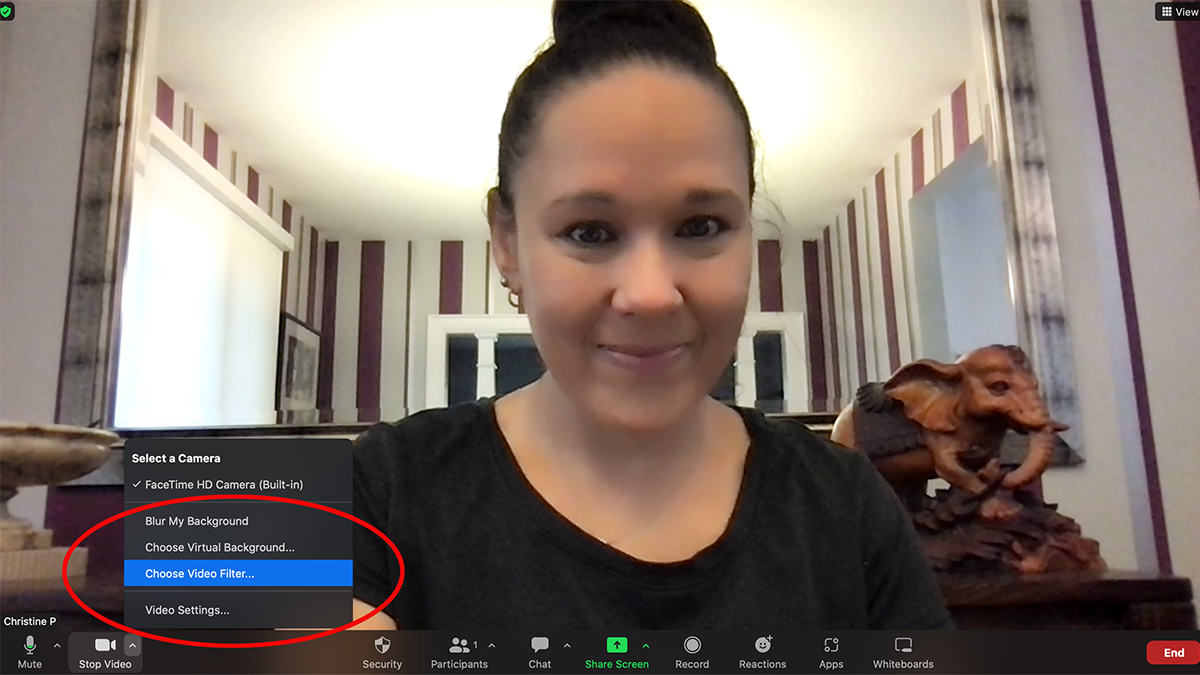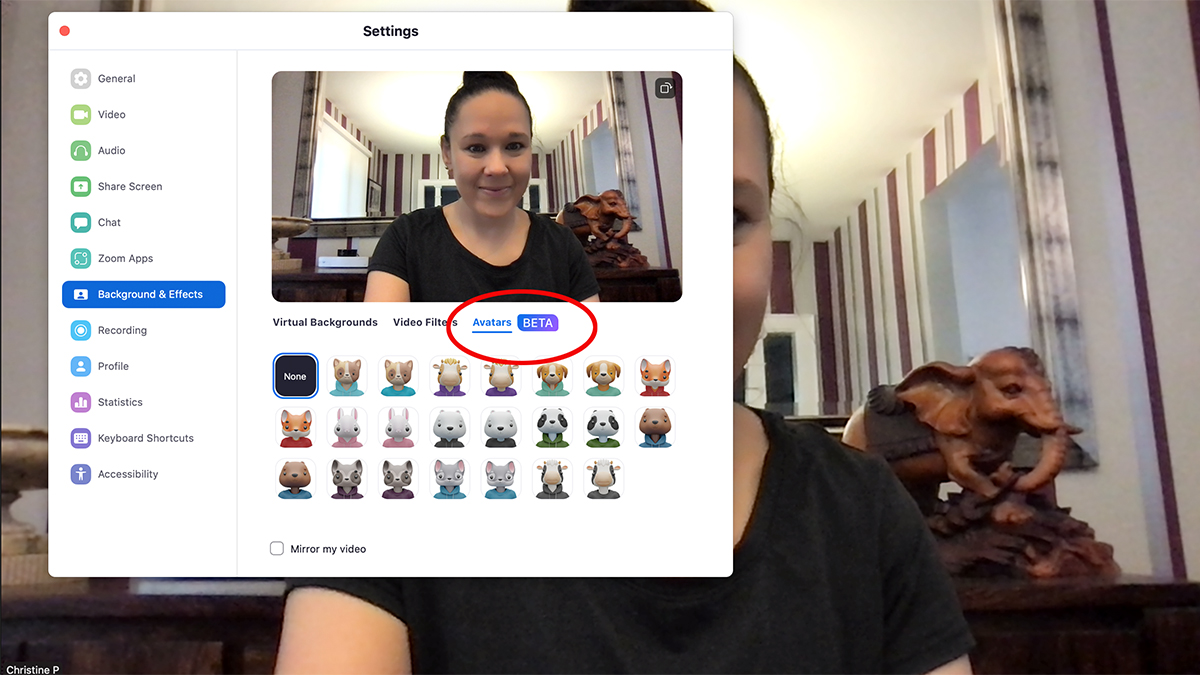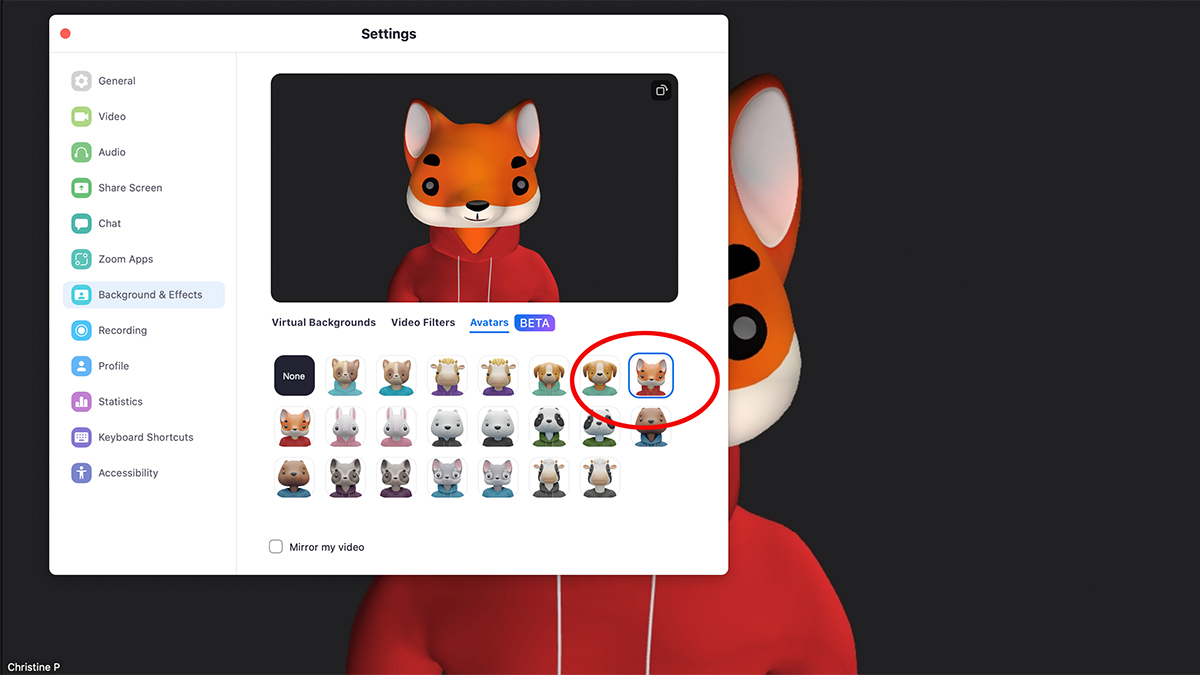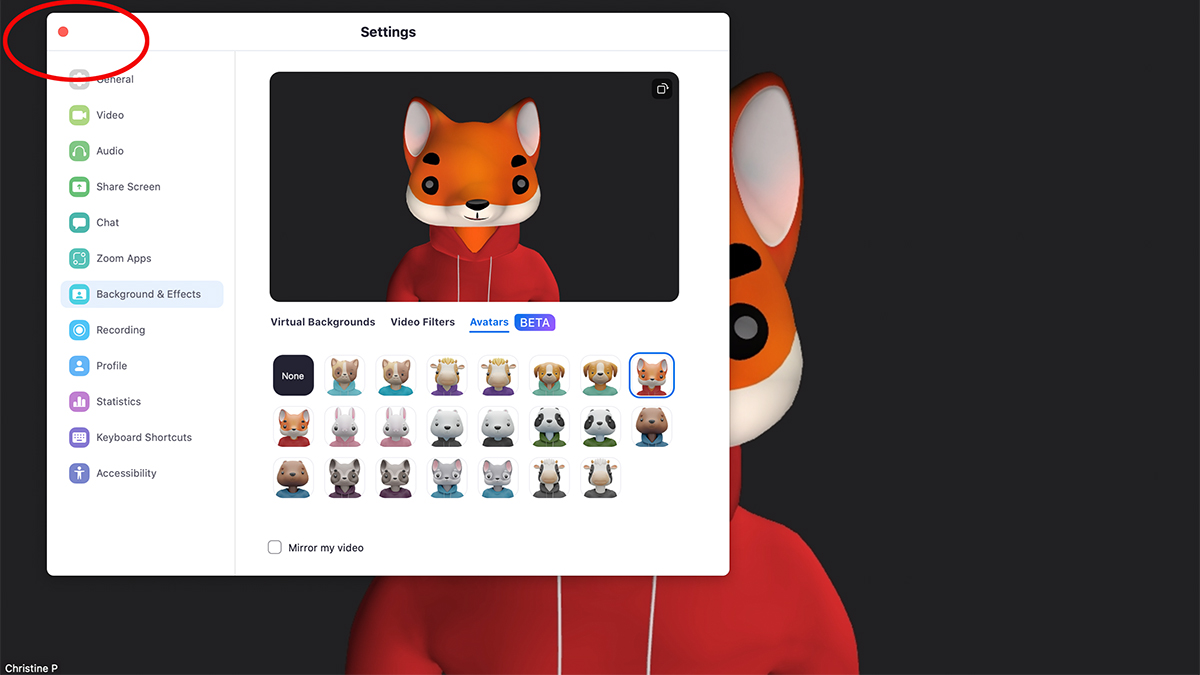How to enable virtual avatars on your next Zoom call
Liven up your Zoom calls by becoming an animal.
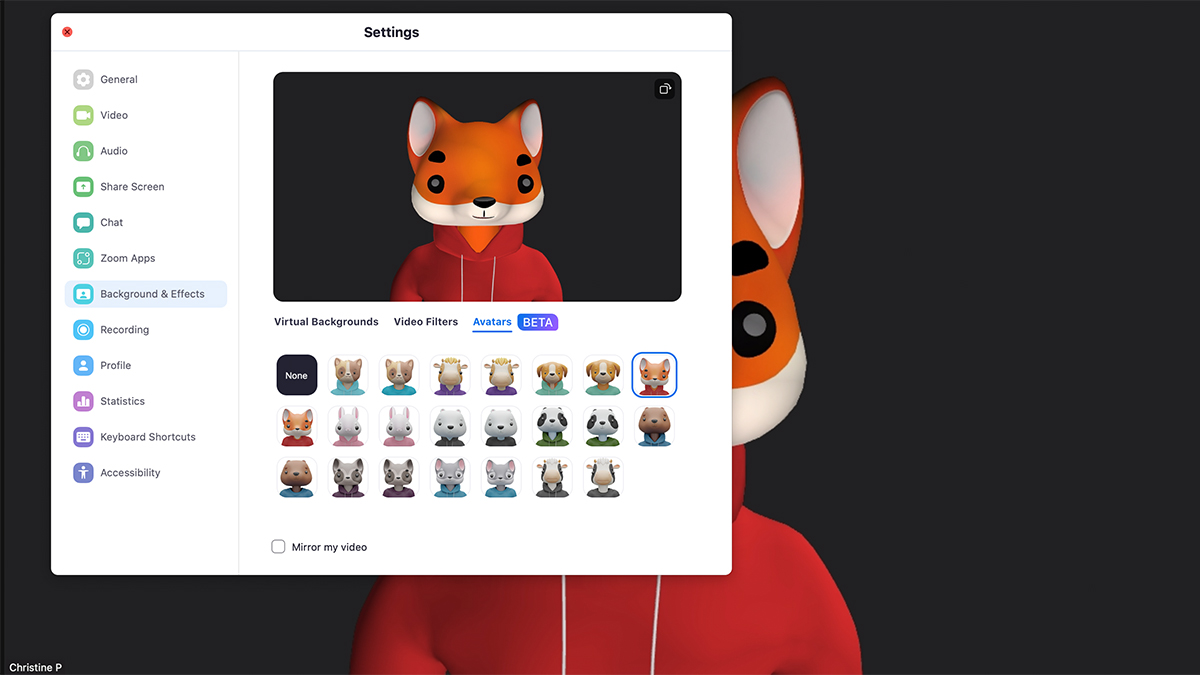
After a few years of Zoom calls, it's no surprise people are getting bored of the technology. Sure, you can add funky backgrounds, add cat ears, or even turn yourself into a potato to liven things up, but none of that excites users anymore. Now, the company is upping the ante with a new animated Zoom avatars feature that can turn you into a complete virtual character that even copies your movements and expressions. From a rabbit to a fox, dog, or other animal, there are plenty of options available in beta. And it's easy to switch to one of them using Zoom version 5.10.
How to enable virtual avatars in Zoom on a computer
1.Update Zoom to version 5.10 if you haven't already.
2.Enter or begin a Zoom meeting.
3.Tap the ^ button to the right of Stop Video in the bottom menu.
4.Select Choose Video Filter.
5.Select Avatars BETA.
6. Select the animal you want to use as your avatar.
Get the latest news from Android Central, your trusted companion in the world of Android
7. Click the red X at the top left to close the window and go back to the meeting.
Why use virtual avatars on Zoom?
There are a variety of reasons why you might want to use the new virtual avatars on Zoom beyond just having fun with it. It's a great way to make family calls more exciting, especially with kids. Record the Zoom meeting and it will be even more hilarious to watch back later. Depending on the company, it might liven up an otherwise boring business meeting. They can even make a virtual doctor's appointment for kids less intimidating. As you move your head or even make expressions, like opening your mouth, smiling, or even sticking your tongue out, the avatar does the same.
For those who often find themselves reluctant to keep the camera on because they feel uncomfortable, don't have the right lighting, or haven't done their make-up and hair yet, Zoom avatars are a cute way to participate in the video portion of a meeting without feeling self-conscious.
Currently, there are only a few animal options, each with either a hoodie or T-shirt so you can look appropriately dressed for the season. But other avatars will reportedly be added in future. The feature currently only works via the desktop app.
If you prefer to stick to your own visage, you can still liven up the call with a cool Zoom virtual background, and there are tons of great free Zoom virtual backgrounds from which to choose.

Christine Persaud has been writing about tech since long before the smartphone was even a "thing." When she isn't writing, she's working on her latest fitness program, binging a new TV series, tinkering with tech gadgets she's reviewing, or spending time with family and friends. A self-professed TV nerd, lover of red wine, and passionate home cook, she's immersed in tech in every facet of her life. Follow her at @christineTechCA.