How to enable themed icons in Android 13
Here's how to bring Material You goodness to icons in Android 13.

One of the best things about Android 13 is the Material You design language. Google switched to the interface last year, delivering bright colors and a vibrant UI that's fun and engaging. With Android 13, you have more flexibility when it comes to choosing the color palette and widgets, and you get more options for icons as well. You can now enable icons to use the same color palette as the rest of the interface, and it looks good — when it works.
The feature is known as themed icons, and it's still in beta in Android 13. The feature switches app icons to monochrome and then overlays the dominant accent colors in use throughout the interface.
How to enable themed icons in Android 13
1. Long press the home screen.
2. Select Wallpaper and style.
3. Scroll down the page and toggle Themed icons to On.
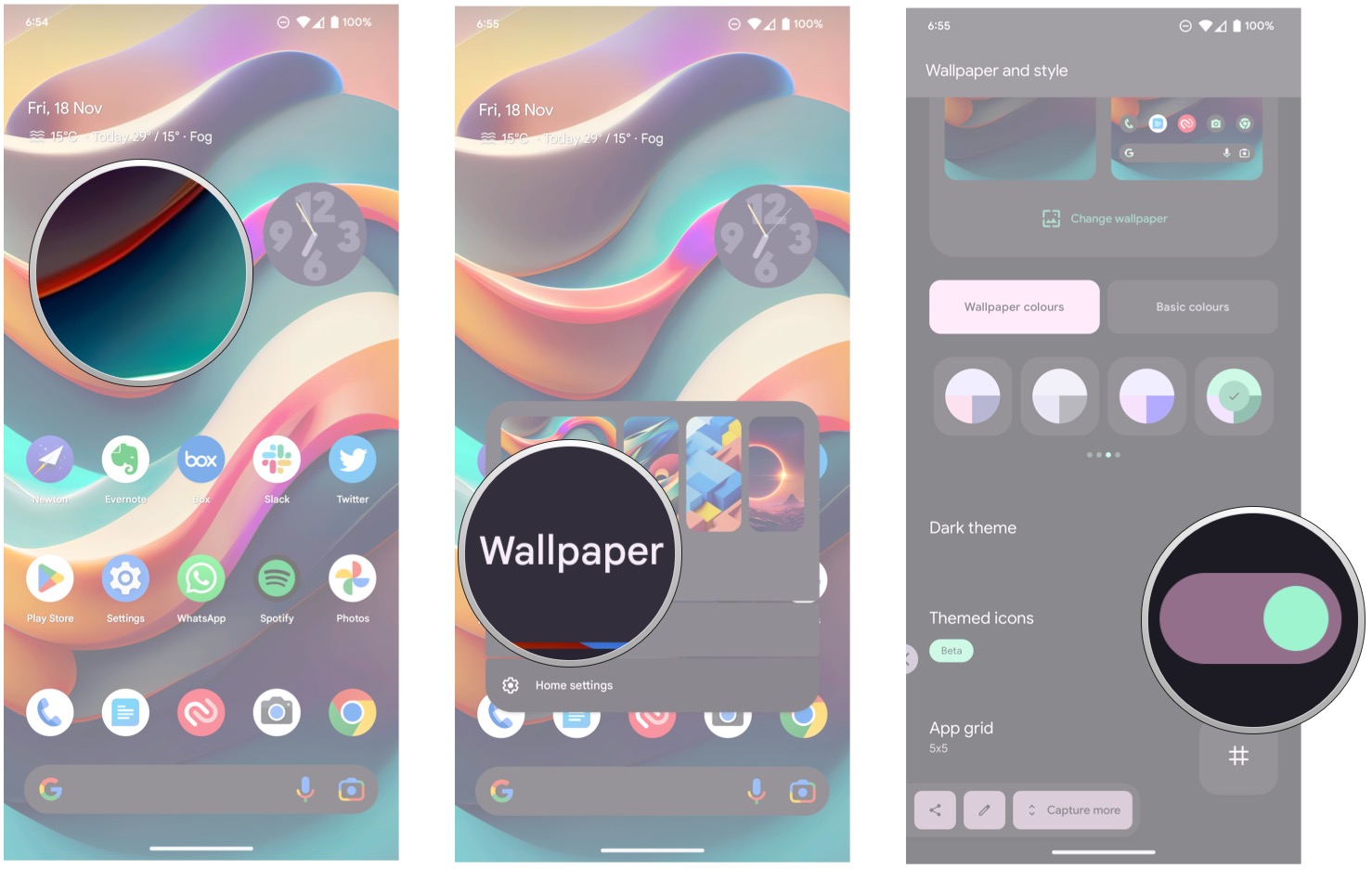
While the feature is designed to make icons look like a part of the interface, there are still too many services that don't use monochrome icons, and the result is that the home screen tends to look ungainly. Out of the 15 icons I have on my home screen, six don't work with the feature, and it takes away from what Google is trying to achieve here. Google needs to do a little bit more to ensure all app manufacturers follow the icon guidelines in Android 13.
Be an expert in 5 minutes
Get the latest news from Android Central, your trusted companion in the world of Android

Harish Jonnalagadda is Android Central's Senior Editor overseeing mobile coverage. In his current role, he leads the site's coverage of Chinese phone brands, networking products, and AV gear. He has been testing phones for over a decade, and has extensive experience in mobile hardware and the global semiconductor industry. Contact him on Twitter at @chunkynerd.
