How to download and add EPUB books to your Amazon Kindle
We wish it was easier, but it isn't.
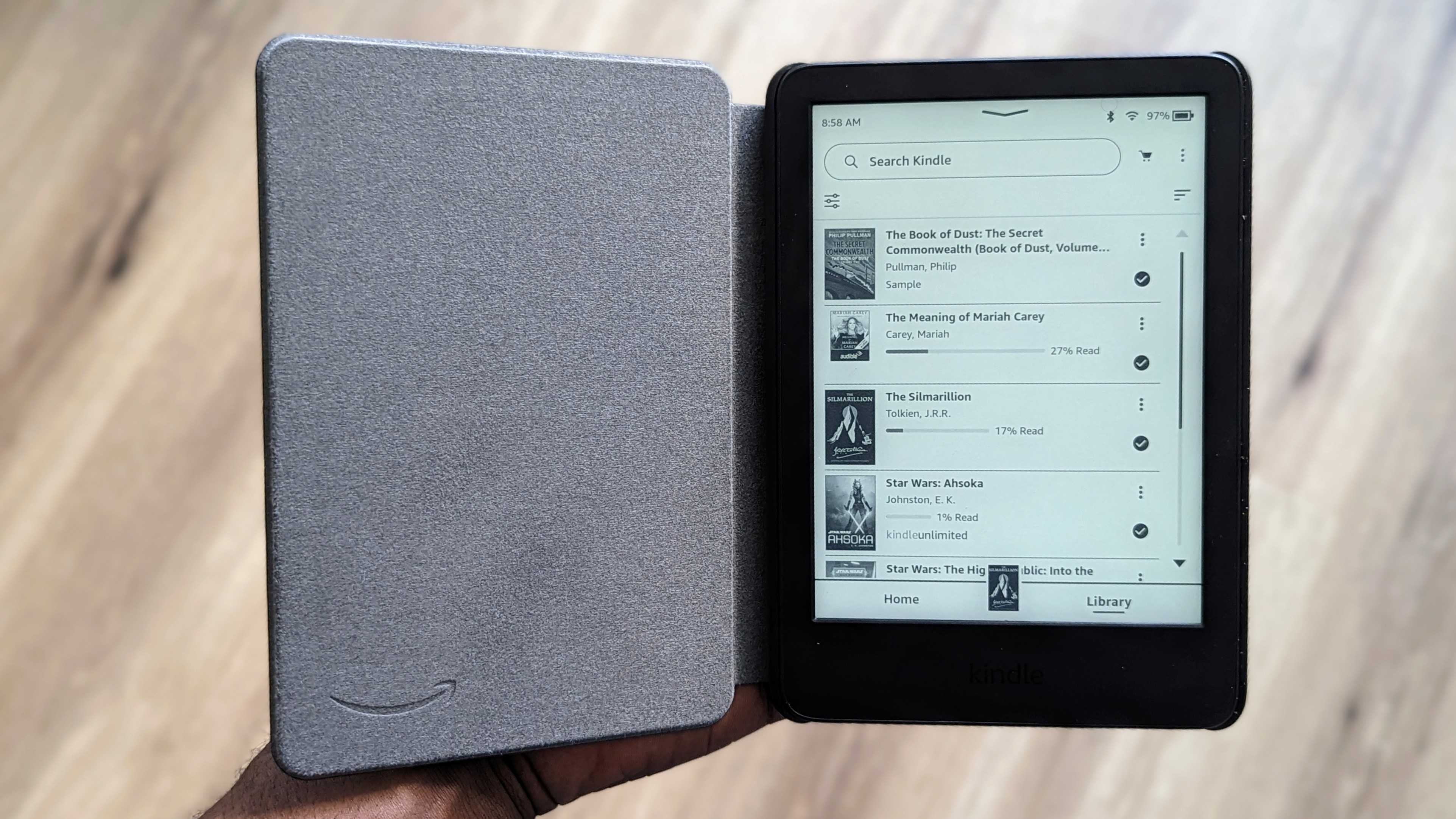
The entire world rejoiced when Amazon announced that Kindle e-readers would finally be able to support EPUB files. It's one of the most popular e-book file formats around the globe, so it's pretty shocking that it took Amazon so long.
Things aren't so simple though, because this compatibility isn't possible natively. Long story short, it means that you can't just transfer an EPUB file to your Kindle directly and open it on the device.
So, how do you access an EPUB file on your Kindle then? The answer involves the use of Amazon's Send to Kindle feature. Here's how you can use it to download and add EPUB books to your Amazon Kindle.
How to download and add EPUB books to your Amazon Kindle
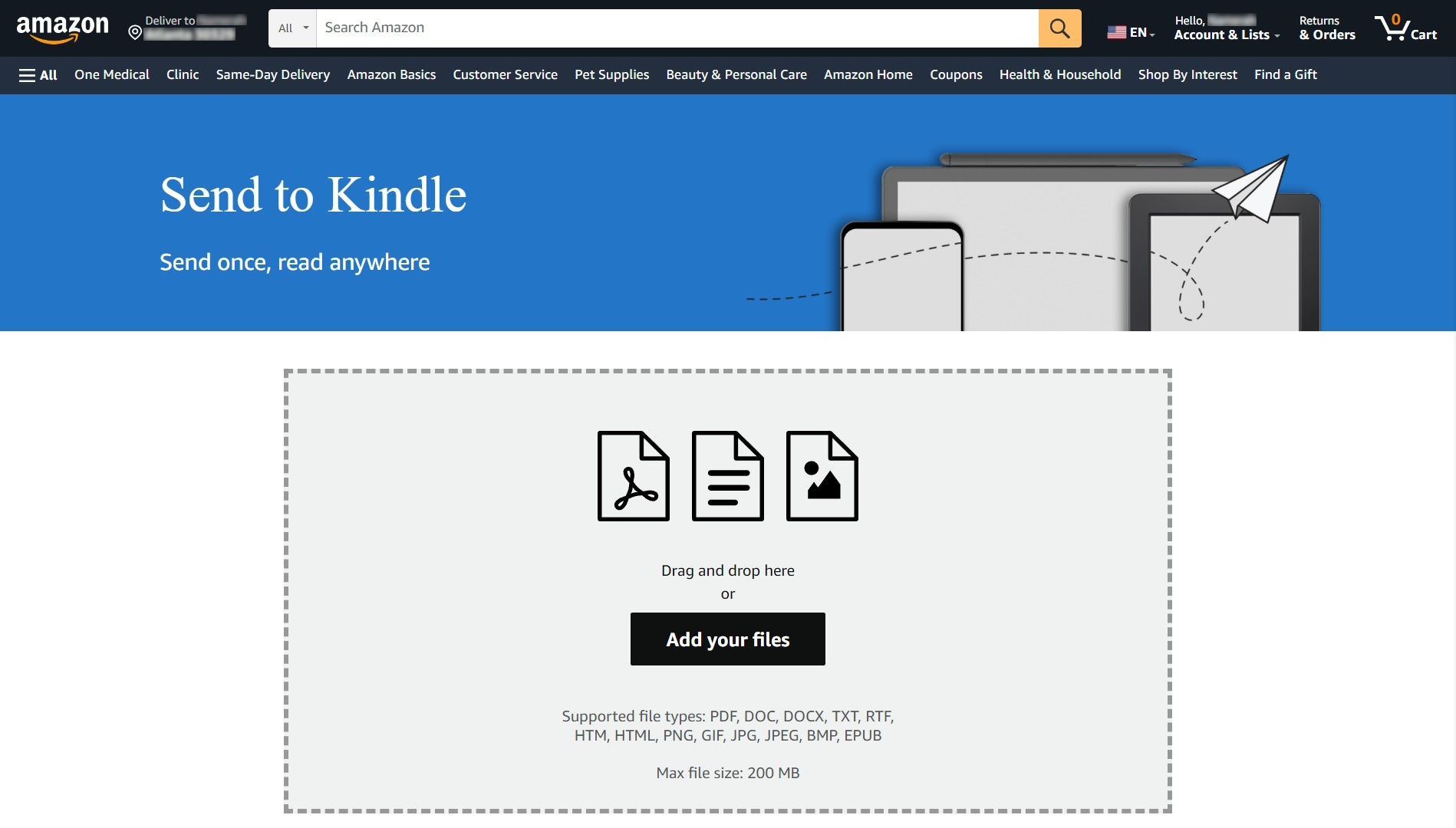
Since the Send to Kindle feature is limited to the web, these steps can only be carried out on a computer. So if you're using an Android phone or a tablet, read the next set of instructions.
How to download and add EPUB books to your Kindle on the web
1. Go to amazon.com/sendtokindle on your computer.
2. Make sure you're logged into the same Amazon account as your Kindle.
3. Select any EBUP file and upload it. The file must be smaller than 200MB.
Get the latest news from Android Central, your trusted companion in the world of Android
4. Choose your Kindle device.
5. Hit Send.
How to download and add EPUB books to your Kindle on Android
Android and iOS users need to install the Kindle app on their phones before converting and sending EPUB files to their Kindle. Make sure you've installed it on your smartphone and logged into it with the same Amazon account as your Kindle before following these steps.
Pro tip: If you don't want to use the Kindle app to send and use EPUB books on your Kindle, simply access the desktop version of amazon.com/sendtokindle on your phone's internet browser.
1. Find the EPUB book in your phone's file manager.
2. Choose the EPUB file and press the Share option.
3. Select the Amazon Kindle app to share your EPUB.
4. Choose your Kindle device.
5. Tap Send.
There's a Kindle for everyone
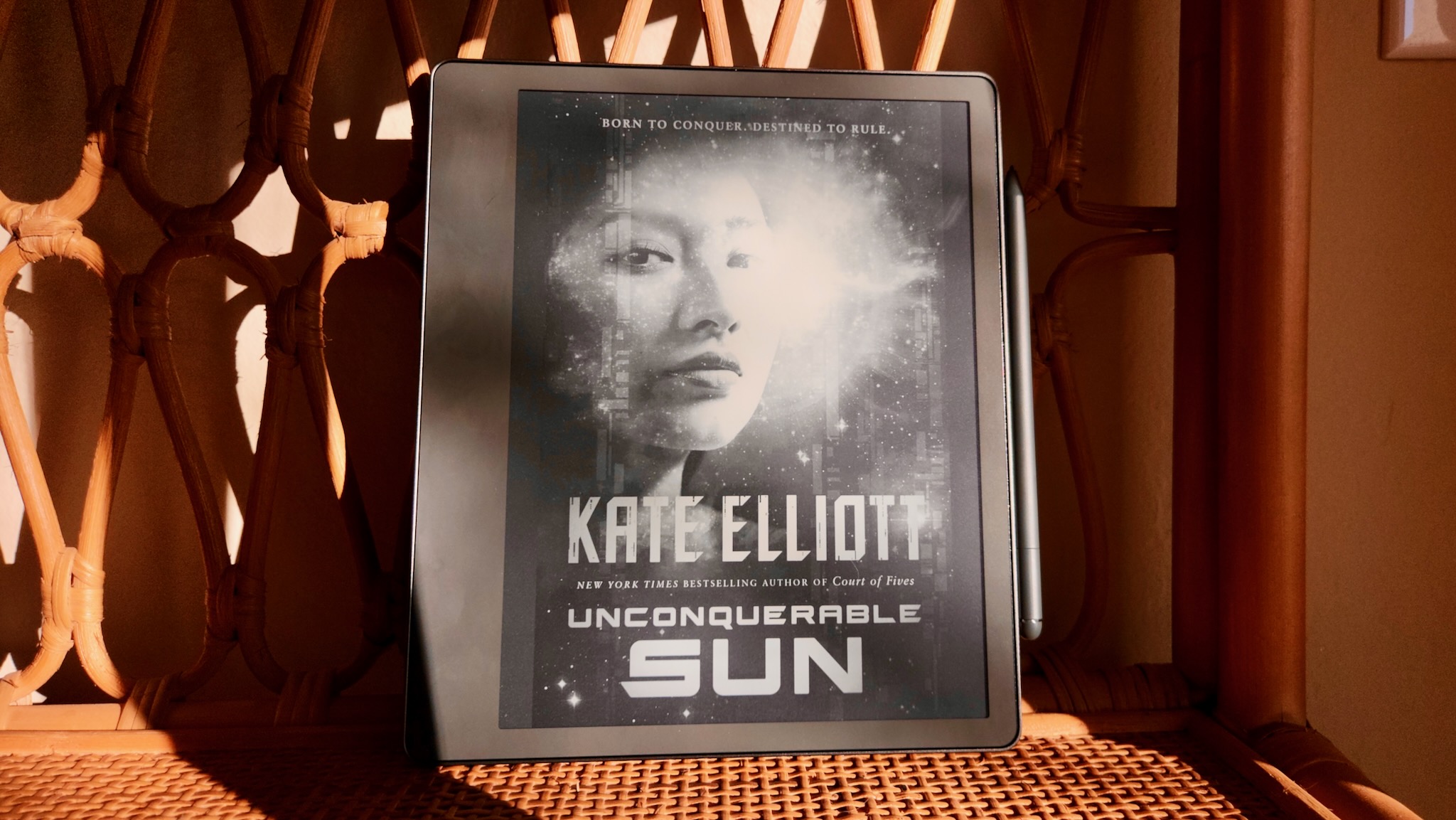
When it comes to e-paper tablets that are meant for reading, no one does it better than Amazon. Sure, Kindle devices aren't the best E Ink tablets, but they sure make fine reading companions. Thanks to Amazon's accessible pricing strategy, anyone and everyone can afford a Kindle.
Deciding to buy a Kindle e-reader is easy, but settling on a single model isn't as straightforward. If you're unsure which Kindle is right for you, stop thinking and grab the 11th Gen Kindle Paperwhite. It's not the cheapest Kindle around, but it is pretty darn affordable. You get splash resistance, ground-breaking battery life, USB-C charging, and plenty of memory variants to choose from. Amazon offers the waterproof Kindle Paperwhite in a couple of fun colors, so you aren't limited to a boring color like black.
Of course, if you want an e-paper device that can do a lot more than any Kindle, there are much better options out there. Look into a brand called Onyx Boox and its fantastic array of E Ink tablets that usually come with Android 11, the Google Play Store, a stylus, speakers, a mic, and optical character recognition. Not to mention, Onyx Boox tablets support many more file formats than an Amazon Kindle e-reader, including native support for EPUB books.
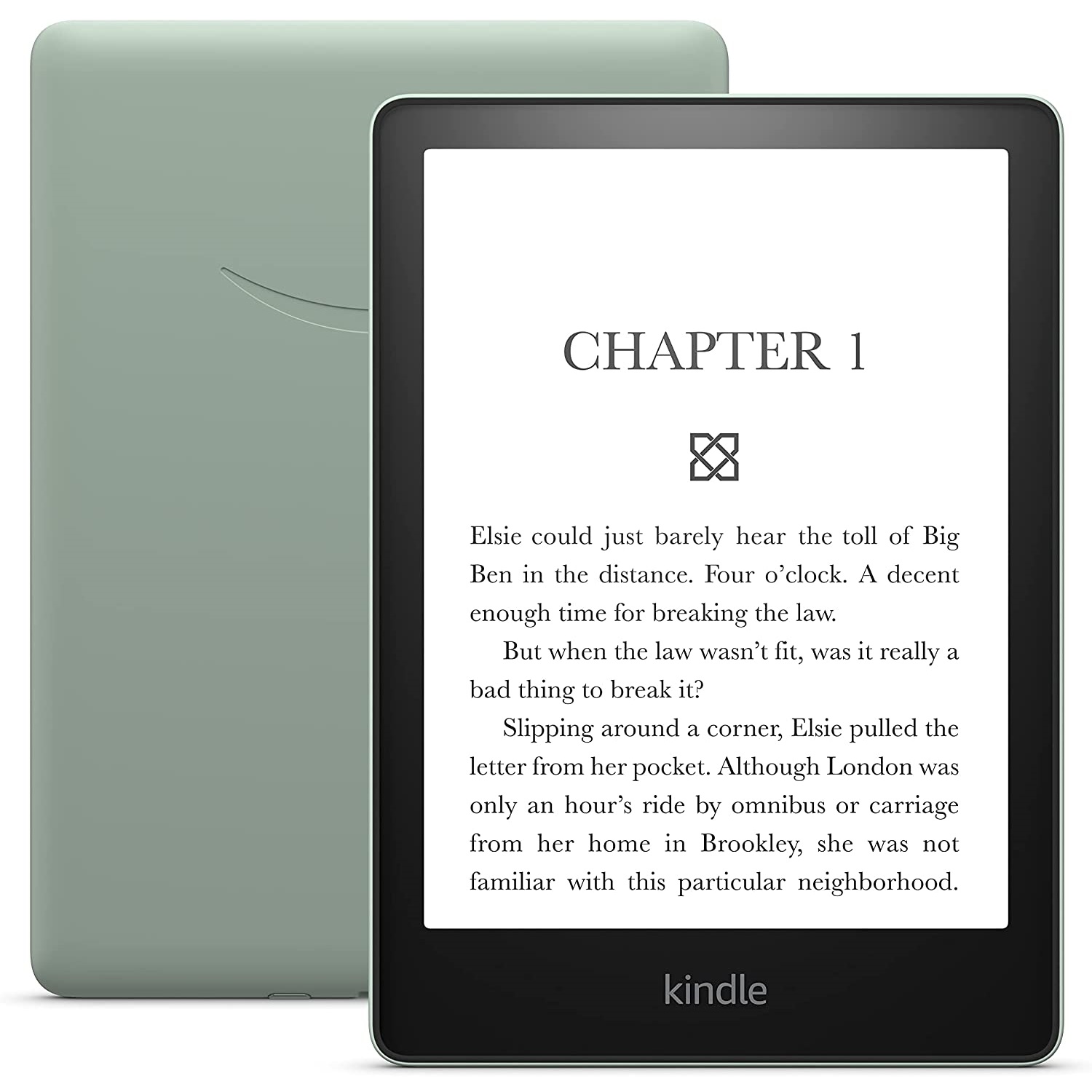
Bang-for-buck value
The Amazon Kindle Paperwhite (11th Gen) is the best Kindle you can buy for several reasons. Not only do you get all the advantages of any decent Kindle, but it is also waterproof. With weeks of battery life and an eye-friendly reading experience, you'll definitely be able to get a lot more reading done with the Kindle Paperwhite in your hands.

Namerah enjoys geeking out over accessories, gadgets, and all sorts of smart tech. She spends her time guzzling coffee, writing, casual gaming, and cuddling with her furry best friends. Find her on Twitter @NamerahS.
