How to disable biometrics on your Android phone from the lock screen
Hardlock your phone in a split second.
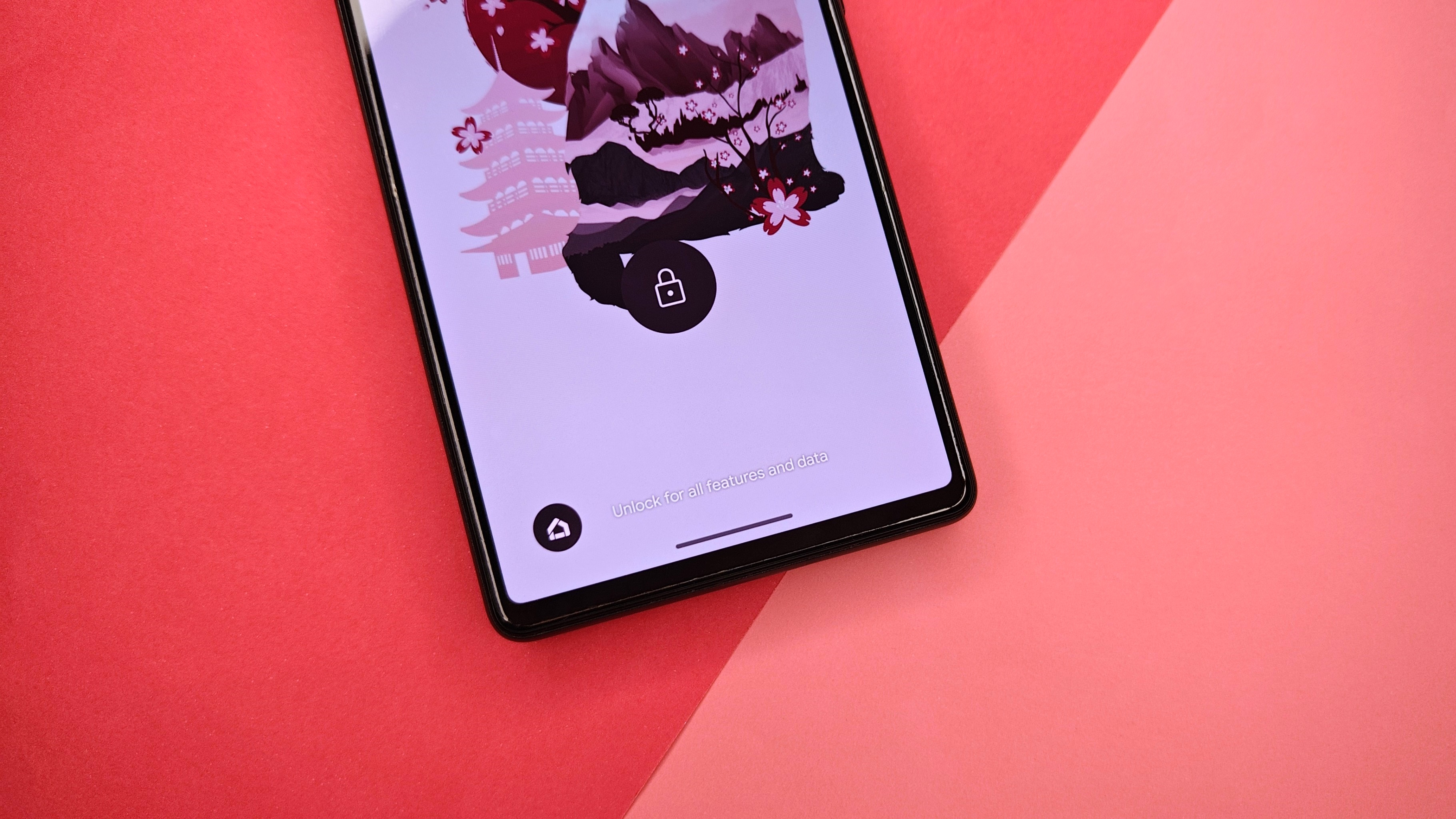
Android 12 and later devices have a neat safety feature baked into the OS. Designed for safety purposes, the Lockdown button allows you to hard lock your Android device and disable biometrics such as Face Unlock and the fingerprint sensor. Only your password, PIN, or pattern can unlock the phone once it's in Lockdown Mode.
It's not every day that you might need to use this feature, but you should know how to use it if and when the time comes. We used a Google Pixel 6 for this guide, but any other phone running Android 12 or later versions of the platform should be able to follow it. Some OEMs disable the Lockdown function, but there's not much you can do about it if it's not there.
How to disable biometrics on your Android phone from the lock screen
Before trying to enter the Lockdown Mode on your Android phone, make sure you don't have Smart Lock enabled.
1. Press and hold the power and volume up buttons to access the power menu of your phone.
2. Tap Lockdown in the power menu.
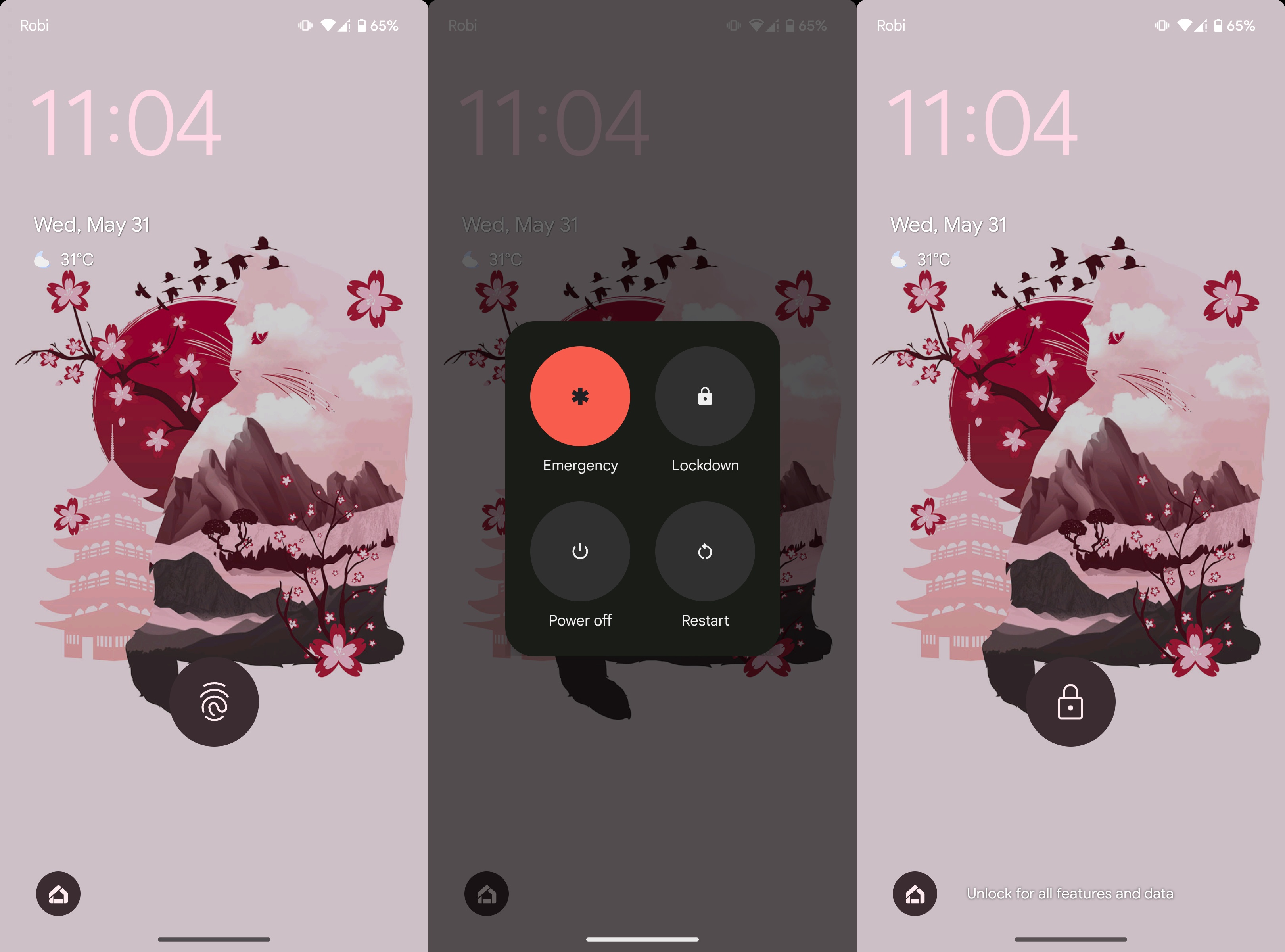
Once your phone enters Lockdown Mode, it cannot be unlocked by scanning your fingerprint or face, if you have those biometric security options set up. The only way to access your Android phone in Lockdown Mode is by entering your passcode, PIN, or pattern.
If you cannot find this feature in your phone, we suggest heading into the Settings menu of your phone and searching for Screen lock or Secure lock.
Be an expert in 5 minutes
Get the latest news from Android Central, your trusted companion in the world of Android
Access all the best security and safety features in Android
We can confirm that Google and Samsung phones all have the ability to disable biometrics from the lock screen by using the Lockdown button. This applies to smartphones running stock Android as well. Xiaomi phones do not have this feature though, which is a bummer.
To make sure you get access to all the best security and safety features in Android, you need to buy the right phone. Anything from Google is going to be first in line to receive the latest updates and features. Then there's the Samsung Galaxy S series of phones, which are some of the most secure Android phones you can purchase and they're supported for even longer than Google's own Pixel devices.
We recommend the Google Pixel 7a as it is the perfect phone for almost anyone. The price is great, you get a flagship experience, Google has promised years of support, and it has excellent cameras. Not to mention, the size makes it one of the best small phones to date.

Secure and affordable
The Google Pixel 7a's security is fortified by the powerful Titan M2 chip, making it one of the most secure phones available today. Unlike high-end secure smartphones, the Pixel 7a doesn't cost an arm and a leg. You don't need to compromise much either, because everything from the display and cameras to the durability and performance are top-notch.

Namerah enjoys geeking out over accessories, gadgets, and all sorts of smart tech. She spends her time guzzling coffee, writing, casual gaming, and cuddling with her furry best friends. Find her on Twitter @NamerahS.
