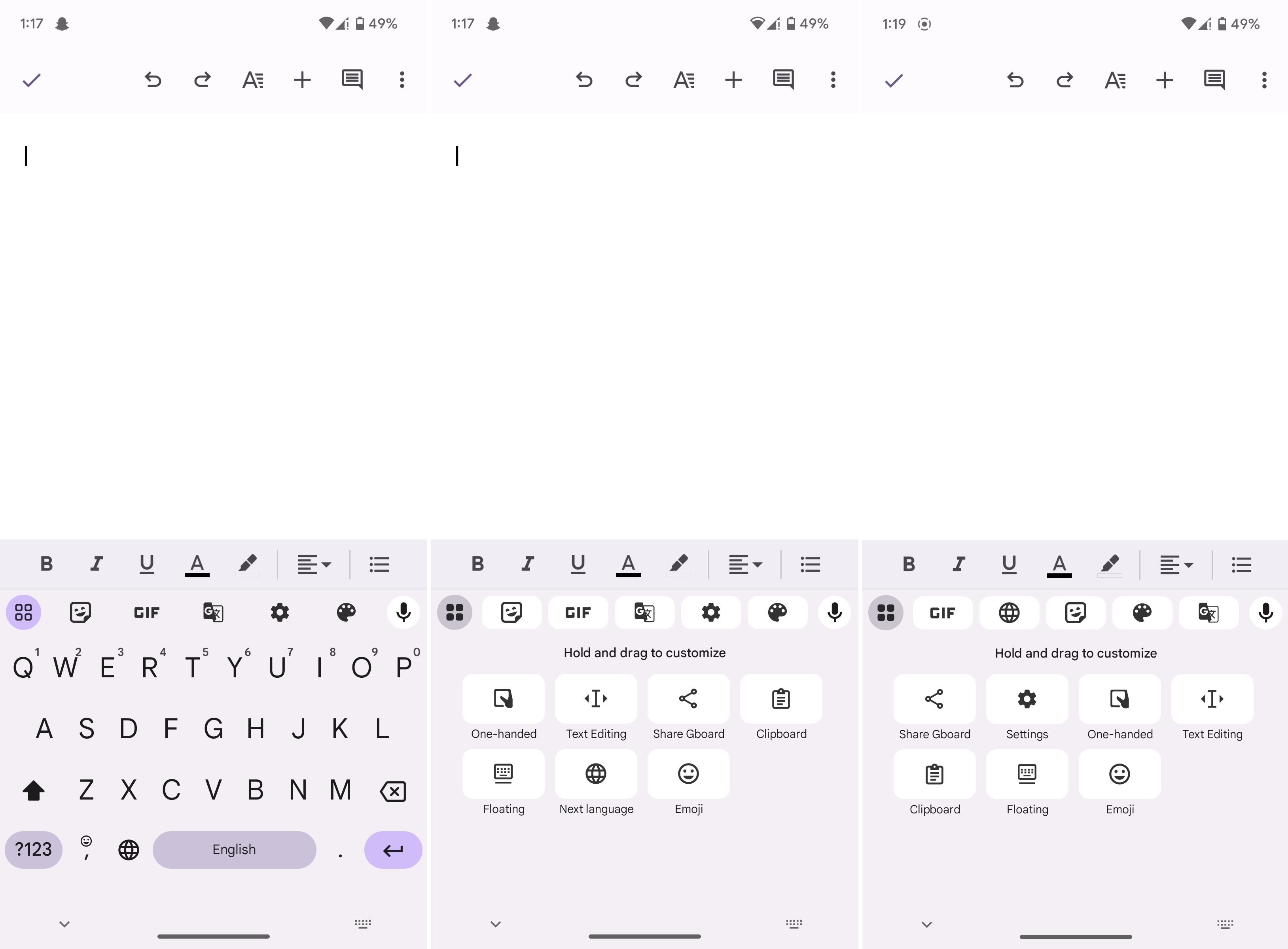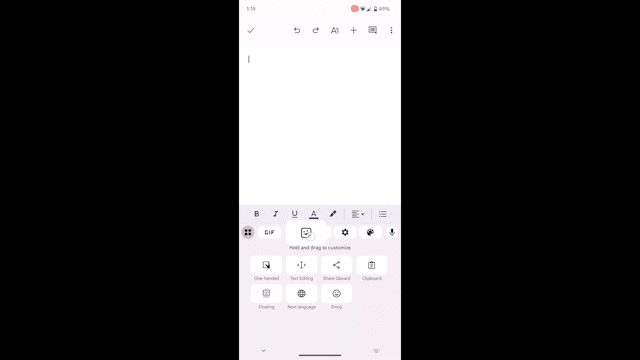How to customize your Gboard tiles

In case you didn't notice, Google rolled out an interesting new update to Gboard recently. You can now change the Android keyboard's layout and create your own version of Gboard. This can be done by customizing the little "tiles" within Gboard. While the little voice typing mic button can't be moved, you can reposition everything else. Curious about the process? Here's what you need to do to customize your Gboard tiles.
How to customize your Gboard tiles
Note: If you can't see the update just yet, don't worry. Google rolls out updates in stages, so you may or may not have received it yet. Those who don't want to wait around can try signing up for Gboard beta.
1. Start typing anywhere to open Gboard on your phone.
2. Tap the tiles icon in Gboard.
3. Hold and drag shortcuts to rearrange them.
4. You can change the order of the tiles or replace the tiles with the options in the tray below.
5. Once you're happy with the Gbaord layout, tap the tiles icon or the downward-pointing arrow to save it.
Get the latest news from Android Central, your trusted companion in the world of Android
Changing Gboard's layout is super easy. It also takes no time at all to customize the tiles and save your preferred arrangement. You can move tiles such as Google Translate and the theme button around to see what you like. Once you're satisfied, all it takes is a backward swipe to finalize your changes.
Gboard stands in a league of its own
Gbaord is a fantastic Android keyboard comparable to no other. You won't find such a comprehensive and intelligent keyboard app anywhere else. There are clever and helpful features such as a clipboard and a miniature Google translate widget built right into the keyboard in the form of tiles.
Other tiles include buttons to access the settings, languages, GIFs, emoji, themes, stickers, the text editor, the one-handed mode, and the floating mode for Gboard. You can also share Google's beloved Android keyboard app with other people using the share button.
There's so much to love about all these little tools and options. Even the emojis are exciting as you can combine and use them to create your own mashups in the Gboard Emoji Kitchen. It's a lot of good fun trying out different combinations and sending them when the moment is right.

Dynamic theming and more!
Have fun with Android's dynamic theming on the budget-friendly Google Pixel 6a. Not only can you customize the color scheme and wallpaper, but the app icons and other elements in the UI such as Gboard all adapt your theme automatically. The pure Android experience has never been better — or more affordable!

Namerah enjoys geeking out over accessories, gadgets, and all sorts of smart tech. She spends her time guzzling coffee, writing, casual gaming, and cuddling with her furry best friends. Find her on Twitter @NamerahS.