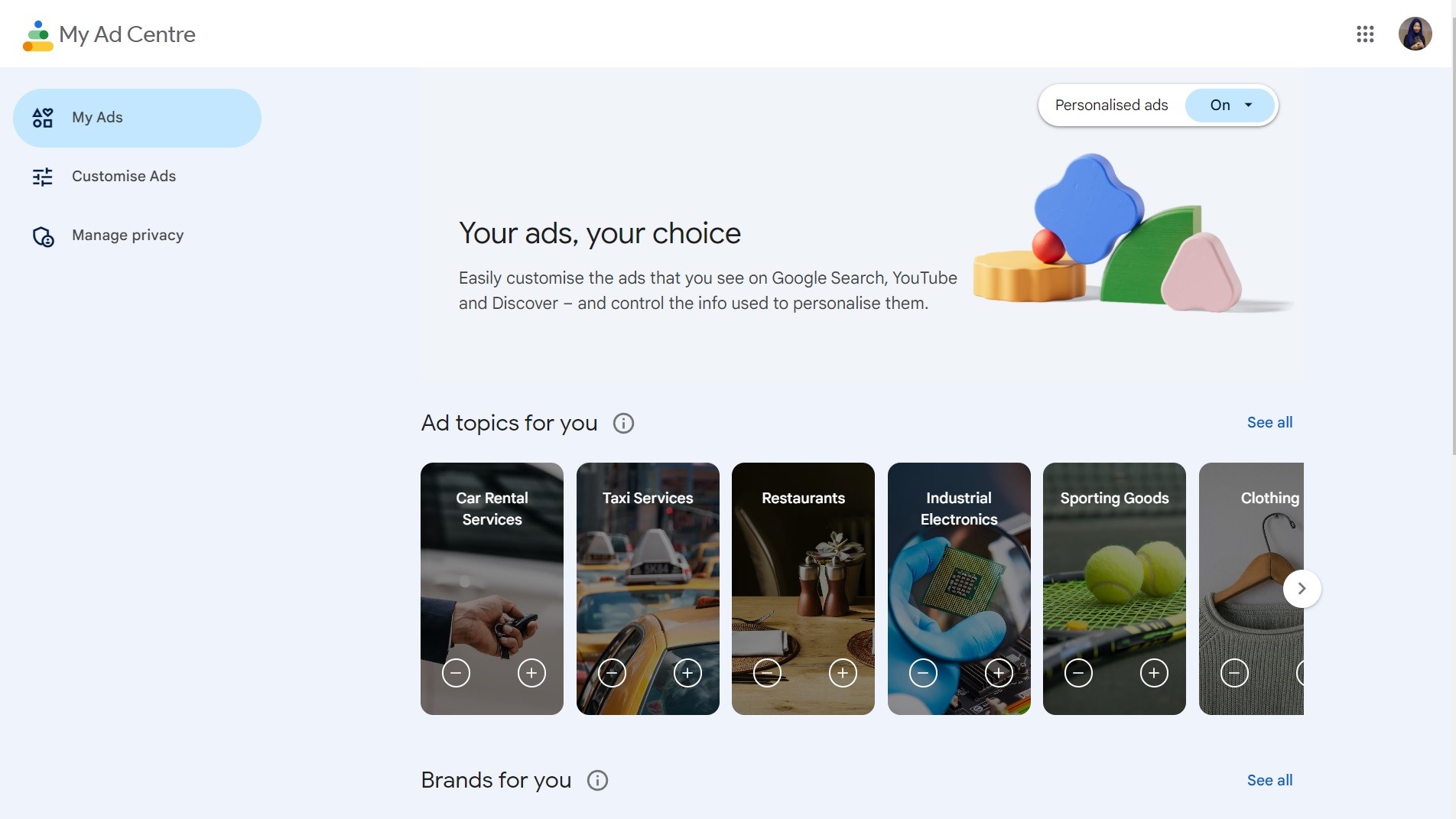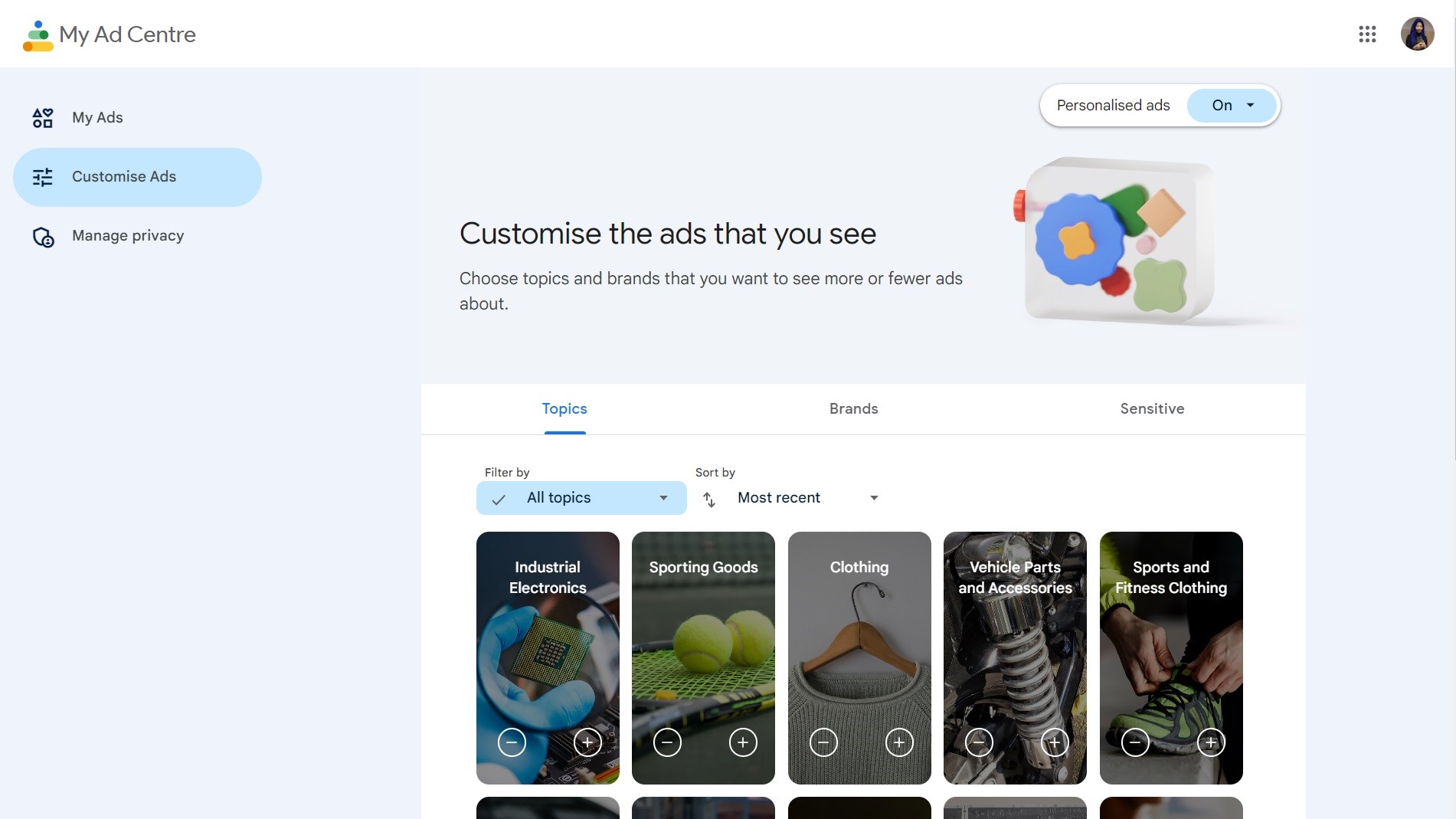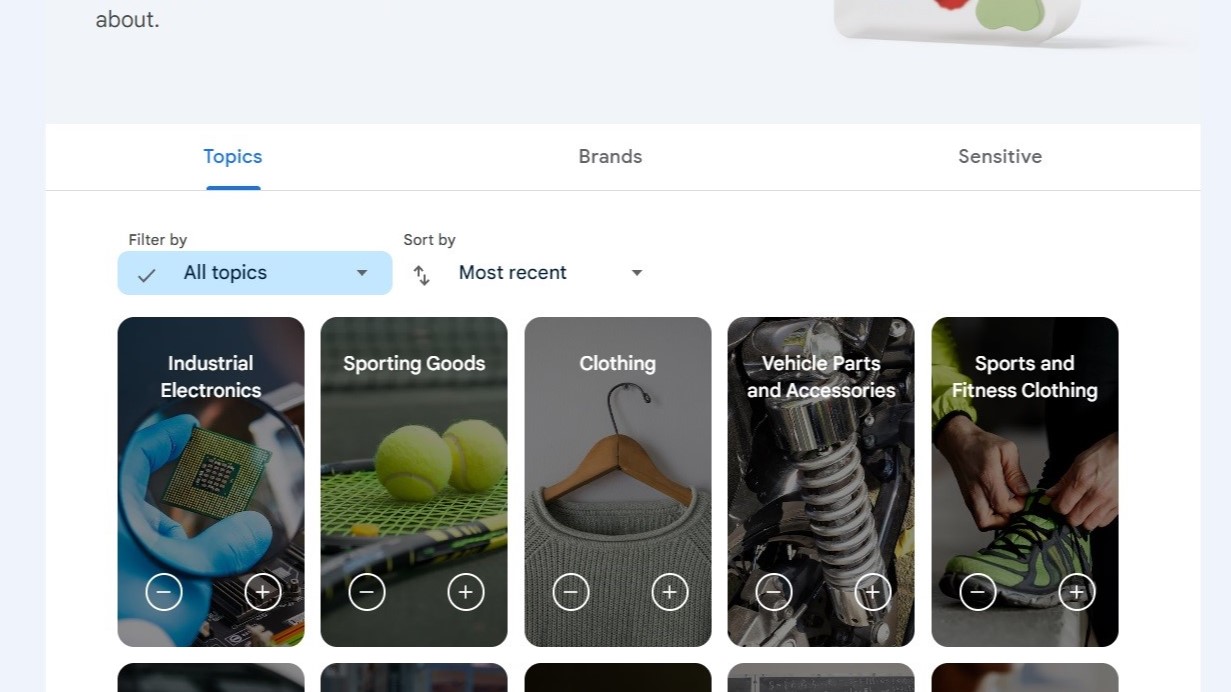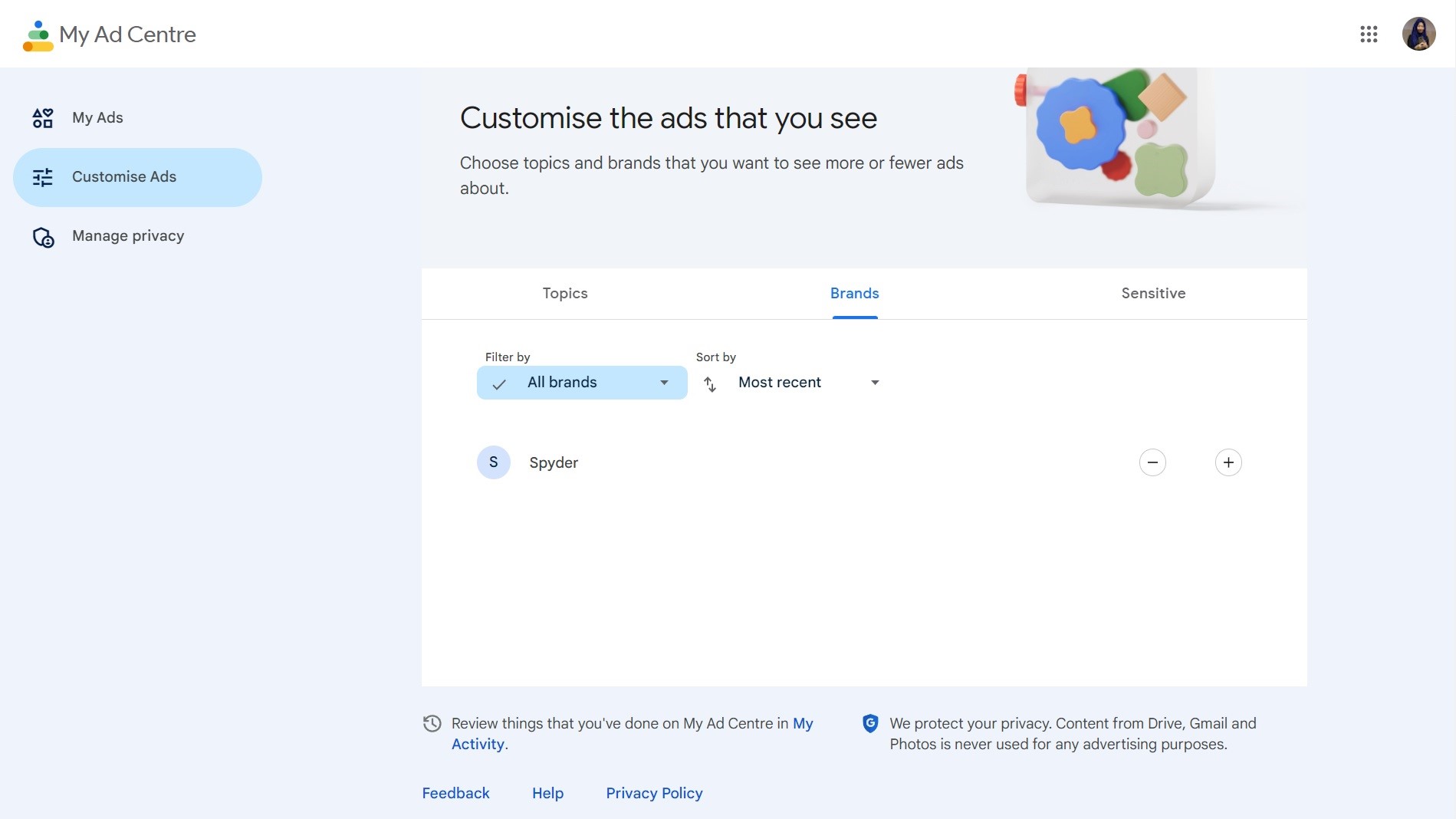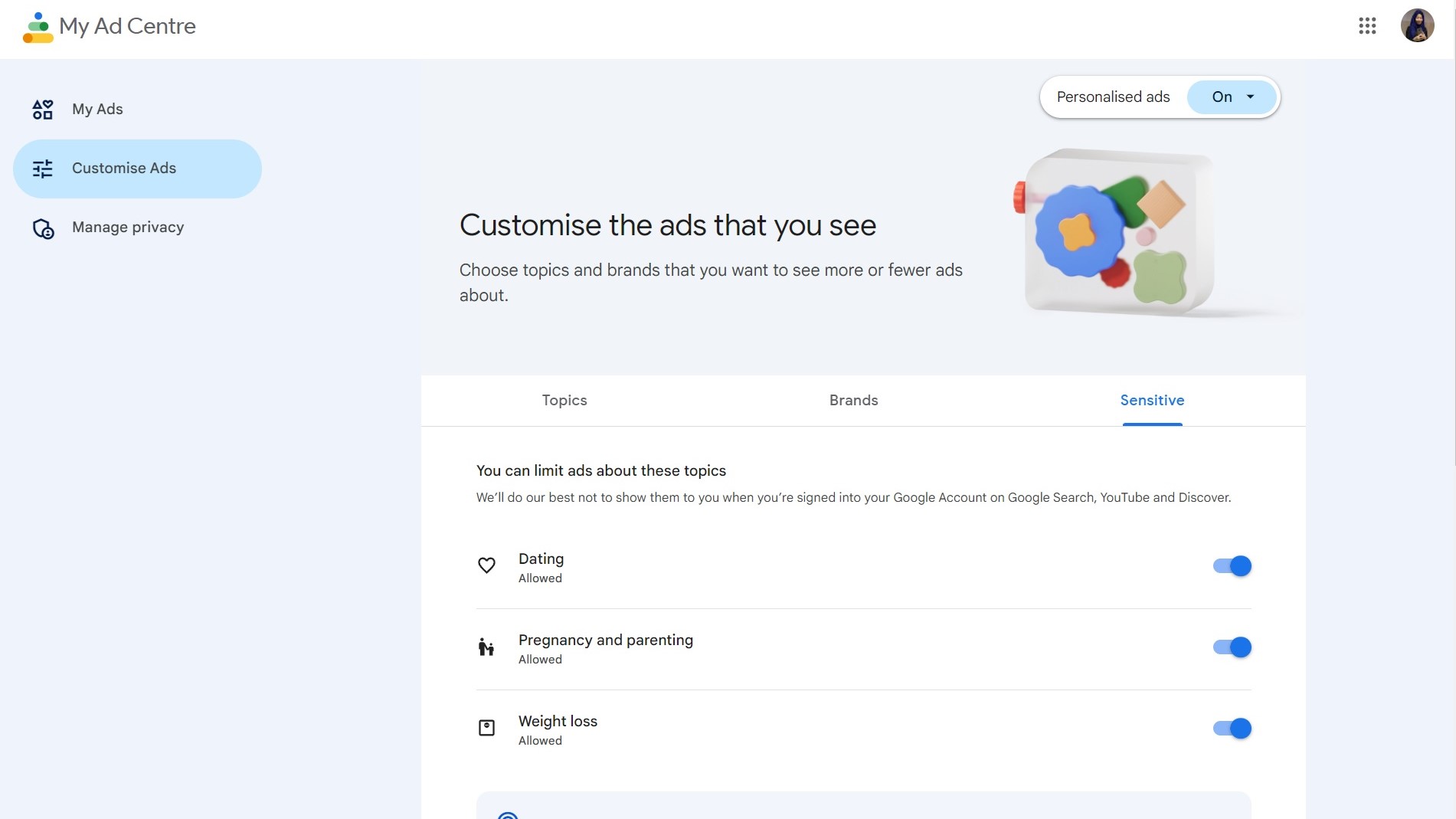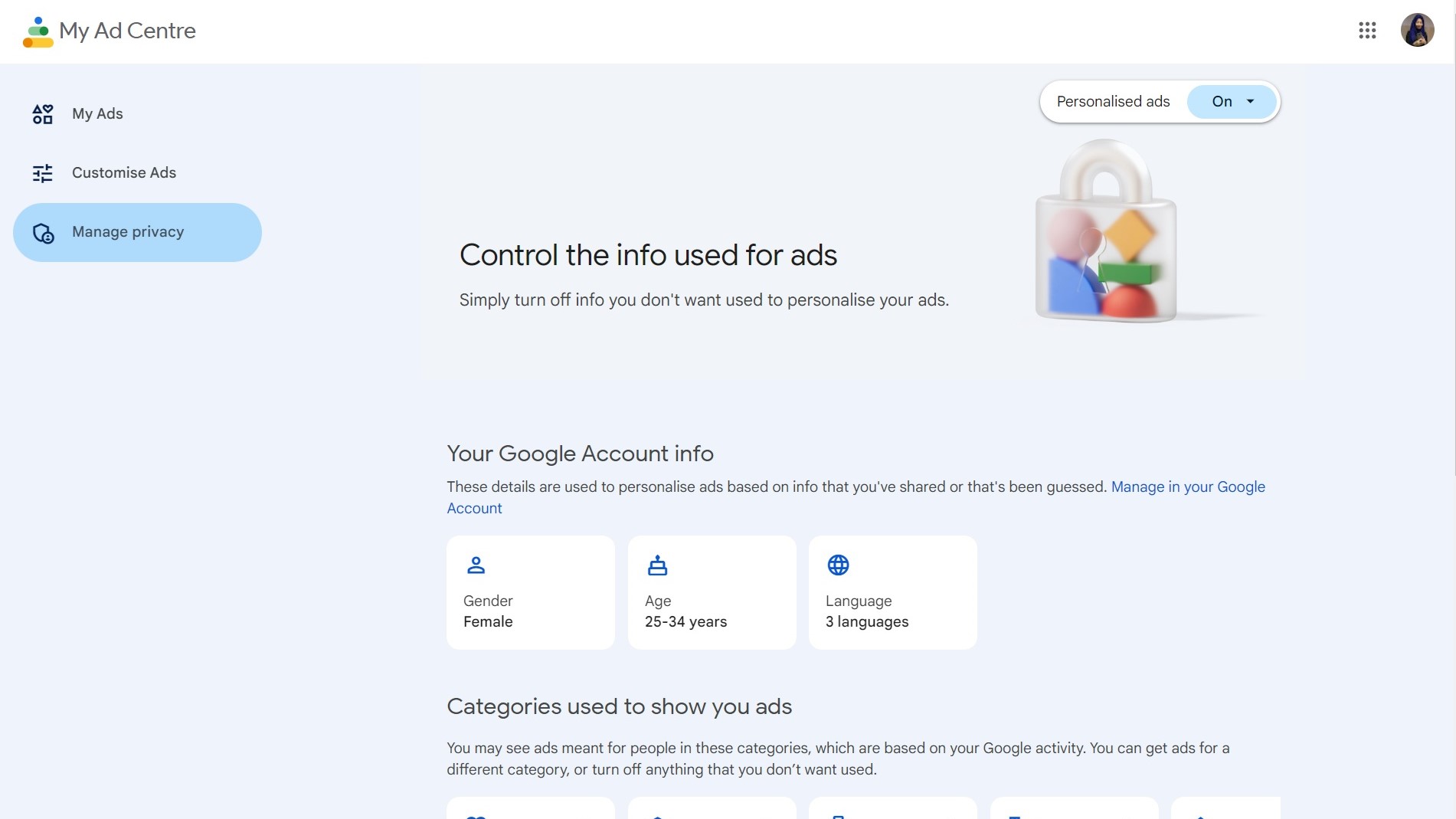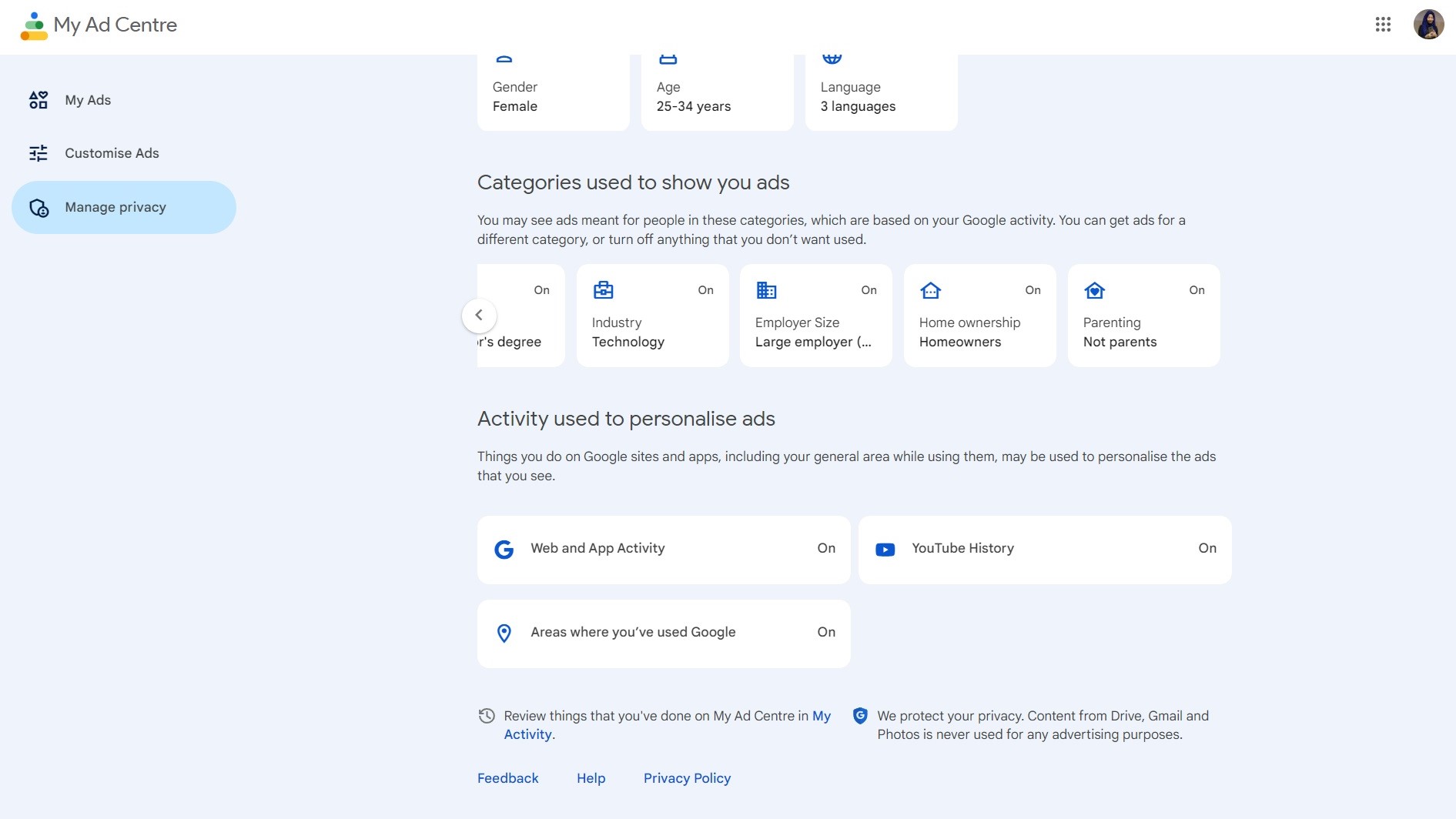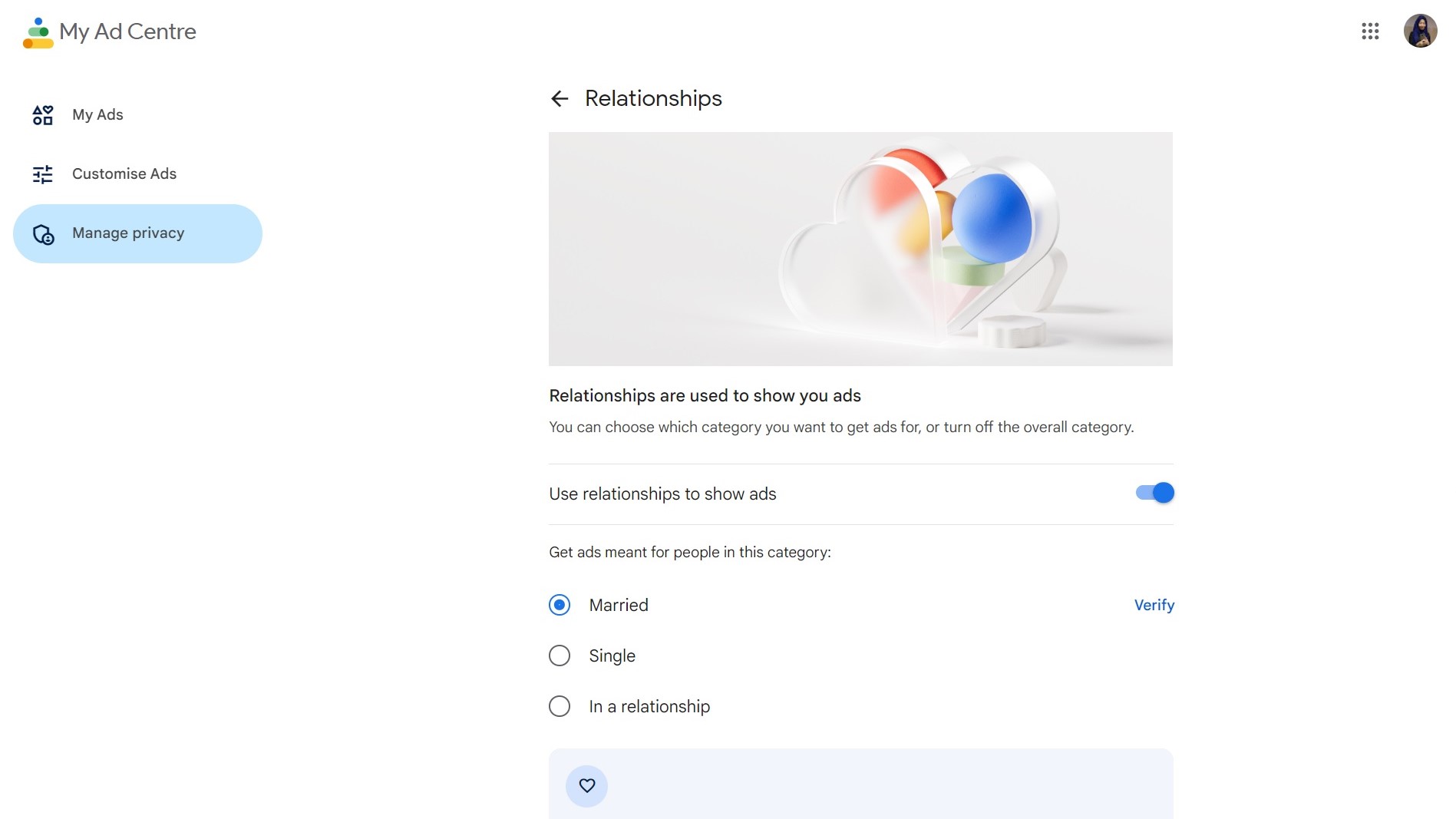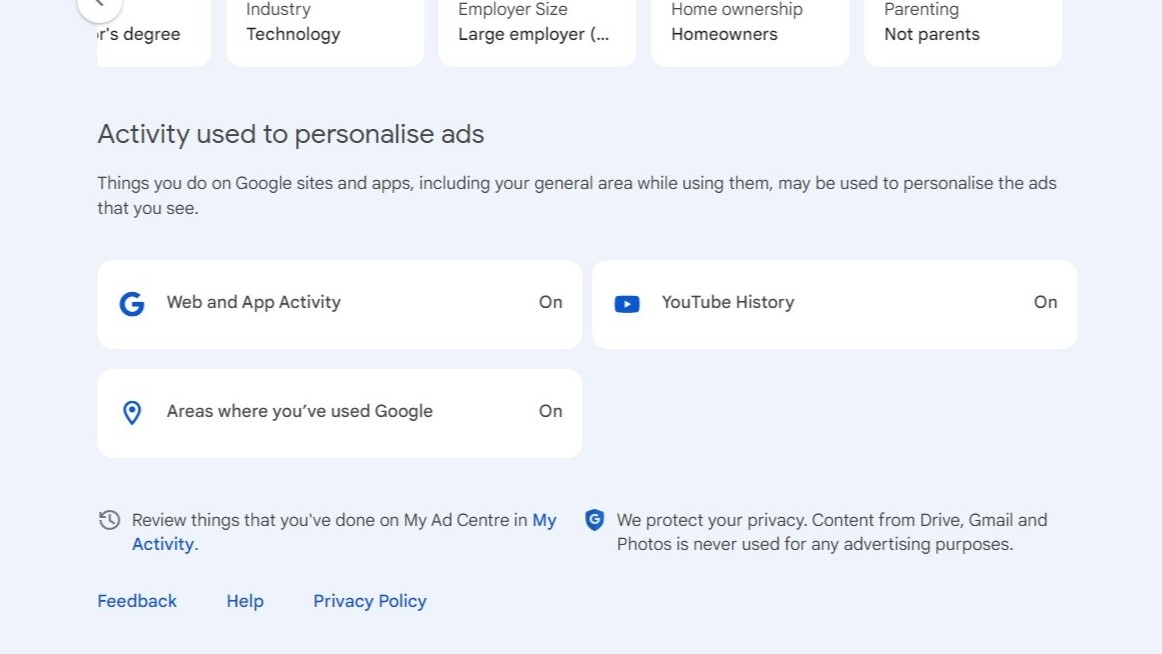How to customize the ads Google shows you in My Ad Center
Regain control, to a certain extent.
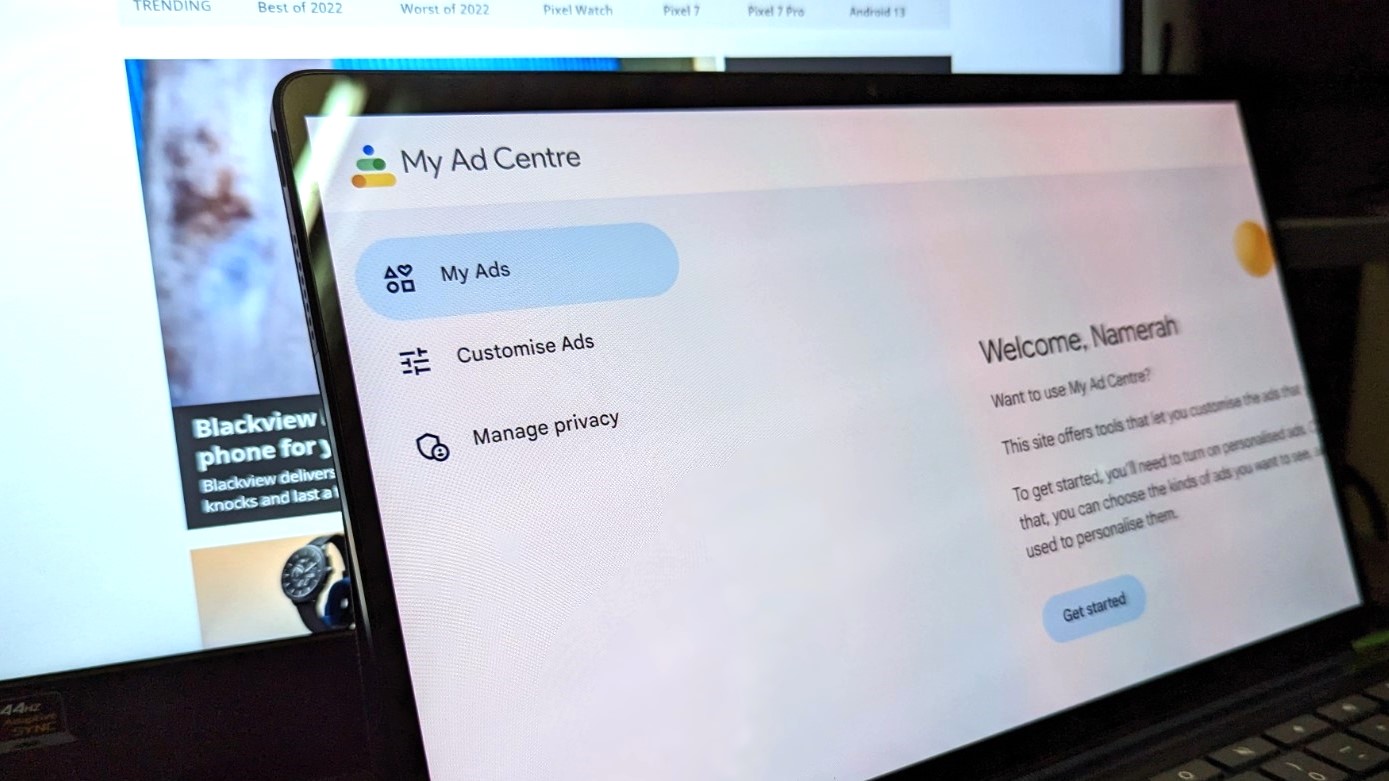
Google I/O 2022 introduced plenty of exciting software and hardware. You might have missed My Ad Center in the mix, and we wouldn't blame you. The tool didn't get as much attention, but that doesn't mean it's not useful. The heart of the idea is to grant users more control over what ads Google shows them across all of its platforms. You can customize what you do and do not want to see, or check out an advertiser's profile and what ads they run.
There are lots of options within My Ad Center. If you're not a fan of ads shown to you based on your data, you can also turn personalized ads off altogether. Let's see how you can use the control center effectively to customize the ads Google shows you.
How to customize the ads Google shows you in My Ad Center
You can access My Ad Center on any internet browser on Android phones, Chromebooks, or PCs. For this guide, we used a windows laptop.
1. Go to myadcenter.google.com.
2. Make sure the toggle for Personalised ads is set to On to customize your ads.
3. Select the Customize ads tab from the left-hand menu.
4. Browse through each category one by one, starting with Topics.
Get the latest news from Android Central, your trusted companion in the world of Android
5. Click the + button on a topic for which you want to see more ads and click - on a topic for which you want to see fewer ads.
6. Next, click on the Brands category.
7. Click the + button on a brand for which you want to see more ads and click - on a brand for which you want to see fewer ads.
8. Select the Sensitive category after that.
9. Disable the toggle for topics that you are sensitive towards and do not want to see ads relating to.
10. Select the Manage privacy tab from the left-hand menu.
11. Scroll down to the Categories used to show you ads where you can see which factors are used to personalize your ads. These aren't all the factors used by Google, but they are the ones that you can customize or disable.
12. Click on a tile under Categories used to show you ads to customize or disable it.
13. After customizing or disabling the tile, click the back arrow to go back to the other tiles.
14. Continue scrolling down to reach the Activity used to personalise ads section.
15. Click each tile to customize or disable topics based on your preferences.
More about personalized ads on Google
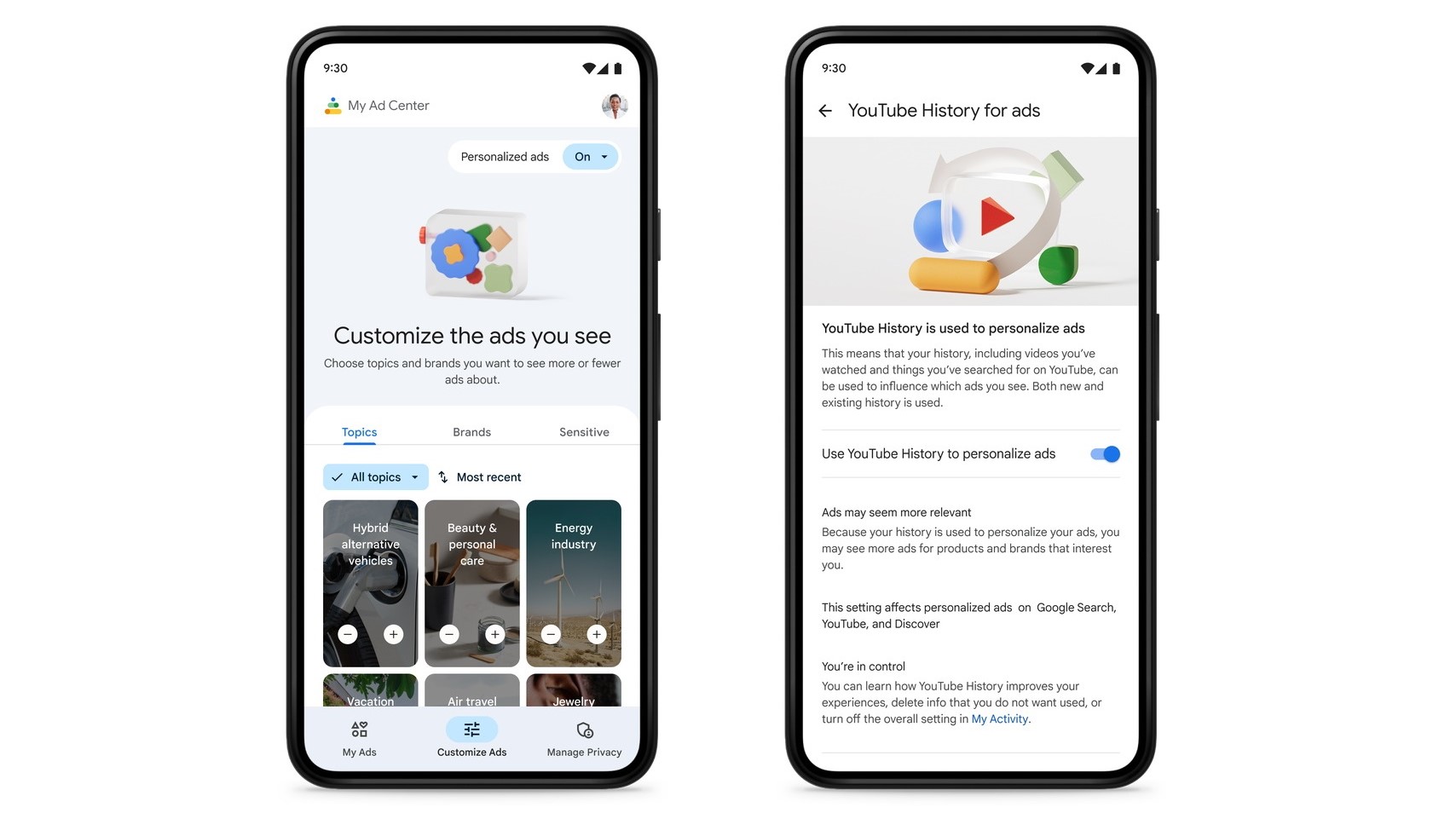
No one likes ads, but there are rare occasions when they can actually be of some use. My Ad Center helps you track ads that have been shown to you. If you saw something you were interested in but lost it, chances are you can find it there under the My ads tab.
But how does Google personalize your ads anyway? The answer is an obvious one: data collection. Based on your preferences and consent, this includes your usage across all of Google's platforms such as YouTube and Google Search as well as its partners. It also includes certain personal information such as your relationship status, age, location data, and more.
If you don't want your ads to be random but still prefer to draw a line somewhere, My Ad Center assists you to build those boundaries. Admittedly, it isn't offering you complete and utter control. Nonetheless, it's better than nothing. Caring about digital privacy brings us all a step closer to achieving it, or at least a little more of it.

Namerah enjoys geeking out over accessories, gadgets, and all sorts of smart tech. She spends her time guzzling coffee, writing, casual gaming, and cuddling with her furry best friends. Find her on Twitter @NamerahS.