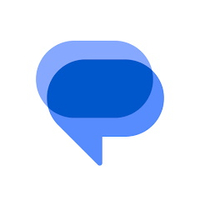How to customize swipe gestures in Google Messages
Managing conversations has never been easier on Messages.
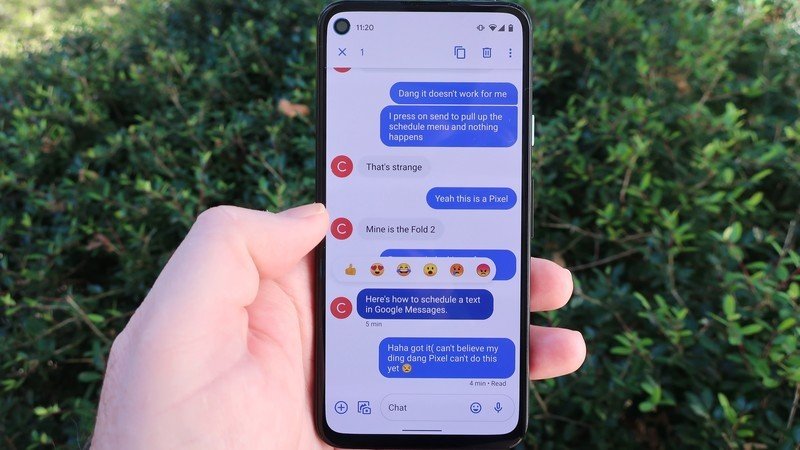
Google is always working on improving its existing host of Android apps while working on newer projects (or killing them). The Messages app was recently upgraded with custom swipe gestures, much like Gmail has on the Android app. Let's take a closer look at how you can customize swipe gestures in Google Messages.
How to customize swipe gestures in Google Messages
1. Open Google Messages on your phone.
2. Tap your profile picture in the upper-right corner.
3. Select Messages Settings.
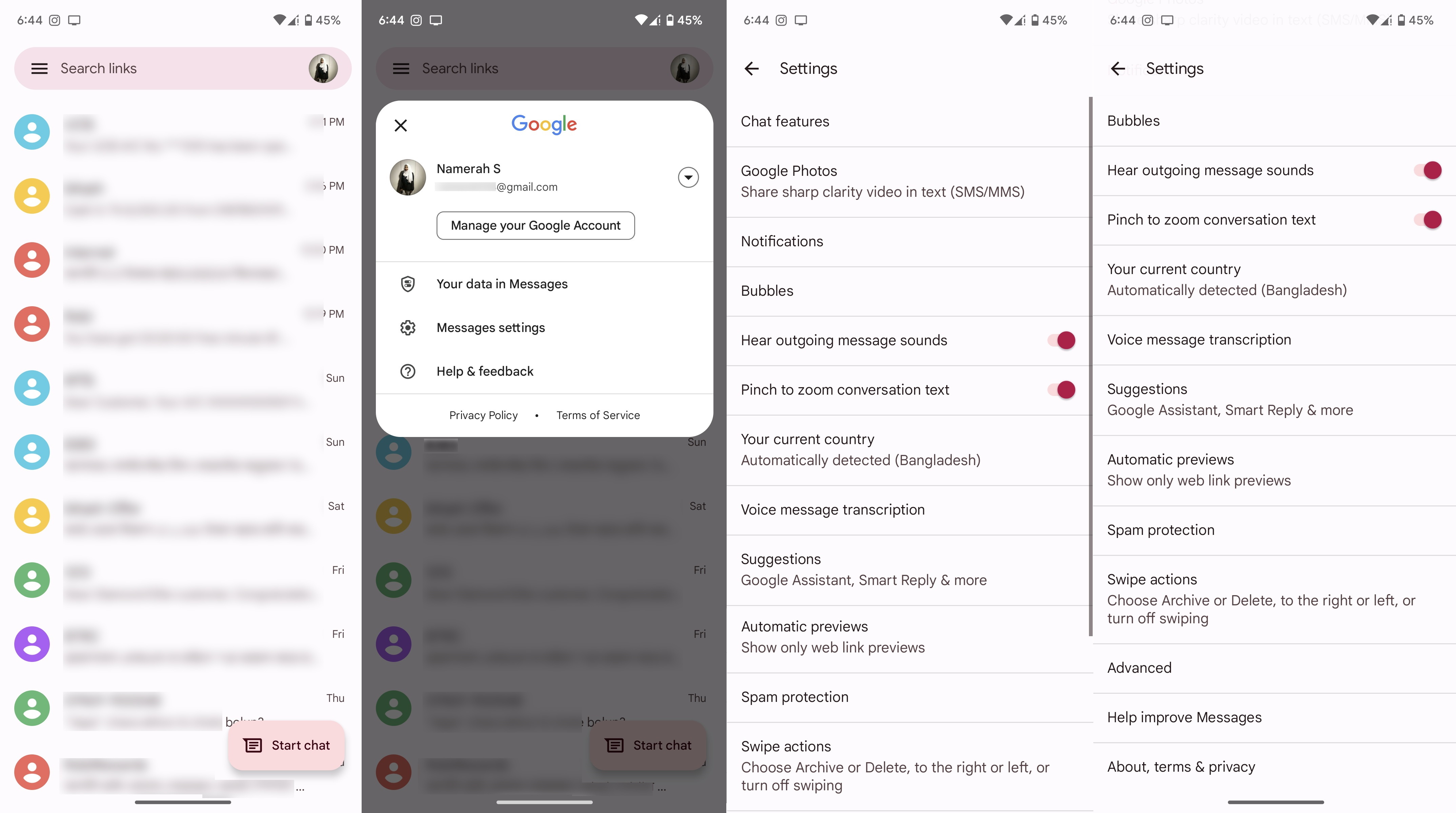
4. Scroll down to find and tap Swipe actions.
5. Tap Customize beside Swipe right to change your settings.
6. Next, tap Customize beside Swipe left to change your settings.
Be an expert in 5 minutes
Get the latest news from Android Central, your trusted companion in the world of Android
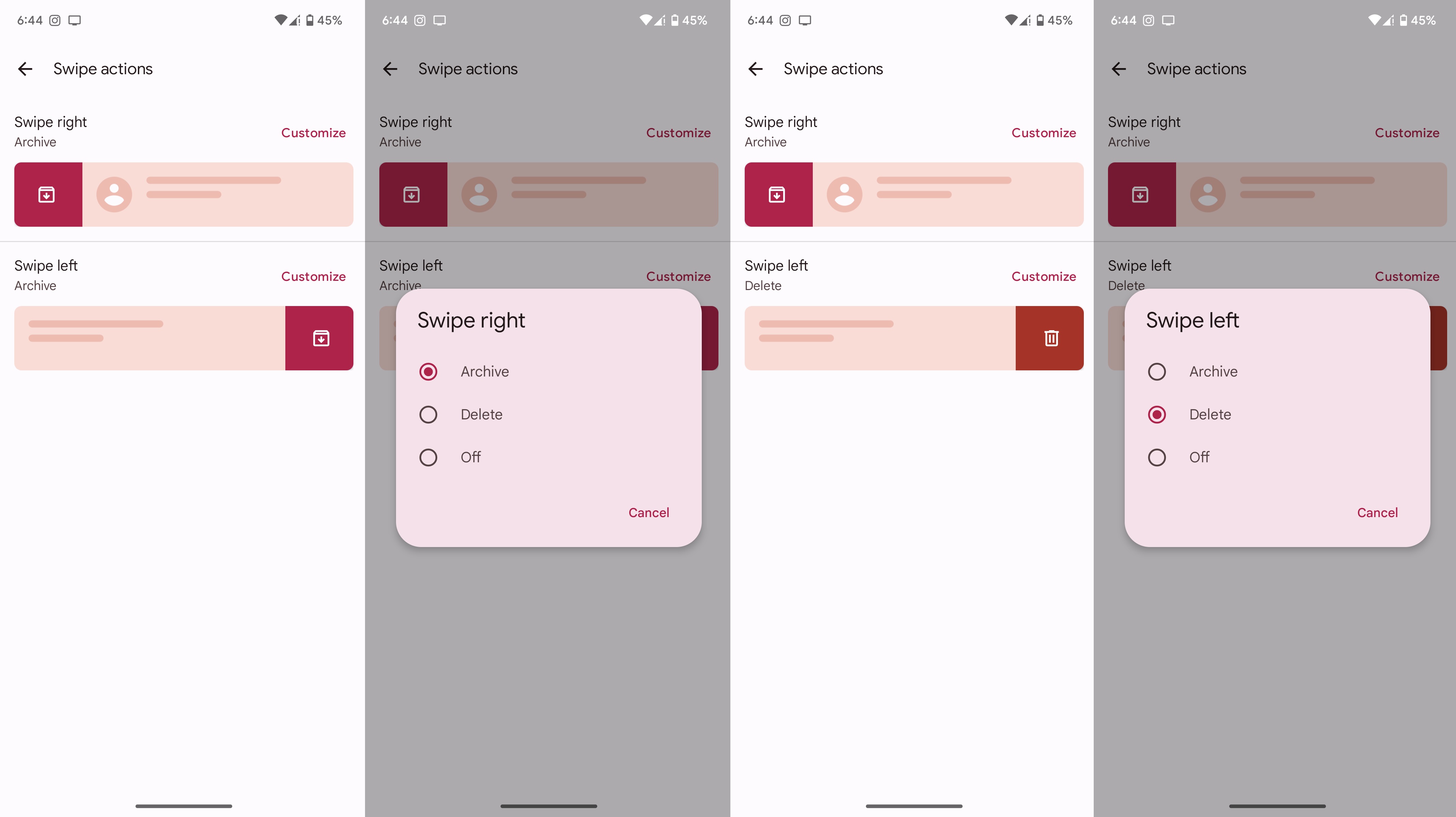
Although it goes without saying, we'll reiterate it by asking you to check that you have Google Messages installed on your Android phone. If you can't see the swipe gestures just yet, make sure your app is updated to the latest version.
Make messaging fun again
Google Messages has seen bucketloads of improvement of late, with robust new features such as high-quality video sharing, preview YouTube videos in-app, and more. On the security side of things, your Messages chats are safe and secure thanks to end-to-end encryption on the app.
Learn how to make the most of the Android app by picking up the top tips and tricks for Google Messages. You can schedule messages, star texts, and even use Messages on your desktop computer.
Google Messages
Google's text messaging app is free for all and comes with exciting features such as RCS chatting, stickers, and more.
Get from: Google Play Store

Namerah enjoys geeking out over accessories, gadgets, and all sorts of smart tech. She spends her time guzzling coffee, writing, casual gaming, and cuddling with her furry best friends. Find her on Twitter @NamerahS.