How to control your Spotify music from the Strava app
Thanks to the most popular workout and streaming apps pairing up, listening to your workout playlists got a lot easier.
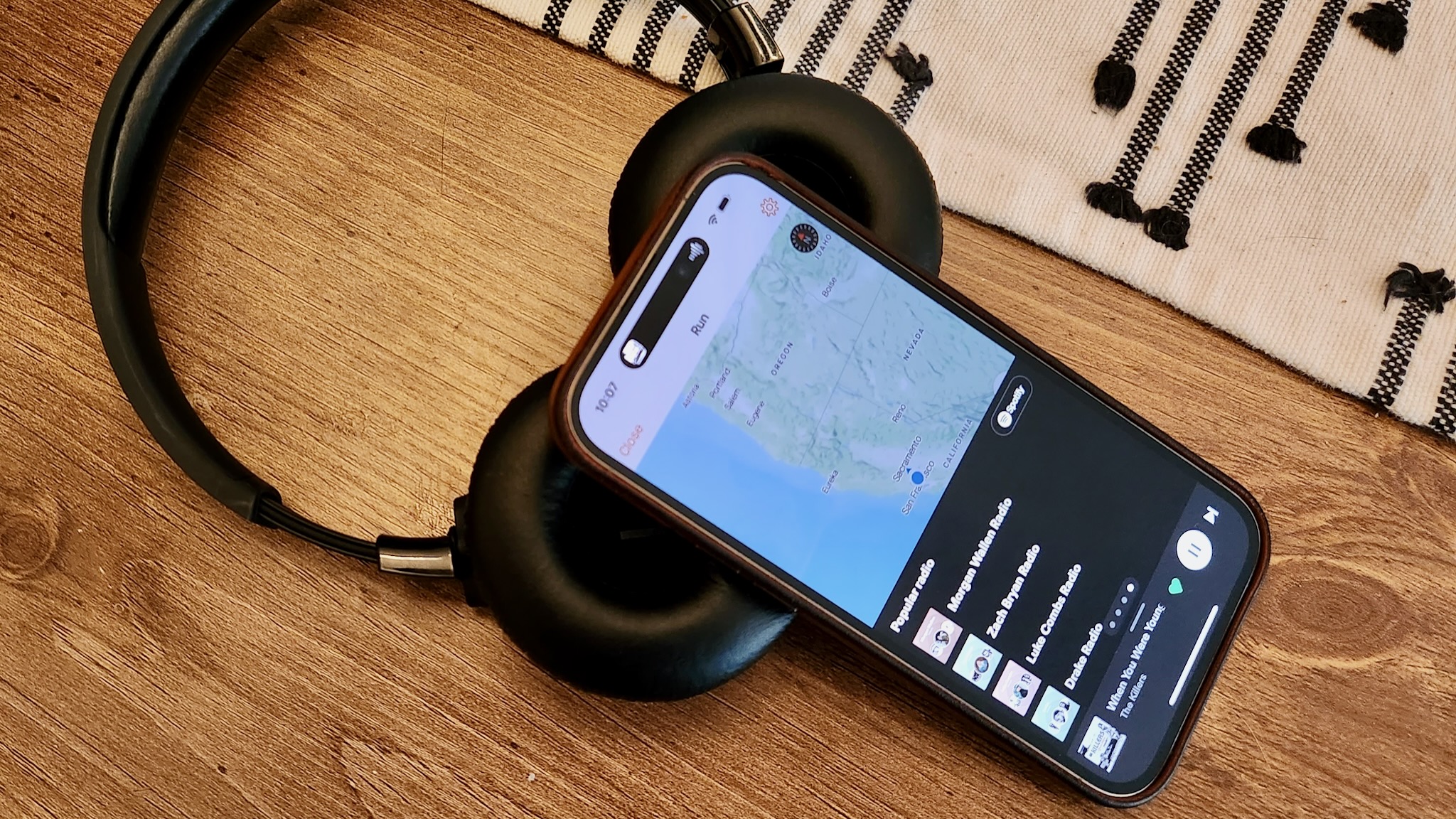
Are you sick of swapping between your fitness app and your music app during workouts? The new Strava-Spotify streaming partnership aims to solve that.
So long as you have a Spotify account, you can sync it with Strava and see music controls, playlists, and recommendations directly inside the fitness app. Connecting the two is simple, but if you need help, here's how to use Spotify in the Strava app and add some much-needed tempo to your runs and reps!
How to use Strava's Spotify playback controls in the app
1. Install and log into both Strava and Spotify first, or create accounts if necessary. Note: You can use Spotify free or Spotify Premium in Strava, although the latter gives you more options.
2. In the Strava app for Android or iOS, click the Record tab as if you're starting an activity, then tap the Music note icon.
3. "Stream Spotify on Strava" will pop up; tap Open Spotify to make a mini Spotify menu appear.
4. Select the green Tap to listen to Spotify icon; you should be taken to Spotify.
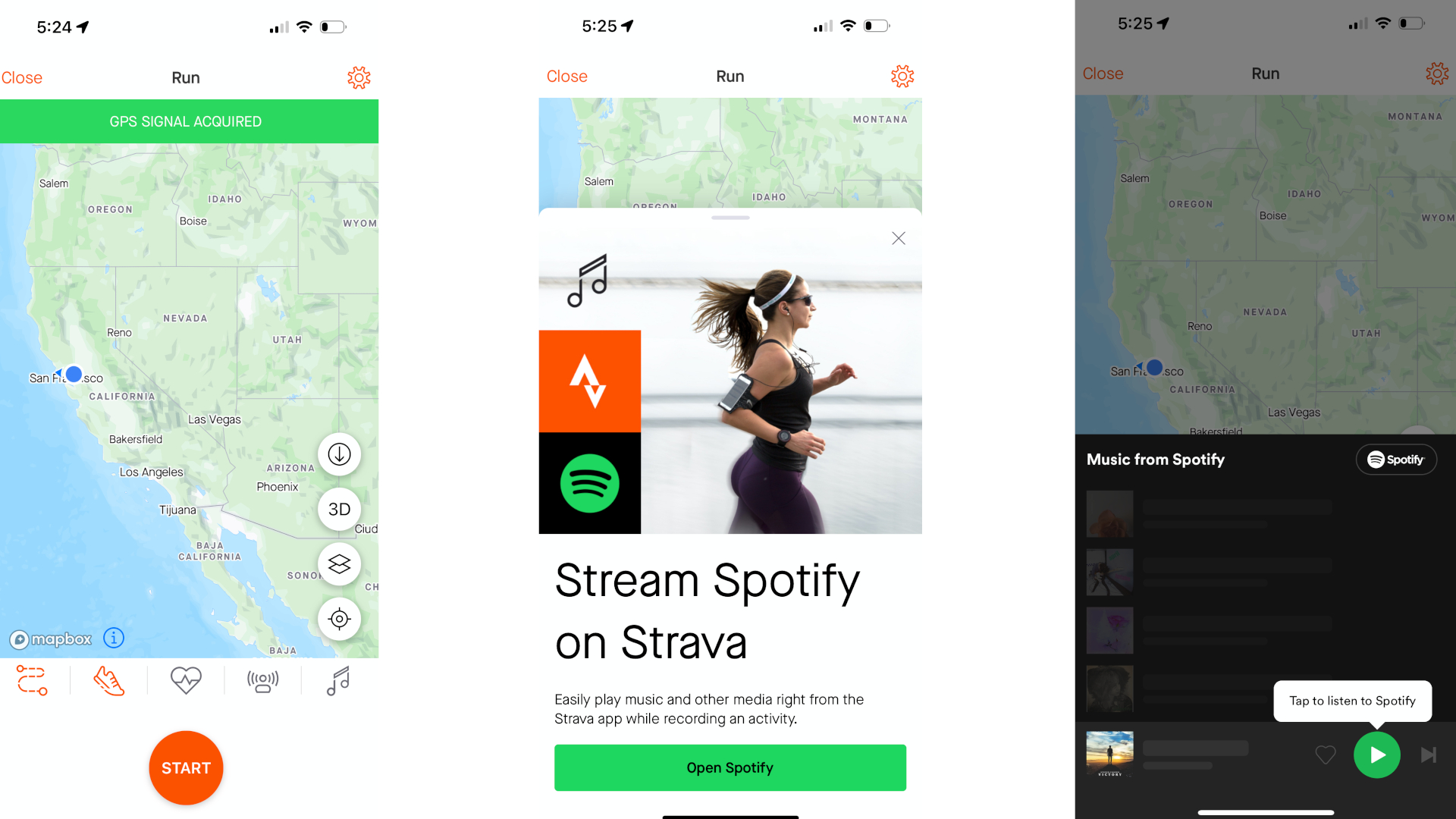
5. Agree to let Strava "view your Spotify account data" and "take actions in Spotify on your behalf."
Be an expert in 5 minutes
Get the latest news from Android Central, your trusted companion in the world of Android
You'll be taken back to the Strava app, where you can begin to play or shuffle through your Spotify playlists and recommendations. You'll see the Spotify logo directly inside of the Record tab once you start a workout; tap it to see what's currently playing.
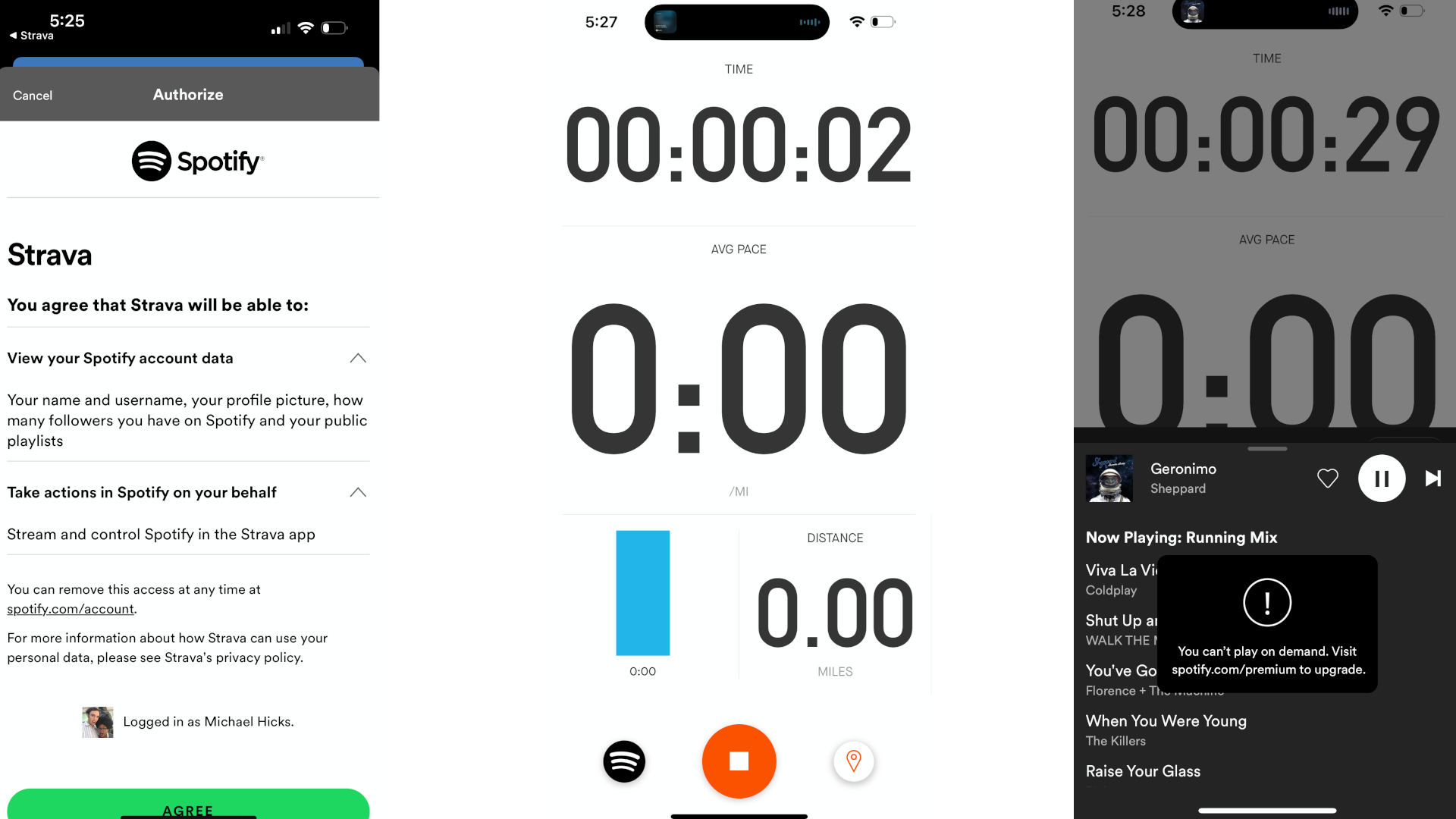
In Strava, you can swipe left and right between four auto-generated sections like "Made for Your Name" or "Popular Radio." You can also tap the area showing the song name and Play/Skip/Favorite buttons to see what's next in the queue.
If you want to pick something that isn't there, you'll have to tap the Spotify icon in the top-right of the menu to take you back to the app. Once you queue up the right playlist, you can go back to Strava and — if you have Spotify Premium — select specific songs from that list.
Why does Spotify keep disconnecting from Strava?
Once you know how to use Spotify in the Strava app, reconnecting the two apps for your next workout is easy. But every time you start a new Strava workout, or even pause your Spotify playlist for more than 30 seconds, you'll have to "tap to listen to Spotify" again, which will take you to the app, show an "Authorizing" pop-up, and then return to Strava.
Thankfully, it only takes a couple of seconds on a fast phone, but it is slightly annoying to have to do this repeatedly. It's probably a way to ensure you don't keep using Spotify in Strava after your Premium subscription ends, or something to do with how phones handle background apps.
In this Strava help page, the representative says that "reopening the app is required for the reconnection and cannot be prevented," so it appears we'll have to get used to this extra step.
Can you use other music streaming services with Strava?
Unfortunately, Spotify and Strava appear to have an exclusive partnership, at least for now. So if you use the other best music streaming services like YouTube Music, Tidal, Amazon Music, or Apple Music, then you'll have to jump back and forth from one app to the other.
Of course, if you buy a fitness smartwatch that has music playback controls or music storage, so you can skip past songs there, or record workouts from your watch and export them to Strava so you can keep your favorite music app open on your phone at all times.
As a side note, if you ever decide to cancel your Spotify, and want to unsync the app from Strava, simply log into your Spotify on a web or mobile browser and go to spotify.com/account/apps. You'll see a list of synced apps and can click Remove Access next to Strava to end the connection.
Still, this is an awesome perk for athletes, given Strava is our choice for the best running app available, and this partnership makes it far easier to stay in the zone during workouts instead of swapping back and forth between apps trying to keep the right rhythm.

Michael is Android Central's resident expert on wearables and fitness. Before joining Android Central, he freelanced for years at Techradar, Wareable, Windows Central, and Digital Trends. Channeling his love of running, he established himself as an expert on fitness watches, testing and reviewing models from Garmin, Fitbit, Samsung, Apple, COROS, Polar, Amazfit, Suunto, and more.
