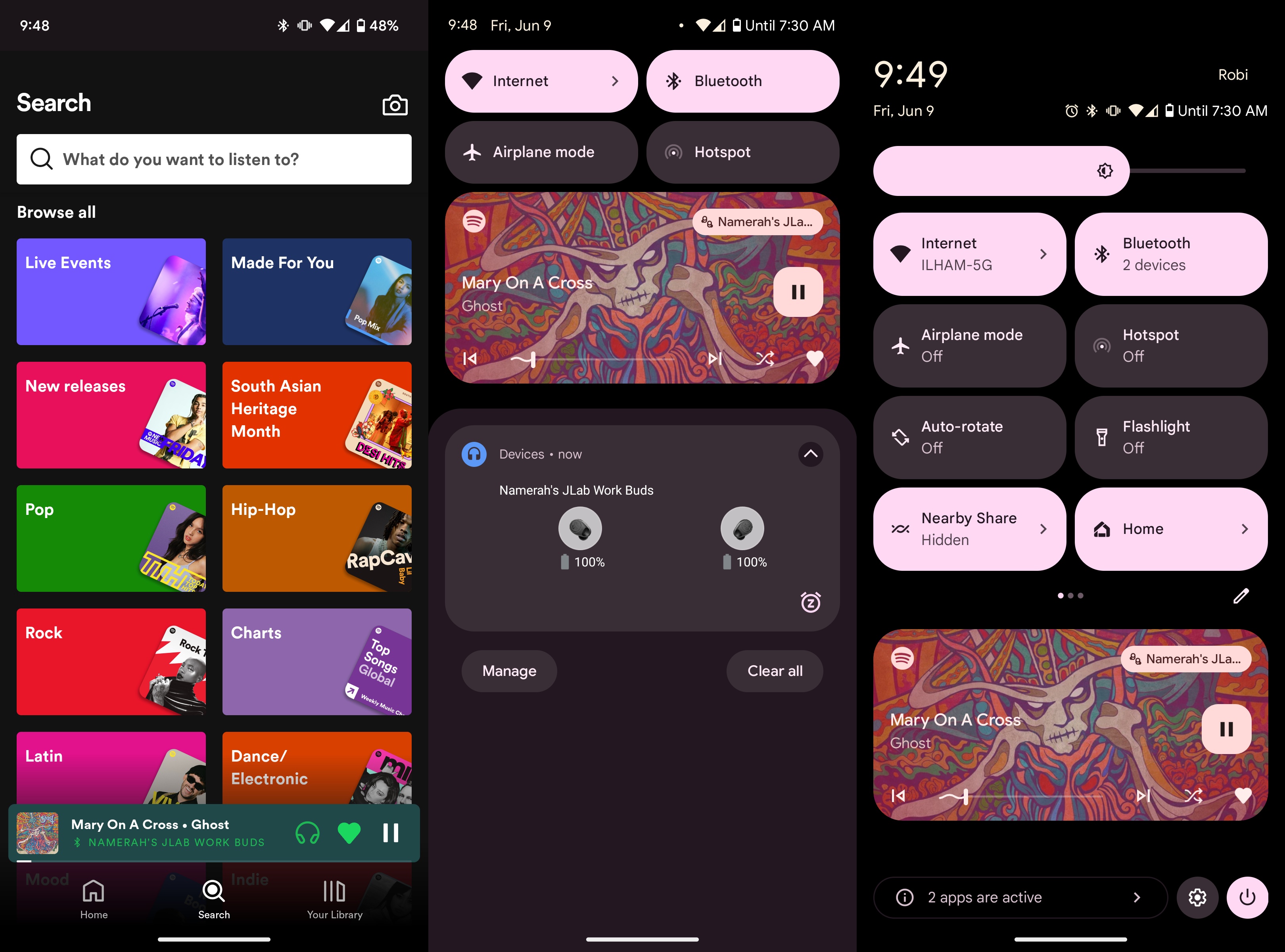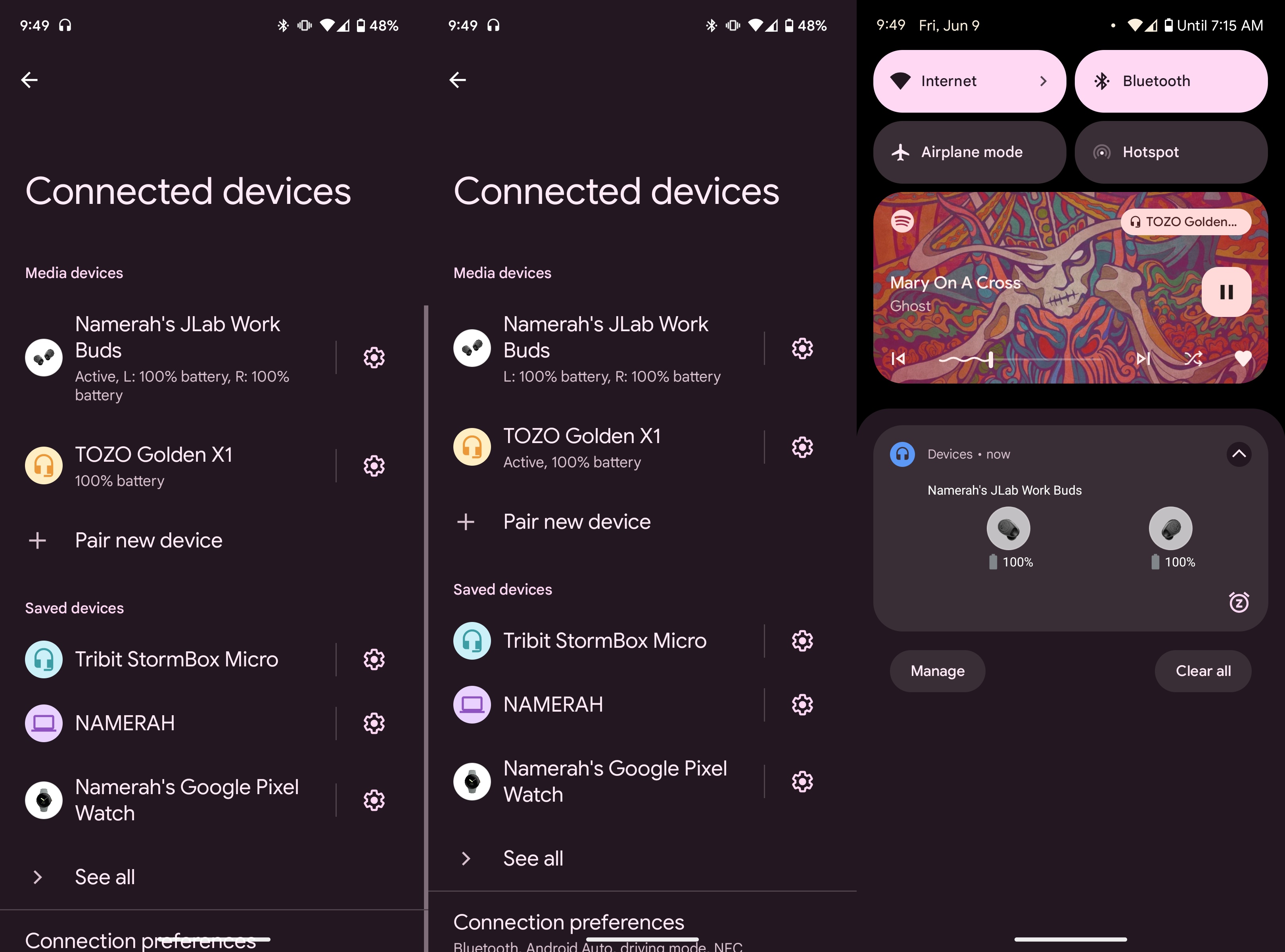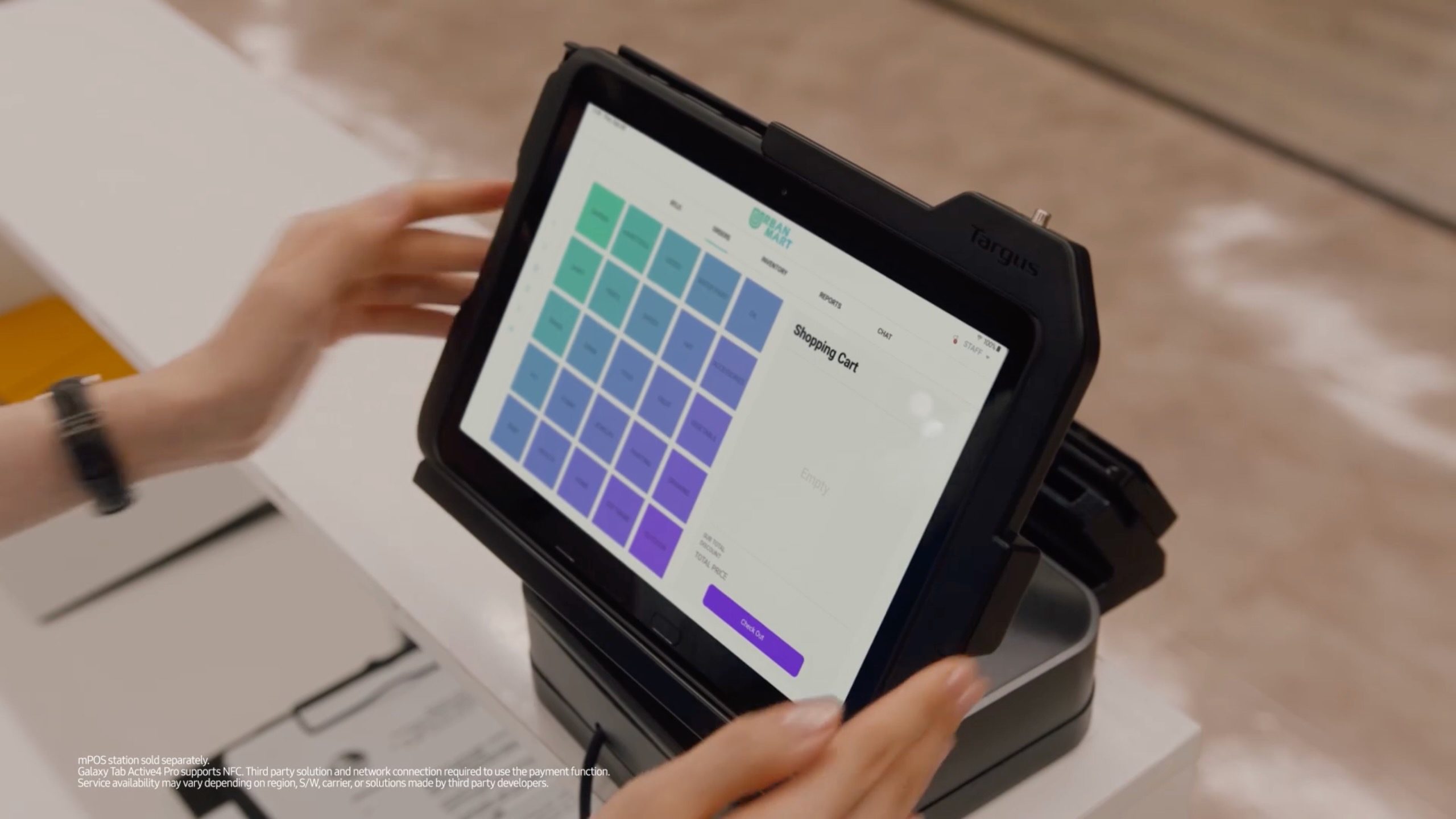How to change the audio output on Android
Switch your phone's audio output between connected devices seamlessly.

Modern Android phones with Bluetooth 5 and later versions can connect to multiple Bluetooth devices simultaneously. This means that you can connect two or three different wireless earbuds and speakers to your phone at the same time.
If you have various Bluetooth devices connected to your smartphone, you can switch the audio output to any device you prefer. The audio is not played through all connected devices. If your phone is connected to your wireless earbuds as well as your Bluetooth speaker and you get a call, you might not want to answer the call on the speaker. Or you might not want to watch a video on your speaker.
Switching the audio output is very easy, but you may not be familiar with it. This guide teaches you how to change the audio output on Android.
How to change the audio output on Android
This guide uses two pairs of wireless earbuds for the tutorial, but it applies to any audio accessory connected to your phone via Bluetooth. Your phone must be running Android 13 to see the below options.
1. Play any audio on your Android phone while multiple Bluetooth audio devices are connected.
2. Swipe down from the top to quickly access the Bluetooth tile in the Quick Settings menu.
4. Press and hold the Bluetooth option to see your Connected devices.
Get the latest news from Android Central, your trusted companion in the world of Android
5. Tap the device to which you want to switch the audio output.
6. The audio output will immediately change to the device you selected. The current device that's playing your audio will be labeled Active under the list of Connected devices.
If your phone is playing audio via the headphone jack, you can change the audio output just as easily. Simply open the Connected devices option in your phone's Settings menu and select the device.
Get audio playback from your desired device
Depending on what sort of media is playing on your Android phone, the method of changing audio sometimes changes. When you answer calls, the Google Phone app lets you switch the audio device directly from the app. When you're connected to a device with a headphone jack, the option to change audio output appears as a notification in the notification pane.
Apps like Spotify let you choose the audio output from the app. If you're signed in to the same account on another device, you can even change the audio output on your phone from there. This feature is called Spotify Connect and it's only available for premium subscribers. It's options like this that make Spotify one of the best music streaming services.
And while you're at it, why not grab an excellent pair of wireless earbuds to enjoy your music with? The EarFun Air Pro 3 buds pack flagship features into an affordable package, making them a great choice for anyone.
Spotify
This is the best multi-device music streaming service for anyone. Spotify has affordable plans for bustling young students and large families. Enjoy streaming all your favorite titles from anywhere, with cool features like Spotify Connect and Chromecast support.
Free with IAPs: Google Play Store
Get Spotify Premium: $From $10/mo. at Spotify

Experience supreme comfort
The Earfun Air Pro 3 earbuds have stellar ergonomics, last forever, sound incredible, and come full to the brim with premium features. You can have fun customizing the EQ or changing the controls and the ANC is wonderful. At this price, you won't find any other pair of wireless earbuds that offer such a good mix of features.

Namerah enjoys geeking out over accessories, gadgets, and all sorts of smart tech. She spends her time guzzling coffee, writing, casual gaming, and cuddling with her furry best friends. Find her on Twitter @NamerahS.