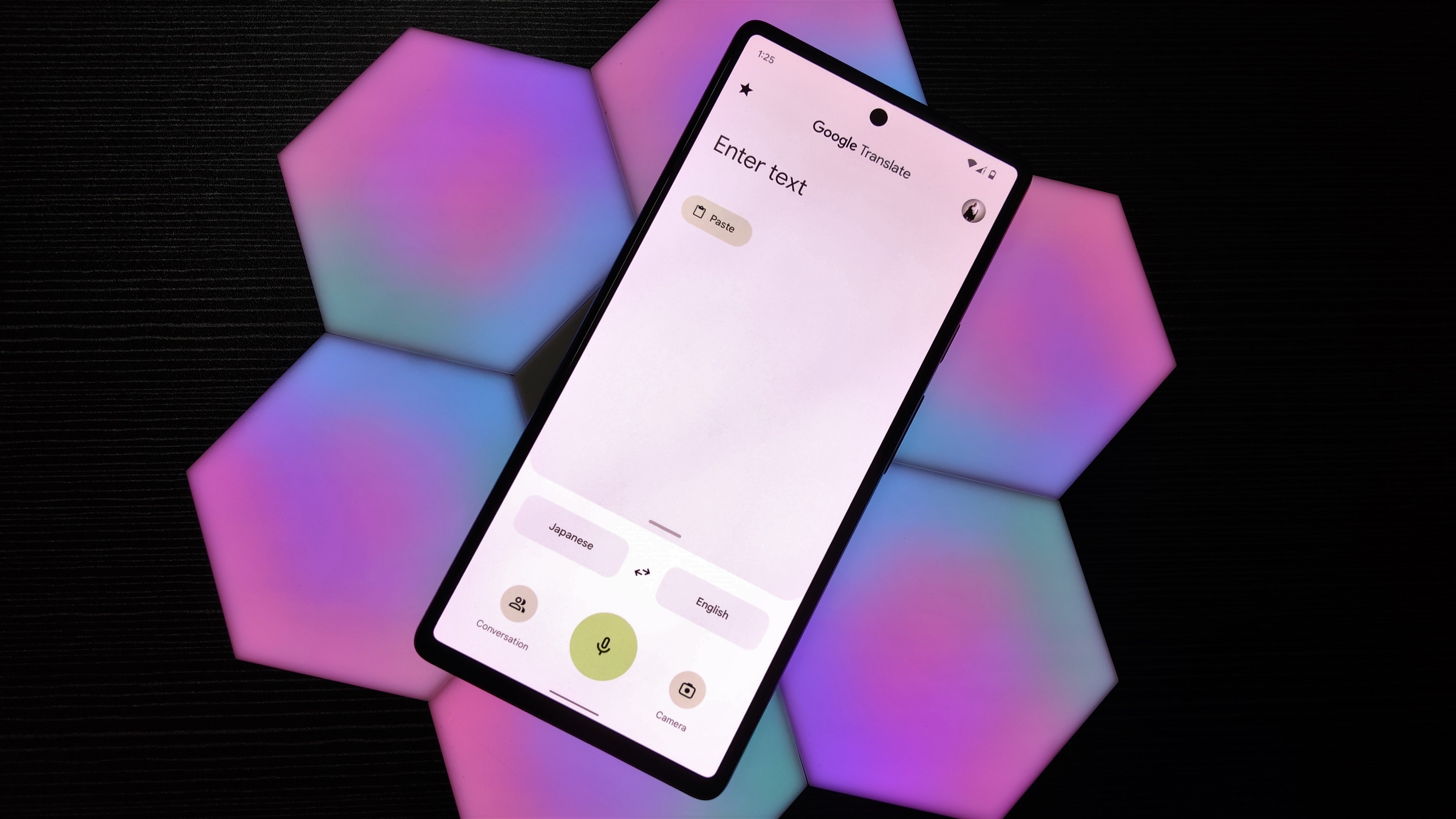How to add a Google Password Manager shortcut to your home screen
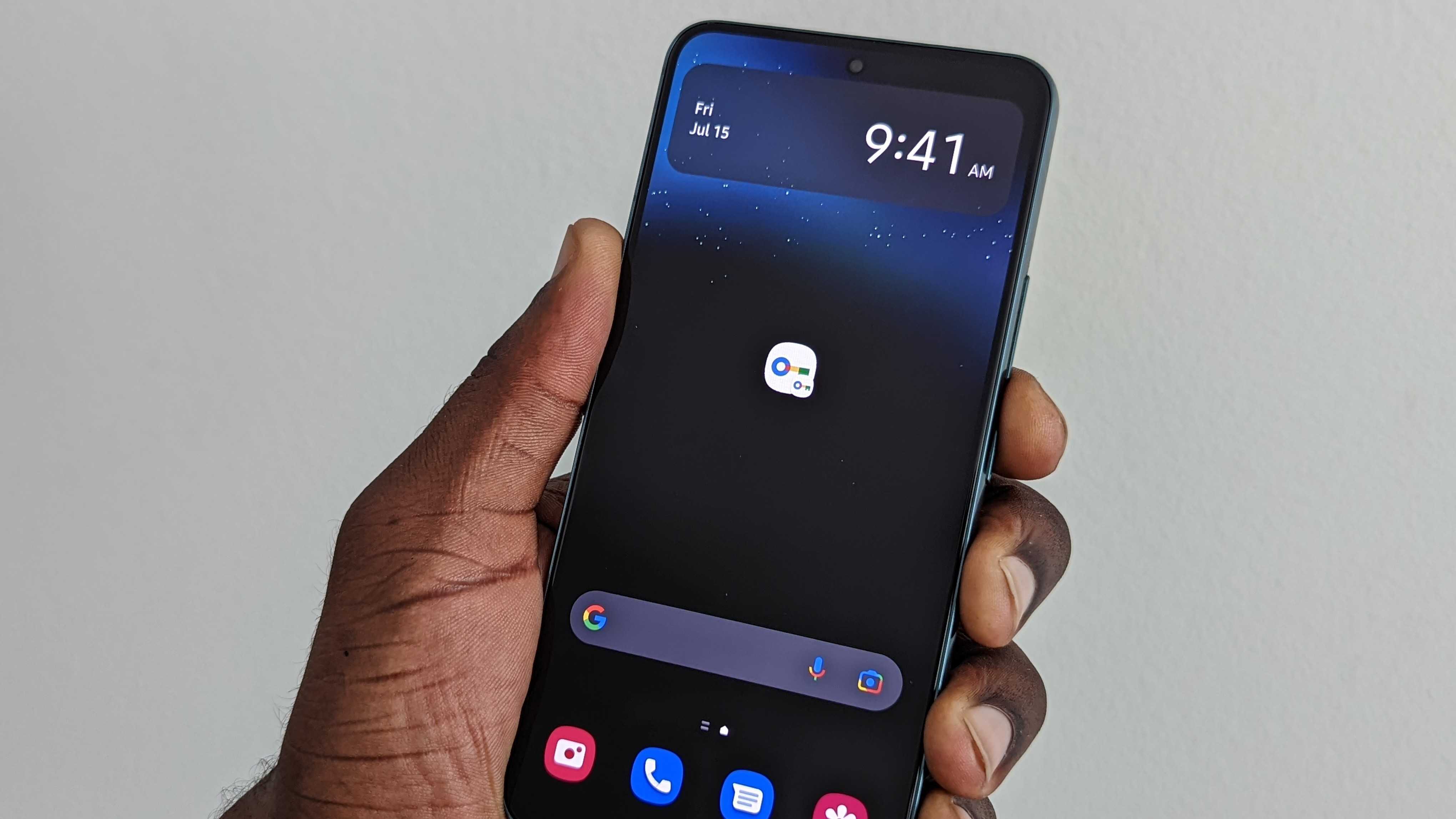
There are plenty of apps that can help users manage their passwords, but there are probably none as ubiquitous as Google's own Password Manager. It's a handy service that helps users manage their login information for apps and websites, as well as manage autofill features and more.
Lately, Google has been making some handy changes to Password Manager, making it more consistent across devices and working to enable on-device encryption. Users will definitely appreciate the ability to create a shortcut to the Password Manager for easy access to the feature; that way, Android users don't have to keep digging in their settings or the Chrome app to manage their passwords.
Here, we'll show you how you can create a shortcut on your Android home screen.
How to create a Google Password Manager shortcut on your home screen
1. Open Settings on your Android phone. Scroll down and tap "Privacy."
2. Scroll down and select "Autofill service from Google."
3. Select "Passwords."
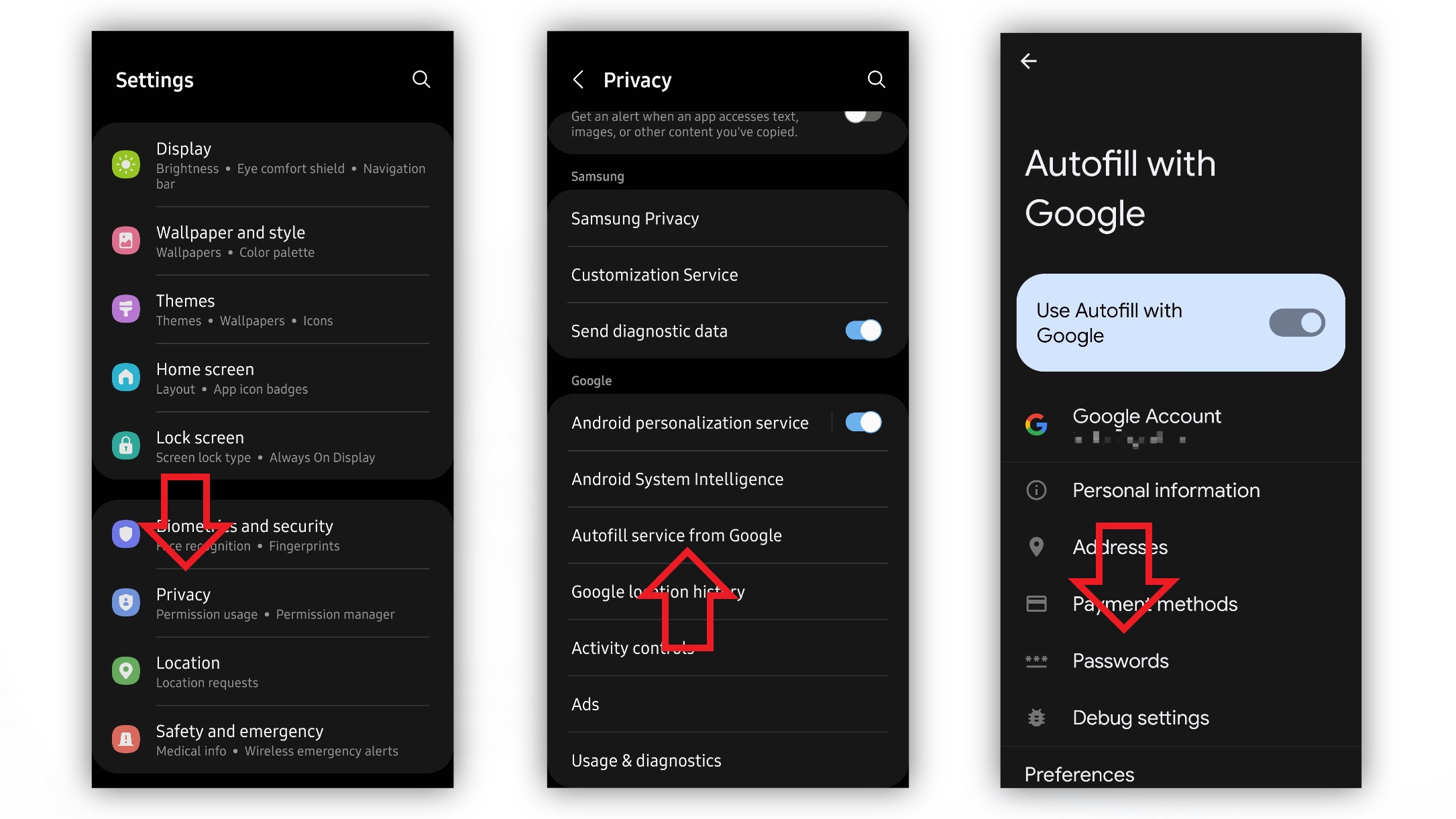
You can alternatively access Password Manager from the Chrome browser.
Get the latest news from Android Central, your trusted companion in the world of Android
1. Open Chrome on your Android phone. Tap the three-dot menu in the top right corner.
2. Tap the "Settings" option in the overflow menu.
3. Select "Password Manager."
Note: This option appears to only be available on the Chrome 104 beta for now, which you can download from the Play Store.
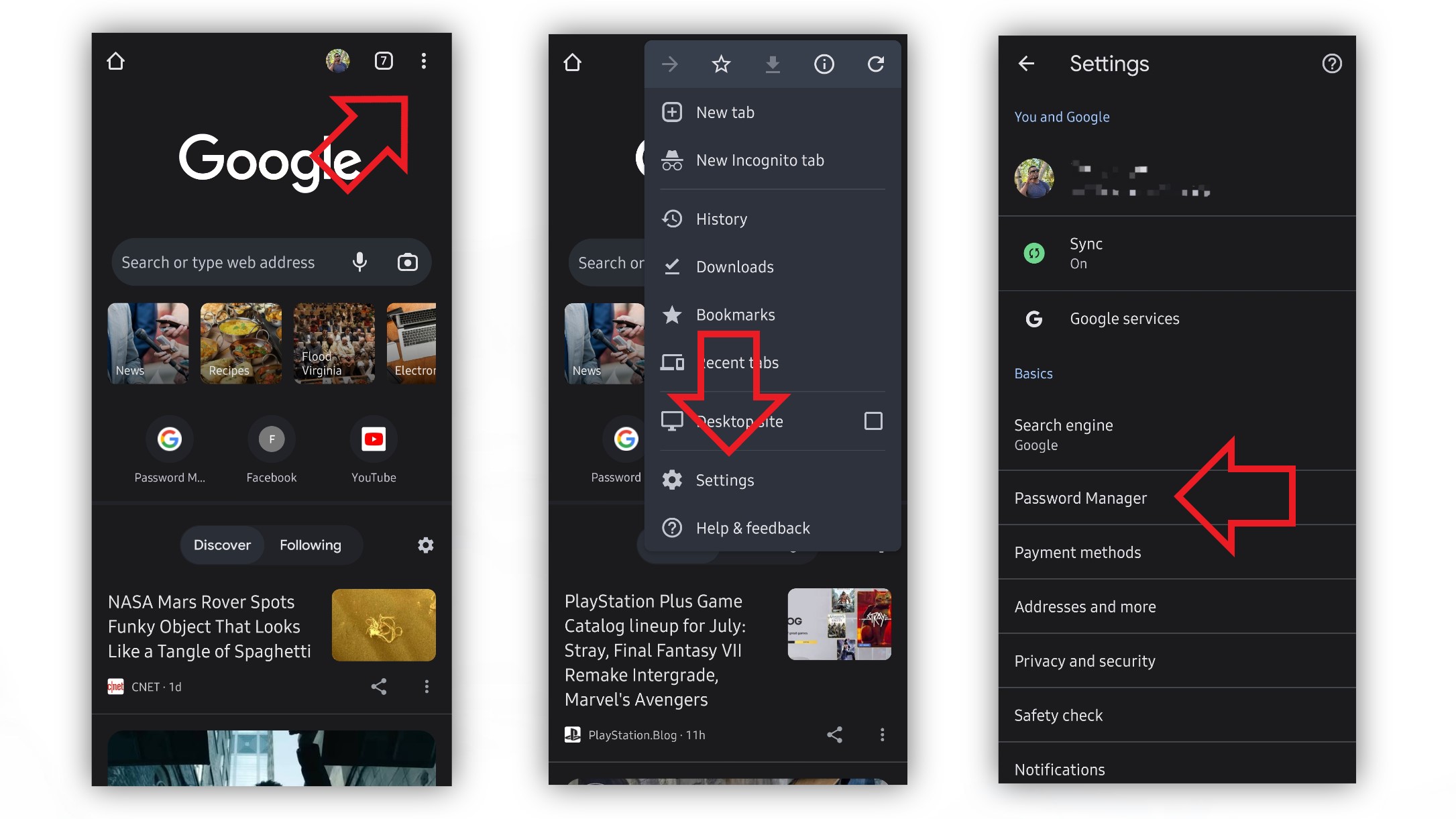
4. In the top right corner of the Password Manager, tap the settings cog.
5. You'll find the option to "Add shortcut to your home screen." Select this option.
6. A dialogue will appear to add the shortcut to your home screen. Select "Add."
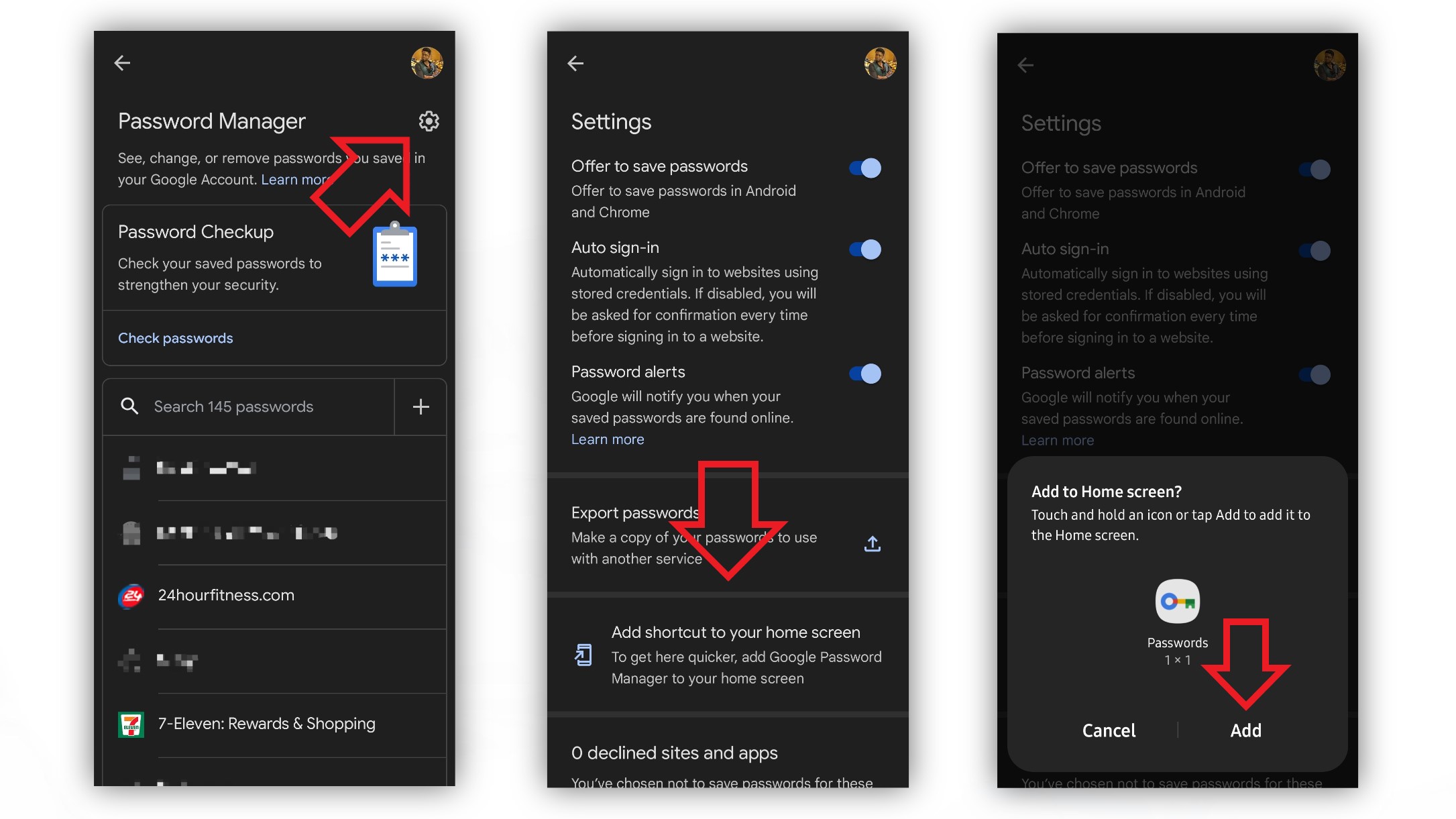
It takes quite a few steps to access Password Manager, but now you have a handy shortcut that can get you there quicker. It's even more convenient for users with multiple Google accounts on their Android phones. Tapping the shortcut from your home screen will open a menu where you can select which account you want to manage, and it'll automatically take you there.
And you don't need a Pixel smartphone to make this happen. We've also tested this on other Android phones like the Galaxy S22 and LG Wing.
As one of the best Password Managers out there, it's nice to see Google continuing to make its service more helpful and accessible for users.

Derrek is the managing editor of Android Central, helping to guide the site's editorial content and direction to reach and resonate with readers, old and new, who are just as passionate about tech as we are. He's been obsessed with mobile technology since he was 12, when he discovered the Nokia N90, and his love of flip phones and new form factors continues to this day. As a fitness enthusiast, he has always been curious about the intersection of tech and fitness. When he's not working, he's probably working out.