How to set up and use apps on the Motorola Razr cover screen
The Motorola Razr makes it easy to use apps on the cover screen.

Perhaps the best thing about the Motorola Razr Plus 2024 is the large 4-inch cover screen and the ability to use apps on this display without opening the phone. Motorola is unique in this aspect compared to other flip phones, which normally offer a curated selection of first-party (and some third-party) apps. Motorola lets you go crazy with just about any app you want to use from the cover screen, and setting it up is pretty easy.
Here's a rundown of how to set up apps on your Motorola Razr Plus 2024 cover screen and how to use them.
Set up the Apps panel
1. Open the Settings app.
2. Tap the External display option.
3. Tap the Panels option.
4. Toggle Apps on. You can also use the top section to drag and move panels around to put the Apps panel in your desired placement.
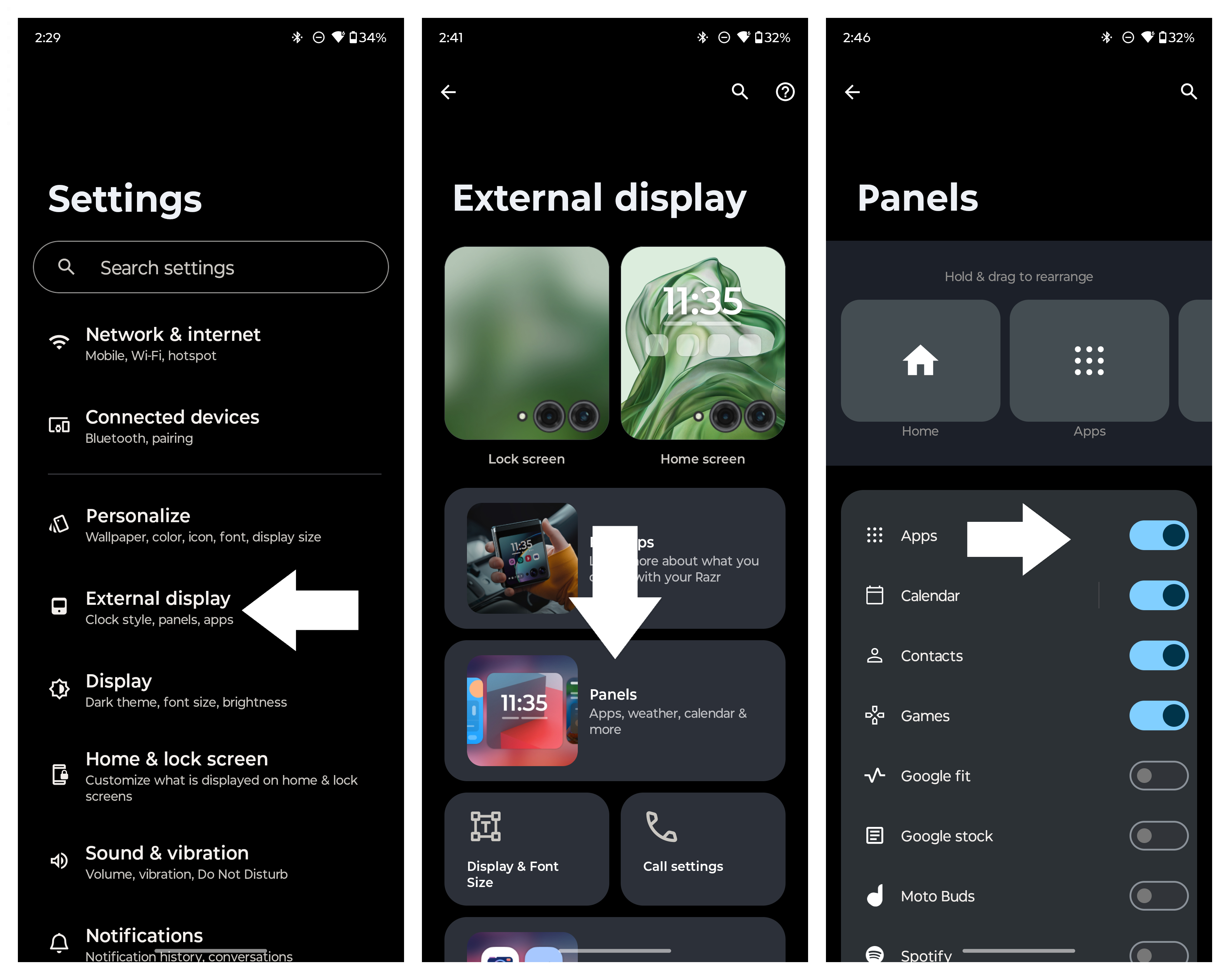
5. Close the phone to turn on the cover screen.
Be an expert in 5 minutes
Get the latest news from Android Central, your trusted companion in the world of Android
6. Swipe over to the Apps panel.
7. Tap the pencil icon in the top right corner.
8. Select apps you want to appear on the panel, then tap the check mark in the top right corner to save your selections.
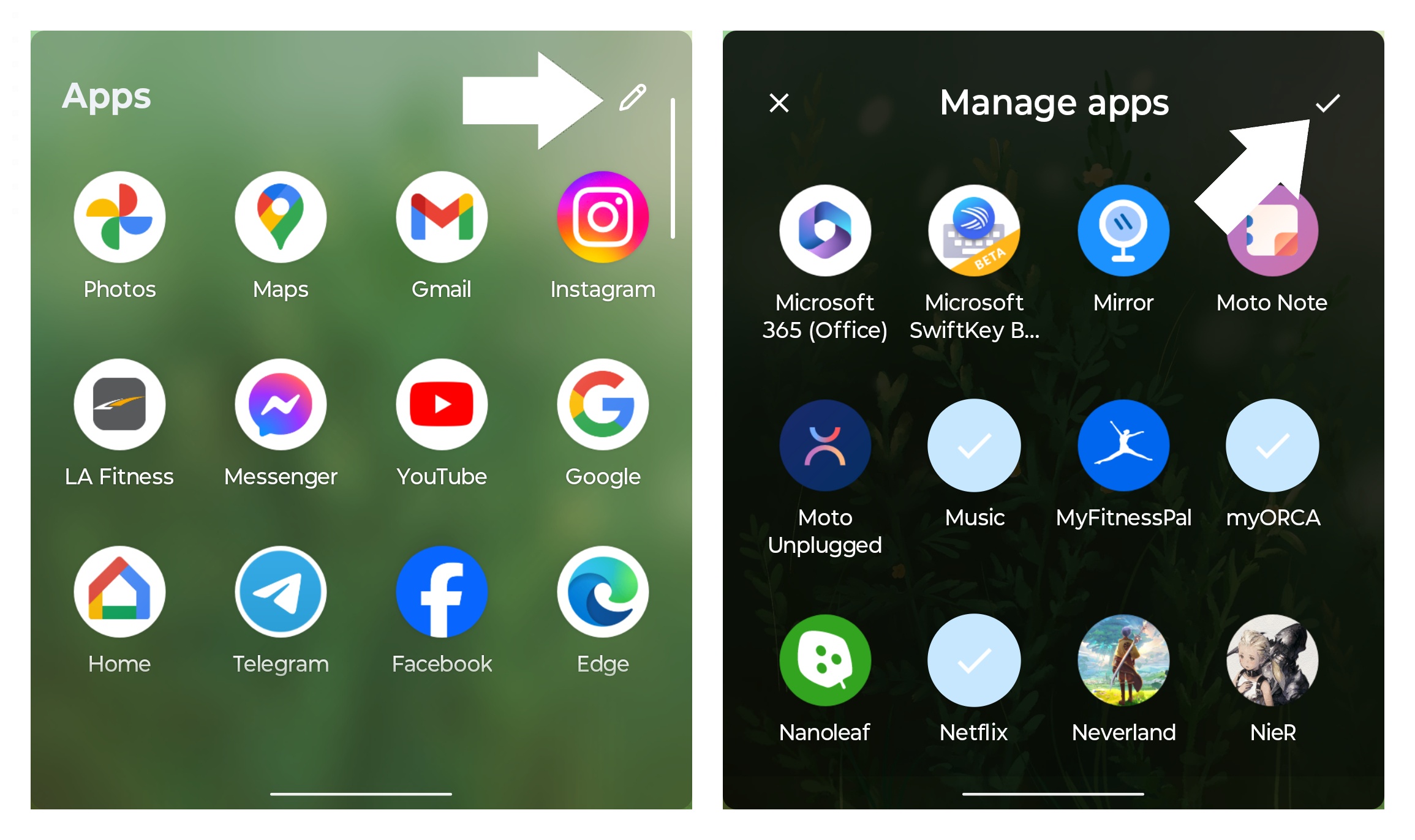
You can also set up to four apps to the cover screen home page as shortcuts to your most frequently used apps:
1. Press and hold the cover screen home page.
2. Tap Home screen.
3. On the home screen preview, tap the "-" icon on one of the four apps to remove it. Then tap the "+" icon in the empty app space to select a new app. Then press the checkmark in the top right corner to save.
4. Tap Save at the bottom to save your home screen.
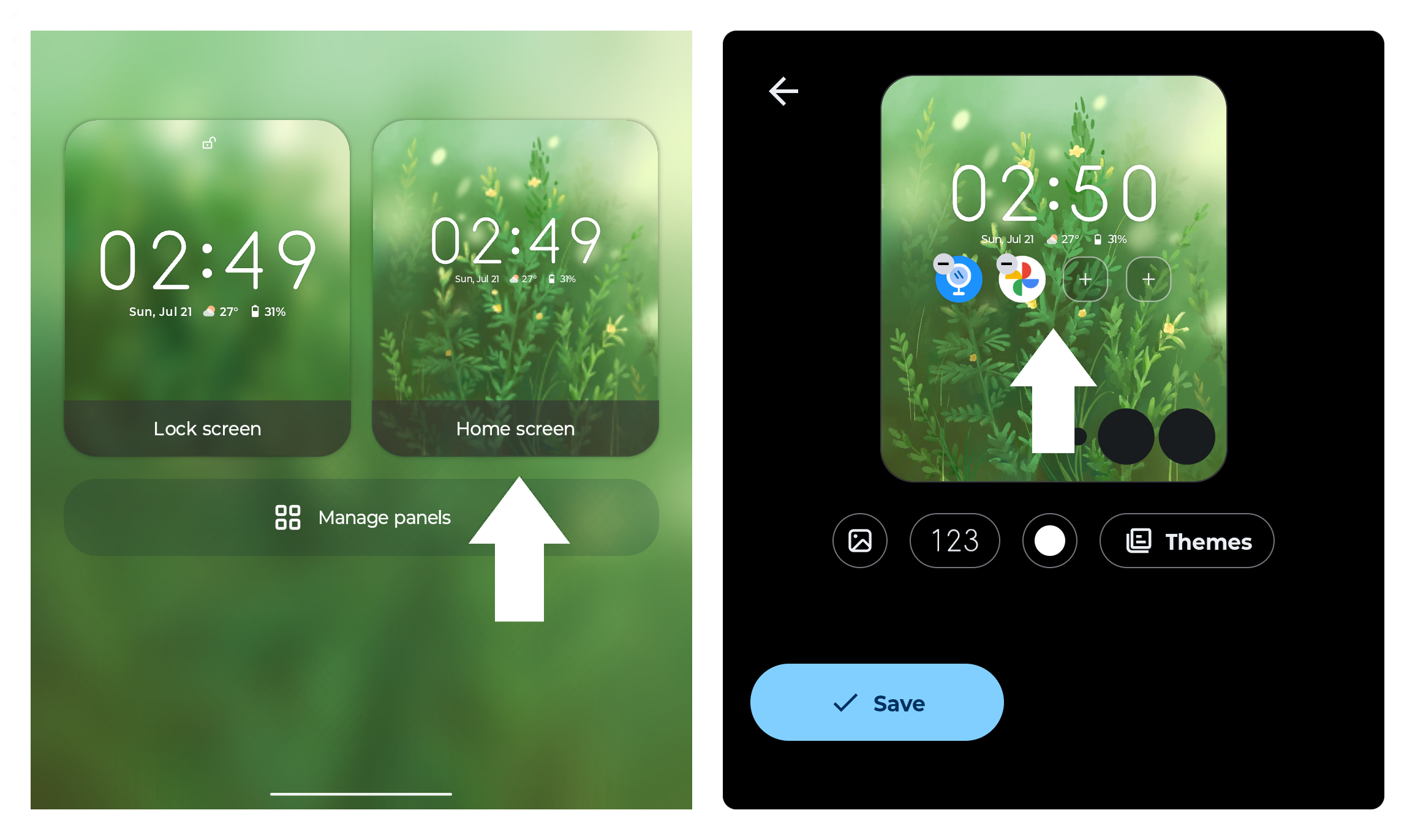
Using apps on the Razr Plus 2024 cover screen
Opening apps for the first time on the cover screen may prompt you to "Allow" access to the app from the cover screen. You can also go back into Settings > External display > App settings to set the transition rules of each individual app. You must first toggle on the option to Allow on external display, then choose from the following:
- Don't transition: When you close the device, the current app will not transition to the cover screen and will not prompt you to open the app on the cover screen.
- Manual transition: When you close the device, a prompt to open the app will appear at the bottom of the cover screen. Slide the app icon in either direction to open it, or ignore it if you don't want to open it.
- Auto transition: Closing the phone will automatically continue the app on the cover screen.
These settings only apply to closing the phone. Opening an app on the cover screen and then opening your phone will automatically continue the app on your main display.
Once you allow apps to open on the cover screen, the app should work more or less how it would from the main display, although UI elements will be condensed into the smaller space, so it may not always have the cleanest look. The cameras will also get in the way of some UI elements, but you can always shift up part of the app to move out of the way. If you're using three-button navigation, press and hold the multitasking button, and if you're in gesture navigation, press and hold the navigation bar to toggle apps between full screen and default mode.
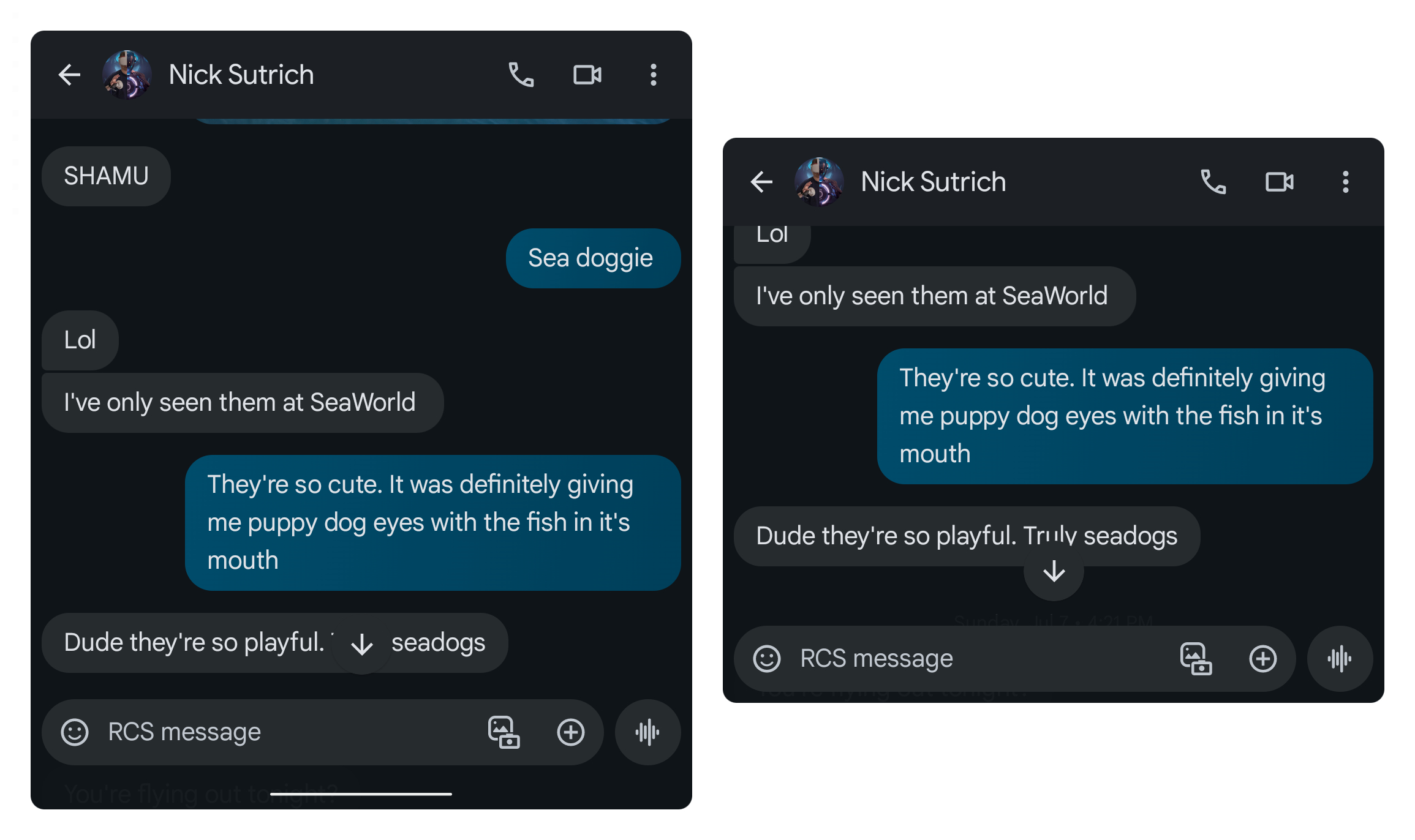
When typing in a text field, it can become difficult to see everything you're typing. When this happens, tap the Full screen editor button at the bottom to expand the text field. When you're done, you can tap the Exit full screen button at the bottom to return to the regular text field.
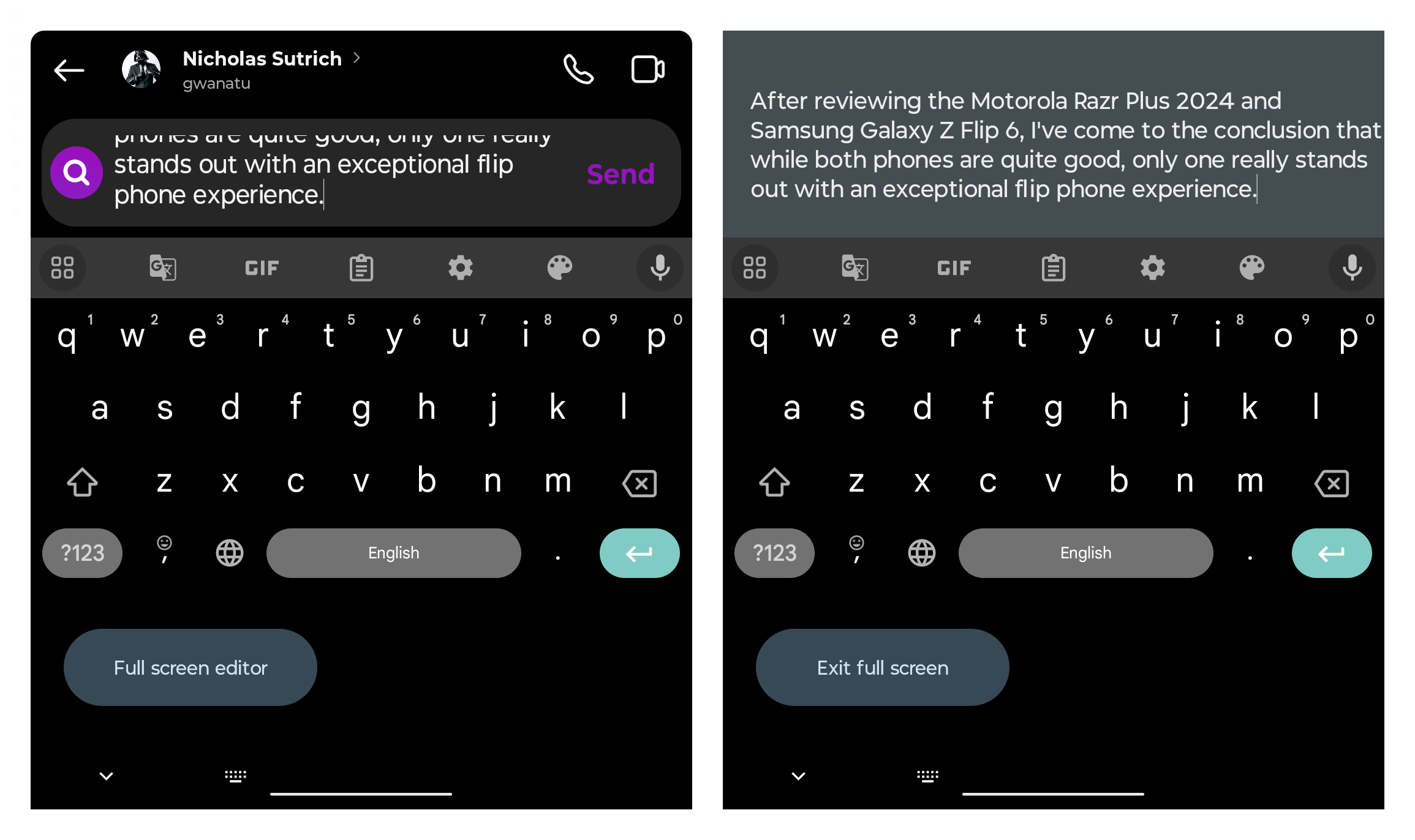
These settings don't just apply to the Motorola Razr Plus 2024. You can use cover screen apps on the cheaper Motorola Razr 2024 and last year's Razr Plus 2023, both of which have large 3.6-inch external displays. Unfortunately, the Razr 2023 does not support cover screen apps as its external display is too small.
In the meantime, check out the first 10 things to do with the Motorola Razr Plus 2024 to help you get set up on your brand-new flip phone, which is one of our favorite devices of the year so far.

Razr sharp
The Motorola Razr Plus 2024 takes things up a notch with great performance, better battery life, and an even larger cover screen to use your apps without opening the phone. It also brings improved cameras and a 2x telephoto sensor that gets you up close and personal when taking portrait shots. With Hello UX and Moto AI, this is the ultimate flip phone for creators.

Derrek is the managing editor of Android Central, helping to guide the site's editorial content and direction to reach and resonate with readers, old and new, who are just as passionate about tech as we are. He's been obsessed with mobile technology since he was 12, when he discovered the Nokia N90, and his love of flip phones and new form factors continues to this day. As a fitness enthusiast, he has always been curious about the intersection of tech and fitness. When he's not working, he's probably working out.
You must confirm your public display name before commenting
Please logout and then login again, you will then be prompted to enter your display name.
