How to manage your profile in Google Messages
Take control over who can see, how much of your personal information when texting.
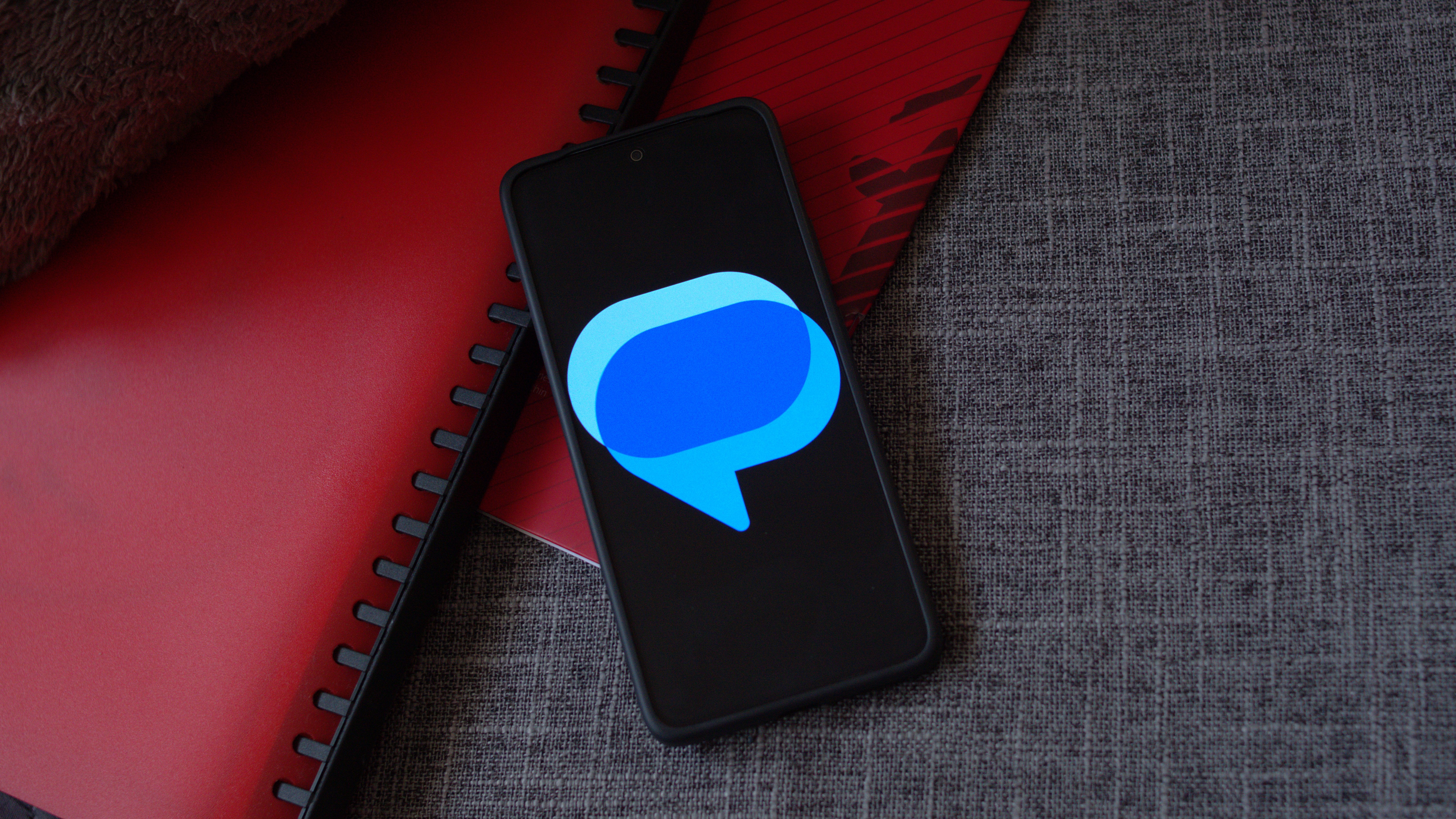
Google Messages has become a powerful messaging platform after adopting RCS or Rich Communication Services, allowing similar rich text funtionality when texting as WhatsApp or Telegram. This also requires you to sign in to Google Messages with your Gmail acccount, which means some of your personal information is visible to whoever you text. If you want to limit who can see this information, here's a quick and easy way to manage your profile in Google Messages.
How to manage your profile in Google Messages
1. Open the Google Messages app.
2. Tap your profile picture in the upper, right-hand corner.
3. Tap the Your profile option.
4. You'll now be on the Customize how you are seen page.
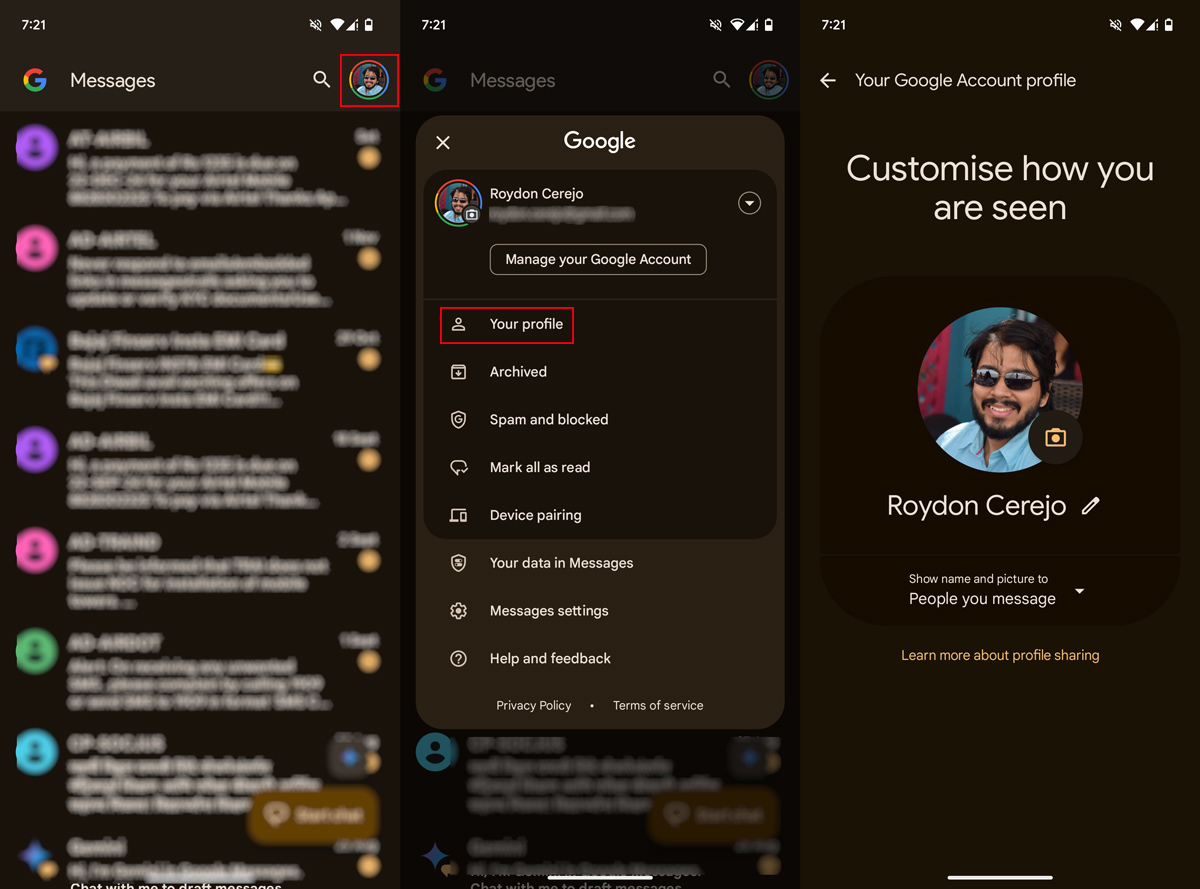
5. If you wish to restrict who can see your profile photo, tap the camera symbol beside your photo. You can choose between Anyone or People that you interact with. The latter option includes interacting with others through other Google apps, such as Google Photos.
6. Tap Save when you're done.
Be an expert in 5 minutes
Get the latest news from Android Central, your trusted companion in the world of Android
7. Go back to the main customization page.
8. Below your photo, you have the option to edit your name if you tap the Pencil symbol. Note that this will change your name across other Google services.
9. The last option, Show name and picture to, let's you control who can view your info. You can choose from People you message, Only your contacts, or No one.
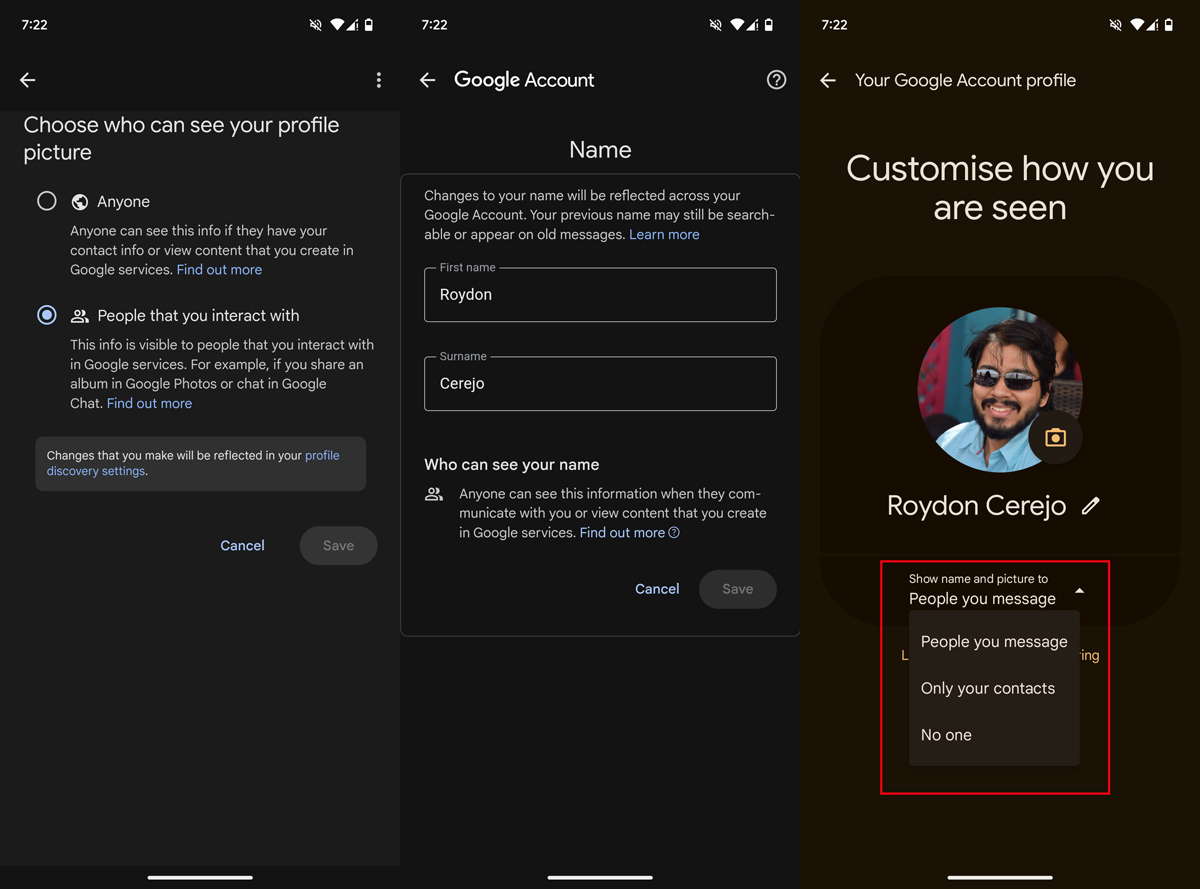
Note: The first option in Step 9 will let anyone view your info after you message them, even if they haven't saved your number. The second option will let others see your info only if they've saved your number. The last one will hide your profile info from anyone you message, irrespective of whether they have saved your number or not.
Enjoy rich text messaging with Google Messages within Andoid or with iPhone
Android users finally get their own version of iMessage thanks to RCS messaging in Google Messages. Think of it as an equivalent to WhatsApp, Telegram, or any other rich messaging app that you may use. This allows you to easily share media files like videos and photos, react to messages with emojis, see when the other person is typing or when your message has been read, and so on.
On supported smartphone devices, you even get GenAI models running on-device in the Messages app. Magic Compose, for instance, is a feature using the Gemini Nano AI model that can automatically generate a set of responses based on the context of the chat.
All RCS chats between two Android phones are end-to-end encrypted, which means all your data stays private. iPhone users finally got RCS support with iOS 18, which allows for a similar texting experience between Android and iPhones. One thing to keep in mind, though, is that Android-iPhone RCS chats do not have end-to-end encryption yet, which is a bit of a security concern.

The Google Pixel 9 Pro XL and the rest in the series are arguably the best way to experience Android. It doesn't really matter what phone you use though, as the Google Messages app behaves the same on any of the best Android phones.

Roydon has been writing about personal technology for 10+ years, and has covered everything from news, reviews, features, to on-ground coverage of big trade shows like CES. He's passionate about mobile technology and computing, dabbles with photography, and is still struggling to work his way through his Steam and PS4 game library.
You must confirm your public display name before commenting
Please logout and then login again, you will then be prompted to enter your display name.
