Google Chrome adds bookmarks, tabs, and history shortcuts to the address bar
New shortcuts to save a bit of time.
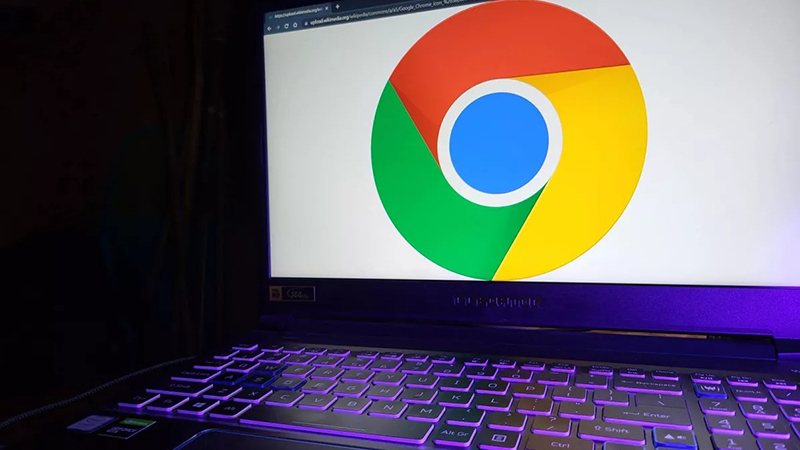
What you need to know
- Google introduces three new address bar search shortcuts on its Chrome desktop browser.
- Browser welcomes @tabs, @bookmarks, and @history so users can easily search for information without needing to sift through the separate areas manually.
- Google has also resurfaced its custom site shortcuts which let users search sites like YouTube directly from their address bar.
Google Chrome on desktop gains a new search function so users can find what they need without much difficulty.
According to Google's announcement, the company has added three site search shortcuts to its desktop Chrome app. This will enable users to search through their tabs, bookmarks, and history directly through the address bar. These new shortcuts come by way of @tabs, @bookmarks, and @history.
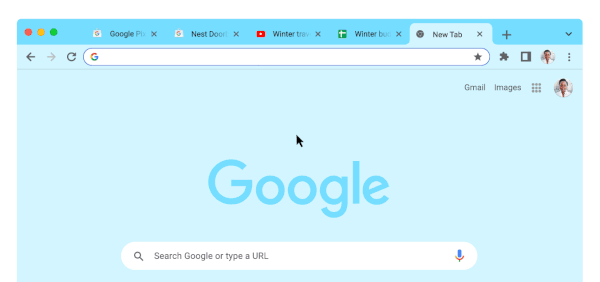
Google's new @tabs shortcut is a method to help those busy-bodies in sifting through an influx of tabs in their browser. Typing "@tabs" in your address bar will let you specify your search for any tabs you might have open.
The company sees this as a way to supplement Chrome's tab groups so users can find what we're looking for through the mountain of tabs they have open.
The addition of the bookmark shortcut lets Chrome feed you possible matches to what you're looking for. Google's web browser will pull suggestions from your bookmark bar, menu, and folders without you needing to search through everything manually. The process is the same, users can type "@bookmarks" in their address bar and begin typing what they're looking for.
It can feel a little daunting to search through one's own browser history. Google's history shortcut aims to cut down on the time users spend trying to remember where they've been to place an order or to bring up an old article.
Chrome's @history shortcut in the address bar lets users hop right into what they need to get to. This is essentially a quicker option to the current process of needing to head into your browser's history and type in the search bar there. Whether it's something quick or from long ago, @history in the address bar will offer suggestions based on the words you search for.
Be an expert in 5 minutes
Get the latest news from Android Central, your trusted companion in the world of Android
A good card to keep in your back pocket is knowing that typing the "@" symbol in a blank address bar will bring up these three new options, leaving you with the choice of which you require.
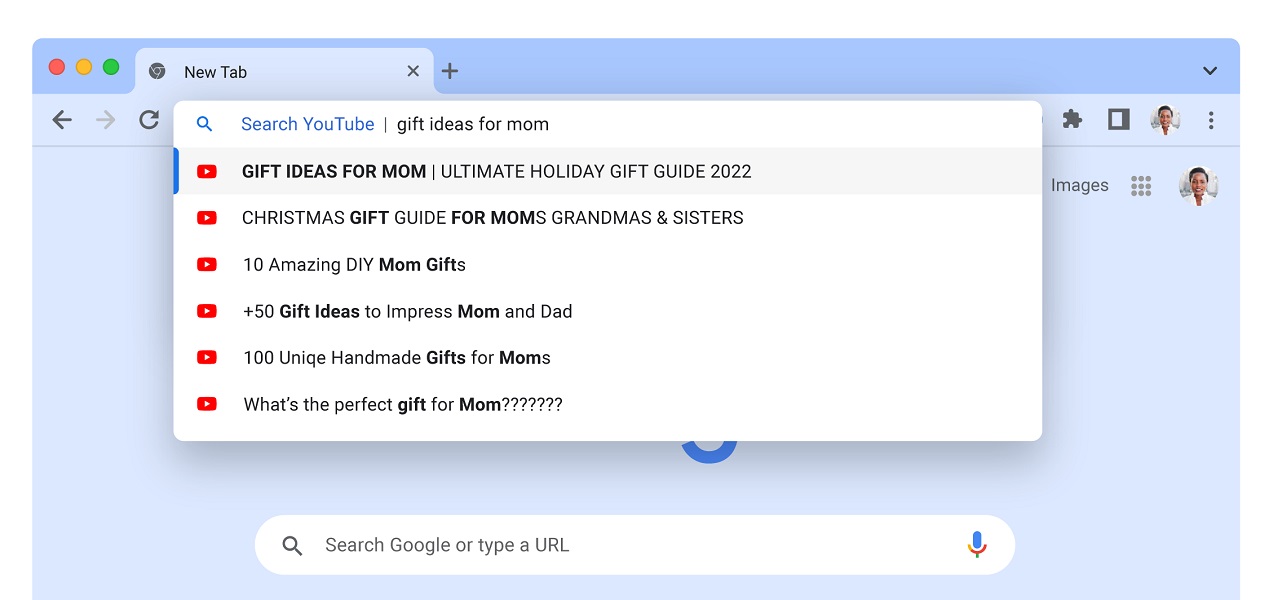
Google also mentions its custom site shortcuts as an additional tool. This works for websites that you may frequently search on, like YouTube or Google Drive. Users can create their own custom site shortcuts by going to their browser's Settings > Search Engine > Manage search engine and search sites. From here, you can add websites to use in your address bar as a quick search or see what's already available.
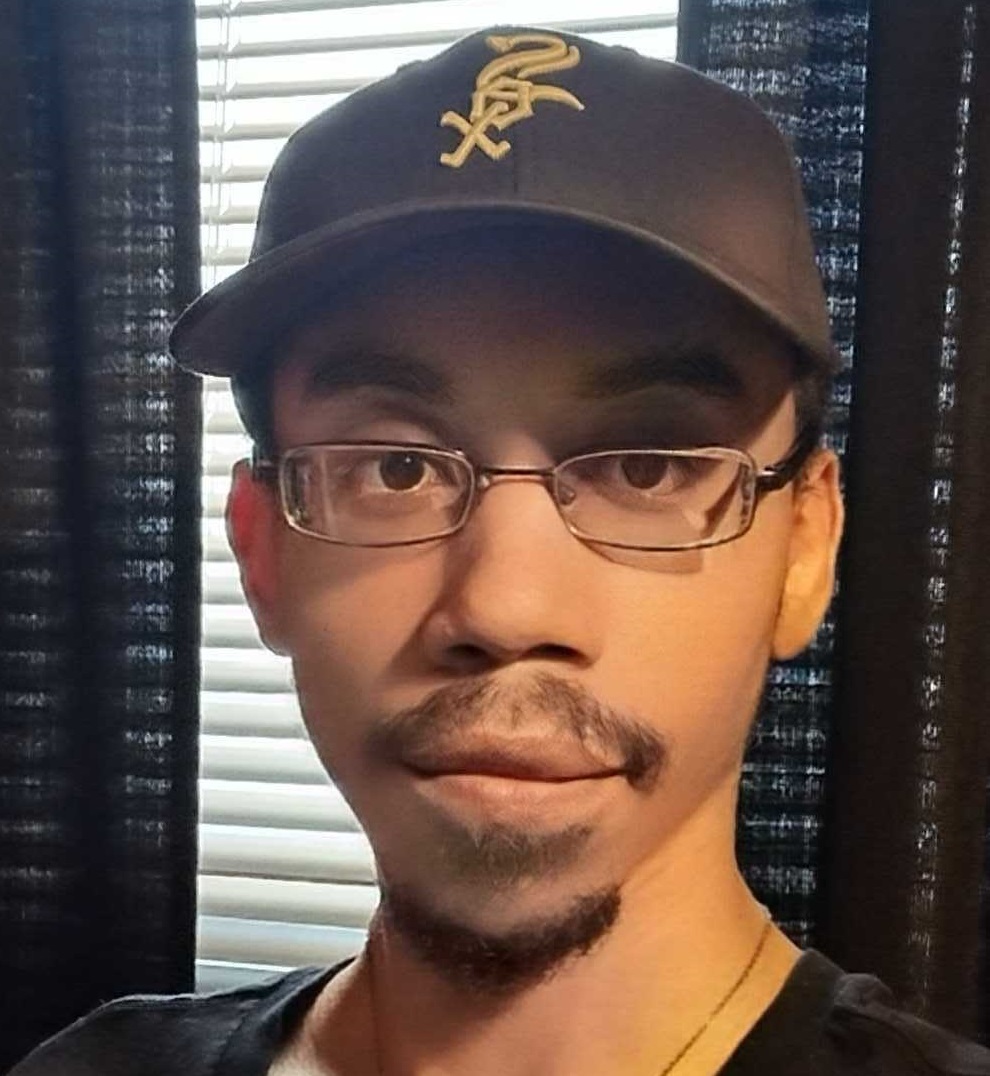
Nickolas is always excited about tech and getting his hands on it. Writing for him can vary from delivering the latest tech story to scribbling in his journal. When Nickolas isn't hitting a story, he's often grinding away at a game or chilling with a book in his hand.
